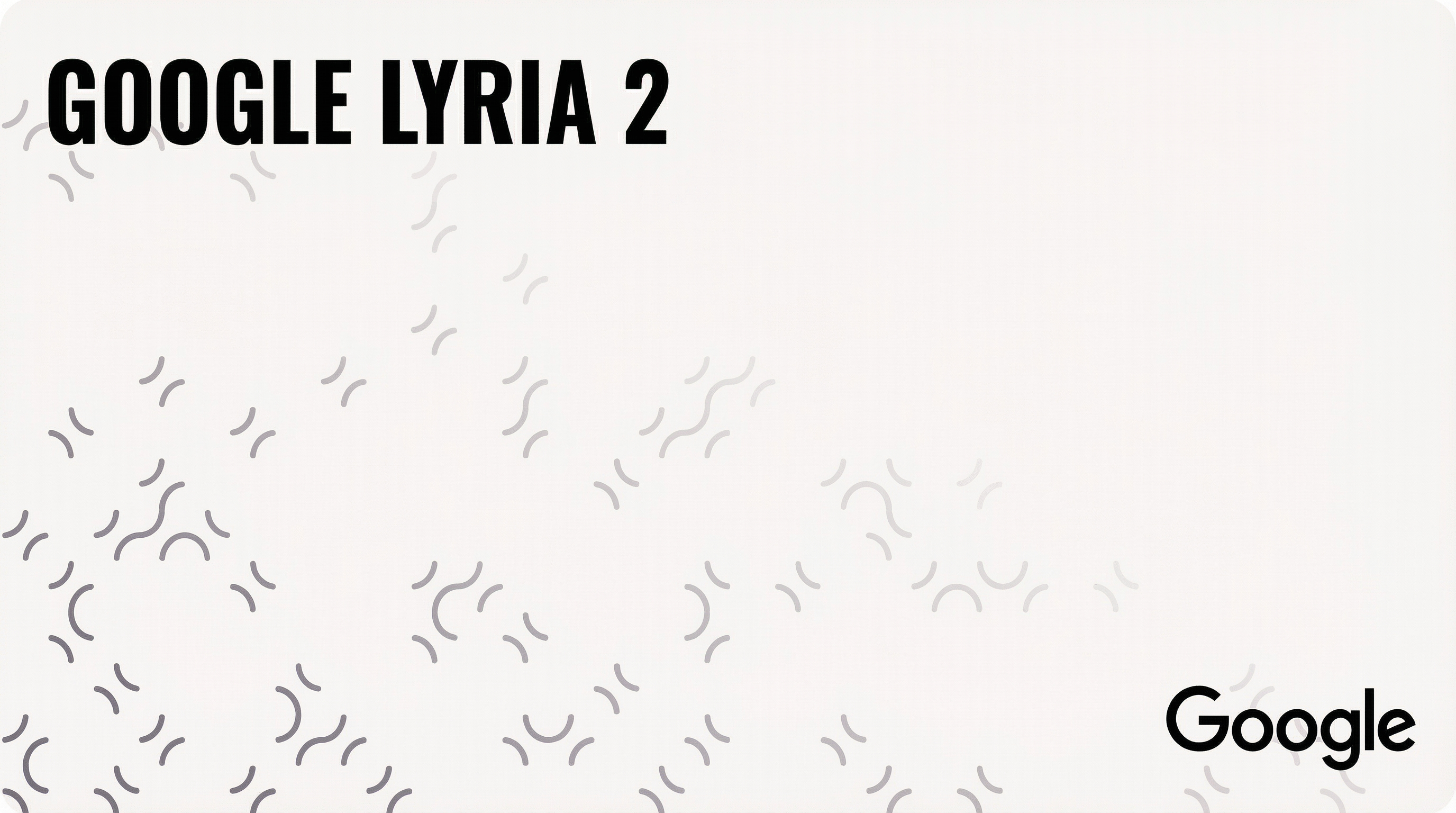
1. Overview of Google Lyria 2
Google Lyria 2 represents Google's latest advancement in AI-powered music generation, offering creators the ability to generate high-quality instrumental music through intuitive text prompts. Built on Google's advanced neural architecture, Lyria 2 excels at understanding musical concepts, genres, and emotional contexts to produce coherent, professional-sounding compositions.
Unlike traditional music production tools that require extensive musical knowledge, Lyria 2 democratizes music creation by translating natural language descriptions into fully realized musical pieces. The model understands complex musical relationships, from genre conventions to emotional nuances, making it accessible to seasoned musicians or beginners.
Lyria 2's core strength lies in its ability to maintain musical coherence across extended compositions while responding precisely to creative direction. Whether you're creating ambient soundscapes, energetic electronic tracks, or cinematic orchestral pieces, Lyria 2 delivers consistent, high-quality results that align with your creative vision.
Technical Specifications
Lyria 2 generates up to 30 seconds of high-quality 48kHz stereo audio suitable for professional projects. All output includes SynthID audio watermarking for content identification.
Genre Coverage
The model supports classical, jazz, pop, electronic, and orchestral music, along with various regional and fusion styles. Performance quality varies depending on the complexity and popularity of the requested genre.
Limitations
Lyria 2 has restricted language support and limited coverage in certain musical styles. Model performance varies across different levels of musical complexity, with simpler arrangements typically producing more consistent results.
2. Getting Started with Google Lyria 2
2.1 Model Selection
When generating audio in Scenario, select Google Lyria 2 from the model dropdown in the Generate Audio section. Lyria 2 is optimized for instrumental music generation and works best with descriptive text prompts that specify genre, mood, instrumentation, and style.
2.2 Understanding the Interface
The Google Lyria 2 interface in Scenario provides several key controls:
Prompt Field: Where you describe your desired music
Negative Prompt: Specify elements to exclude from generation
Seed Control: For reproducible results
3. Crafting Effective Prompts
3.1 Basic Prompt Structure
Effective Lyria 2 prompts should include:
Genre/Style: "ambient electronic," "jazz fusion," "cinematic orchestral"
Mood/Emotion: "melancholic," "uplifting," "mysterious," "energetic"
Instrumentation: "piano and strings," "synthesizers and drums," "acoustic guitar"
Tempo/Energy: "slow and contemplative," "driving beat," "moderate pace"
Example: "Ambient electronic music with soft synthesizer pads and gentle piano melodies, creating a peaceful and introspective atmosphere"
3.2 Advanced Prompting Techniques
For more sophisticated results, incorporate:
Production Style: "lo-fi," "crisp and clean," "warm analog sound"
Musical Elements: "arpeggiated patterns," "sustained chords," "rhythmic percussion"
Atmospheric Details: "reverb-drenched," "intimate close-miked sound," "spacious mix"
Example: "Cinematic orchestral piece with soaring strings, powerful brass sections, and thunderous percussion, building to an epic crescendo with warm, film-score production"
3.3 Quality and Consistency
To ensure high-quality outputs:
Be specific in your prompts rather than vague
Include production quality descriptors ("high-quality," "professional mix")
Specify the intended use case ("background music," "main theme," "ambient underscore")
3.4 Using Prompt Spark
Scenario's Prompt Spark feature can help enhance your Lyria 2 prompts by:
Suggesting additional descriptive elements
Expanding basic ideas into detailed descriptions
Providing genre-specific terminology
Adding production and atmospheric details
Simply enter a basic concept and let Prompt Spark generate a more comprehensive prompt for better results.
4. Other Controls
4.1 Negative Prompts
Use the Negative Prompt field to exclude unwanted elements: "vocals, no singing" - "harsh distortion" - "percussion, drums" - “dissonant harmonies". This helps refine your output by steering the model away from undesired musical elements.
4.2 Seed
Like with other AI models, the Seed field allows you to: generate reproducible results by using the same seed value, create variations by slightly modifying the seed, or maintain consistency across multiple generations.
5. Audio Files Asset Management
Once generated, your Lyria 2 audio compositions can be:
Previewed directly in the Scenario interface
Downloaded in high-quality audio formats
Pinned to your favorites for easy access
Tagged with custom labels for organization
Shared in collections with team members or collaborators
Use Scenario's asset management tools to organize your music library by genre, mood, project, or any custom categorization system that fits your workflow.
6. Best Practices and Tips
6.1 Genre-Specific Approaches (examples)
For electronic music, describe the synthesizer types and beat patterns you want. Try "Deep house with warm analog bass, crisp hi-hats, and atmospheric pads."
For orchestral music, specify which instrument sections to include. Use prompts like "Chamber orchestra with intimate string quartet and solo woodwind melodies."
For ambient music, focus on atmosphere rather than rhythm. Describe textures with prompts like "Ethereal ambient soundscape with evolving textures and subtle harmonic shifts."
6.2 Common Pitfalls to Avoid
Don't make your prompts too complicated. Keep them simple and focused. Avoid contradictory instructions like asking for music that's both "fast and slow." Be specific about what you want instead of using vague descriptions. Always use the negative prompt field to exclude unwanted sounds.
7. Creative Applications
Content Creation
Use Lyria 2 to create custom soundtracks for videos, unique podcast intros, game background music, and commercial audio. The generated music is royalty-free and ready to use in any project.
Musical Exploration
Experiment with mixing different genres together. Create music that captures specific moods or emotions. Try unusual instrument combinations and different production styles to discover new sounds.
Workflow Integration
Generate placeholder music while editing videos. Create musical sketches for larger projects. Use the output as reference tracks for human musicians. Build mood boards to establish the direction for bigger compositions.
8. Troubleshooting and Optimization
If the music doesn't sound right, simplify your prompt. Add specific musical terms and genre names. Upload reference images for extra context. Try different seed numbers for variations. Use negative prompts to exclude unwanted elements.
Conclusion
Google Lyria 2 in Scenario opens up new possibilities for music creation, offering professional-quality results through intuitive text-based interaction. Whether you're scoring a film, creating ambient atmospheres, or exploring new musical territories, Lyria 2 provides the tools and flexibility to bring your musical visions to life.
Was this helpful?