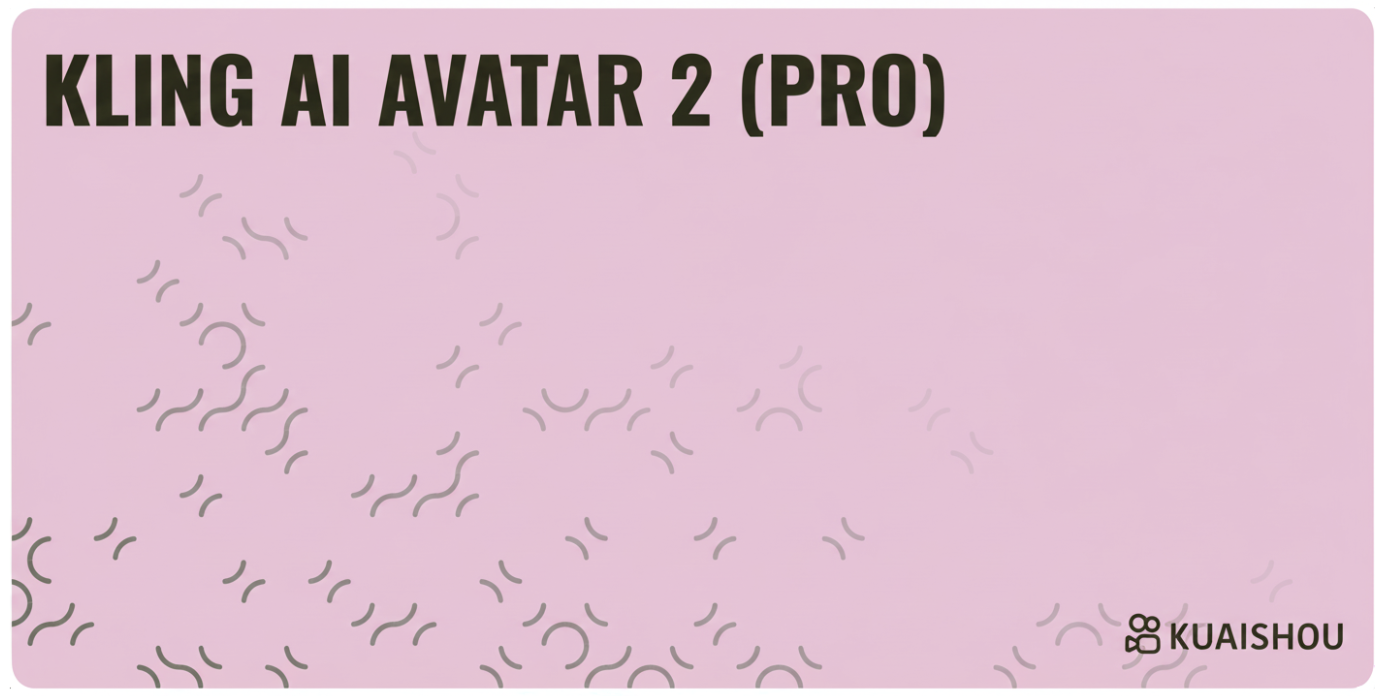
Creating Lifelike Talking Avatars from Static Images
Kling Pro AI Avatar transforms static images into animated talking videos with realistic lip-sync and facial expressions. This AI-powered tool works with photographs, artwork, and cartoon characters while preserving the original visual style. By combining an image with audio input, you can create professional-quality avatar content for presentations, education, marketing, and entertainment.
The model generates natural mouth movements and facial expressions that correspond to your audio content. Whether you're working with corporate headshots, historical paintings, or stylized illustrations, Kling Pro AI Avatar maintains the aesthetic properties of your source material while adding lifelike animation.
1. Overview
Kling Pro AI Avatar operates through a three-step process: image input, audio input, and scene description. The model analyzes facial features in your image and synchronizes them with the provided audio to create realistic talking animations.
The tool supports various input methods including drag-and-drop uploads, library selections, and text-to-speech generation. Advanced prompt tools help you describe the desired mood and expressions for your avatar.
2. Interface Controls & Workflow
2.1 Image Input
You can provide images through two methods:
Select from your Scenario Library: Choose from pre-existing avatar images in the platform's collection. This option is useful for testing the tool's capabilities before uploading custom content.
Upload Images: Use the drag-and-drop interface, paste directly, or browse to upload custom images. The interface accepts various image formats and automatically processes them for animation.
For optimal results, use images with clearly visible facial features and good lighting. The model works best with front-facing or slightly angled shots where the subject's eyes, nose, and mouth are well-defined.
2.2 Audio Input
Audio can be added using two approaches:
Select from your Scenario Library: Access pre-recorded audio clips from the platform's audio collection. These clips are optimized for testing and demonstration purposes.
Import Audio: Upload your own audio files using the drag-and-drop interface or file browser. The system supports common audio formats and processes them for lip-sync generation.
Audio should be clear and well-recorded for best synchronization results. Natural speech patterns work better than overly processed or artificial-sounding audio.
2.3 Scene Description
The description field allows you to specify actions and emotions for your avatar:
Manual Input: Type your scene description directly into the text field. Describe the action or emotion for your avatar (e.g., "speaking enthusiastically," "smiling warmly").
Prompt Tools: Use AI assistance to generate, complete, or translate descriptions. These tools help you create more detailed and effective prompts.
Image-to-Prompt: Upload reference images to automatically generate text descriptions that match the visual style you want to achieve.
Clear, specific descriptions help the model understand the intended mood, emotion, and context for your avatar animation.
3. Key Features
Realistic Lip-Sync: The model generates accurate mouth movements that align precisely with audio input, creating believable speech animation.
Facial Expression Mapping: Beyond lip movement, the AI creates appropriate facial expressions that match the emotional tone of your audio content.
Style Preservation: The tool maintains the visual characteristics of your source image, whether photorealistic, artistic, or stylized.
Multi-Format Support: Works with photographs, digital artwork, paintings, and cartoon characters without losing their original aesthetic.
Emotion Control: The description field allows you to specify particular emotions and actions for more expressive animations.
4. Best Practices
4.1 Image Selection
Use High-Resolution Images: Start with the highest quality image available. Clear, well-lit photographs produce significantly better results than low-resolution or blurry images.
Ensure Facial Clarity: The subject's facial features should be clearly visible and well-defined. Avoid images where shadows obscure important facial landmarks.
Simple Backgrounds: Choose images with uncluttered backgrounds. Complex backgrounds or multiple faces may interfere with the animation process.
Proper Framing: Front-facing or slightly angled shots work best. Extreme angles or profile views may not animate as effectively.
4.2 Audio Quality
Clear Recording: Use audio with minimal background noise and clear pronunciation. Poor audio quality will result in less accurate lip-sync.
Natural Pace: Speak at a conversational pace. Extremely fast or slow speech may not synchronize as well with the generated animation.
Consistent Volume: Maintain steady audio levels throughout your recording to ensure consistent animation quality.
4.3 Description Writing
Be Specific: Write clear, detailed descriptions of the desired emotion and action. Instead of "happy," use "smiling warmly" or "speaking enthusiastically."
Include Context: Describe the setting or mood to help the AI understand the appropriate level of expression.
Use Action Words: Focus on verbs that describe what the avatar should be doing: speaking, explaining, presenting, storytelling.
4.4 Workflow Optimization
Start with Short Clips: Begin with brief audio segments to understand the model's capabilities and your content requirements.
Iterate and Refine: Experiment with different combinations of images, audio, and descriptions to achieve optimal results.
Test Different Styles: Try the same audio with different image styles to see how the model adapts to various visual aesthetics.
5. Practical Applications
Corporate Communications
Create professional spokesperson videos using corporate headshots. Ideal for business presentations, company announcements, and training materials where consistent branding is important.
Educational Content
Develop animated instructors or bring historical figures to life for educational materials. Particularly effective for language learning, history lessons, and interactive tutorials.
Marketing and Advertising
Generate brand representative videos and product demonstrations. Use company mascots or spokesperson images to create engaging marketing content.
Content Creation
Produce social media content and entertainment videos with animated characters. Effective for storytelling, character-based content, and viral social media posts
Customer Service
Create consistent customer service avatars for help videos, FAQ responses, and support materials. Maintains brand personality across all customer interactions.
6. Potential Limitations
Single Subject Focus: The model is optimized for images containing one primary subject. Multiple faces in a single image may not animate as expected.
Speech-Based Content: The tool is designed for spoken content rather than singing or non-verbal audio. Musical content may not synchronize properly.
Duration Constraints: Generated videos have length limitations based on the input audio duration and platform restrictions.
Background Animation: The model may inadvertently animate background elements or secondary faces in complex images.
Style Consistency: While the tool preserves visual style, extreme artistic styles or heavily stylized images may not animate as naturally as photorealistic content.
Conclusion
Kling Pro AI Avatar provides an efficient method for creating professional-quality talking avatar videos from static images. The straightforward three-step workflow—image upload, audio input, and scene description—makes avatar creation accessible while maintaining high output quality.
By following the best practices outlined in this guide and understanding the tool's capabilities and limitations, you can create engaging avatar content that enhances your presentations, educational materials, marketing campaigns, and creative projects.
Was this helpful?