Overview
Lucy Edit Dev and Lucy Edit Pro bring powerful AI-driven video editing directly into Scenario. Both models let you transform videos using natural language prompts — no manual masking or frame-by-frame adjustments required. From subtle outfit changes to full scene transformations, Lucy Edit makes editing faster, easier, and more creative.
Lucy Edit Dev
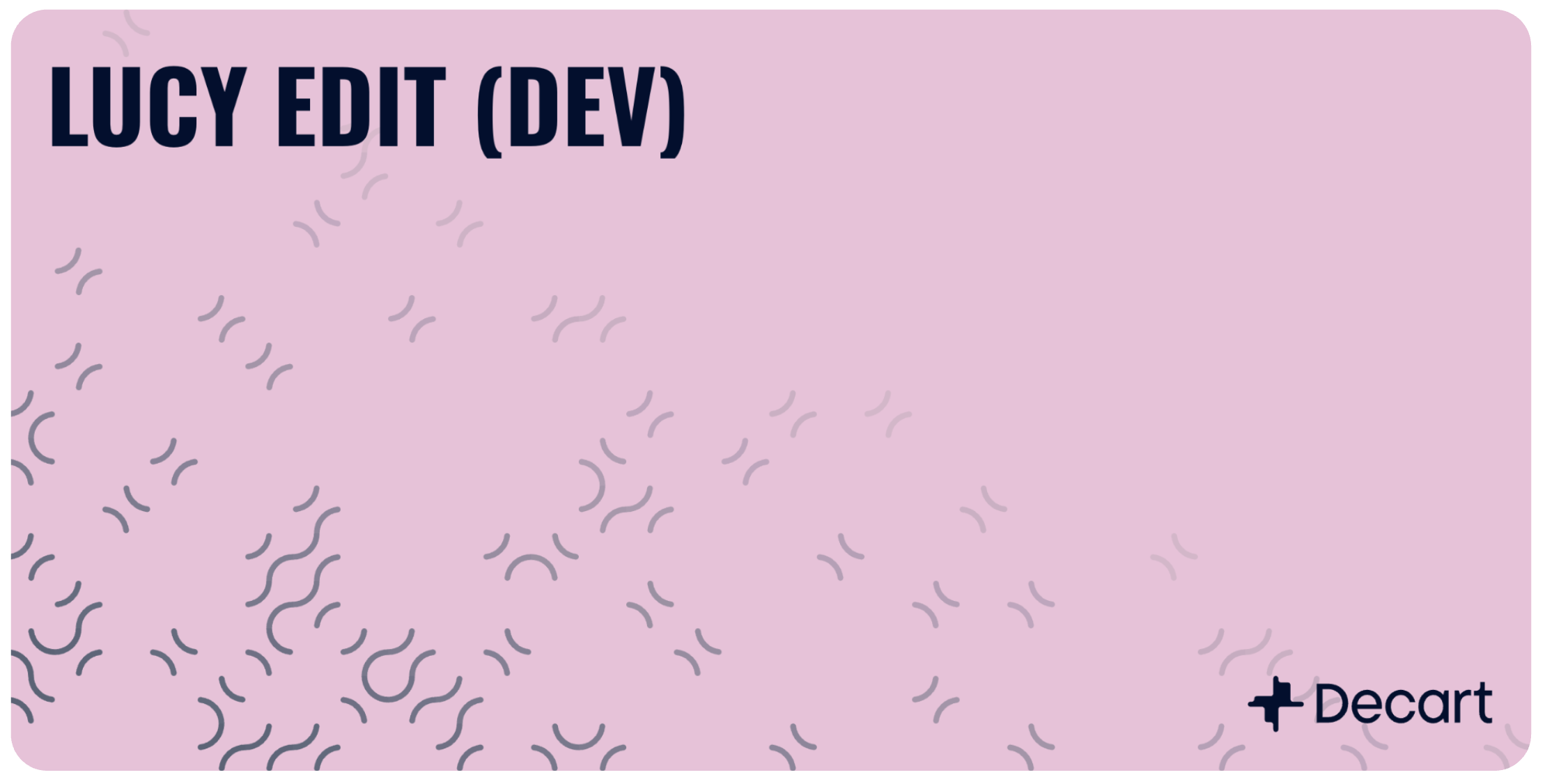
Lucy Edit Dev is the development model, designed for experimentation and prototyping.
Ideal for quick edits and creative exploration
Great for clothing swaps, object insertion, and light scene changes
May show minor inconsistencies in complex motion
Example: Adding a seafood restaurant logo on a chef’s apron, or changing a skateboarder’s shirt color.
Lucy Edit Pro
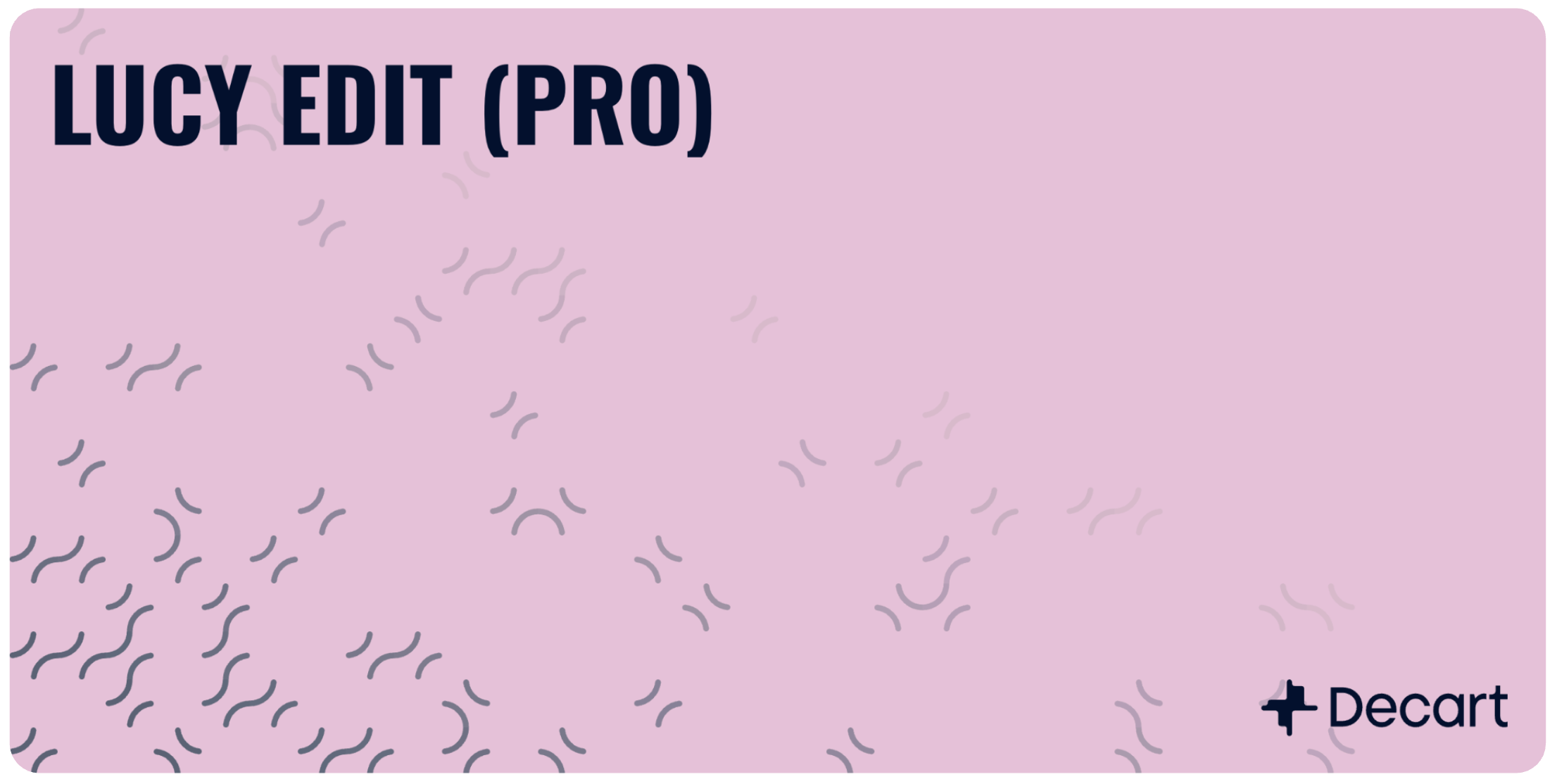
Lucy Edit Pro delivers more stable and production-ready results.
Higher consistency and detail across frames
Handles complex edits such as full wardrobe changes, scene replacements, and cinematic transformations
Best choice for professional use cases and polished outputs
Example: Re-dressing an actor in WWII armor, adding realistic water splashes to a running boy, or transforming a child into a magician in a fantasy arena.
How It Works
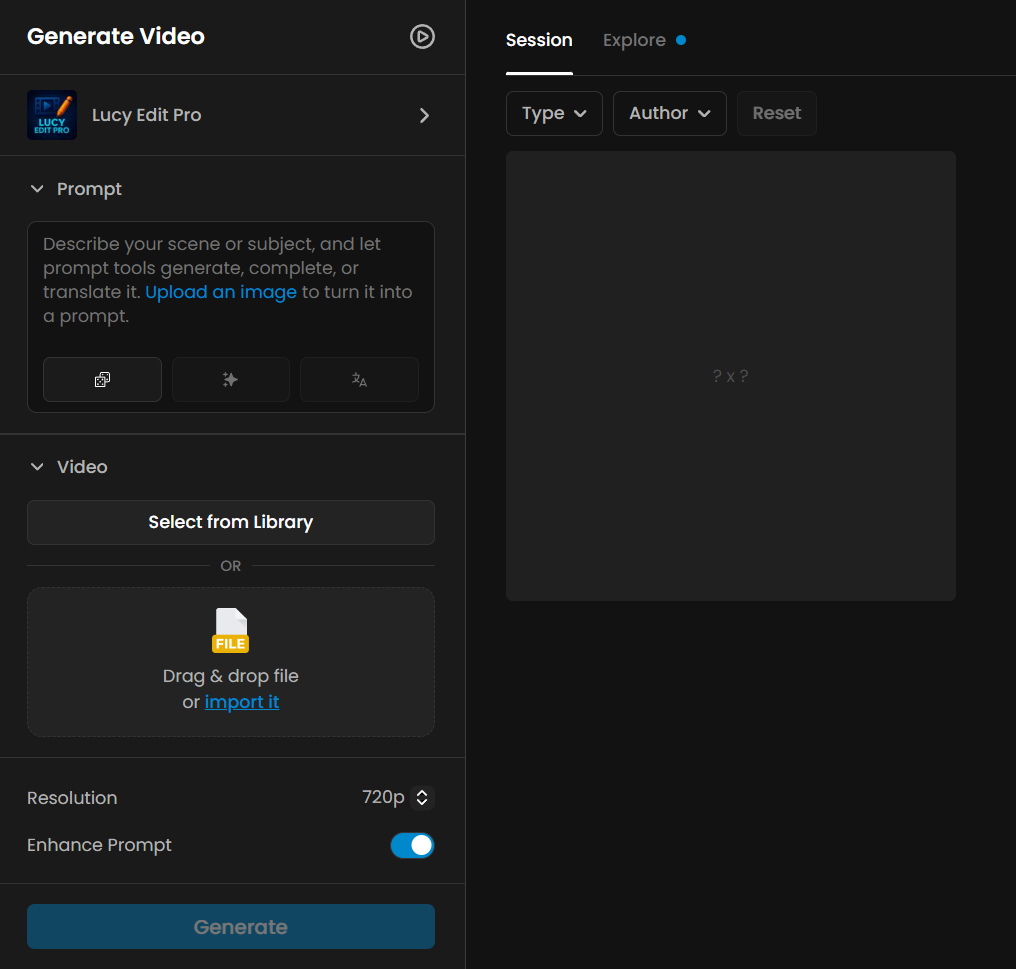
Access the video generation page from the model page by clicking Use this model, or by navigating to Create → Videos in the main menu.
Upload your video
Enter a prompt describing the desired change (e.g. “Swap her clothes for a white shirt and denim shorts”)
Select resolution - currently available in 480p or 720p
Prompt Expansion - recommended to keep this setting ON for better interpretation of your instructions
Generate & refine - adjust prompts as needed for best results
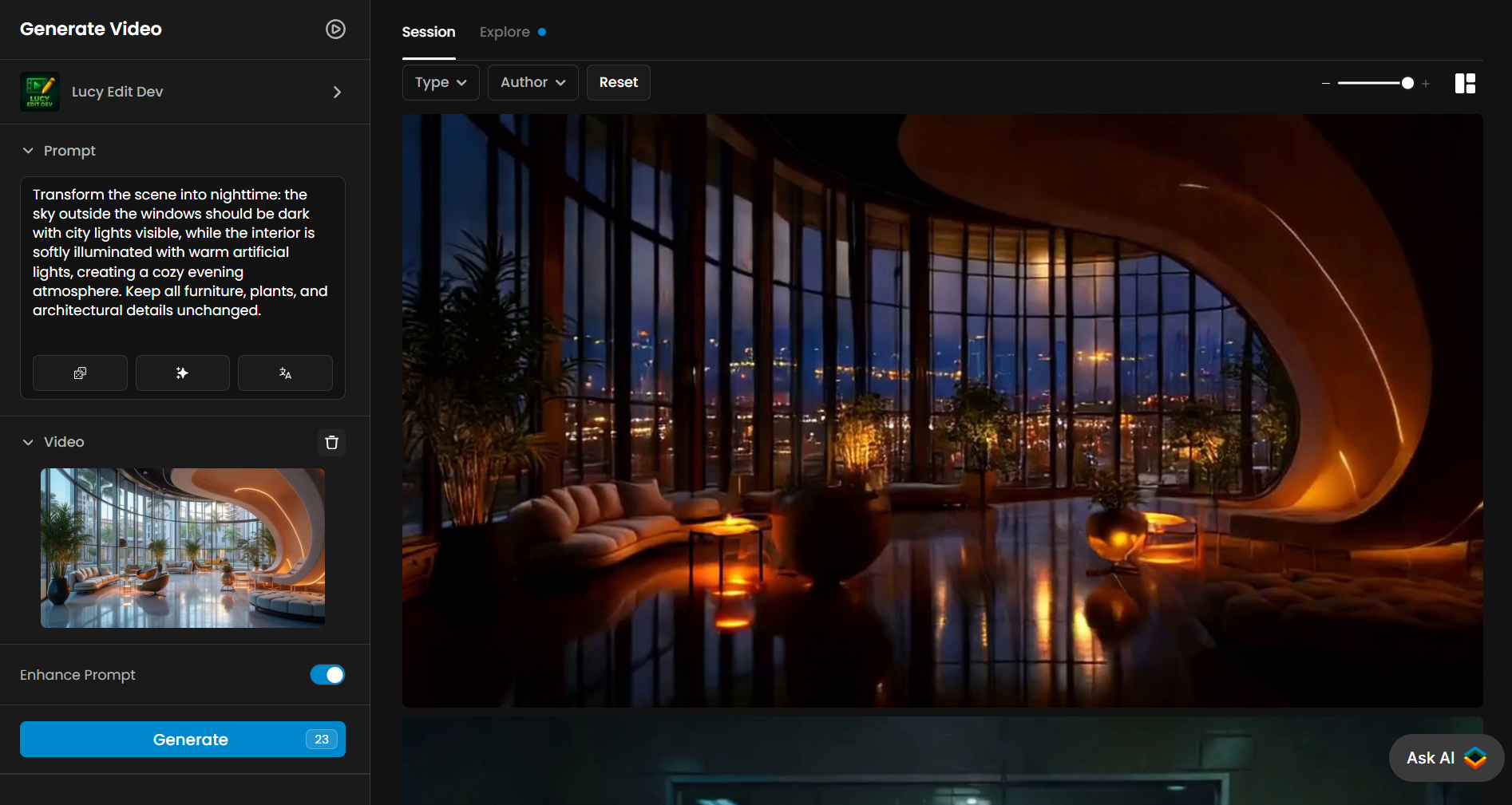
Prompting Guidelines
Lucy Edit is designed for precise, realistic, and identity-preserving edits. The way you write prompts makes a big difference:
Use ~20–30 words for best results — include details about clothing, colors, style, and context.
Trigger words matter:
Change → clothing or color modifications
Add → wearable or handheld objects
Replace → object substitution or subject swap
Transform to → global scene or style changes
Best performance comes with clothing changes and character replacements.
Color changes and added objects can work well, but require precise descriptions.
Global transformations are possible, but may alter the subject’s identity along with the background.
You can also use the Prompt Spark tools to help generate, translate, or rewrite prompts, making it easier to refine your instructions and improve results.
In short: detail matters. The more descriptive and specific your prompt, the more accurate and stable your results will be.
Enhance
It’s normal to experience a slight quality drop after an AI-driven edit. We recommend applying Enhance to your video once the edit is complete. This step helps restore sharpness, reduce artifacts, and achieve a more polished final result.

Limitations
Currently limited to 480p and 720p output
Fast motion or fine details (like hands or jewelry) may produce artifacts
More complex scenes perform better with Lucy Edit Pro
Practical Examples
1. Fashion edits
Transforming a singer’s gown from blue to vibrant red during a live performance, while preserving lighting, and natural movement.
2. Cinematic transformations
Dressing an actor in a WWII uniform in a war setting, or changing a singer’s gown color to vibrant red under stage lights.
Bonus: The video also shows an example with Roman armor made in Lucy Edit Dev.
3. Branding in action
Adding a seafood restaurant logo onto a chef’s apron while cooking.
4. Environmental changes
Replacing a desert background with snowy mountains.
5. Subtle Realism
Adding water splashes around a boy’s feet as he runs into a pond.
Summary
Lucy Edit Dev and Lucy Edit Pro unlock new creative possibilities for video editing in Scenario. Whether you’re testing quick ideas or producing high-quality edits, these models allow you to create, transform, and iterate at the speed of imagination.
Was this helpful?