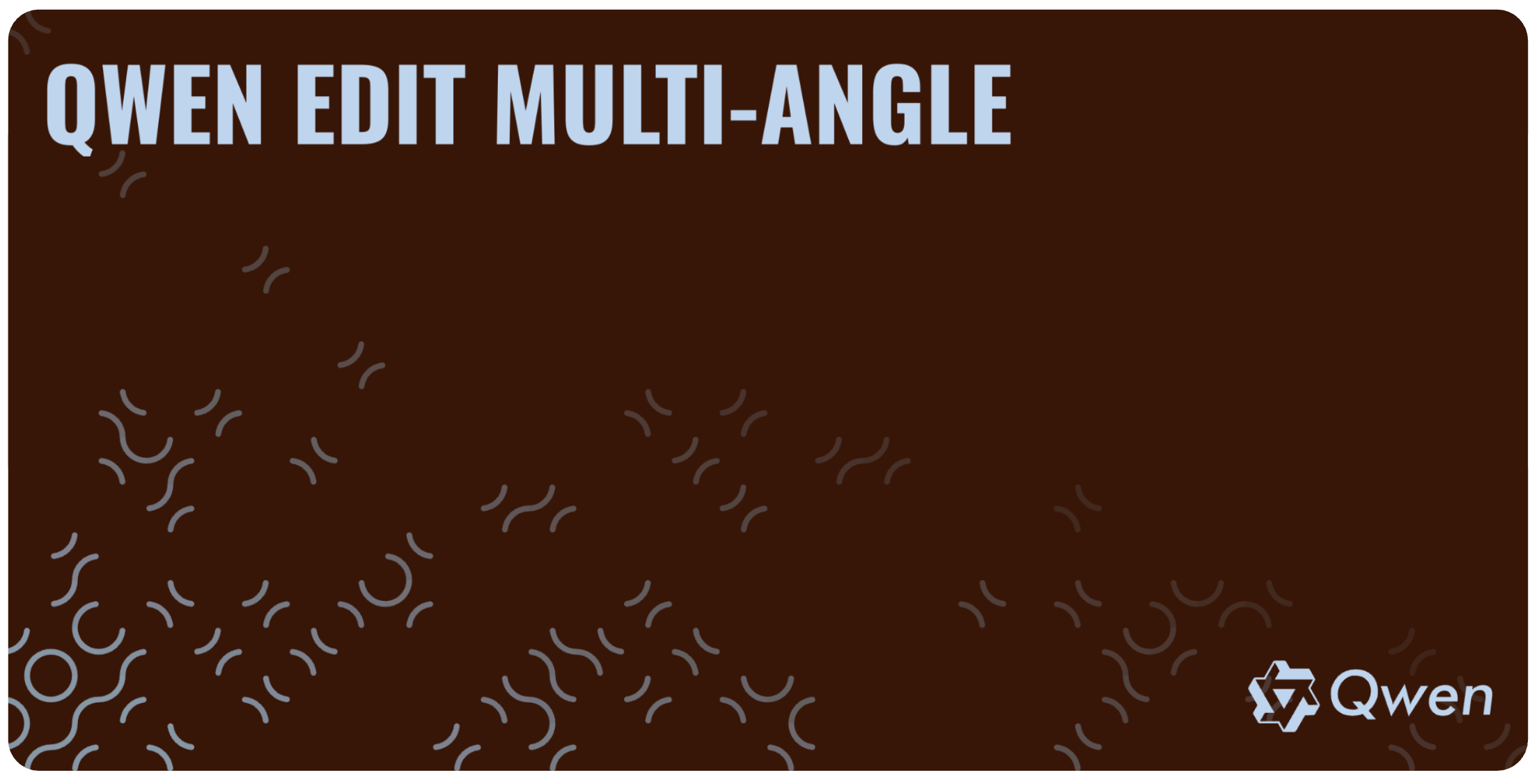
1. Overview
Qwen Edit Camera Control (aka “Qwen-Image-Edit 2509 Multi-Angle” or just “Qwen Edit MultiAngle”) is a specialized version of the Qwen-Image-Edit 2509 model built by Alibaba’s Qwen team for camera-aware editing.
It allows the model to generate new viewpoints from an input image while preserving identity, lighting and texture. A single upload and a few camera controls let you rotate, tilt or zoom a virtual camera instead of painting new content. The model accepts one reference image (portrait, product or scene) and optional text instructions, and builds a bilingual (Chinese + English) camera directive to drive the edit.
Like Qwen-Image-Edit Plus, Qwen Edit Camera Control inherits the base model’s 20 B parameter architecture and improved single-image consistency. It supports all the editing capabilities of Qwen Image Edit 2509 (e.g., object manipulation, text editing and ControlNet conditioning) but is optimized for viewpoint changes through four intuitive camera controls. Because of its strong identity preservation and fast denoising (Lightning), Qwen Edit Camera Control is ideal for character design, product visualisation and 3D-model prep, where consistent multi-view references are essential.
2. Key capabilities
2-1. Multi-angle camera control
The model incorporates a multi-angle LoRA to produces smooth orbital moves, dolly zooms and tilt adjustments with minimal hallucination. Users control the virtual camera with four parameters:
Control | Effect |
|---|---|
Rotate degrees | Positive values rotate the camera left; negative rotate right (±180°). |
Move forward | Push-in/zoom. Higher values bring the camera closer to the subject. |
Vertical tilt | –1 = top-down, 0 = eye-level, +1 = low-angle “hero” shot. |
Use wide angle | Toggles a wide-angle lens instruction, expanding the field of view. |
The LoRA enables additional camera actions such as moving the camera up, down, left or right, rotating it left or right and switching between top-down, wide-angle and close-up perspectives. Creators can mix transformations—e.g., rotate + tilt or wide-angle + zoom—to achieve complex perspectives.

The image above shows the robot from a new angle using the Camera Rotation function.
2-2. Consistent identity and style
Qwen Edit Camera Control preserves the subject’s identity and style from the reference image while changing the viewpoint. This reliability stems from Qwen-Image-Edit 2509’s enhanced consistency for people, products and text and the LoRA’s camera-aware conditioning. As a result, Qwen Edit Camera Control is well suited for character design, product shots, animation prep and 3D-model reference.

2-3. Fast inference with Lightning
Qwen Edit Camera Control uses the Lightning adapter for eight-step denoising (“Go fast = True”). This speeds up edits without sacrificing quality. Users can disable go_fast to revert to the 40-step base model when they need slower but more precise results.
2-4. Optional prompt guidance
While camera controls usually suffice, you can append text prompts to tweak lighting or style. For example, rotate the camera then add “warm sunset lighting” or “convert to watercolor.” Keeping instructions short and camera-focused for predictable outputs. When adding prompts, concise phrasing tends to yield more stable results. (example: '“Rotate the camera 45 degrees to the left” or “Turn the camera to a top‑down view.”)
You can replace or add lines with your own phrasing (for example, “front view,” “right three‑quarter,” “close‑up on face with shallow depth of field”).

3. How to use Qwen Edit Camera Control in Scenario
Select the Qwen Edit Camera Control model in “Image Generation” (LINK)
Upload a reference image – Provide a clear image of your scene or subject. A front-facing centred subject produces better multi-view consistency. Only one reference image is required.
Set camera controls – Adjust the sliders for rotation, move forward, vertical tilt and wide-angle as desired. Positive rotation values turn the camera left, negative values right. Increase move forward to zoom in. Adjust vertical tilt between –1 (top-down) and +1 (low-angle). Toggle use wide angle to enable fisheye-like effects.
Write a prompt (optional) – Add natural-language instructions only if you need stylistic changes or lighting adjustments. Keep prompts short and camera-focused.
Configure settings – In Scenario’s UI, choose the desired aspect ratio (Auto or Custom) and if needed, adjust the relative strength (LoRA weight), with 0.8 - 1.3 being the recommend range (default = 1.25). Higher values increase the impact of camera moves; lower values keep the output closer to the reference. Keep go_fast enabled for faster inferences.
Generate and iterate – Click Generate to produce the edited image. Review the result; if necessary, refine the camera settings or prompt and generate again. For sequences (e.g., front, side and back views), run multiple passes with different camera settings.

4. Best practices
Start with camera sliders – adjusting camera controls before adding text prompts. Many edits need no extra instructions.
Use moderate strengths – The authors recommend setting multiple_angles_strength between 0.8 and 1.3 to balance stability and viewpoint change.
Keep prompts concise – Simple phrases like “add warm sunset lighting” or “apply gentle rim light” help refine the mood without destabilizing identity.
Avoid extreme values – Portraits respond well to small pitch and roll adjustments; extreme angles can introduce distortion.
Combine move forward with wide-angle for product shots – For close-ups that mimic real lenses, use move forward with use wide angle.
Ensure a centered, uncluttered subject – A clear reference improves consistency across viewpoints.
Limit output style drift – When multi-angle consistency is crucial (e.g., for 3D modeling), avoid prompts that change style or add new objects; emphasize “same lighting” and “same background.”
5. Use cases
Character turn-arounds for 3D – Generate front, side and three-quarter views of a character to serve as modeling references.
Product visualisation – Create multi-view product shots (front, profile, close-up) for e-commerce or advertising while maintaining branding and material details.
Animation and storyboard prep – Quickly explore different camera angles for a scene or keyframe without re-drawing assets.
Social-media content – Use wide-angle or dramatic low-angle shots to produce dynamic thumbnails and posts. The multi-angle LoRA can generate creative variations from a single photograph.
6. Limitations and considerations
Single-image input – Qwen Edit Camera Control is designed for one reference image. If you need multi-image editing (e.g., combining people or products), use the standard Qwen Image Edit Plus model available at https://app.scenario.com/edit-with-prompts
Consistency vs. freedom – High multiple_angles_strength values or extreme camera angles may introduce artefacts or slight style drift. If identity suffers, lower the strength or revert to the base model.
“Not a replacement for full 3D” – The model synthesizes views by inference; it cannot provide occluded details or perfect perspective for highly complex scenes. Use it as a visual guide, not as a substitute for true 3D modeling.
7. Practical Examples
Example 1: Camera Rotation
In this example, the Qwen Edit – Camera Control model is used to simulate a new camera angle for a marble bust sculpture. The original image shows a frontal view of the statue, while the model applies a Camera Rotation of 90°, effectively generating a side profile without requiring additional reference images.
Model: Qwen Edit – Camera Control
Input Type: Image-to-Image
Camera Settings:
Camera Rotation: 90°
Move Forward: 0
Vertical Tilt: 0
Use Wide Angle: No
Additional Settings:
Aspect Ratio: Auto (Match Input)
Go Fast: No
Relative Strength: 1.25
This setup demonstrates how Qwen Edit’s camera control can alter perspective smoothly while preserving fine details such as lighting, texture, and depth. It’s a practical workflow for generating alternate angles of static subjects — useful for 3D reference, digital art, and visualization — all from a single source image.

Example 2: Zoom Effect
In this example, the Qwen Edit – Camera Control model is used to create a close-up (zoomed-in) view of a mechanical vehicle from a wide scene. The original image showed the full robot in an industrial environment, while the model applies a Move Forward value of 10, effectively bringing the camera closer to the subject.
Model: Qwen Edit – Camera Control
Input Type: Image-to-Image
Camera Settings:
Camera Rotation: 0
Move Forward: 10
Vertical Tilt: 0
Use Wide Angle: No
Additional Settings:
Aspect Ratio: Auto (Match Input)
Go Fast: No
Relative Strength: 1.25
This setup demonstrates the zoom function, where Qwen Edit simulates moving the virtual camera forward to highlight details on the mech’s armor and surface textures. It’s especially useful for focusing on specific design elements, creating cinematic compositions, or generating alternate framings of the same scene without requiring a new render or photograph.

Example 3: Controlled Camera Motion Using First and Last Frames
In this example, the Qwen Edit – Camera Control model was used to generate several key frames simulating different camera positions around the same scene. These images were then combined using a video generation model such as Seedance 1 Pro to create smooth, continuous camera motion.
Rather than manually animating each frame, this workflow demonstrates how Qwen Edit can be used to produce consistent multi-angle views of a subject — for instance, starting from a wide shot, transitioning into a mid-range view, and ending with a close-up. By assigning these images as the first and last frames, models like Seedance automatically interpolate the in-between motion, resulting in a natural zoom or pan effect.
Model(s): Qwen Edit – Camera Control (for frame generation) + Seedance 1 Pro (for animation)
Output Settings:
Duration: 5 seconds
Resolution: 1080p
Aspect Ratio: 16:9
Camera Fixed: No
This example illustrates how Qwen Edit’s precise camera controls — such as rotation, forward movement, or tilt — can be combined to generate a sequence of dynamic perspectives. When assembled into video, these frames produce elegant, cinematic camera moves ideal for design showcases, environment visualization, or storytelling.
8. Conclusion
Qwen Edit Camera Control extends the Qwen-Image-Edit 2509 model with a camera-aware multi-angle LoRA and Lightning adapter, making it a versatile tool for generating new perspectives from a single image.
With four intuitive camera controls—rotation, forward movement, vertical tilt and wide-angle—it delivers realistic viewpoint changes while preserving subject identity.
Use it in Scenario’s Generate Images interface to create multi-view turnarounds, product shots or dynamic social-media content. Start with moderate slider values, keep prompts concise and centred, and iterate to achieve the desired perspective. In the right hands, Qwen Edit Camera Control can be an alternative to more complex 3D workflows, offering camera-aware editing that is both powerful and user-friendly.
Sources
Was this helpful?