Scenario now includes Video Foreground Extractor, a powerful tool for removing backgrounds from your videos. Video Foreground Extractor allows you to isolate subjects and create clean, professional-looking videos with transparent backgrounds.
With just a few clicks, you can remove distracting backgrounds, create transparent assets for compositing, and streamline your video editing workflow. This is perfect for creating product videos, character animations, and more.
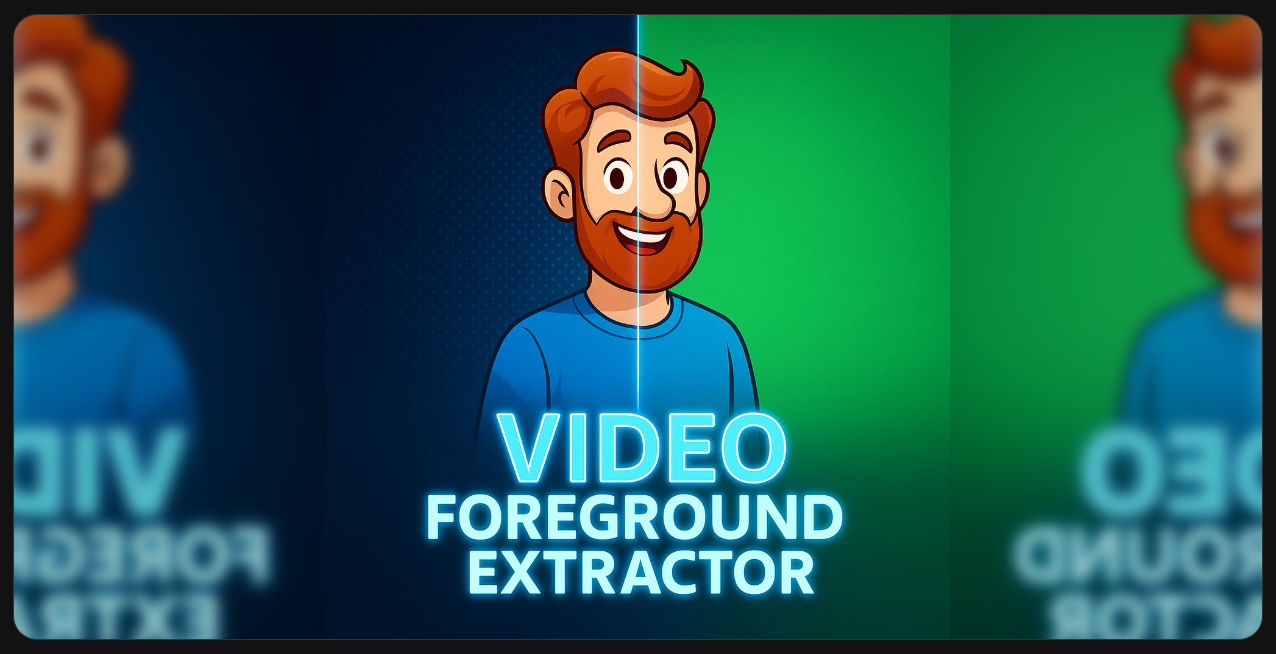
What is Video Foreground Extractor?
Video Foreground Extractor is a state-of-the-art deep learning model designed for high-precision video foreground extraction. It excels at identifying and separating the main subject of a video from its background, even in complex scenes with fine details like hair or semi-transparent objects.
Key Features
Feature | Video Foreground Extractor |
High-Precision Extraction | Accurately separates foreground subjects from backgrounds. |
Multiple Models | Choose from specialized models for general use, portraits, and matting to get the best results for your specific video. |
Adjustable Resolution | Operate at 1024x1024 or 2048x2048 for higher accuracy with high-resolution footage. |
Foreground Refinement | An optional setting to further improve the quality of the extracted foreground. |
Customizable Output | Control the video quality and encoding settings to balance quality and file size. |
How to Access Background Removal
You can access the Background Removal feature in a few different ways:
Goes to Model page: https://app.scenario.com/models/model_birefnet-v2-video and click on “Use this model”
From the main “Create“ menu, goes to Videos, and select model Video Foreground Extractor
Goes directly to https://app.scenario.com/videos/new?modelId=model_birefnet-v2-video
When to Use Background Removal
You should consider using Background Removal when:
You need to isolate a subject from its background for compositing or other editing tasks.
You want to create a video with a transparent background.
Your video has a distracting or unwanted background.
You are creating assets for animations or motion graphics.
Configure Background Removal Settings
When you open the Background Removal dialog, you’ll see the following settings:
Model
Choose the model that best fits your video or image:
General Use (Light): The default model recommended for most use cases. It offers a balanced trade-off between speed and accuracy, making it ideal for general background removal tasks.
General Use (Light 2K): A higher-resolution variant of the Light model trained on 2K images. It delivers improved detail and sharper edges, especially useful for high-resolution videos or intricate scenes.
General Use (Heavy): A slower but more accurate model designed for projects that demand maximum precision. It handles complex scenes, fine details, and subtle transitions between foreground and background with greater fidelity.
Matting: Specifically trained for image matting, this model focuses on delicate structures such as hair, fur, and semi-transparent regions. It provides cleaner edges and smoother blending for detailed subjects.
Portrait: Optimized for human subjects, this model excels in portrait or talking-head videos. It enhances edge handling around hair and shoulders, producing natural and polished results.
Recommended: For most workflows, General Use (Light) provides the best balance between speed and quality.
Operating Resolution
Select the processing resolution. 1024 × 1024 is the default and works well for most videos, while 2048 × 2048 delivers higher accuracy for high-resolution footage.
Output Mask
Enable this option to export the black-and-white mask used during background removal. The mask can be useful for compositing or custom post-processing.
Refine Foreground
Enable this setting to apply an additional refinement pass to the foreground, producing cleaner edges and improved subject definition.
Video Quality
Choose your desired output quality — Low, Medium, High, or Maximum — depending on your workflow and export requirements.
Video Write Mode
Select the encoding mode that best balances processing speed and file size. Options include Fast, Balanced, and Small.
Tip: Experiment with short clips to find the best combination of model and settings for your specific needs.
Results & Examples
After applying Background Removal, your video will have a clean, transparent background, with the subject accurately isolated. This allows for seamless integration into other scenes or projects.
In the video below, you can see the video generated without the background, as well as the mask that is generated when you select the “Output Mask” option. This allows you to choose the option that you think is best.
Conclusion
Video Foreground Extractor brings professional-grade background removal to your creative workflow, combining speed, precision, and flexibility in a single tool. With its range of specialized models, customizable resolution, and refinement options, it adapts easily to different types of footage — from portraits and product shots to complex scenes with fine details. Whether you’re preparing transparent assets, compositing elements, or enhancing video quality, Video Foreground Extractor helps you achieve clean, high-quality results with minimal setup and maximum efficiency.
Was this helpful?