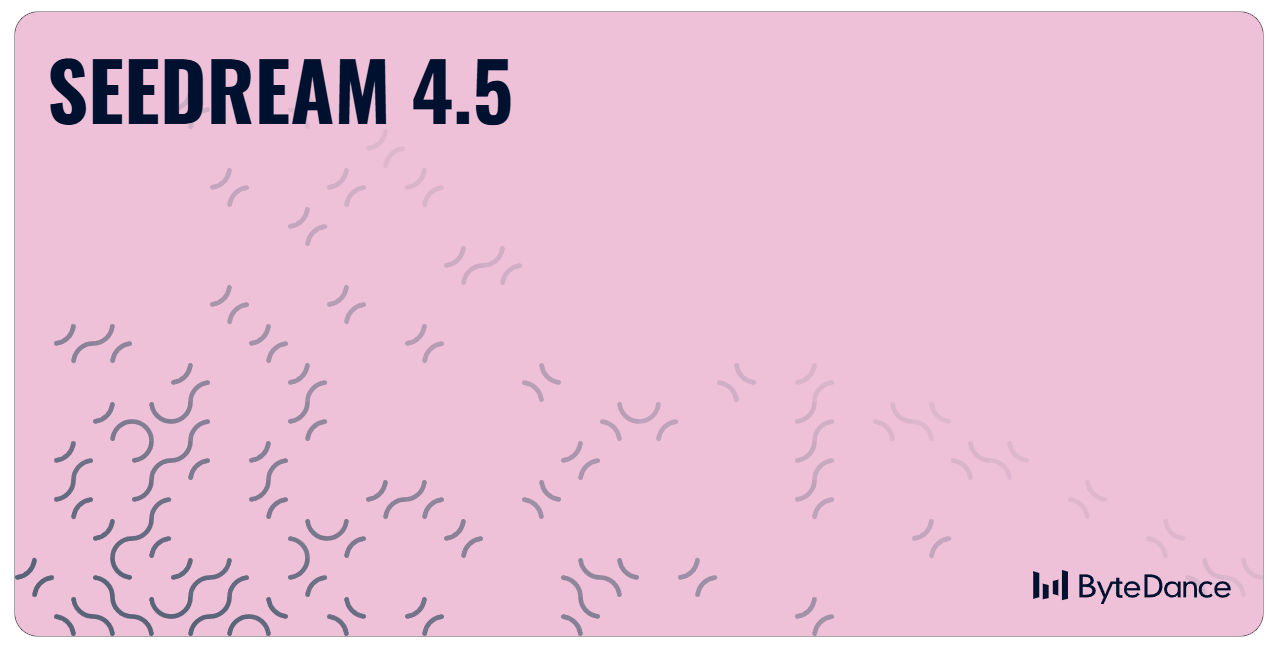
1. Overview
Seedream 4.5 is the next evolution in ByteDance’s AI image generation technology, building upon the groundbreaking foundation established by Seedream 4.0.
While Seedream 4.0 introduced a unified system for text-to-image synthesis and reference-based editing, Seedream 4.5 refines this architecture to deliver higher fidelity, better prompt adherence, and increased stability. It retains the powerful "mixture‑of‑experts" framework to deliver high‑resolution 2K images (upscalable to 4K) but with enhanced detail and texture rendering compared to the previous version.
Like its predecessor, Seedream 4.5 accepts up to 10 reference images and can output up to 6 matching images simultaneously. It is designed to offer a seamless upgrade for users familiar with Seedream 4.0, maintaining the same versatile workflow while competing aggressively with models like Google DeepMind’s Nano‑Banana.
2. Key Strengths and Core Capabilities
a. High‑Resolution Generation
Building on the speed and quality of Seedream 4.0, the new Seedream 4.5 leverages an optimized architecture to produce even sharper images up to 4K resolution. This version reduces artifacts occasionally seen in earlier generations, making iterative edits more precise and reducing the need for post-generation cleanup.
b. Multi‑Modal Image Generation and Natural‑Language Editing
Seedream 4 combines text‑to‑image generation, image editing and enhancement in one tool. You can describe changes in plain language—e.g., “add a helmet,” “remove the background” or “replace the outfit”—and the model performs the edits directly. It features precise instruction editing, high feature retention and deep understanding ability. Natural‑language editing allows you to replace backgrounds, adjust clothing or change styles with simple descriptions.
b. Multi‑Reference and Batch Generation
Seedream 4.5 maintains the industry-leading capacity to accept up to ten reference images, a feature that defined the success of Seedream 4.0. However, the coherence in batch generation (outputting up to 6 images) has been significantly improved. This ensures that character identity and style remain strictly consistent across larger sets of images, addressing minor consistency drifts found in previous iterations.
d. Character Consistency and Style Transformation
While Seedream 4.0 was adept at preserving identity, Seedream 4.5 takes this further with improved feature retention. It allows for drastic style transformations, such as turning a photo into anime or LEGO style, while keeping the subject's identity unmistakably recognizable. The upgraded "deep understanding ability" ensures that the core composition remains intact even during heavy style transfers.
e. Environment and Perspective Control
The ability to modify environments and lighting, a staple of the Seedream series, is more robust in version 4.5. You can switch viewpoints (e.g., to fisheye or overhead) or change lighting conditions (e.g., to golden hour) with higher photorealism than was possible in Seedream 4.0.
f. Precise object Manipulation and Text Editing
Seedream 4.5 allows for seamless object addition, removal, and replacement, improving upon the local edit capabilities of version 4.0. A key upgrade in 4.5 is improved text rendering and editing, allowing for more accurate changes to signs or handwritten notes within an image while maintaining the original font and color style.
g. Restoration, Enhancement and Zoom
Seedream 4.5 enhances the restoration tools found in Seedream 4.0. It offers superior colorisation and detail recovery for old photos. The zoom capabilities have also been refined, allowing users to expand images into new aspect ratios with better consistency in style and composition.
h. Batch Processing and Multi‑Image Sequences
Seedream 4.5 continues to support the creation of whole sets of related images, a workflow popularised by Seedream 4.0 for storyboards and catalogues. By triggering batch mode with words like “series” or “set,” users now experience faster generation times and higher relevance across all images in the sequence.
i. Prompt‑Writing Guidance and Deep Understanding
The prompt logic remains compatible with Seedream 4.0, using the formula “action + object + target feature.” However, Seedream 4.5's enhanced natural language processing means it is more forgiving of abstract descriptions and less prone to "hallucinations" than the previous version. The problem self‑check feature has also been updated to give more accurate feedback on prompt improvements.
3. Use Cases and Applications
Seedream 4.5’s versatility serves the same broad industries as version 4.0 but with higher quality output:
E‑commerce & Advertising – Brands can produce product variations, lifestyle shots and advertising visuals with consistent style. Users can quickly generate product display and promotional images.
Storyboard & Comic Creation – Generate coherent sequences of images for narratives or shot planning. Batch generation reduces manual editing time.
Design & Concept Art – Upload sketches or photos and ask the model to refine the scene, adjust lighting or change styles. This is useful for interior design, architectural renderings and concept development.
Fan Art & Illustration – Combine multiple references and maintain character identities to create stylised portraits or anime‑style art.
Marketing Visuals & Content Creation – Seedream 4 supports blogs, social media and short video content. It’s ideal for campaign posters, mood boards and quick iterations.
4. Prompt‑Writing Best Practices
Users transitioning from Seedream 4.0 will find the prompting style familiar. To unlock the full potential of Seedream 4.5:
Use “action + object + attributes”: Specify the transformation (add/remove/change), the target element and the desired characteristics. Example: “Add a golden helmet to the knight.”
Upload reference images: Provide up to ten images to anchor identity and style. When blending multiple references, mention which elements come from which image.
Trigger batch creation: Include phrases like “series,” “set,” or “generate a series of four product mockups” to instruct the model to produce multiple related images.
Include style descriptors: Seedream supports a wide range of styles. Specify art movements, lighting conditions or medium (e.g., “in ukiyo‑e style,” “cyberpunk lighting,” or “watercolor illustration”).
Iterate and refine: Generate a base image, then issue follow‑up prompts such as “reduce glare on the surface” or “adjust lighting to sunset warm”. Iterative edits often yield better results than a single complicated prompt.
Specify what must stay unchanged: To preserve identity and important elements, explicitly state constraints—e.g., “Keep the woman’s facial features and clothing unchanged while changing the background”.
Write clear, specific descriptions when editing backgrounds, clothing or styles. Avoid ambiguity to help the model understand your intent.
5. Getting Started with Seedream 4.5 in Scenario
Seedream 4.5 or 4.0 are accessible via Scenario’s AI image generation interface. To generate or edit images with Seedream:
Open the Create » Generate Images tab in Scenario. In the model selection dropdown, choose Seedream 4.5 if it is not already selected.
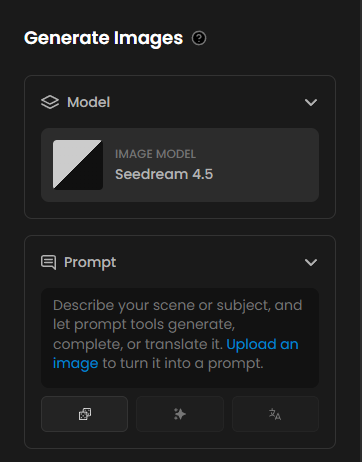
Choose your input method:
Text‑to‑Image: Enter a detailed prompt following the best practices above.
Image Editing: Upload one or more reference images (up to ten) for single‑ or multi‑reference generation. Provide a prompt describing the edits—e.g., “Remove the background and replace it with a futuristic cityscape; keep the character’s outfit unchanged.”
Configure generation settings:
Choose an aspect ratio (e.g., 16:9) or select Auto to match your input image’s aspect ratio.
Pick the resolution—1K, 2K or 4K—or set Custom to specify the width and height manually (ranges from 1,024 to 4,096 pixels).
Use the Generate Multiple Outputs toggle to switch between single‑image mode (Off) and sequence mode (On [Sequence]), where the model produces a set of related images (story steps, variations or alternatives).
Adjust the Max Image Count slider to control how many images are generated in a sequence (the total number of input plus generated images must not exceed 15).
Generate and iterate: Click Generate to produce images. Review the results and refine your prompt as needed. Use Scenario’s asset management tools to organise outputs and share them with collaborators.
6. Practical Examples
Seedream 4.5 demonstrates exceptional versatility across diverse creative applications. The following examples illustrate key capabilities.
1. Multi-Character Game Asset Creation
Game developers can dramatically accelerate character asset creation by using Seedream's sequence mode to generate consistent character designs across multiple poses, outfits, and environments.
Input Setup: Upload 1-3 reference images of your base character concept art.
Prompt Example: "Generate a sequence of 6 images showing this fantasy warrior character in different battle poses: casting a fire spell, dodging an arrow, climbing a wall, and wounded but fighting, resting on a throne, and walking in a medieval village. Maintain exact same armor design, facial features, and art style across all images.”
Technical Settings: Enable Sequence Mode with Max Image Count set to 6
Output: Six consistent character poses & situations, ready for animation or game implementation.
This approach enables game studios to rapidly prototype character animations and test various poses or scenes, while maintaining absolute design consistency—a task that traditionally requires days of manual illustration.
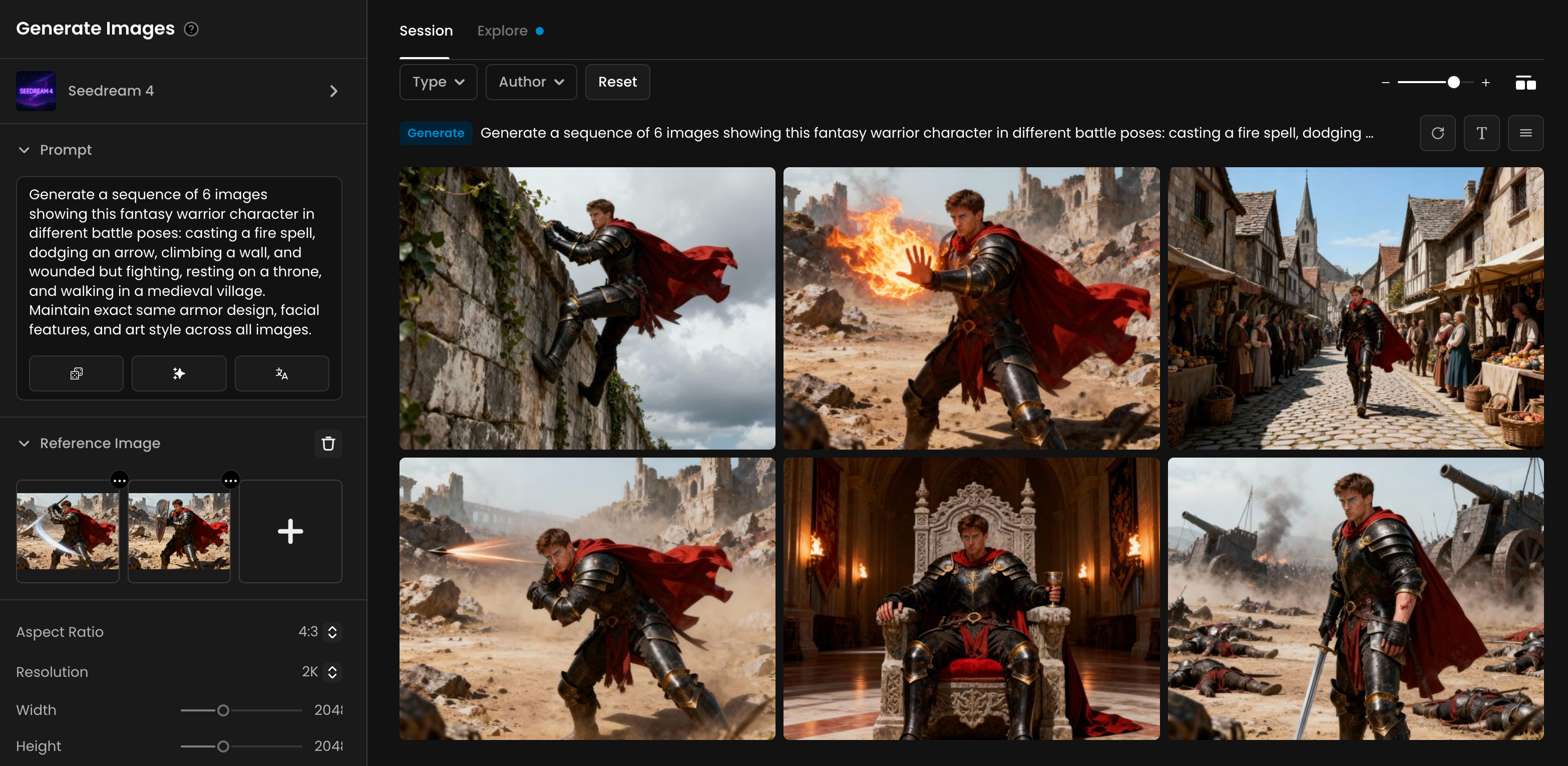
2. Dynamic Marketing Campaign Generation with Style Transformation
Marketing teams can create comprehensive multi-platform campaigns by leveraging Seedream's style transformation capabilities while preserving brand consistency.
Input Setup: Upload your product photo and brand logo as reference images.
Prompt Example: "Create a sequence of 5 marketing visuals for this (product), each adapted for different platforms: 1) Instagram post with lifestyle setting showing young professionals, 2) LinkedIn banner with business context, 3) Twitter header with minimalist approach, 4) YouTube thumbnail with dramatic lighting, 5) Facebook ad with family setting. Maintain brand colors and logo placement across all variations."
Technical Settings: Sequence Mode enabled, various aspect ratios for different platforms, 2K resolution.
Output: A complete marketing package with platform-optimized visuals that maintain brand identity.
This workflow saves marketing teams weeks of planning and production, allowing them to test multiple campaign approaches simultaneously before committing to a direction.
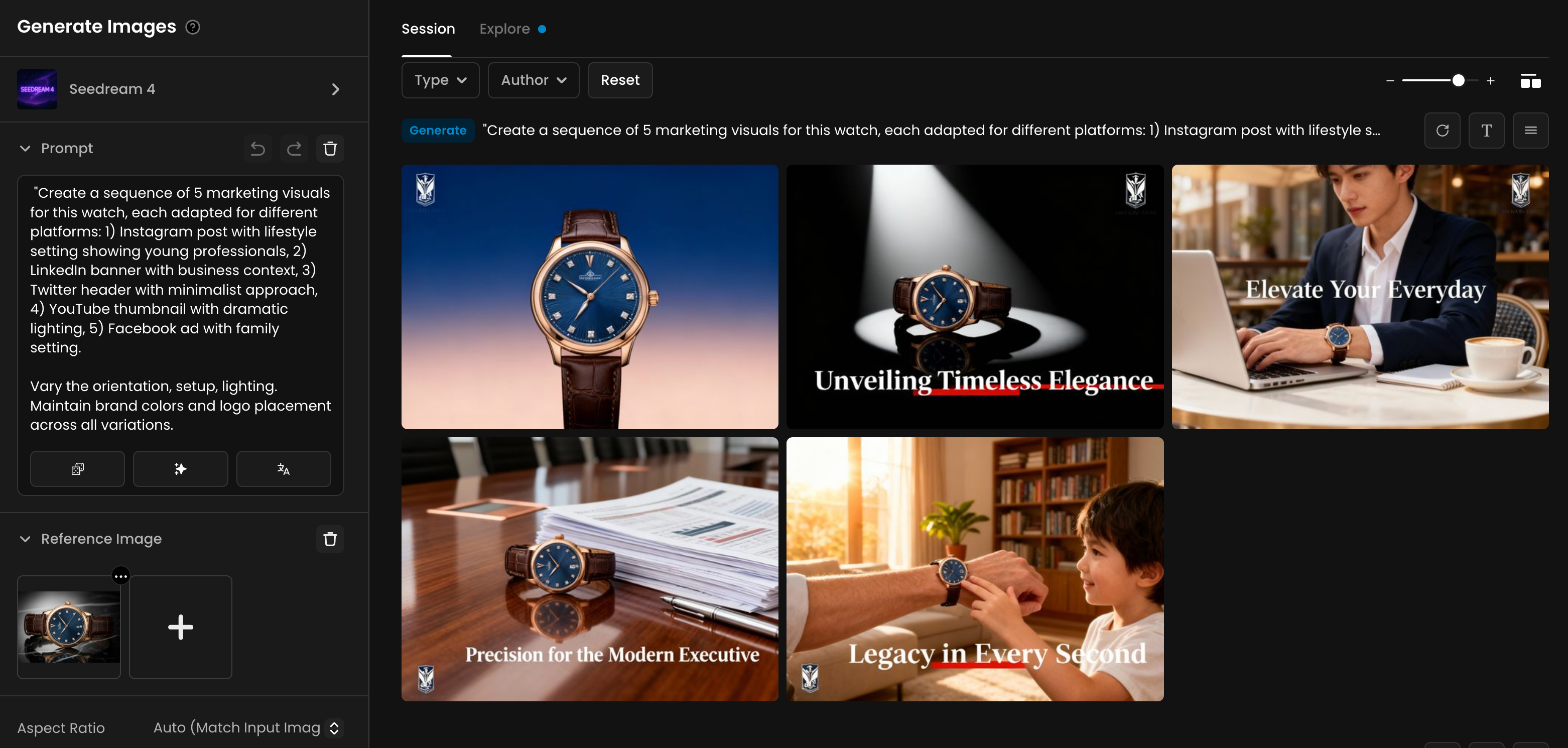
3. Immersive World-Building with Environmental Variations
Architects, designers and concept artists can quickly create comprehensive worlds by generating environmental variations from a single location concept.
Input Setup: Upload your base environment concept art.
Prompt Example: "Generate a sequence showing this modern forest villa with floor-to-ceiling windows under 8 different conditions: dawn with gentle morning mist filtering through trees, bright midday with sunlight dappling through forest canopy, golden hour with warm light illuminating the white façade, twilight with interior lights glowing against darkening forest, stormy weather with rain streaming down the glass windows, winter with light snow dusting the geometric rooflines, autumn with colorful leaves contrasting the minimalist architecture, and an elegant evening gathering with guests and ambient lighting. Maintain the clean lines, cantilevered terraces, and architectural details throughout."
Technical Settings: Sequence Mode with Max Image Count set to 8, 16:9 aspect ratio, 2K resolution.
Output: Eight variations of the same architectural space under different conditions, perfect for comprehensive environment documentation.
This approach allows designers to preview how their environments will appear across different scenarios without manually creating each variation—significantly streamlining the art direction process.
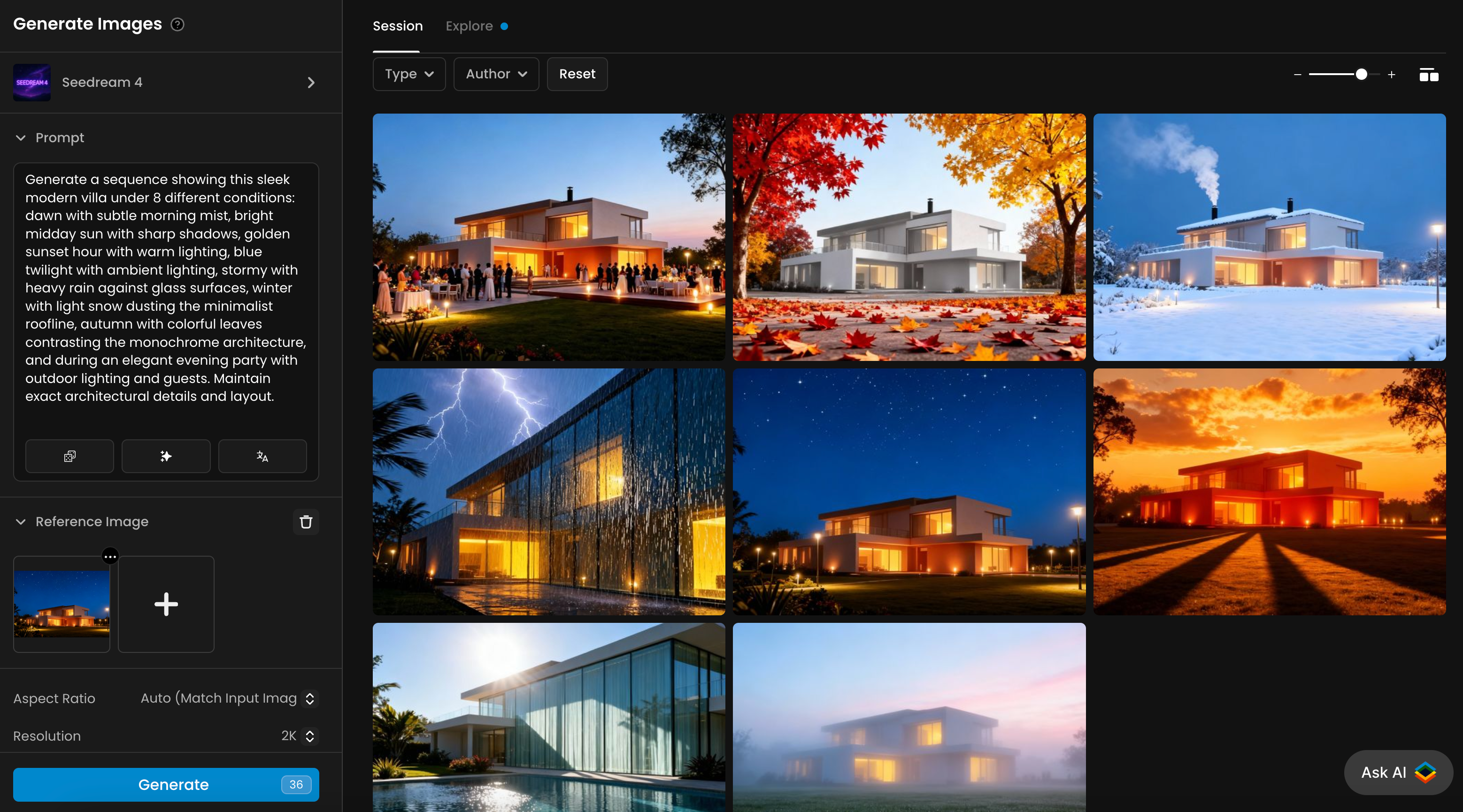
4. Advanced Character Identity Preservation Across Art Styles
Artists and game studios can transform characters across radically different art styles while maintaining core identity—perfect for game remasters or stylistic experiments.
Input Setup: Upload 3-5 reference images of your character from different angles.
Prompt Example: "Transform this character into 6 different art styles while preserving exact facial features, body proportions, and key costume elements: 1) pixel art suitable for 16-bit game, 2) watercolor illustration, 3) comic book cover with dramatic lighting, 4) 3D rendered model, 5) anime style with cel shading, 6) photorealistic cinematic style."
Technical Settings: Sequence Mode enabled, 1:1 aspect ratio, 2K resolution.
Output: Six stylistically diverse but instantly recognizable versions of the same character.
This capability allows creative teams to experiment with how their characters would translate across different media formats without commissioning multiple artists.
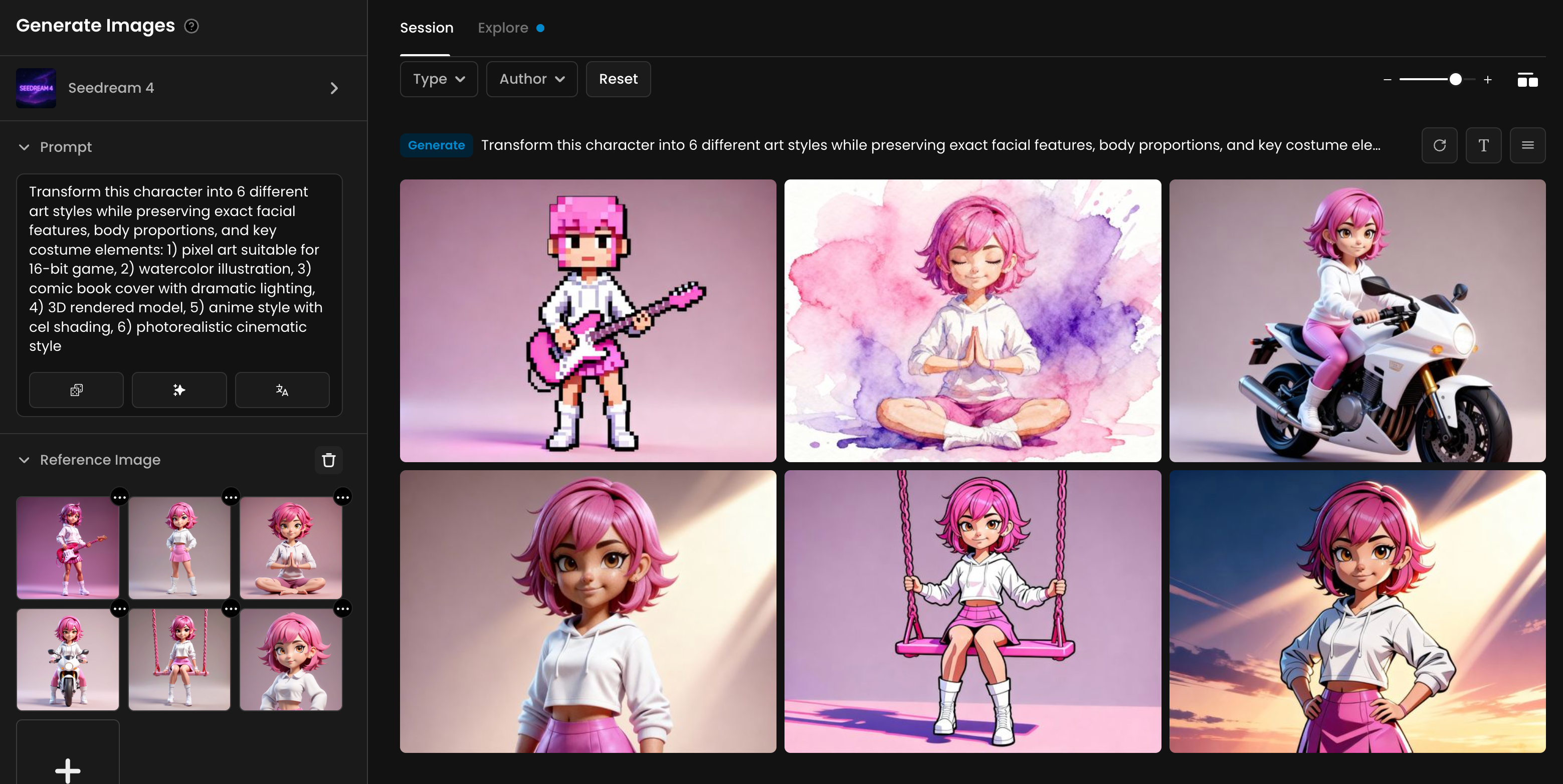
5. Seamless Product Integration in Complex Environments
Product designers and marketers can visualize products in elaborate real-world contexts, creating convincing integration that highlights functionality.
Input Setup: Upload your sneaker render or photo as the primary reference.
Prompt Example: "Create a sequence showing this jacket being used in 5 different urban environments: narrow European cobblestone street with historic buildings, busy Asian metropolis with skyscrapers, California beach boardwalk with palm trees, snowy Canadian city with winter conditions, and Amsterdam canal with bridges. Show the product being naturally used by appropriate wearers in each setting. Maintain perfect product details across all images."
Technical Settings: Sequence Mode enabled, 16:9 aspect ratio, 2K resolution.
Output: Five contextual product visualizations showing authentic use cases in different environments.
This technique allows product teams to create compelling marketing materials that demonstrate versatility across different user scenarios—without expensive photo shoots in multiple locations.

6. Interactive Narrative Storyboarding
Game designers and filmmakers can rapidly visualize branching narrative possibilities by generating multiple scene outcomes from a single starting point.
Input Setup: Upload a reference image of your scene's starting point showing the cartoon blue king and cartoon red king.
Prompt Example: "Generate a sequence showing 4 different scenarios with just the cartoon blue king and cartoon red king: 1) kings shaking hands and forming an alliance, 2) kings playing chess together in the throne room, 3) kings sharing a royal feast at a banquet table, 4) kings standing back-to-back defending the castle from invaders. Maintain character designs, bright cartoon aesthetic, and simple backgrounds across all variations."
Technical Settings: Sequence Mode enabled, 16:9 cinematic aspect ratio, 2K resolution.
Output: Four narrative possibilities flowing from the same starting point, perfect for discussing storytelling options with teams.
This approach enables narrative designers to visualize multiple story branches simultaneously, facilitating more effective decision-making during story development.
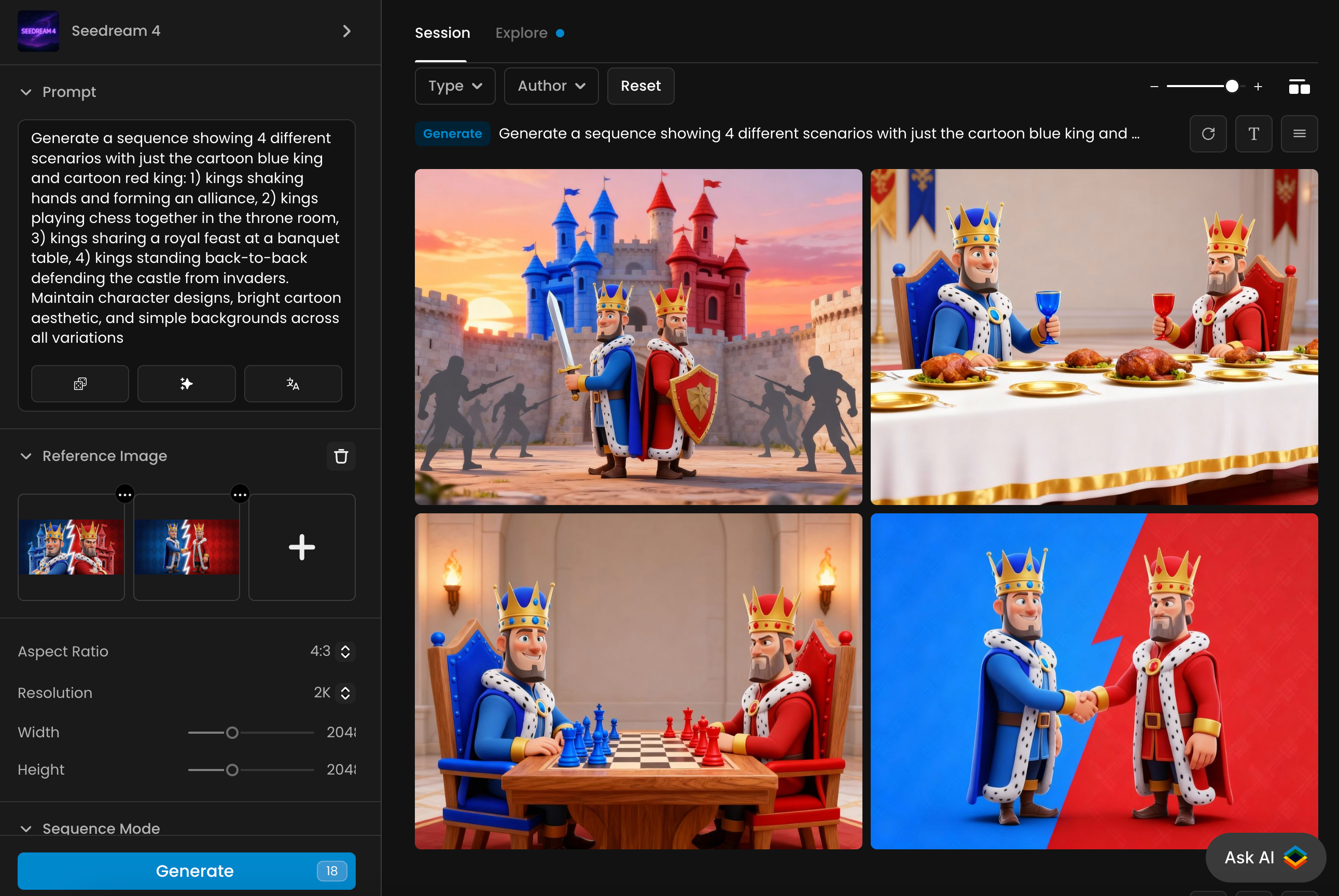
7. Dynamic Character Aging and Evolution Sequences
Game developers and storytellers can visualize character evolution over time, showing aging, injury, corruption, or transformation while maintaining core identity.
Input Setup: Upload 1 reference images of your character.
Prompt Example: "Create a sequence showing this character at 4 different life stages: 1) as a young child with playful expression and casual clothes, 2) current teenage form, 3) as a mature 50-year-old with confident posture and professional attire, 4) as an 80-year-old elder with weathered features but familiar eyes. Maintain consistent facial structure, distinctive features, and appropriate background settings for each life stage."
Technical Settings: Sequence Mode enabled, 16:9 portrait aspect ratio, 2K resolution.
Output: Four-stage character evolution showing consistent aging progression.
This capability allows designers to create compelling character arcs with visual consistency that would traditionally require extensive concept art development.
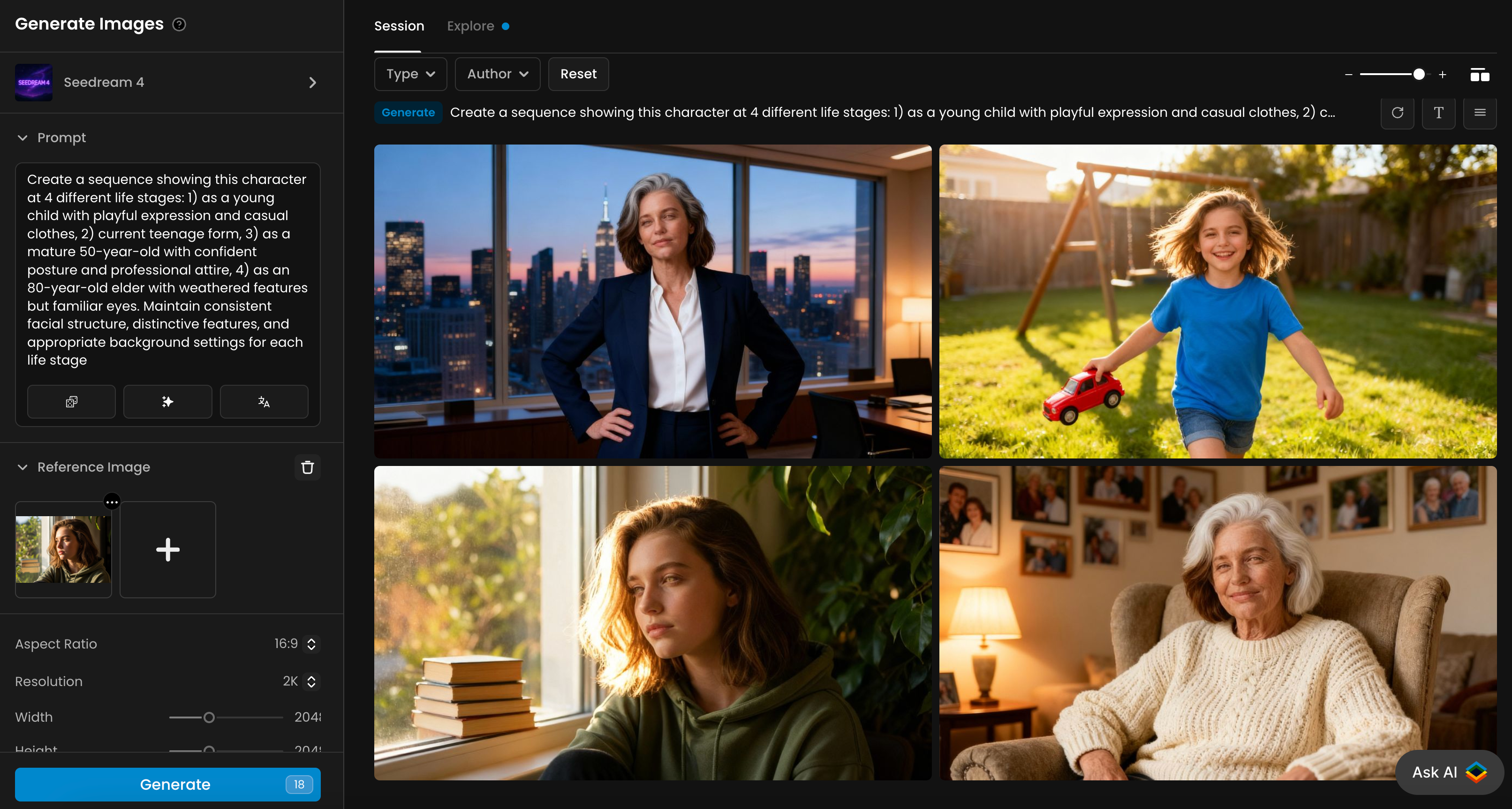
8. Advanced Costume Design Iteration
Character designers can explore multiple costume variations simultaneously while maintaining perfect character identity and proportions.
Input Setup: Upload your character with base costume.
Prompt Example: "Generate a sequence showing this exact same character wearing 6 different costume variations: 1) battle-damaged version with torn fabric and dented armor, 2) formal ceremonial version with ornate decorations, 3) lightweight stealth version in dark colors, 4) winter adaptation with fur-lined elements, 5) desert adaptation with lighter fabrics and head coverings, 6) royal/elite version with precious materials. Maintain exact same body proportions, facial features, and pose across all variations."
Technical Settings: Sequence Mode enabled, 16:9 aspect ratio, 2K resolution.
Output: Six costume variations with perfect character consistency.
This technique allows character designers to rapidly prototype different costume options for various game scenarios, saving weeks of manual illustration time.
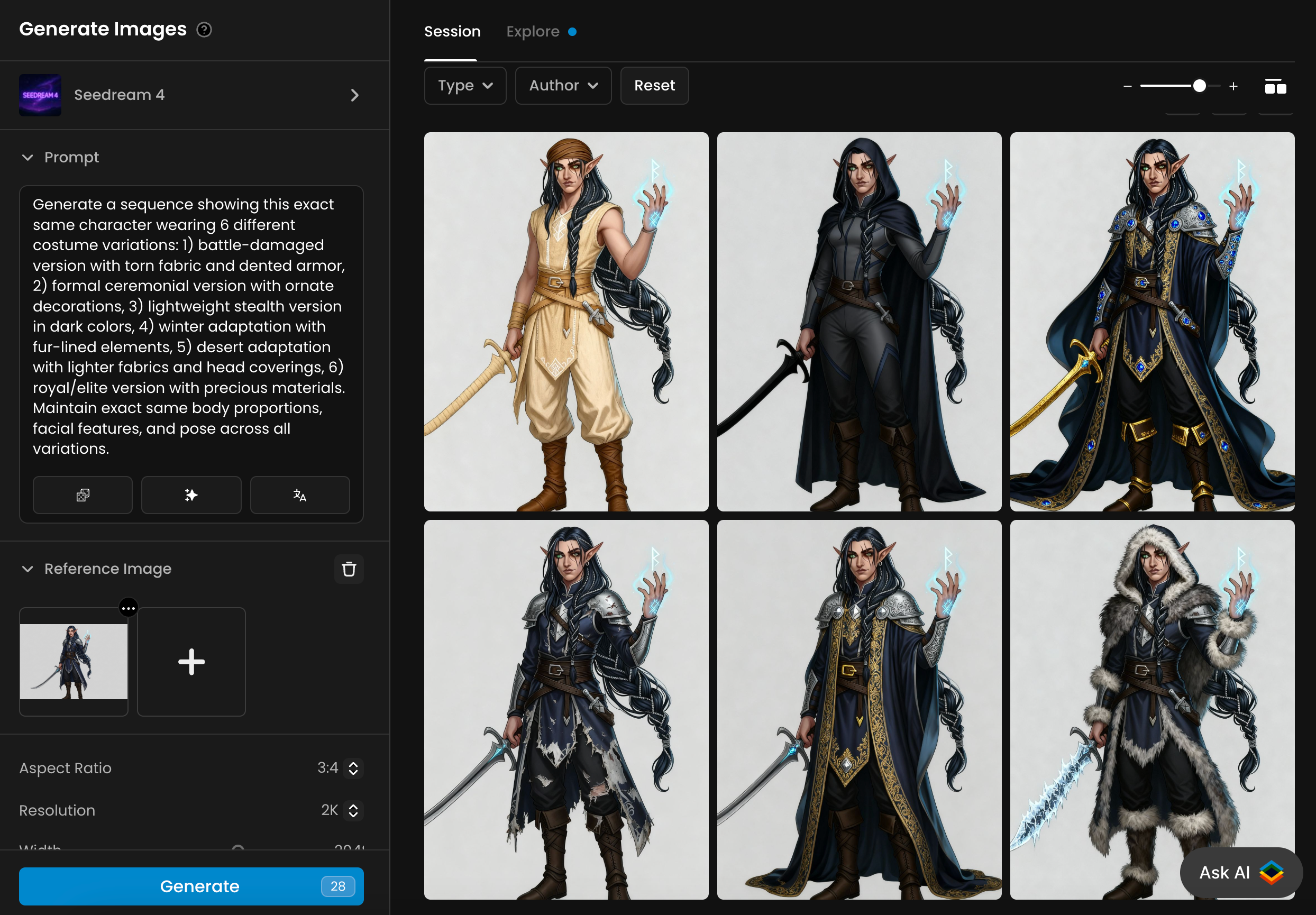
9. Cinematic Scene Lighting Exploration
Cinematographers and game lighting artists can rapidly test different lighting approaches for the same scene.
Input Setup: Upload your base scene.
Prompt Example: "Create a sequence showing this exact same scene under 7 different lighting conditions: 1) dramatic noir with strong directional shadows, 2) warm sunset golden hour, 3) cool blue moonlight, 4) harsh mid-day sunlight, 5) atmospheric foggy diffusion, 6) cyberpunk with multiple colored light sources, 7) horror with single strong uplighting. Maintain all scene elements, character positions, and camera angle across all variations."
Technical Settings: Sequence Mode enabled, 16:9 cinematic aspect ratio, 2K resolution.
Output: Seven lighting studies of the same scene.
This capability allows directors and lighting artists to experiment with emotional tone through lighting without rendering multiple versions in 3D software.
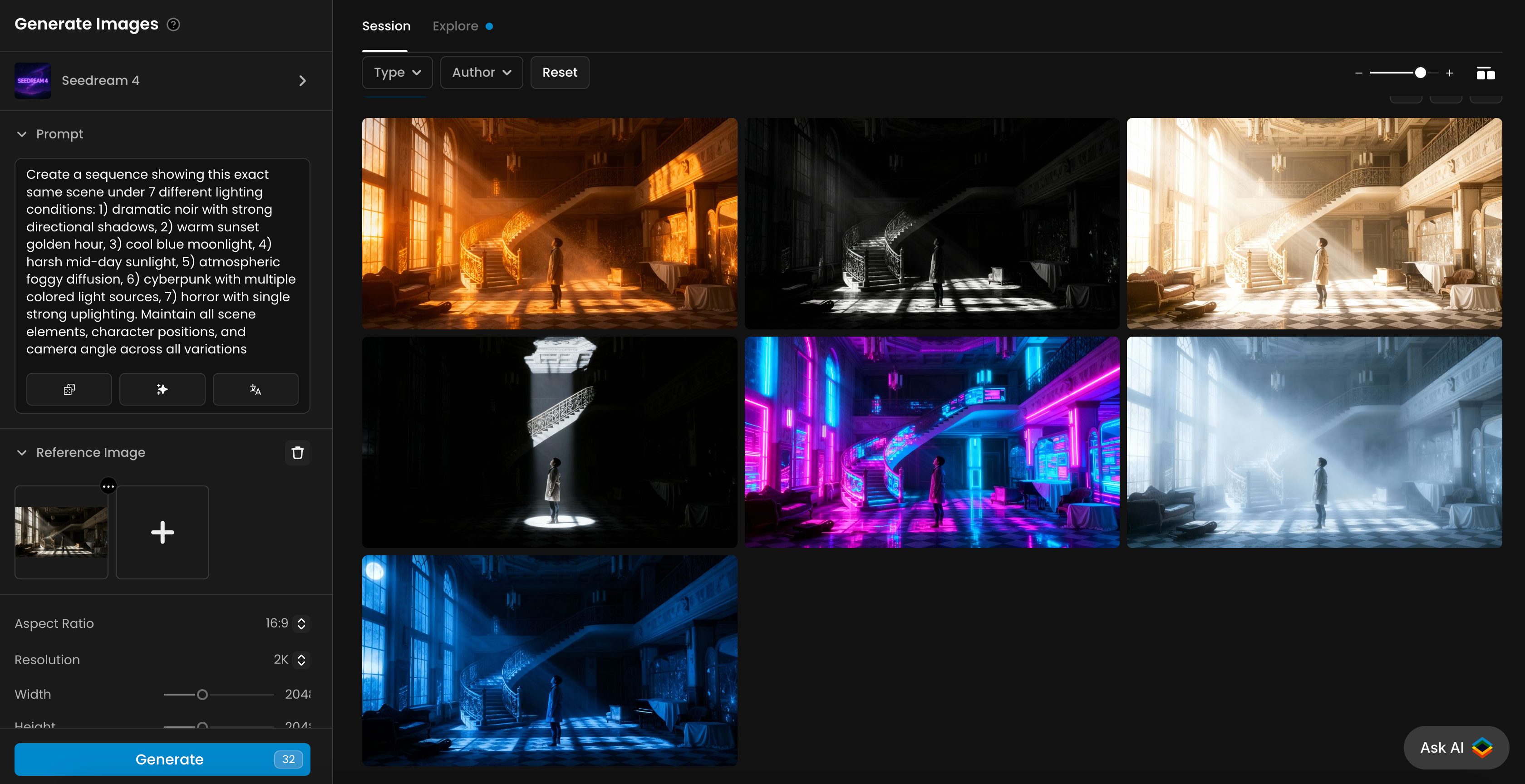
10. Rapid UI/UX Mockup Generation and Testing
UI/UX designers can quickly visualize how interfaces would appear across multiple devices and contexts.
Input Setup: Upload your basic UI design mockup.
Prompt Example: "Generate a sequence showing this app interface being used in 4 specific contexts: 1) smartphone in portrait mode held by a commuter on a subway train, 2) tablet in landscape orientation used by a business professional during a client meeting, 3) desktop monitor in a modern office workspace, 4) smart TV interface viewed from a living room couch"
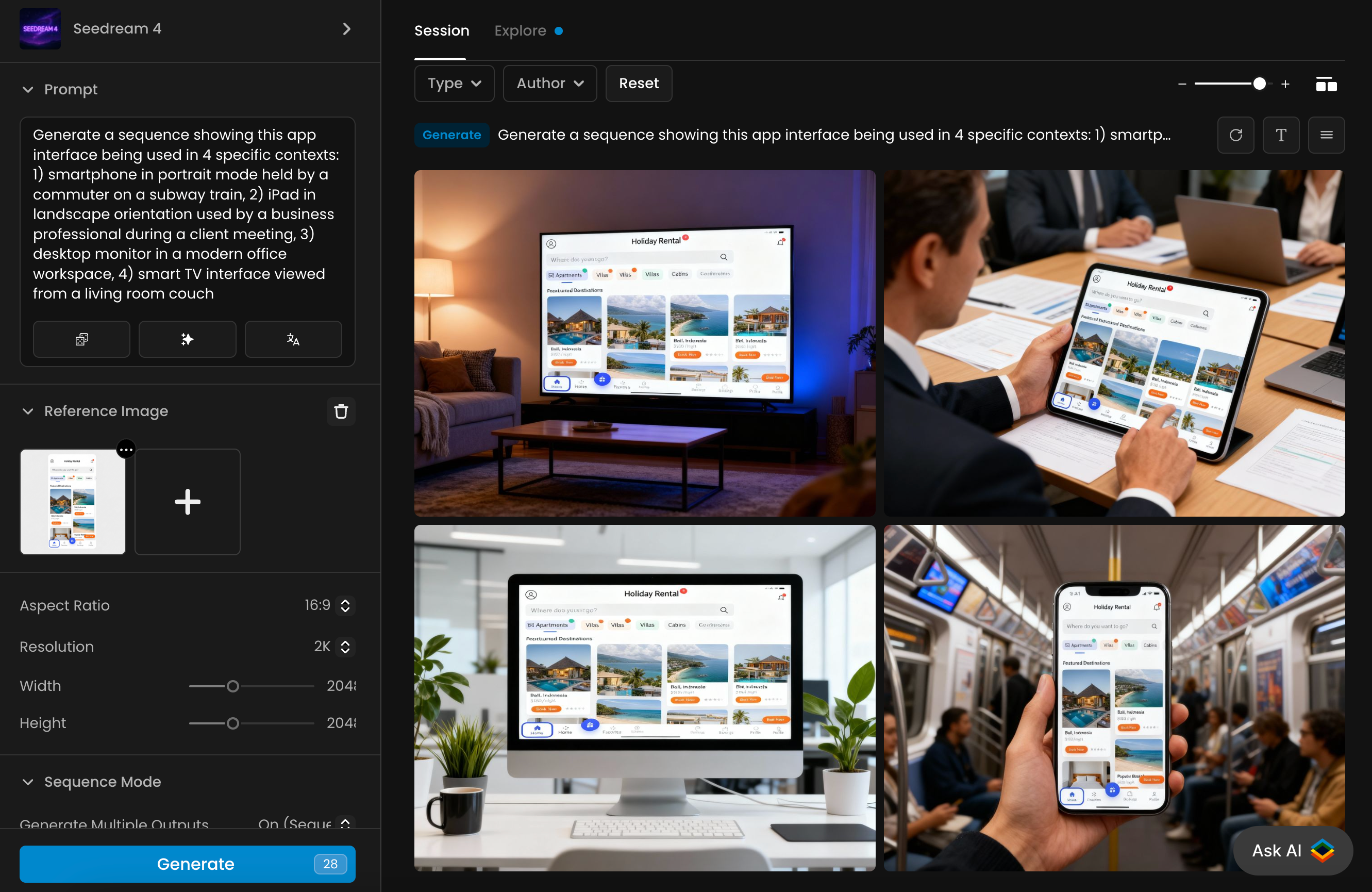
11. Character Consistency Workflow
Generate five distinct scenes while preserving the same character identity, start by uploading the base character image as a reference, then enter a prompt describing a sequence of images featuring the character in Monaco—at a lively party, winning at the casino, and relaxing with a drink—keeping the same realistic style.
Create a sequence of five images featuring the same exact character: in Monaco, at a lively party with others, winning at the casino, and relaxing with a drink. Keep the exact same realistic style. 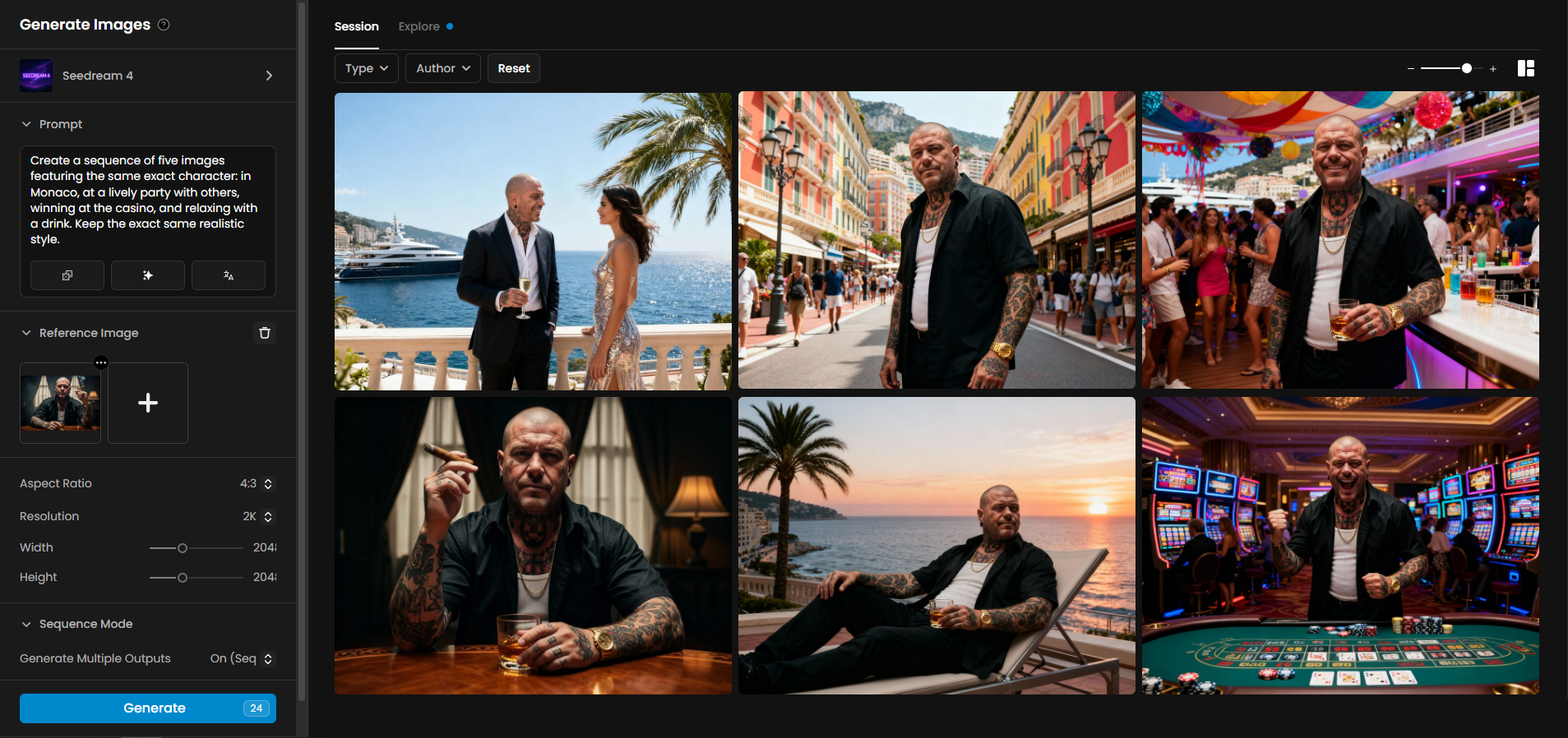
Set Sequence Mode to 5 images, then click Generate. Finally, review the output to confirm the character’s identity (face, proportions, and overall look) remains consistent across all five scenes.
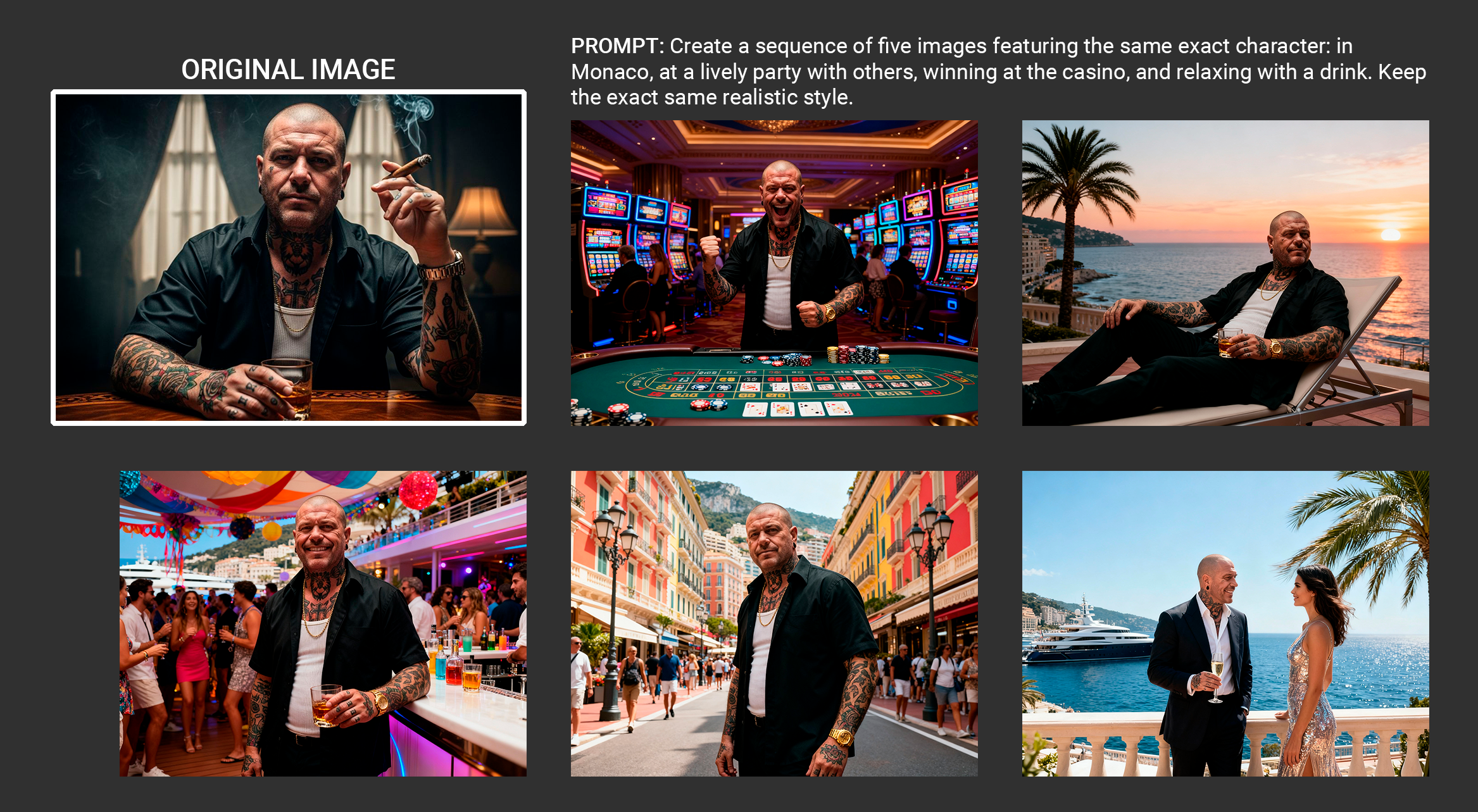
12. Style Transformation Workflow
This example shows how to convert a photorealistic warrior scene into anime style using Seedream while keeping the character’s features and composition consistent: upload the original image as a reference, enter a prompt requesting anime transformation with preserved traits, set the resolution, and Sequence Mode off, then click Generate and review the output to ensure pose, clothing, and overall composition remain intact.
Transform this scene into anime style while preserving the character's features and composition.13. Environmental Variation Workflow
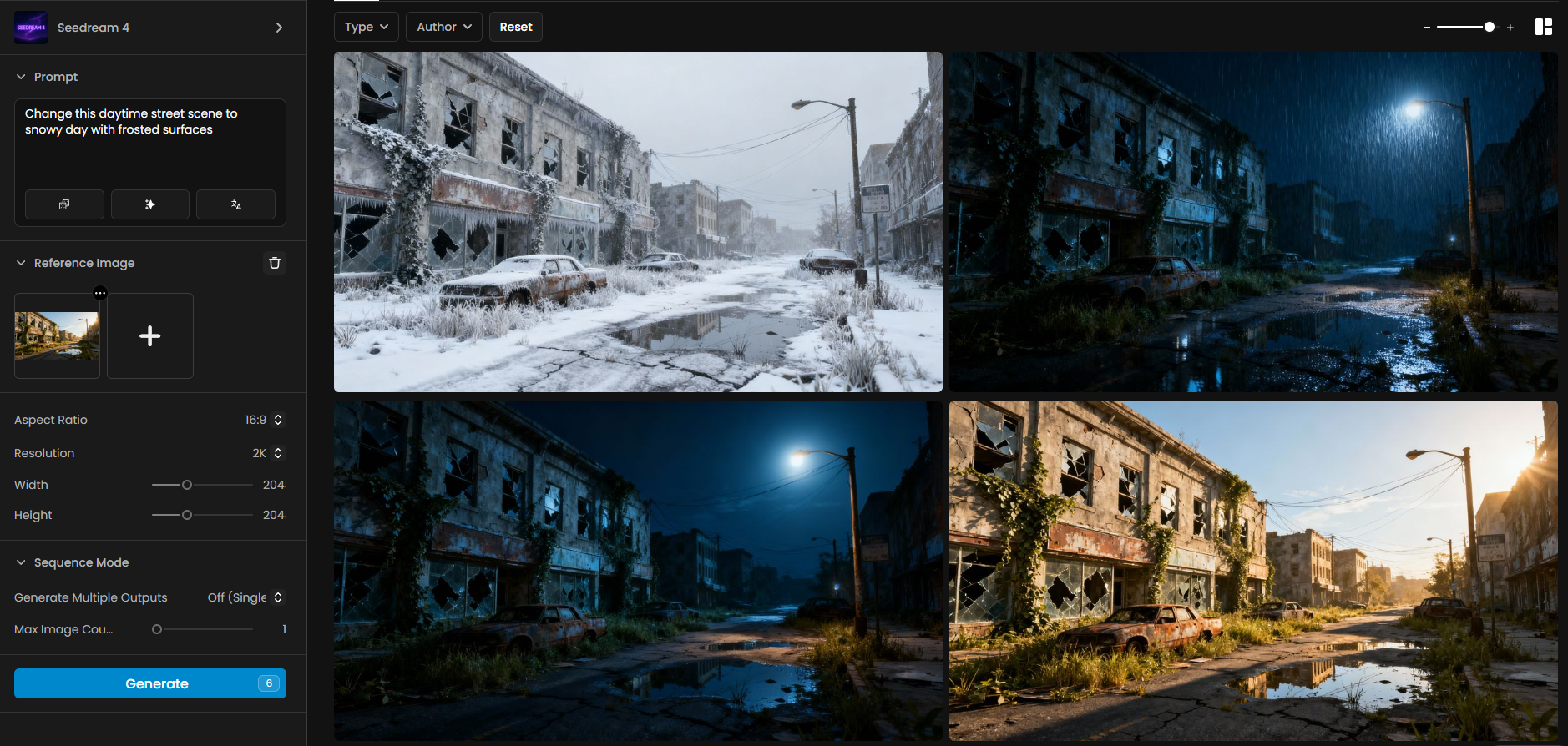
This example shows how to generate variations of a single reference scene by changing time of day and weather conditions: upload the daytime street scene as the reference, enter a prompt such as transforming it into a snowy day with frosted surfaces (or adjust for night, rain, or sunset), set aspect ratio to 16:9, resolution to 2K, Sequence Mode off, then click Generate and review how Seedream 4 preserves the street’s structure while adapting lighting, surfaces, and atmosphere to the chosen variation.
Change this daytime street scene to snowy day with frosted surfaces.14. Branding Integration Workflow

This example shows how to integrate a logo into realistic branded content with Seedream: upload the logo as reference, enter a prompt to design a futuristic Formula 1 team sponsored by Scenario.com with the car and driver fully branded in its colors and logo, then generate the visuals to produce professional motorsport-style scenes. You can refine results by creating variations, such as cockpit views or race perspectives, and optionally use the previously generated image as an additional reference to maintain branding consistency.
Refer to this logo, create a visual design for a Formula 1 racing team sponsored by "Scenario.com". The scene shows a futuristic Formula 1 car stopped on the starting grid before the race, with the driver standing proudly beside it wearing a full racing suit, helmet, and gloves, all branded with the Scenario.com logo. The Formula 1 car should be sleek and modern, covered with Scenario.com colors (blue, green, yellow, red, dark navy) and the logo on multiple spots. The style is realistic and professional, resembling real motorsport photography, with a focus on branding and sponsorship details.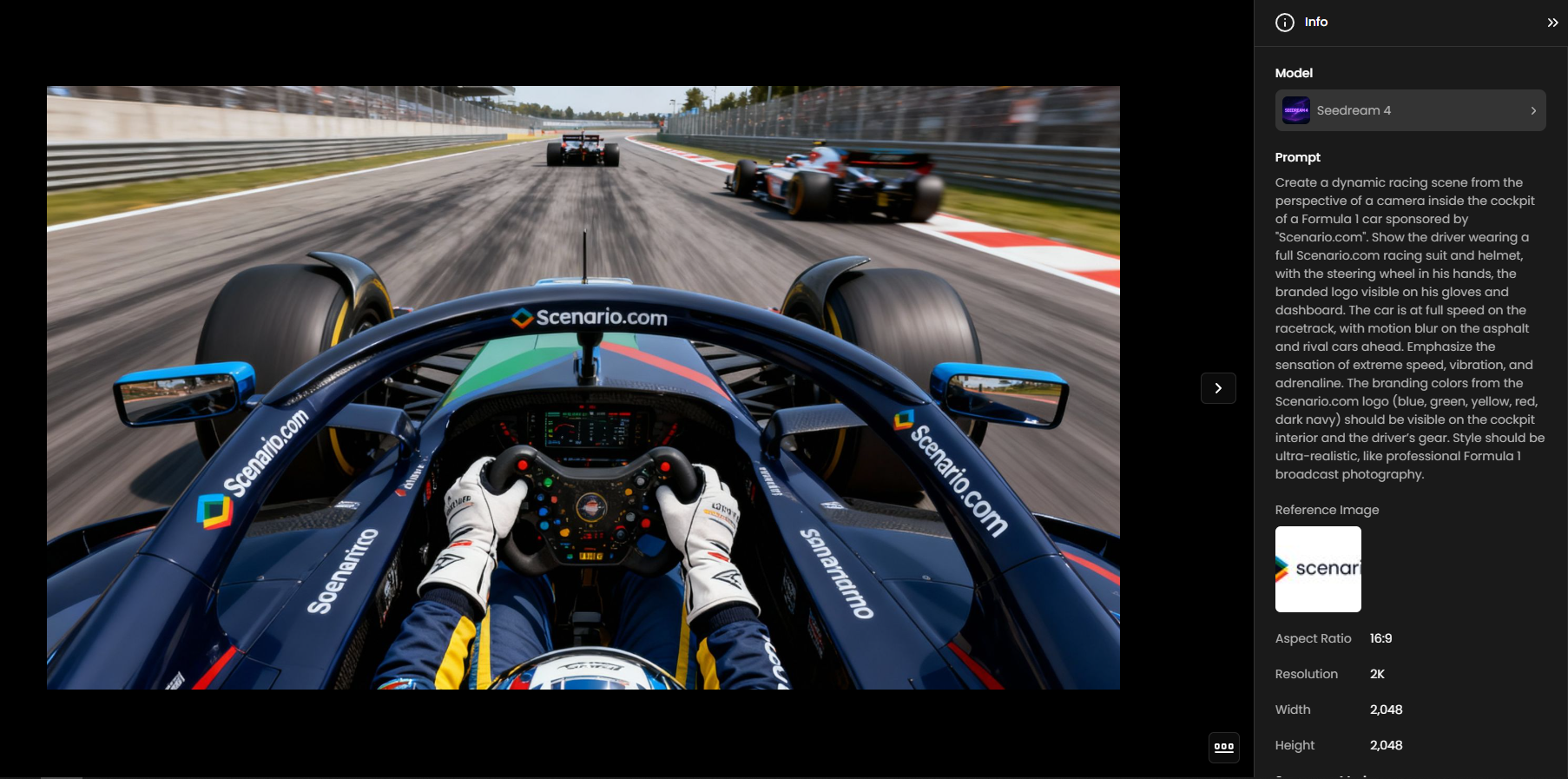
Improve the logos in this image following the SCENARIO logo from the reference.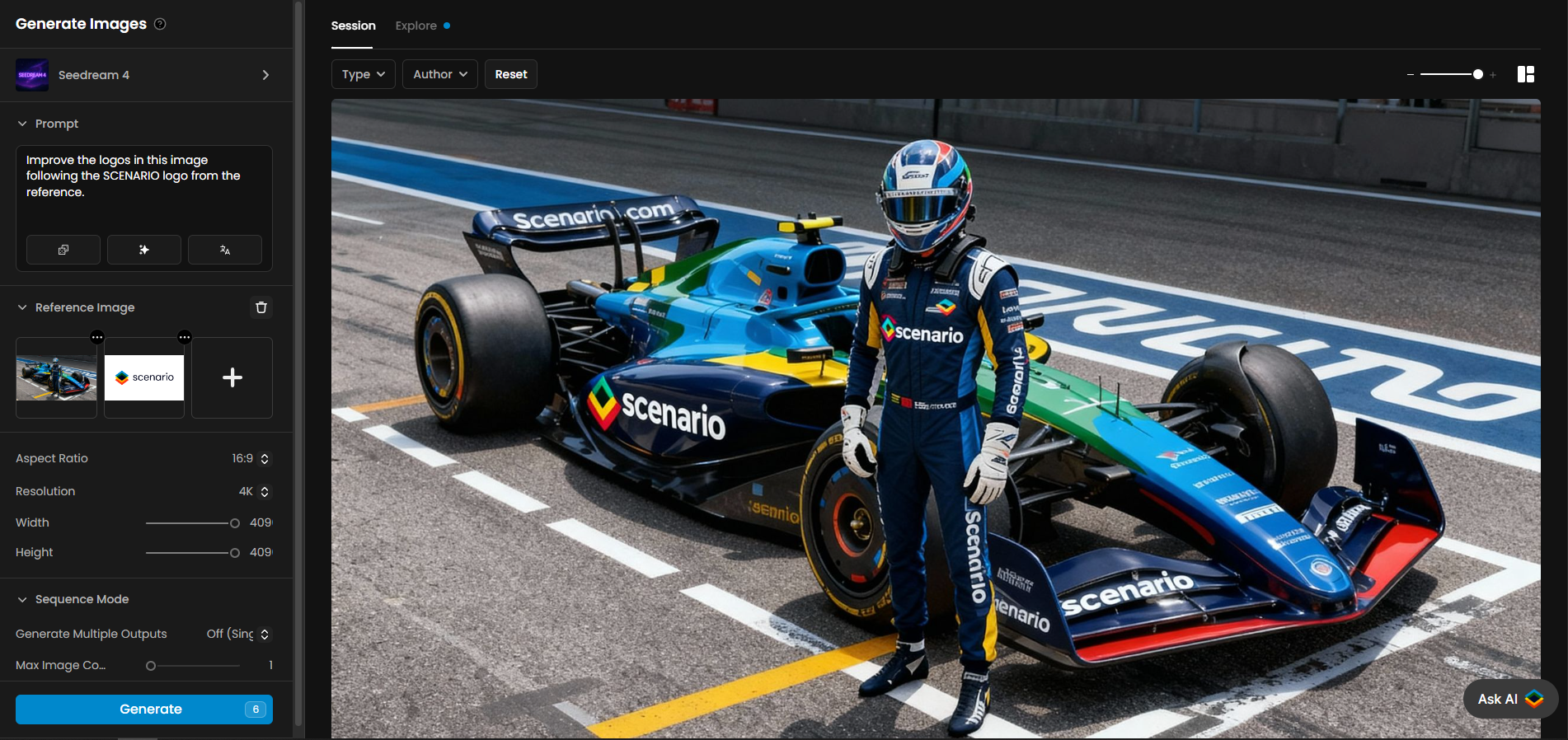
The refinement step ensures logos are written correctly and without distortions, producing clean, professional sponsorship visuals.
15. In-Image Instruction Following and Text Removal
Seedream can interpret and execute instructions embedded within an image, such as text overlays, and then remove them to produce a clean final image. This is ideal for workflows where visual notes or directions are part of the creative process.

Input Setup: Upload a single reference image containing both the subject and the text-based instructions.
Prompt Example: "First apply the instructions in the image, then remove the text."
Technical Settings: Standard image-to-image generation with no special settings required.
Output: A clean, high-resolution image with the embedded instructions executed and the text overlay removed.
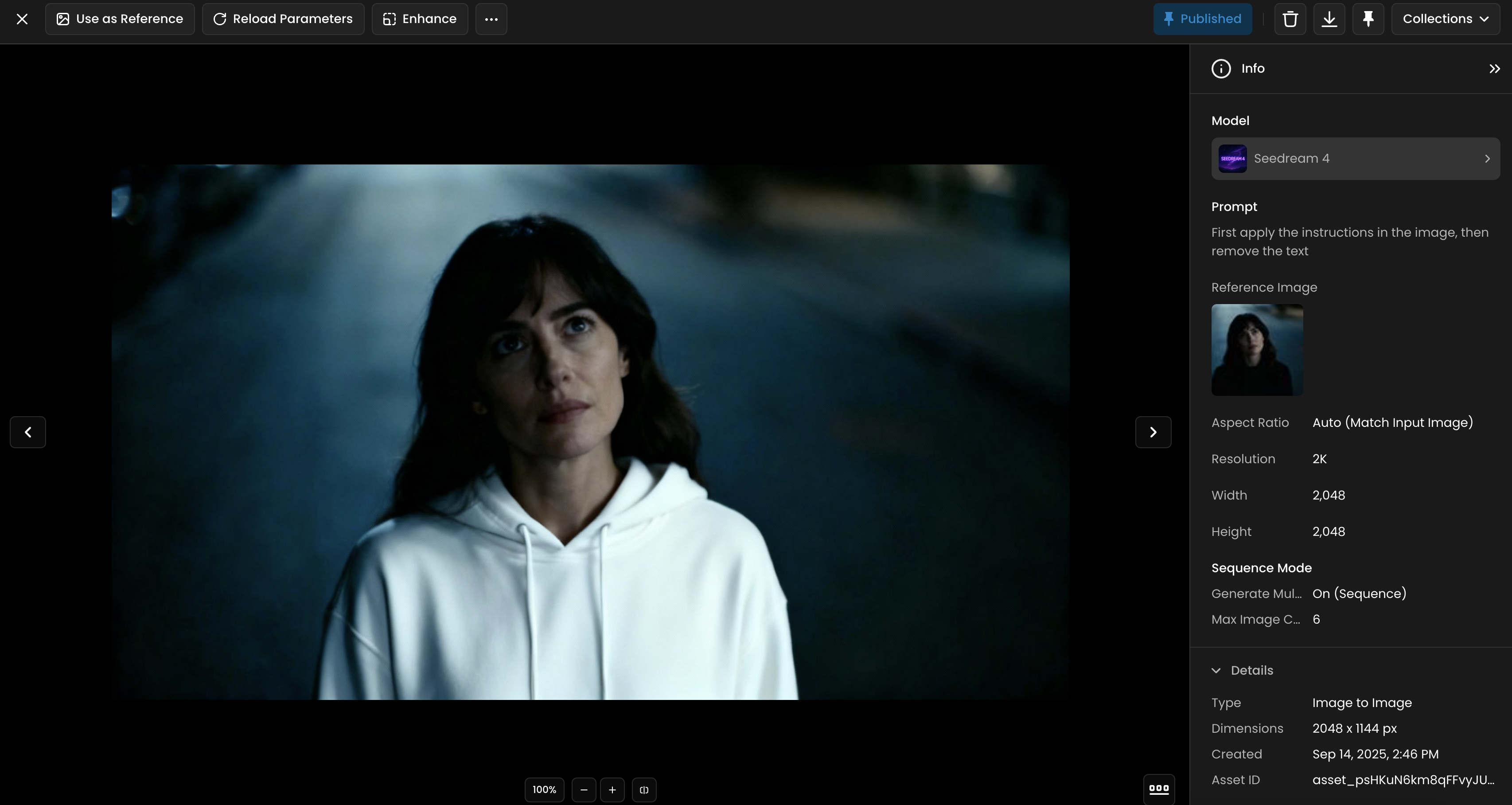
16. Dynamic Sports and Action Imagery
Create stunning, high-energy visuals for sports and action sequences. Seedream can generate dynamic motion trails, energy effects, and dramatic lighting to produce visuals that convey speed, power, and intensity.

Input Setup: Upload a reference image of an athlete or character in a specific pose.`
Prompt Example: "Generate this character in 3 poses, playing various sports, in the same image, with vibrant energy trails and motion blur."
Technical Settings: Enable Sequence Mode to generate multiple poses. Use a wide aspect ratio (e.g., 21:9) for cinematic effect.
Output: A set of dynamic images showing the character in various action poses with dramatic visual effects.
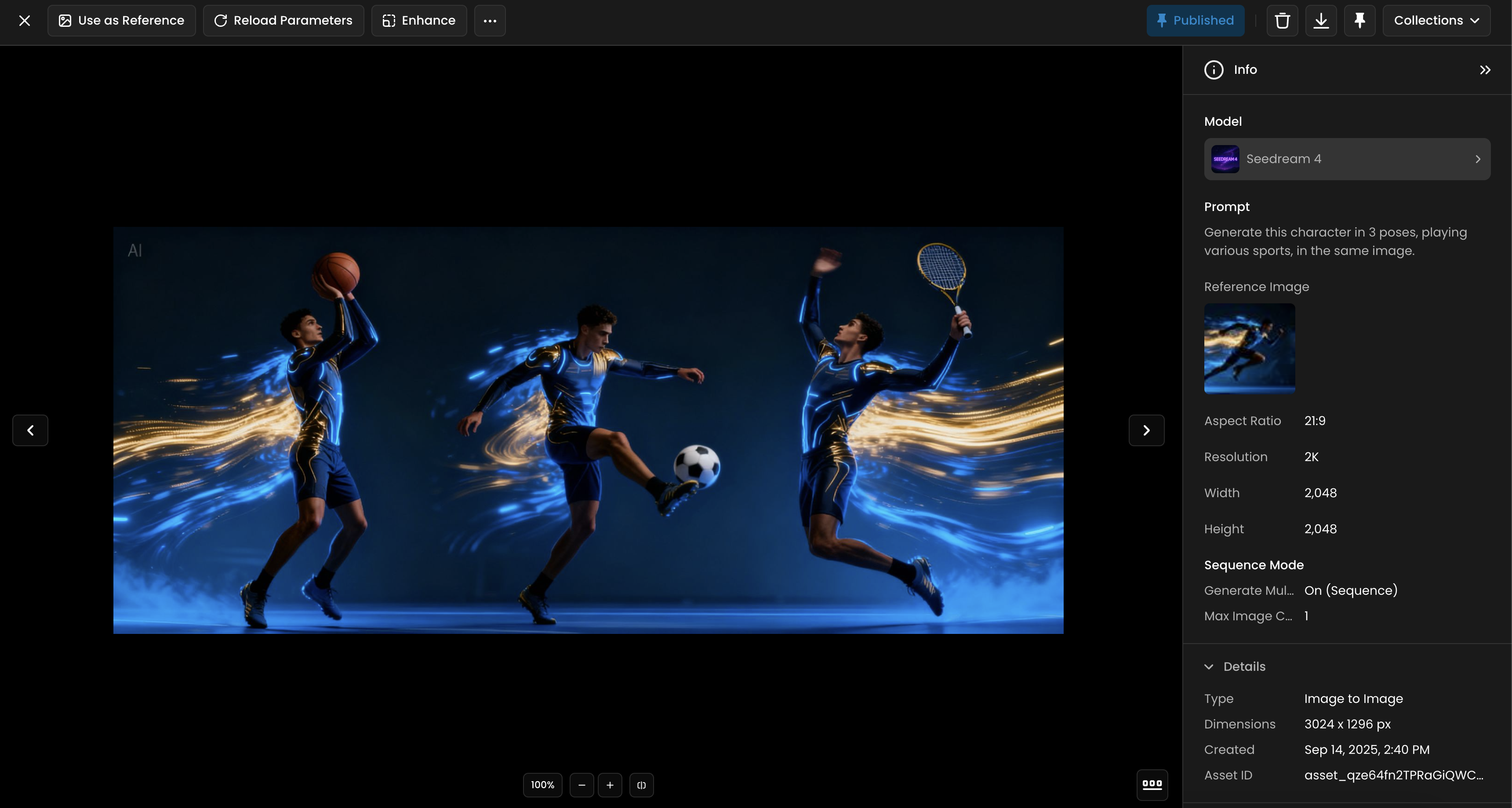
17. Integrate a Character into a Scene
Seamlessly blend stylized characters, such as anime or cartoon figures, into new environments. Seedream can take a character reference and place it in a completely different scene, matching the lighting, reflections, and perspective for a cohesive final image.
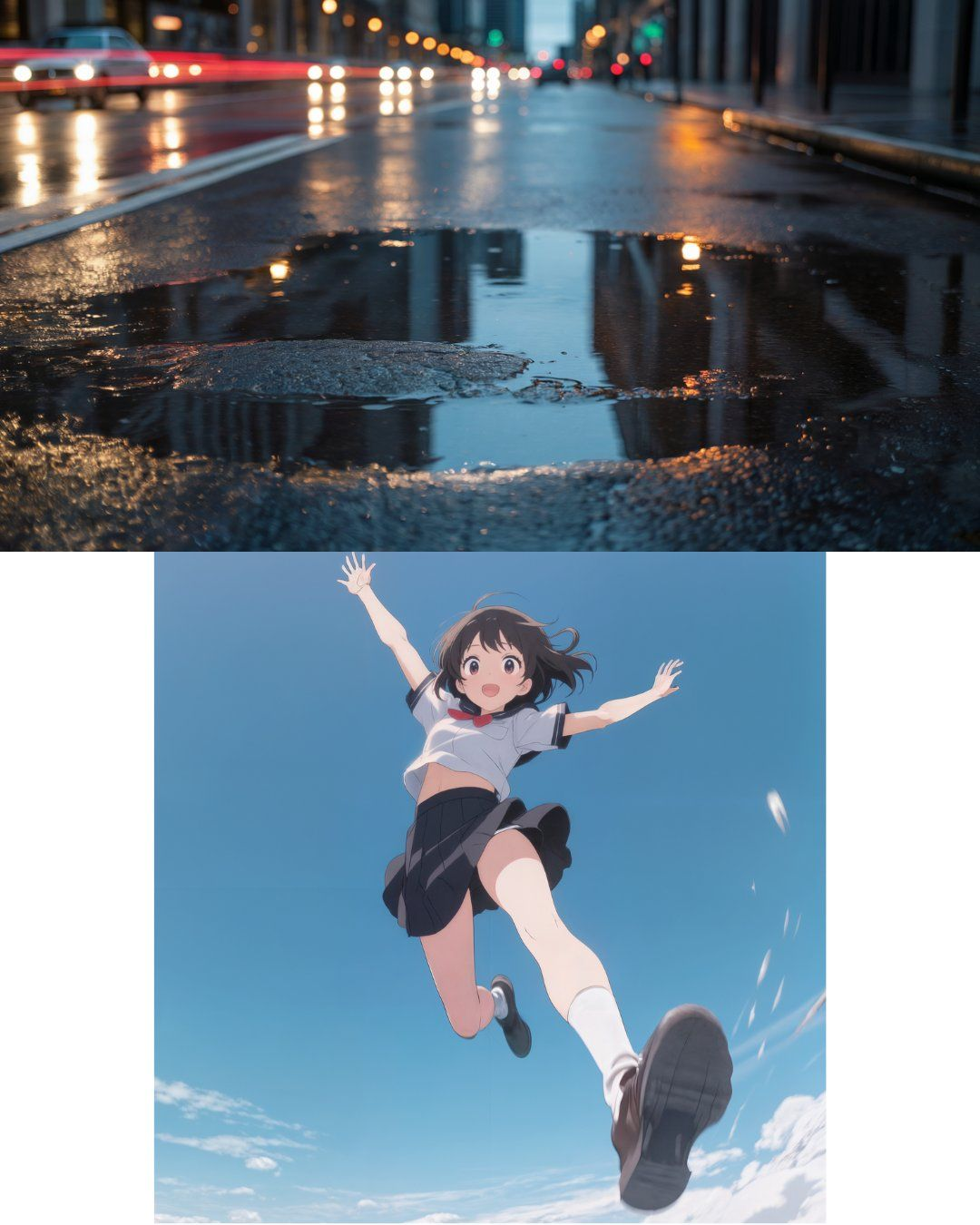
Input Setup: Upload two reference images: one of the stylized character and one of the target environment. You can upload them as one unique image like above
Prompt Example: "Make the anime woman jumping into the puddle."
Technical Settings: Use Multi-Reference mode to combine the character and environment. Set Aspect Ratio to "Match Input Image" to maintain the original composition.
Output: A single, cohesive image where the stylized character is naturally integrated into the realistic environment.
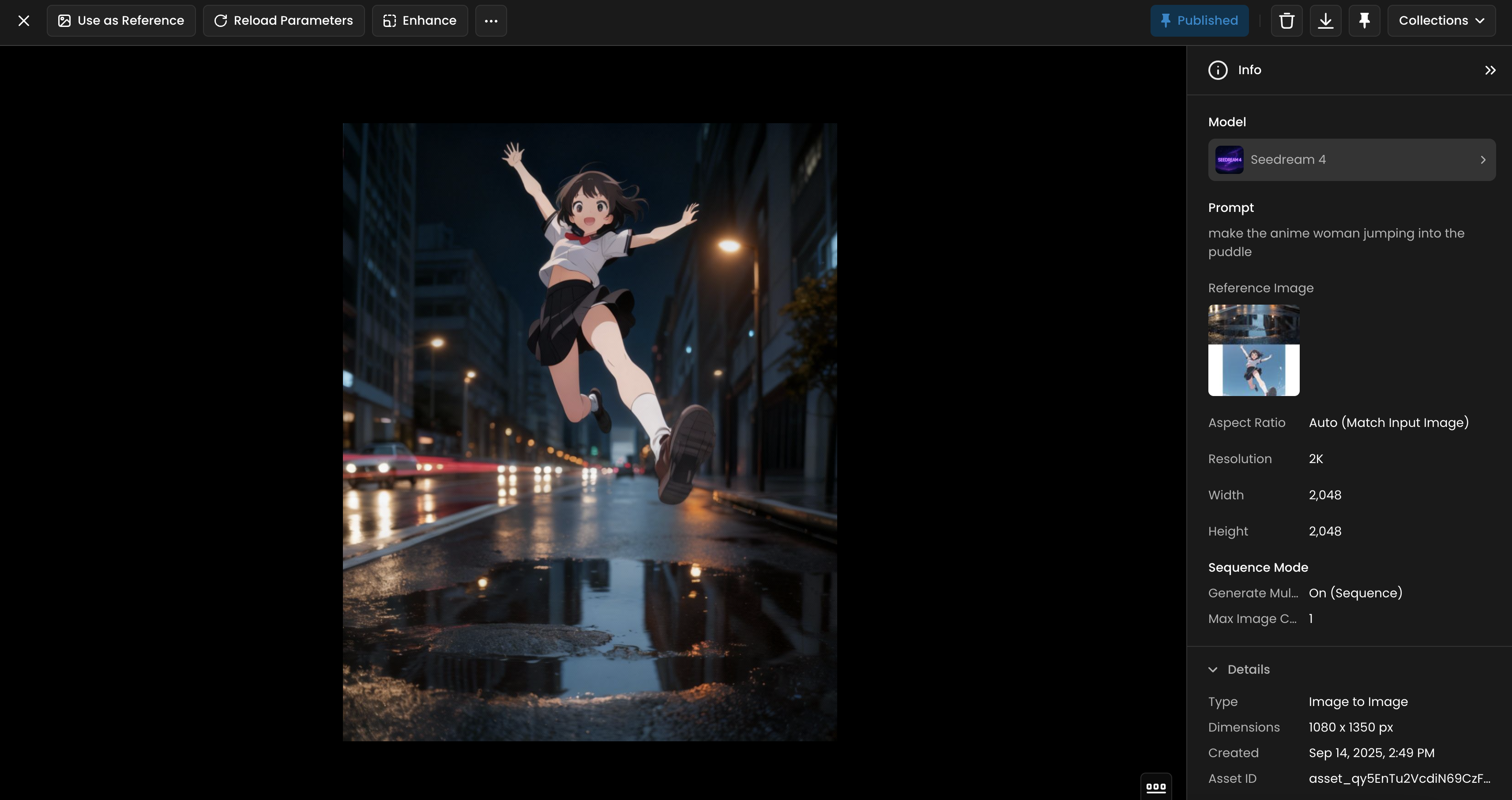
18. Comprehensive Brand Identity and Product Mockups
Rapidly generate a complete set of branded visuals and product mockups from a single logo. Seedream can take a brand logo and apply it across a wide range of products and marketing materials, maintaining a consistent style and color palette throughout.
Input Setup: Upload a single reference image of the brand's logo.
Prompt Example: "Refer to this logo, create a set of six visual designs for an outdoor sports brand named 'ORANGE'. The products include packaging bags, hats, cards, wristbands, and lanyards. The main visual color is orange, with a simple and modern style."
Technical Settings: Use Sequence Mode with a Max Image Count of 6 to generate a variety of mockups.
Output: A complete set of on-brand product mockups and visual assets, ready for a design pitch or marketing campaign.
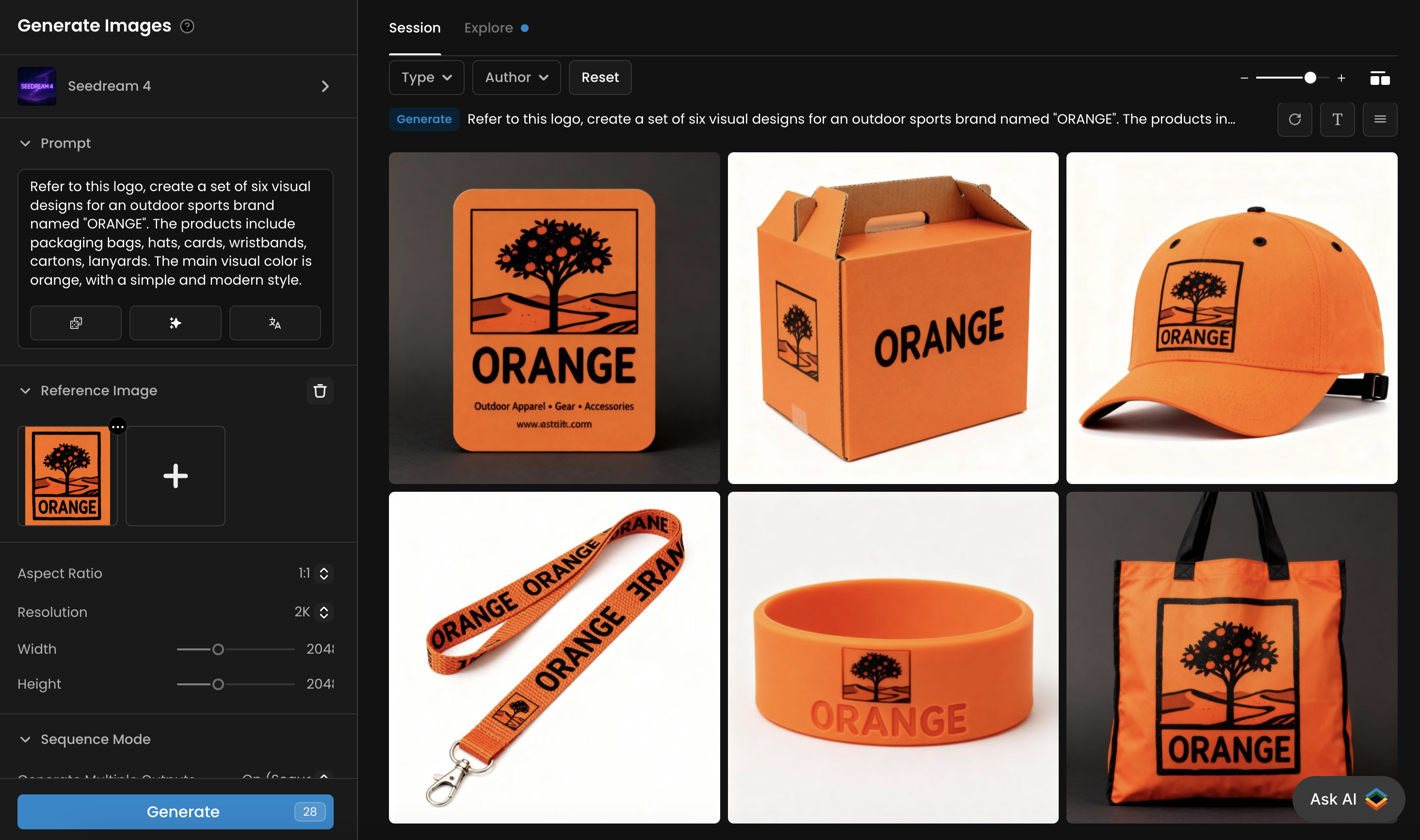
19. 3D Figurine and Collectible Design
Bring your character designs to life by generating realistic 3D figurine mockups. Seedream can take a 2D character concept and create a photorealistic rendering of a physical figurine, complete with packaging, in a real-world environment.
Input Setup: Upload a reference image of the character design.
Prompt Example: "Create a 1/7 scale commercialized figurine of the frog character in a realistic style, in a real environment. The figurine is placed on a computer desk. The figurine has a round transparent acrylic base, with no text on the base. The content on the computer screen is a 3D modeling process of this figurine. Next to the computer screen is a toy packaging box, designed in a style reminiscent of high-quality collectible figures, printed with original artwork. The packaging features two-dimensional flat illustrations."
Technical Settings: No special settings required. A detailed prompt is key to achieving a realistic result.
Output: A photorealistic image of a 3D figurine and its packaging, perfect for product visualization or marketing.
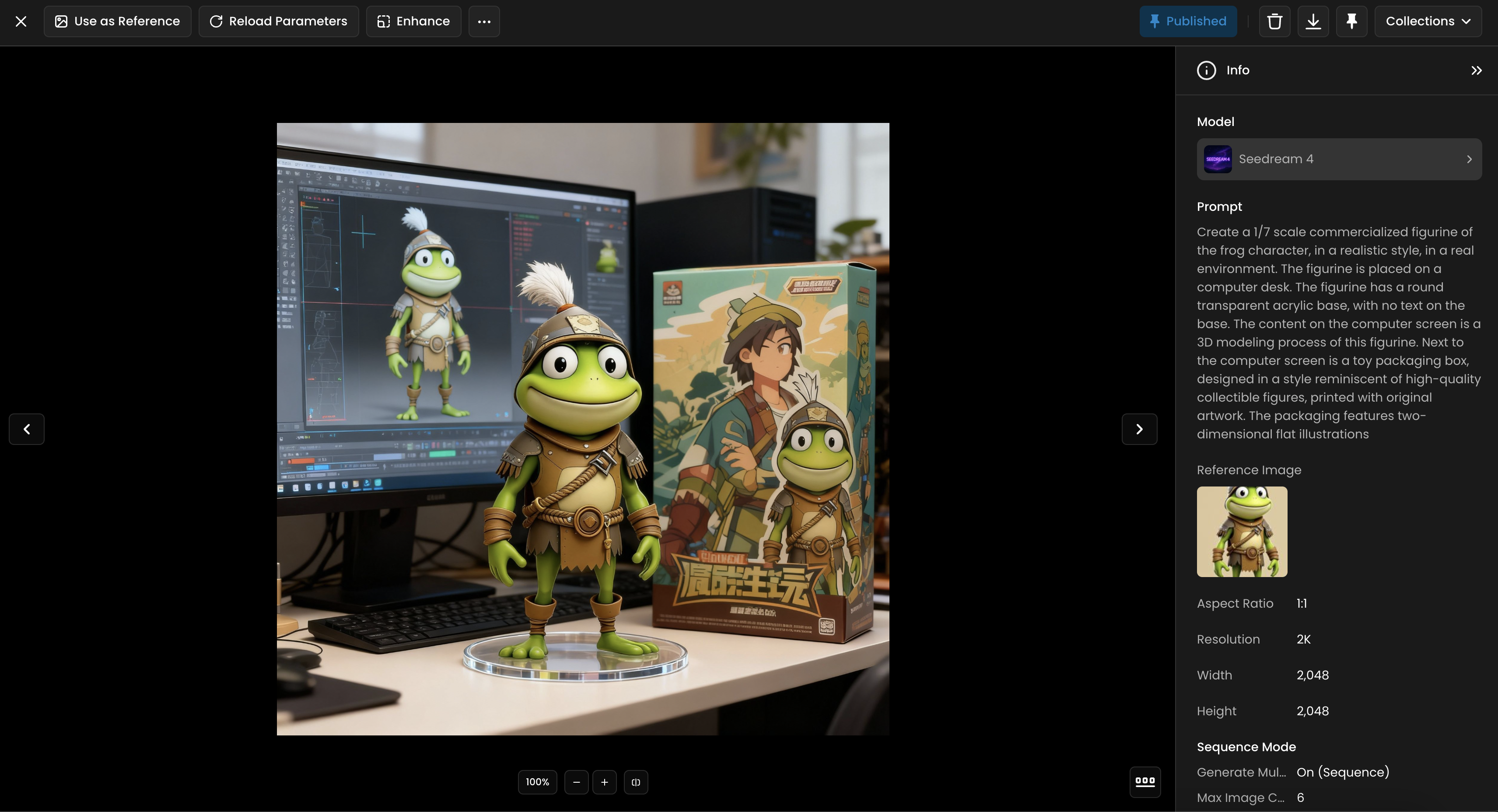
20. Multi-Angle Character and Scene Photography
Generate a series of images showing a character or scene from multiple camera angles. Seedream can interpret prompts requesting different perspectives, such as overhead, elevated, or back views, while maintaining character and environmental consistency.

Input Setup: Upload a single reference image of the character or scene.
Prompt Example: "Refer to this image, generate three images from different views: 360-degree overhead view, an elevated view, and a back view. Don't change the girl's appearance and outfit."
Technical Settings: Enable Sequence Mode with a Max Image Count of 3 to generate the different views.
Output: A set of three images showing the same character and scene from the specified camera angles.
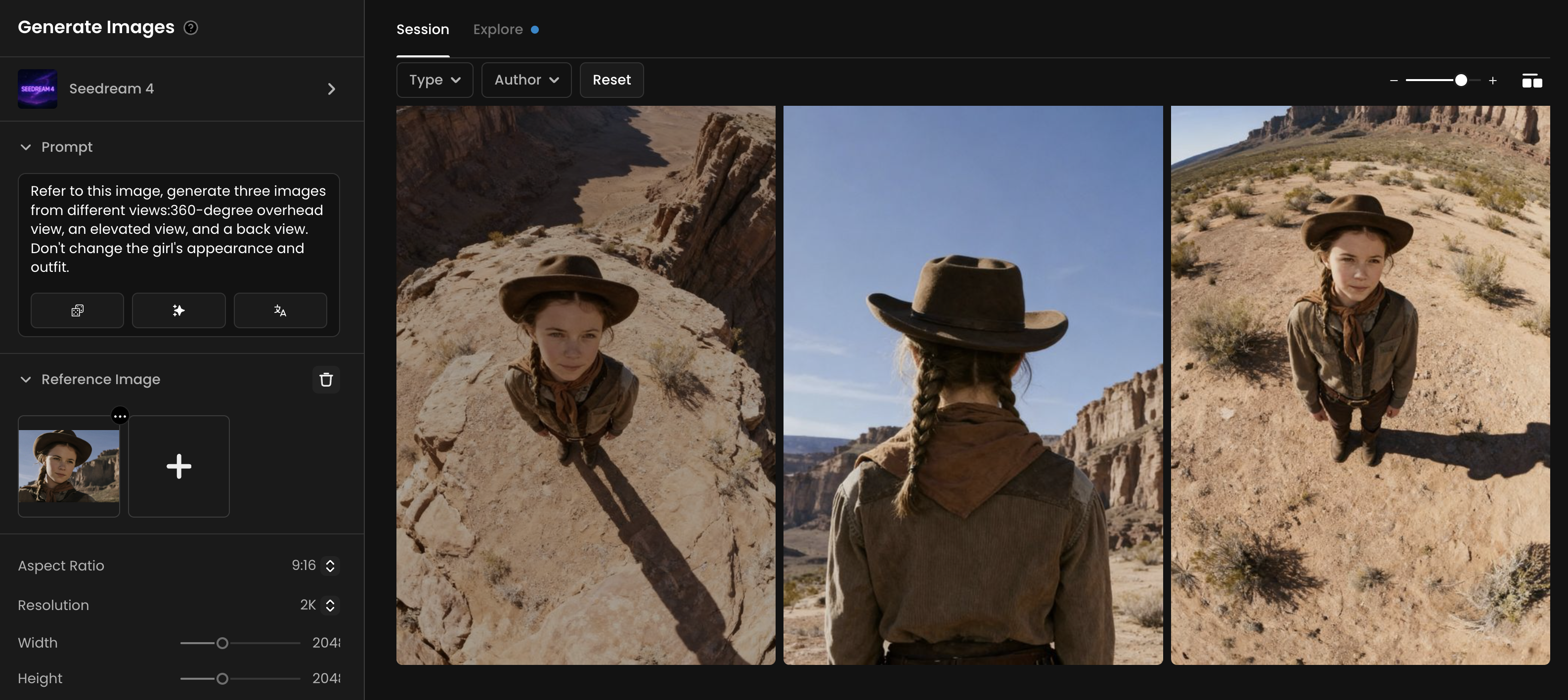
21. Marketing Campaign Visualization
Generate comprehensive guerrilla marketing concepts that showcase a brand across unexpected, eye-catching, and authentically on-brand scenarios. Seedream can take multiple reference images and create a cohesive set of unconventional marketing visuals that demonstrate how a brand could appear in real-world environments.
Input Setup: Upload 9-10 reference images showing various brand elements, environments, and marketing concepts.
Prompt Example: or "From the 10 references provided, Channel LEGO's aesthetic to design 5 photo concepts of guerrilla marketing in action—unexpected, eye-catching, and authentically on-brand."
Technical Settings: Enable Sequence Mode with Max Image Count set to 5-6 to generate multiple campaign concepts. Use various aspect ratios to accommodate different marketing formats.
Output: A diverse collection of guerrilla marketing visuals showing the brand integrated into unexpected real-world scenarios, from vehicle wraps to public installations.
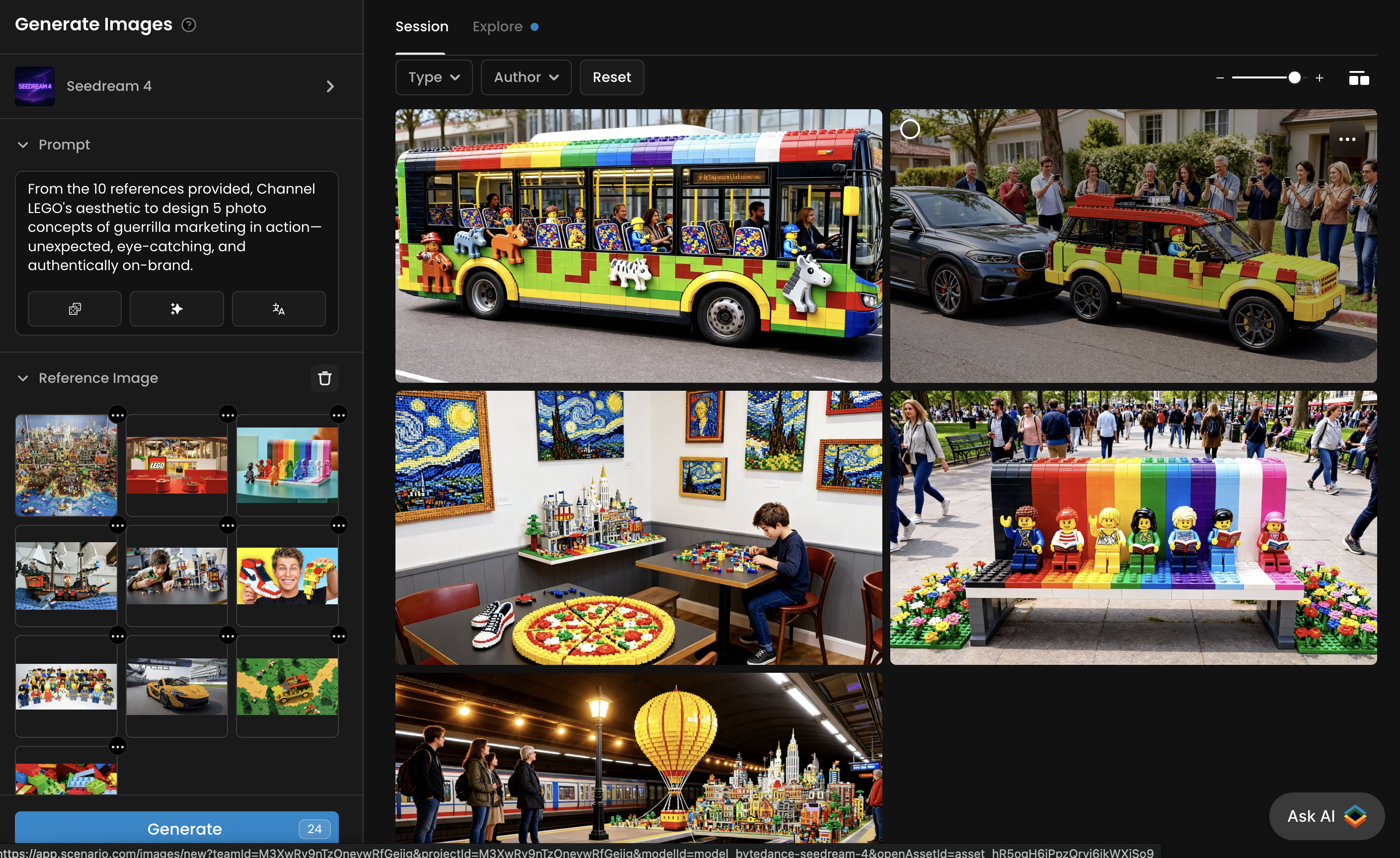
Or: "From the 9 references provided, Channel Airbnb's aesthetic to design 6 photo concepts of guerrilla marketing in action—unexpected, eye-catching, and authentically on-brand."
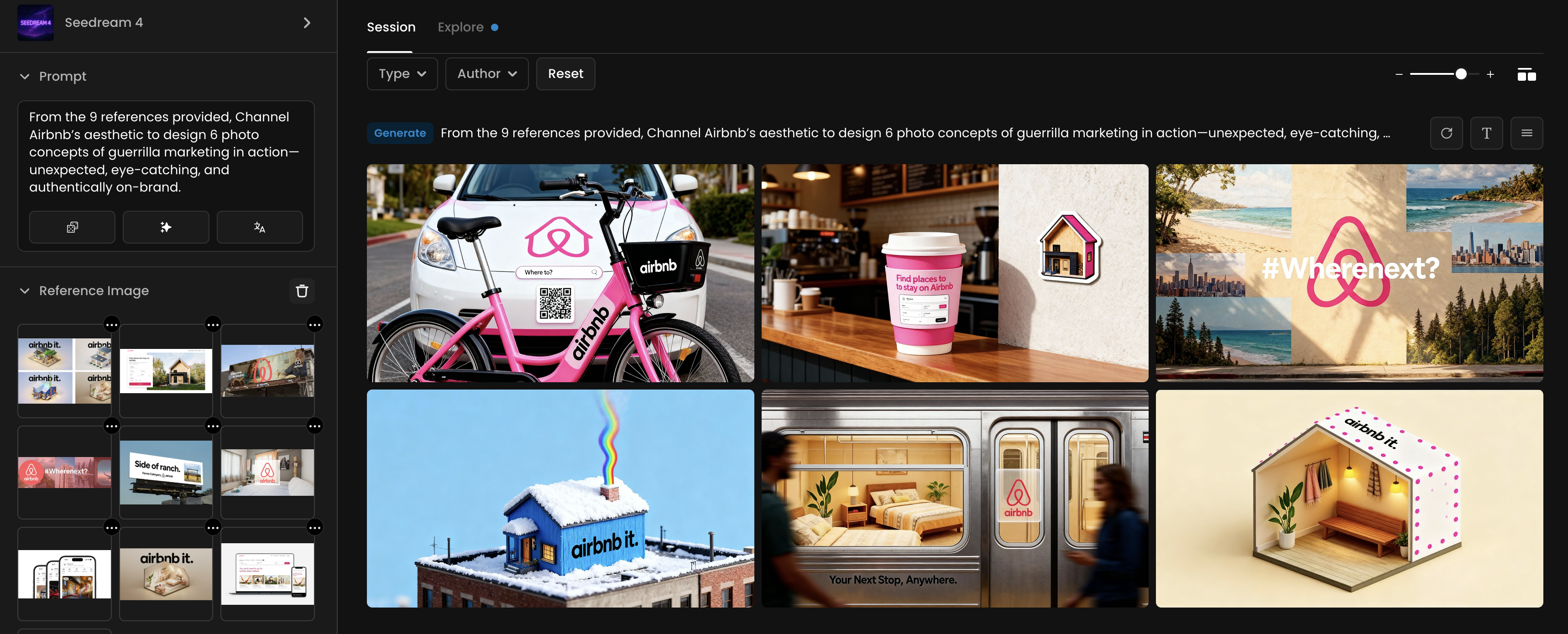
7. Conclusion
Seedream 4.5 represents a significant leap in AI‑powered image creation. Its multi‑modal editing, multi‑reference handling and batch generation empower creators to iterate rapidly and maintain consistency across campaigns.
Unlike models focused solely on local edits, Seedream prioritises creative flexibility, supporting drastic style transformations, complex scene modifications and storyboarding workflows. It offers consistent character preservation and deep prompt understanding, making it a promising tool for filmmakers, illustrators, marketers and designers once publicly released.
Sources
Was this helpful?