Overview
Transferring assets between projects in Scenario allows you to efficiently manage and reorganize your content across different workspaces. This feature is particularly useful when you need to move assets from a personal project to another project, or when you are restructuring your work and need to consolidate assets. While the transferred assets cannot be replayed in the new project, the main elements of the generation are kept, ensuring that your creative work is preserved.
How to Transfer Assets
There are three ways to transfer assets between projects. You will only be able to transfer assets to projects within your organization.
From the Asset Zoom View
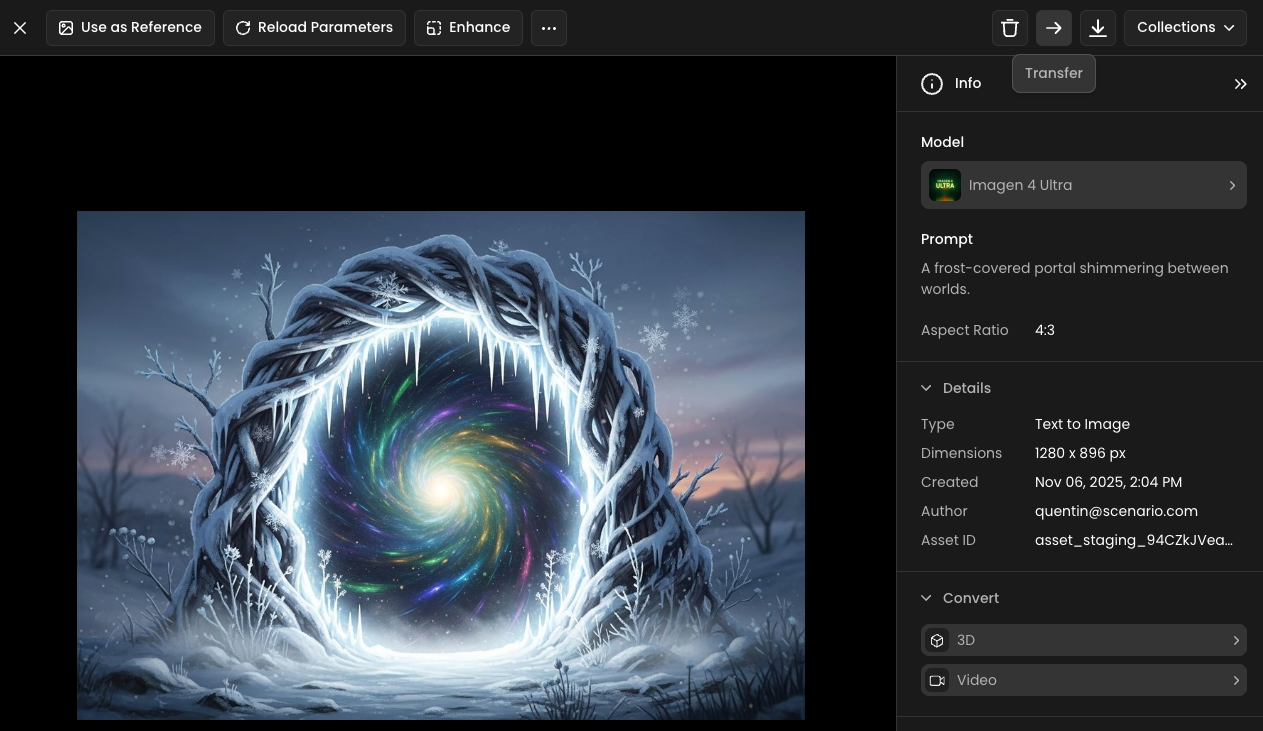
Click on the asset you wish to transfer to open the Asset Zoom view.
In the top right corner of the Asset Zoom view, click the Transfer button.
A dialog will appear, allowing you to select the destination project for the asset.
Choose the desired project from the list and confirm the transfer.
From the Gallery Contextual Menu
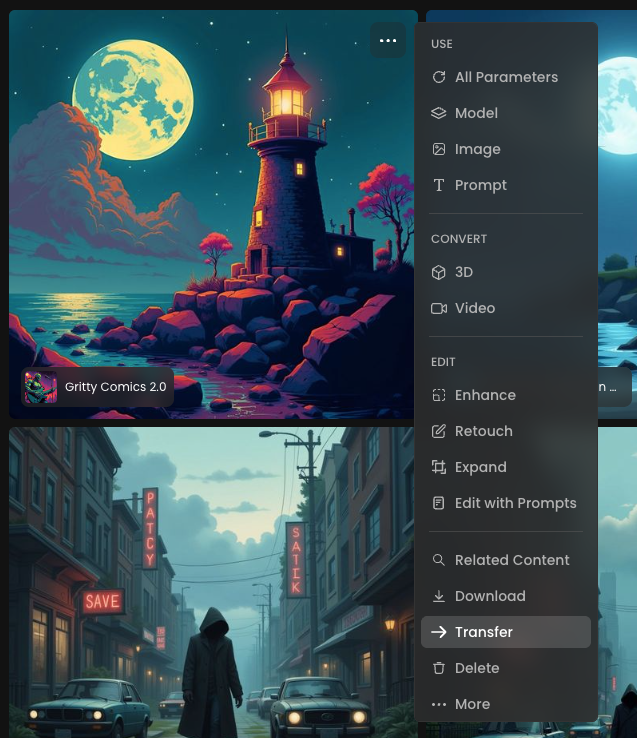
In the Gallery view, hover over the asset you want to transfer.
Click on the contextual menu (the three dots ...) that appears on the asset.
From the dropdown menu, select Transfer.
Select the destination project from the dialog that appears and confirm the transfer.
From the Gallery Bottom Bar (for multiple assets)
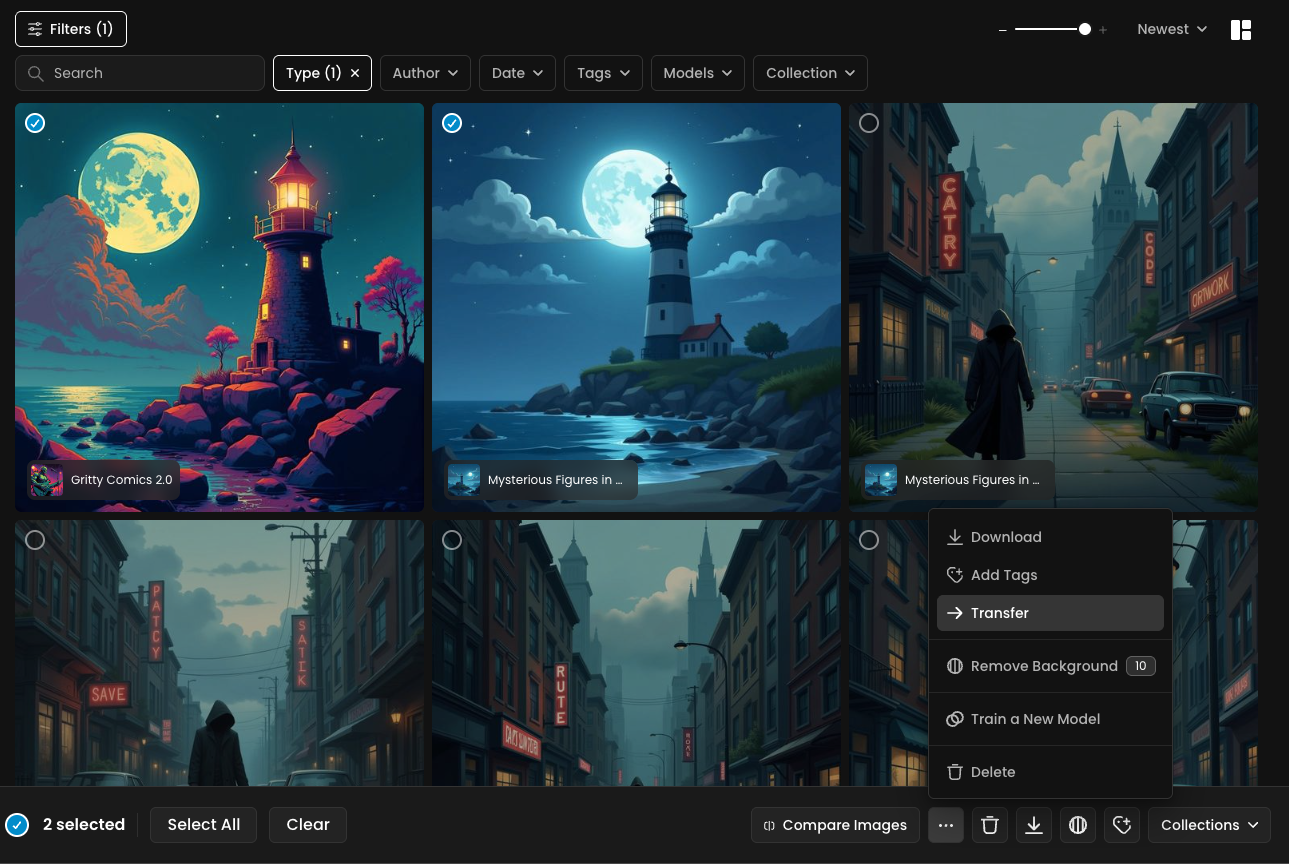
In the Gallery view, select one or more assets you wish to transfer.
A bottom bar will appear with several options. Click on the Transfer button.
A dialog will appear, allowing you to select the destination project for the selected assets.
Choose the desired project and confirm the transfer.
Key Considerations
When transferring assets, it is important to be aware of the following:
Project Visibility: You can only transfer assets to projects that are part of your organization.
Reload Parameters: Transferred assets cannot be re-generated in the new project. However, the main elements of the generation, such as the prompt and other metadata, are preserved. Model info will be available if the model used to generate is Public.
Best Practices
Verify Destination Project: Double-check the destination project before confirming the transfer to avoid moving assets to the wrong location.
Communicate with Your Team: If you are working in a team, inform your team members about the asset transfer to maintain a clear and organized workflow.
Was this helpful?