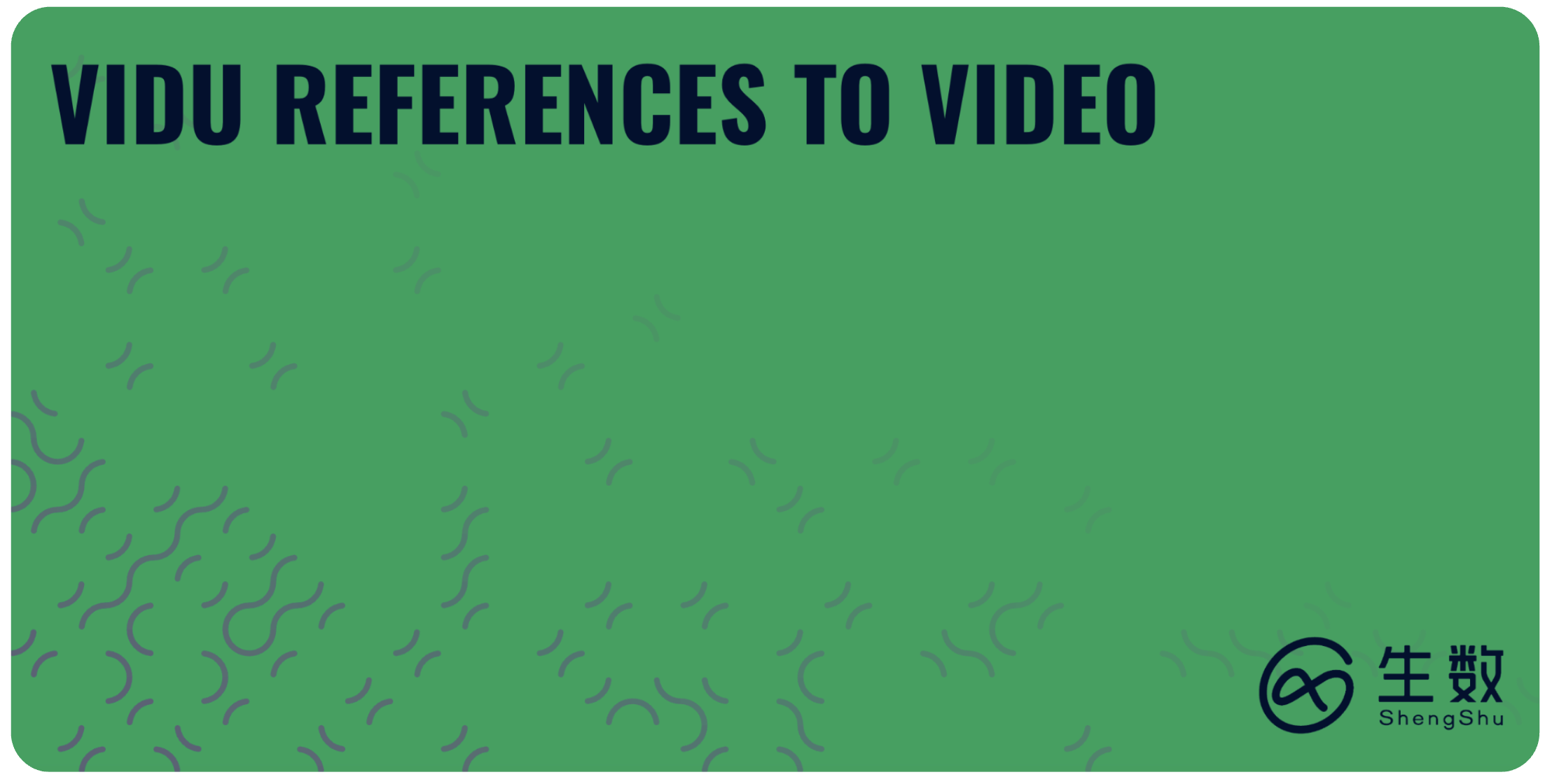
Overview
Vidu is an AI video generator built by Shengshu Technology and Tsinghua University that turns text, images or multiple reference frames into short, richly animated clips with synchronized audio. Unlike simple slideshow-style video tools, Vidu models can generate expressive performances, cinematic camera moves and maintain visual consistency across shots. Scenario currently offers three creation modes:
Text‑to‑Video (T2V) – describe the subject, action and style using a detailed prompt and Vidu will produce a coherent 5–8 second clip. Vidu’s text mode supports 1080p outputs and can produce natural camera moves, micro‑expressions and lip‑synced speech.
Image‑to‑Video (I2V) – upload a single still image and Vidu breathes life into it. This mode animates the scene with dynamic motion while preserving the subject’s appearance, and it supports first‑frame and last‑frame control so you can dictate exactly how the video begins or ends. It’s ideal for bringing characters or concept art to life.
Reference‑to‑Video (R2V) – upload multiple images (up to seven) to maintain character and object consistency across the entire video. Vidu uses these reference images to keep faces, props and backgrounds identical in each frame.
Vidu models output videos at 24 fps and resolutions up to 1920×1080. Higher‑quality models also integrate native audio, generating background music or character dialogue when requested. The sections below compare the available Q‑series models and offer guidance on how to get the best results.
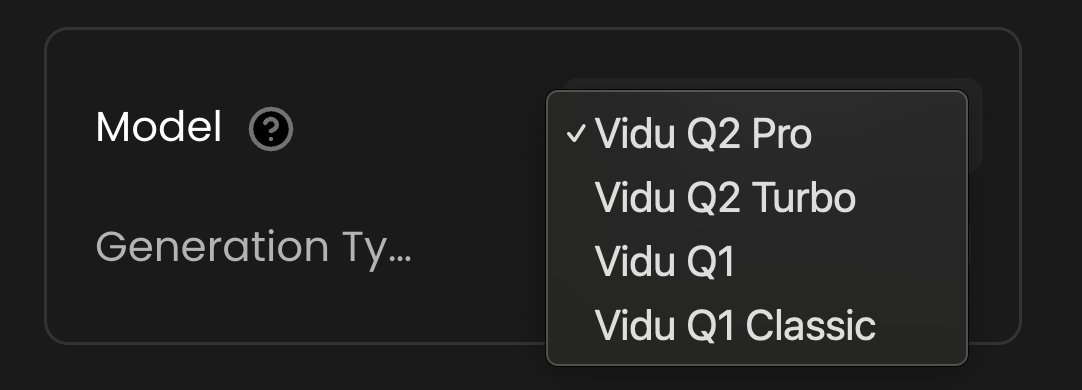
Model comparison
Model | Generative modes | Key features & strengths | Resolution & length | Notes |
|---|---|---|---|---|
Vidu Q1 Classic | First/last frame → video only | Designed for rapid prototyping with start‑ and end‑frame control. Generates a 5‑second clip at 24 fps and accepts two images (first and last frames). Quick rendering makes it useful for storyboards and structured scene transitions. | 1920×1080 (16:9), 5 s | Lacks text‑to‑video and multi‑reference support. No built‑in audio generation. |
Vidu Q1 | Text‑to‑Video, Image‑to‑Video | Professional‑quality output with multi‑reference support and AI audio. Offers movement‑amplitude control, optional background music and an anime or photorealistic style selector. Maintains first/last frame control. | 1920×1080, 1080×1080 or 1080×1920, 5 s | High fidelity but limited to 5 seconds; multi‑reference limited to 7 images. Iterative prompting recommended for complex scenes. |
Vidu Q2 Pro | Text‑to‑Video, Image‑to‑Video | Flagship model delivering maximum quality. Provides advanced micro‑acting (natural blinks, subtle facial movements), smooth camera motions, strong prompt adherence, and high object consistency. Supports flexible durations from 2–8 seconds and both 720 p and 1080 p resolutions. Includes start‑/end‑frame transitions and improved motion control. | 1280×720 or 1920×1080, 2–8 s | Best for cinematic projects and professional content where quality matters; slower generation compared to Turbo. |
Vidu Q2 Turbo | Text‑to‑Video, Image‑to‑Video | Prioritizes speed while retaining high visual quality. Delivers lightning‑fast generation and supports the same resolutions and durations as Q2 Pro. Suitable for rapid iteration, social‑media content and quick drafts. | 1280×720 or 1920×1080, 2–8 s | Slightly less detailed than Q2 Pro but ideal when turnaround time is critical. Limited reference support; focus on single‑image and start‑end modes. |
Vidu Q1 Classic
Pros
Fast 5‑second generation with precise start and end control.
Simple workflow – only needs two images; ideal for creating transitions or animating storyboards.
1080p output.
Cons
Only supports first‑frame and last‑frame inputs; no text‑ or image‑only prompts.
No audio generation; purely visual clips.
Single aspect ratio (16:9) and fixed duration.
Vidu Q1
Pros
Professional output with multiple generation modes (text or single image). Supports first‑ and last‑frame conditioning for greater control.
Multi‑reference support (up to seven images) for consistent characters across shots.
Optional background music and sound effects; movement amplitude and style parameters enable nuanced control.
Generates at 1080p and can output vertical or square formats.
Cons
Limited to 5‑second clips. Longer narratives require stitching multiple outputs together.
Multi‑reference sequences demand high‑quality, diverse images and specific prompts to maintain stability.
Iterative prompting is often necessary; complex scenes may need several attempts to refine.
Vidu Q2 Pro
Pros
Highest fidelity with micro‑acting, natural lip‑sync and expressive character renders.
Smooth camera moves (push‑ins, pull‑backs and tracking shots) and advanced motion control.
Flexible durations from 2–8 seconds and support for 720p and 1080p resolutions.
Improved prompt adherence and object consistency; handles detailed narrative prompts across multiple languages.
Cons
Slower generation compared to Turbo; best suited to final, polished videos rather than rapid drafts.
At launch, reference‑to‑video support remains limited – multi‑reference mode is still available only in older models like Q1.
More computationally intensive; may require more credits or higher subscription tiers.
Vidu Q2 Turbo
Pros
Extremely fast generation (≈10 seconds) for 2–8 second clips.
Supports 720p and 1080p resolutions and the same start‑/end‑frame controls as Q2 Pro.
Maintains strong object consistency and prompt adherence; suitable for social‑media reels, previews and iterative exploration.
Cons
Slightly lower detail and cinematography than the Pro mode – micro‑acting and motion may be simplified to achieve speed.
Does not yet support multi‑reference (character consistency) mode.
May limit advanced audio features when compared with full Q2 Pro.
Key strengths across the Vidu family
Micro‑acting and expressive performances – Q‑series models (especially Q2 Pro) capture natural blinks, lip‑sync and subtle facial movements that make characters feel alive.
Cinematic camera language – the models understand camera shots (close‑ups, cowboy shots, wide shots) and angles (low‑angle, high‑angle, Dutch angle) and can create smooth pans, tilts, dollies and tracking shots.
Strong prompt adherence – Vidu’s later models better understand complex narratives, artistic styles and scene details.
High‑resolution output & flexible durations – Q1 supports 1080p at 5 seconds, while Q2 models support 720p or 1080p with durations from 2–8 seconds.
Audio integration – Q1 and Q2 generate background music or dialogue. Background music is optional and currently available only for 4‑second clips.
First/last frame control & reference consistency – All models support first‑ and last‑frame conditioning. Legacy models like Q1 also let you upload up to seven reference images to preserve character identity across scenes.
Movement amplitude & style options – You can specify subtle, medium or large movement to control how dynamic the scene feels and select anime or photorealistic styles. Q2 models include anime‑optimized processing.
Use cases & recommendations
Storyboards & pre‑visualization – Use Q1 Classic to quickly generate 5‑second transitions between first and last frames. Its speed and simplicity make it ideal for rough animatics and scene planning.
Character‑driven animation and concept art – Q1 is well suited for creating anime‑style clips, product ads or short narratives where character consistency matters. Multi‑reference support and optional audio help build cohesive sequences.
Professional‑quality videos & cinematic content – Q2 Pro excels at polished work: marketing spots, short films, game cinematics and promotional teasers where micro‑acting and smooth camera moves are essential.
Rapid iteration & social‑media posts – Q2 Turbo is perfect for fast‑turnaround content like social‑media reels, storyboards or early drafts. It delivers high quality with minimal wait time.
Prompting guide & best practices
Writing an effective prompt is like briefing a director and cinematographer. The more clearly you communicate your vision, the more faithfully Vidu will interpret it. Keep these guidelines in mind:
Break down the prompt into components – A strong prompt includes the subject (who or what), the action (what happens), the setting (where and when), the style (visual aesthetics) and the composition/framing. For example: “Cinematic wide‑angle shot of a sleek, chrome‑plated robot walking through a rainy, neon‑lit city at night, photorealistic, 8k, film grain.”
The camera begins with a close-up of a biomechanical tiger crouched beside a frozen stream, its metallic limbs glinting in the cold sunrise. As it bends to drink, ripples distort its reflection — half organic, half machine. The camera slowly circles around, revealing intricate servos moving beneath fur and frost-covered armor plates. Steam rises from its breath as sensors blink with blue light. Snowflakes drift through the air as the tiger’s gaze snaps toward an unseen sound in the forest, muscles tensing.
Atmosphere: serene yet tense, blending pristine winter wilderness with advanced cybernetic realism; soft golden light and cool misty tones.
Audio design: faint hum of servo motors and hydraulics, gentle trickle of water, distant wind rustling through icy branches. As the tiger moves, subtle metallic clicks accompany natural growls and low breathing. A minimal electronic pulse builds under the ambient winter soundscape, ending with a deep synthetic bass note as it locks eyes on its target.
Use style keywords – Guide the aesthetic with descriptive keywords. For photorealism, add terms like “8k, ultra realistic, film grain.” For anime, reference studios or styles such as “Studio Ghibli inspired, vibrant colors.” Lighting keywords (e.g., “dramatic lighting, golden hour”) set the mood, and you can instruct Vidu to emulate painting or 3D rendering styles.
The camera begins with a close-up of a young samurai woman standing beneath blooming cherry trees, her katana raised diagonally across her body. Soft petals drift through the air as sunlight filters through the branches. The camera slowly circles around her, highlighting the sharp gleam of the blade and the calm determination in her eyes. A gentle breeze moves her hair and the folds of her robe. Then, she exhales, shifting into a battle stance as the camera lowers for a dramatic upward angle, capturing her against the glowing spring sky. Atmosphere: poetic, tranquil yet charged with focus — pastel pink blossoms contrasting with the polished steel of the sword. Audio design: delicate wind through trees, distant temple bell, rustling of kimono fabric, and the faint metallic whisper as the blade moves. Subtle shakuhachi flute and taiko percussion underscore the scene, rising in intensity as tension builds before silence — just the breath of the warrior before the strike.
Direct the camera – Specify camera shots and angles to frame the scene: extreme close‑ups for emotion, cowboy shots for drama, wide shots for establishing context. Use angles like low, high or Dutch to alter the viewer’s perception, and add motion cues like pans, tilts or dolly shots to add dynamism.
Starting from a lively close-up of an animated cowboy singer performing on stage under warm, colorful lights, the camera slowly circles around him as he strums his guitar and belts out the chorus with energy. The background reveals a cheering crowd and a drummer keeping rhythm, neon spotlights sweeping across the scene in purples, ambers, and blues. The camera briefly tilts up to catch confetti and dust illuminated by the beams before returning to his joyful expression as he leans toward the microphone. Atmosphere: vibrant, festive, stylized Pixar-quality animation with exaggerated lighting flares and smooth character motion. Audio design: upbeat country-rock performance — twanging guitars, steady drumbeat, and the singer’s powerful, cheerful voice. Lively crowd cheers and claps mix with the sound of boots tapping on the wooden stage. The ambience captures the warmth of a small-town bar concert — laughter, whistles, and the reverb of live instruments.
Leverage reference images – For consistent characters, upload high‑quality reference images and isolate your subjects against simple backgrounds. When using references, focus your text prompt on the action and mood rather than re‑describing the character. High‑resolution and diverse reference angles lead to more stable results.
A small, iridescent baby dragon stands at the edge of a high cliff surrounded by a soft breeze and golden light. The camera begins behind the dragon, slowly circling to reveal the vast valley below — a sweeping view of misty mountains and sunlight breaking through the clouds.The dragon’s scales shimmer in rainbow hues as it looks down nervously, tiny claws gripping the rocky edge. Grass and wildflowers sway gently in the wind. The camera moves closer, capturing its wide, curious eyes filled with both fear and determination.The dragon spreads its delicate wings, trembling slightly. A deep breath — hesitation — then it leaps into the open air. The camera follows from below as it drops for a moment, then catches the wind and begins to glide, wings glowing in the sunlight. Atmosphere: cinematic, emotional, and hopeful. Soft lighting, warm color palette, shallow depth of field on the dragon before the leap, then wide epic aerial framing after takeoff.
Control movement and audio – Adjust the movement‑amplitude parameter (small, medium or large) to set the intensity of motion. Enable background music to add mood or narration. For Q2 models, choose between Pro and Turbo modes based on the desired balance of quality and speed.
Iterate and refine – Start with concise prompts and gradually add detail. Generate multiple versions, review the outputs and adjust your prompt or references until the result matches your vision.
Was this helpful?