This guide covers key image preparation techniques to maximize texture fidelity and structural accuracy with Hunyuan 2.1
Remove Image Backgrounds
Background elements can confuse the 3D reconstruction process, leading to unwanted geometry or texture artifacts. Clean, isolated subjects produce significantly better results than images with complex backgrounds. Even when your image appears to have a simple background, removing it entirely helps the model focus on the primary object.
Implementation: Use Scenario's built-in background removal tool directly from the 3D generation interface, or prepare your images beforehand using Scenario's Remove Background feature.
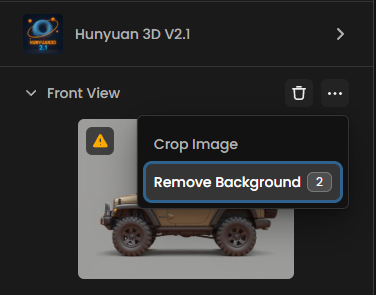
Upscale Input Images
Increasing your input image resolution to 2x or 4x the original size often dramatically improves texture quality in the final 3D model.Higher resolution inputs provide more texture detail for the model to work with during the texture synthesis stage. This is particularly important because 3D models need to maintain visual quality when viewed from multiple angles and distances.
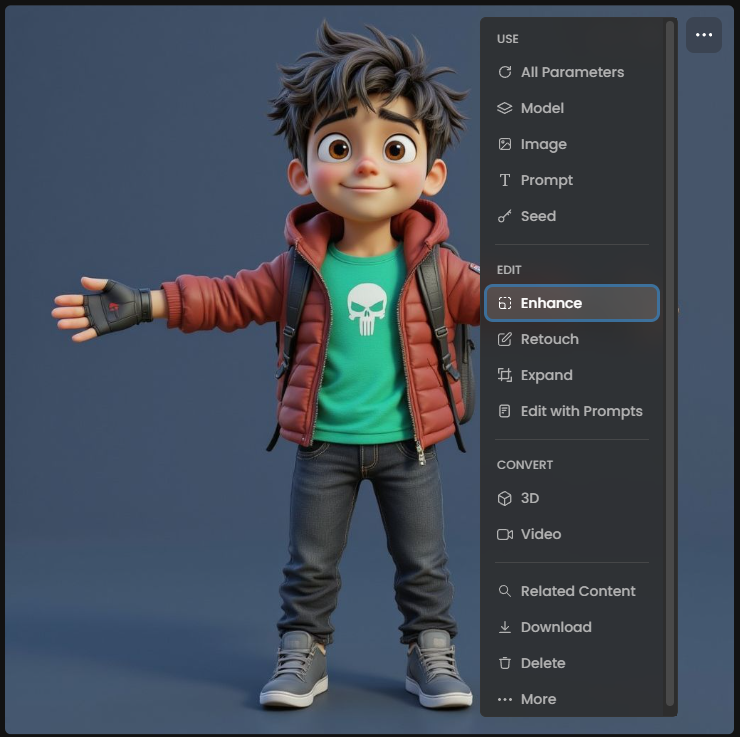
Optimize Image Characteristics
Certain image qualities consistently produce better 3D reconstruction results:
Clean, stylized artwork: Images that already resemble 3D or cel-shaded artwork convert more successfully than rough sketches or ultra-detailed realistic photos
Clear object boundaries: Well-defined edges help the model distinguish between the object and background
Consistent lighting: Avoid images with extreme shadows or multiple light sources that might confuse depth perception
Single, prominent subject: Images focusing on one main object work better than complex scenes with multiple elements

Recommended Settings
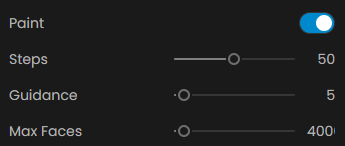
Parameter | Suggested Range | Notes |
|---|---|---|
Guidance | 5 - 8 | Use lower values for flexibility, higher might cause distorsion |
Steps | 30 - 100 | 30 is set as default. More steps = longer/more costly processing. |
Faces | variable | 40k faces is set by default, adjust depending on your purpose. |
Was this helpful?