Introduction
This guide walks you through a step-by-step workflow for turning images into dynamic long video clips using Edit with Prompts (with Flux-Kontext) and Kling 1.6 Pro for video generation. The process focuses on visual storytelling: defining character and environment, generating key frames, and transforming them into a full cohesive animated sequence.
This guide walks you through how to plan, create, and animate a short visual story like the one below, using your own prompts and settings:
Workflow and Narrative
The workflow begins by generating static images that define the main character and spaceship environment. Key scenes are created by varying poses and camera angles, capturing moments like interacting with controls or preparing for a hyperspace jump. These images are then used as first frames in Kling 1.6 Pro, where detailed prompts animate each scene. The resulting clips combine to form a cohesive visual story.
Use the Prompting Assistant
To improve the quality of your generated images and videos, we recommend using the Prompt Spark tool built into the prompt input boxes. "Rewrite your Prompt" will automatically enhance and adapt your instructions to better match the selected model and input image(s). It's especially useful for video prompts, where it adds technical terms and details to boost output quality and motion.
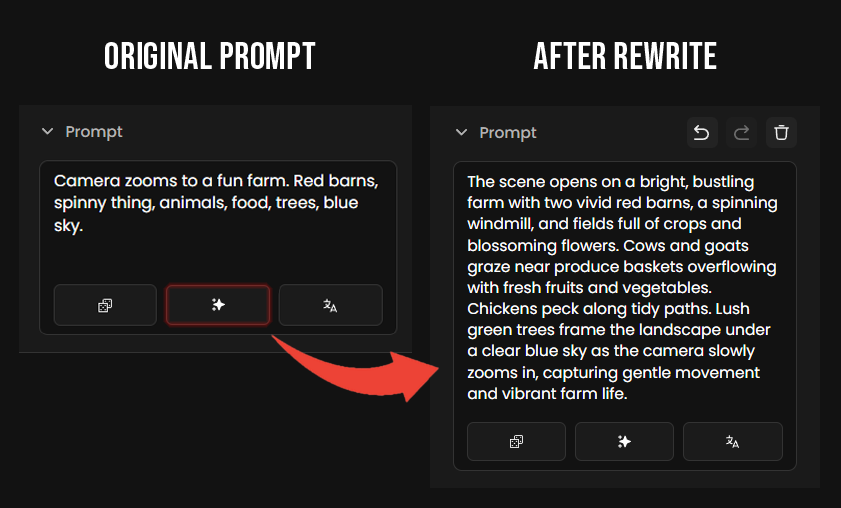
Convert any Image to Video
In Scenario, you can generate a video from any image in just two clicks. Open the image’s three-dot menu and select "Video" — the video generation page will load with that image already set as the first frame.
1. Shot 1 - Character at the Command Chair
1.1 - Image Generation
For the first image, we used a reference character image, along with an image of a Star Trek commander sitting in a chair, and the Scenario logo. Using Edit with Prompt (link), we created a variant of the character seated in a similar command chair, with the logo displayed on her shirt. Some adjustments to the instructions were necessary to achieve the final result.
Instructions:
Make this character wearing her blue sleek suit without the cape, sitting in the command chair of a spaceship. Place the layered diamond-shaped symbol (five overlapping rhombuses in red, orange, yellow, green, and blue, stacked concentrically) on the left side of her chest, in the same position as a typical insignia near the heart. The symbol should be clearly visible and proportionally sized like in the reference image
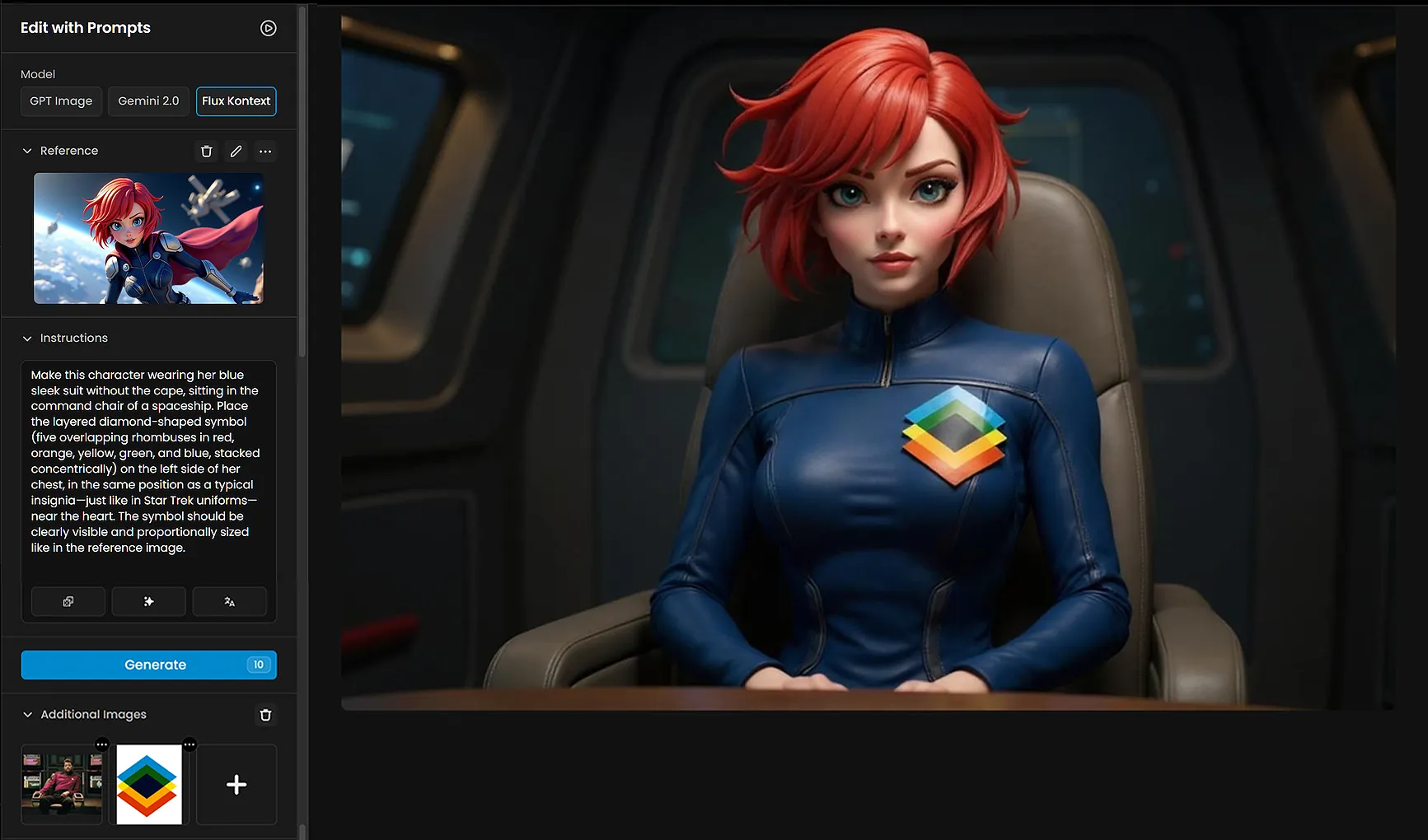
1.2. Video Generation
Then, we turned the selected generated image into the first frame into a 5 sec video clip. The prompt used was:
"A red-haired character in a sleek blue uniform grips the arms of their chair, anticipation on their face. The camera slowly rotates 180 degrees around them, revealing the ship's control room before coming to rest on the panoramic view of deep space through massive front windows. Distant stars and nebulas shimmer outside. As the camera settles behind the character, hyperspace lights stretch and blur, bathing the room in vibrant, shifting colors as the ship leaps into hyperspace."
2. Shot 2 - Hand on Control Panel
2.1. Image Generation
To generate the next image, we used the last frame from the previous video. You can easily extract a last frame by pausing the video and saving the displayed image.
Then, use the last frame as a reference in Edit with Prompts to generate the next image. At this point, you may also want to upscale the generated image with Scenario Enhance (https://app.scenario.com/enhance)
Instructions: "Make a close-up view of the character’s hand, on the control panel.

2.2. Video Generation
Follow the same process — use the generated image as the first frame and create a video clip from it. Prompt:
Her hand moves deliberately across the futuristic control panel, fingers tapping a specific illuminated button. As she activates the fusion reactor, glowing circuits pulse outward, lighting intensifies, and holographic displays flicker. Reflections shift on the glassy console as the ambient blue light deepens, building anticipation for the imminent jump
3. Shot 3 - Leaning in the Chair
3.1. Image Generation
Use the the recently generated frame as a reference in Edit with Prompts.
Instructions: "Have this character leaning on the chair with their arms on the armrests."
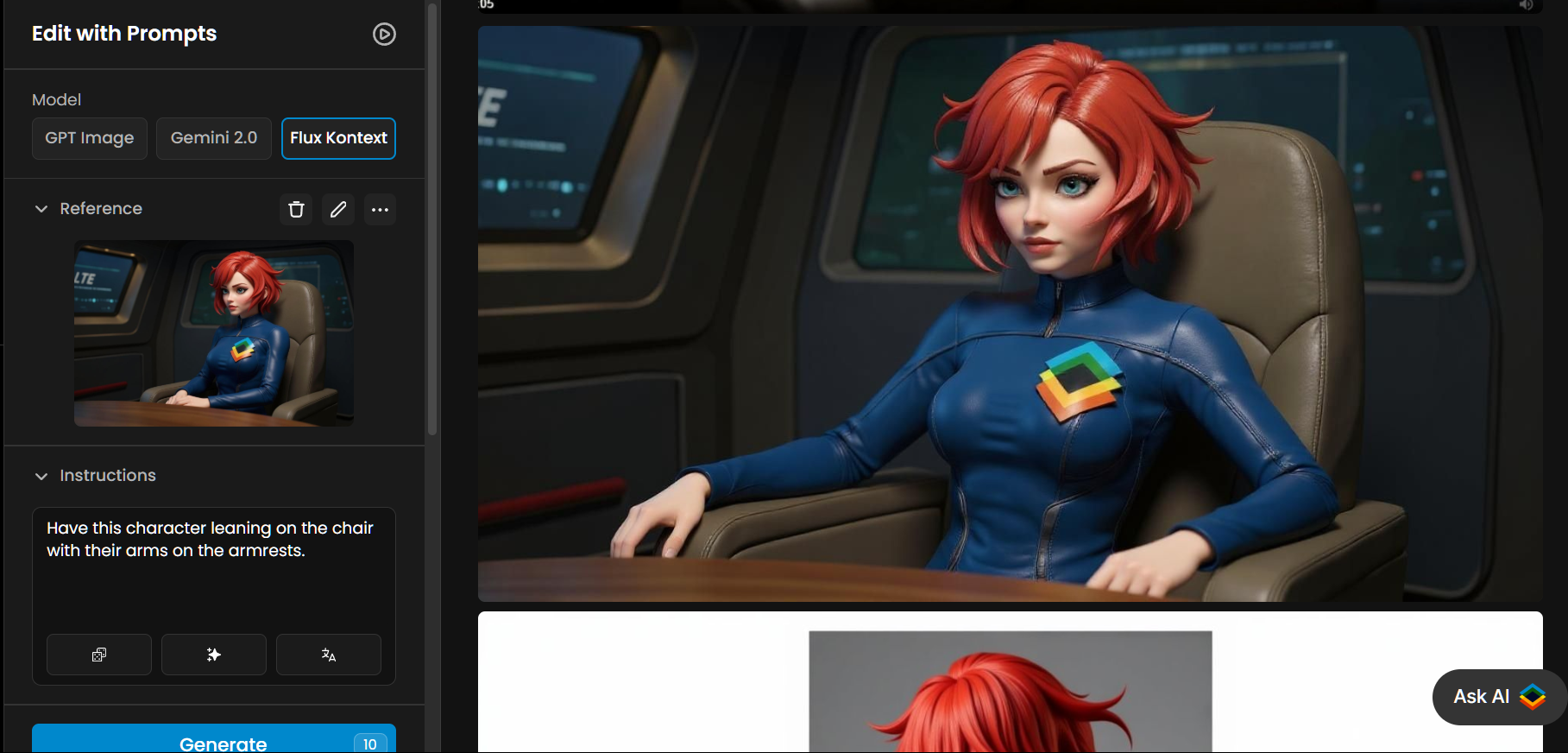
3.2. Video Generation
Follow the same process — use the generated image as the first frame and create a video clip from it. Prompt:
"A determined young woman in a futuristic blue space suit grips the armrests of her command chair, bracing herself for hyperspace jump. As tension builds, a vivid blue light intensifies outside the cockpit window, casting shifting reflections across her face and suit. The surrounding control panels flicker subtly with incoming data as the blue illumination grows brighter, creating a dynamic contrast against the metallic surfaces and emphasizing the anticipation in the atmosphere."
Settings: Model: Kling 1.6 Pro / First Frame: [Reference image of the character leaning on the chair with arms on the armrests]
4. Shot 4 - Command and Hyperspace Portal
4.1. Image Generation
In Edit With Prompt. Instructions:
"Create a scene with the same camera angle, positioned behind the command chair where the red-haired character sits. Outside the large front windows of the spaceship, a bright blue hyperspace portal is opening in deep space—radiating energy, glowing with swirling light, and casting a soft blue glow into the cockpit. The character's silhouette and the back of the chair are visible in the foreground, facing the portal. The spaceship interior and control panels remain dimly lit, enhancing the contrast with the portal's light."

4.2. Video Generation
"A woman sits at the controls of a futuristic spaceship, her red hair illuminated by soft blue instrument lights. Suddenly, a swirling portal of electric blue energy forms ahead, sending streaks of light through the cockpit. The ship jolts forward, and the stars outside stretch into brilliant linear trails, transforming the view into a glowing tunnel as the vessel enters faster-than-light travel. Subtle reflections ripple across the dashboard as the ship moves through the shifting corridor of light."
5. Shot 5 - Hyperspace Portal Lighting Effect
5.1. Image Generation
In Edit with Prompt (https://app.scenario.com/edit-with-prompts). Instructions:
"Recreate the same character and setting, but now simulate strong ambient blue lighting coming from behind the camera, as if a hyperspace portal outside the spaceship is casting a glowing blue light into the cockpit. The light should reflect on the character’s face, suit, and the interior of the command room, adding a cool, dramatic atmosphere. Adjust the character’s pose so she is gripping the chair armrests firmly, as if bracing herself while the ship begins to accelerate. Her expression should convey focus and intensity, matching the sudden shift into motion."
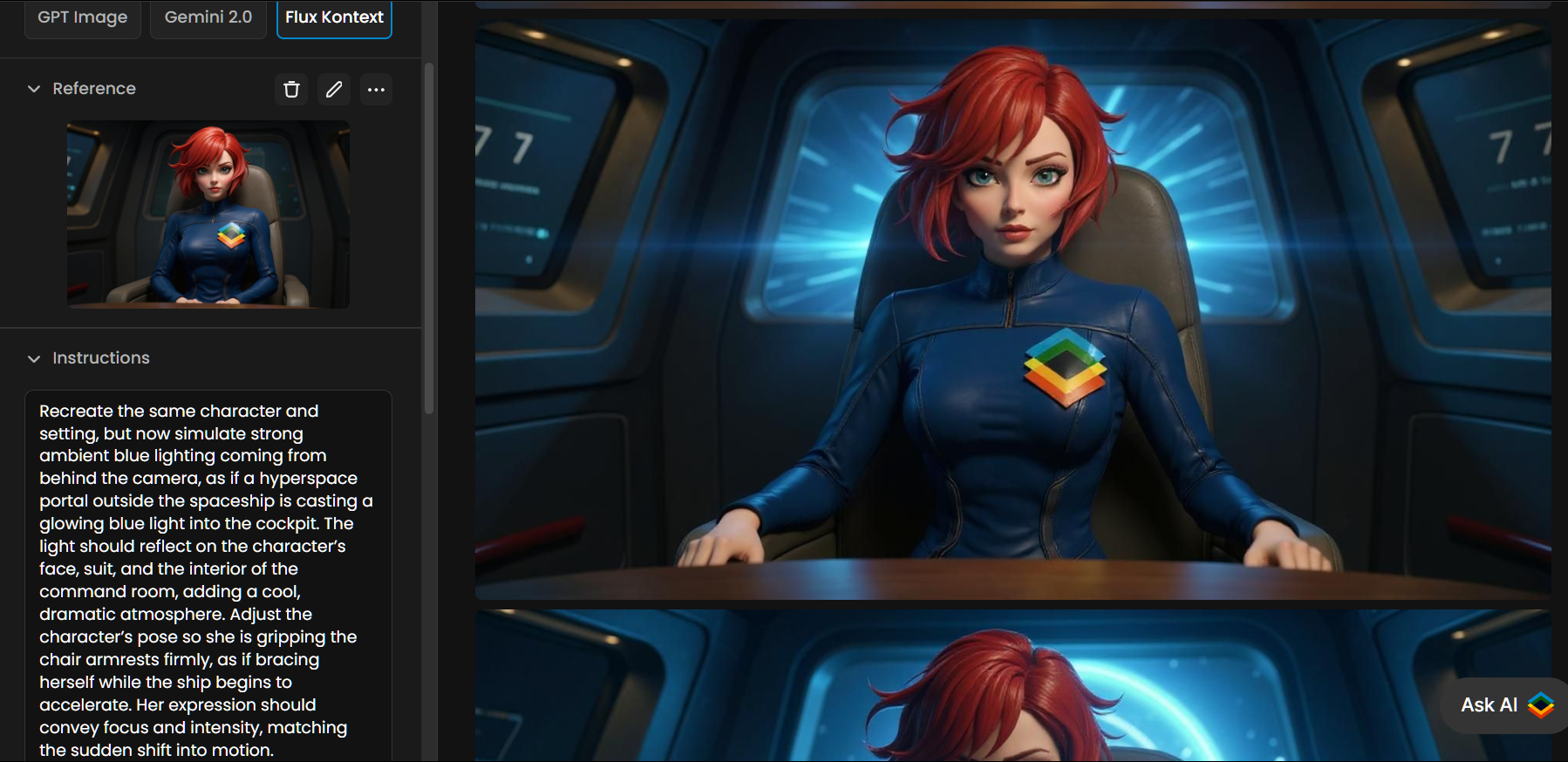
5.2. Video Generation
Prompt:
"As the ship is traveling through hyperspace with blue lights outside, the camera focuses on the character, moving in until a close-up shows their expression of confidence and charm.
Once you've generated all your clips, select the strongest shots and stitch them together using any video editing software to create the final video.
Conclusion
Different models like Flux Kontext and Kling 1.6 Pro (or other versions & video models) can be combined to create guided, image-based video sequences.
This workflow uses specific static frames as starting points and animates them with generated prompts. By reusing frames, and alternating between image and video generation, you can iterate on each scene step by step, maintaining consistency and control throughout the process.
Was this helpful?