Introduction
Enhance (Upscale) is Scenario’s comprehensive tool for image enhancement and upscaling, designed to refine visuals while preserving or elevating quality. With multiple models available, it supports a wide range of goals - from balanced versatility and high fidelity to artistic flexibility and creative transformations.
By combining high-resolution upscaling with support for LoRA models and style images, Enhance enables everything from subtle touch-ups to bold creative transformations - with refined control. While several models are available on the platform, this article focuses primarily on Scenario’s own upscaling models.
Whether you want faithful reproductions or fresh reinterpretations using natural language prompts and advanced parameter controls, Scenario Flux Upscale adapts to your workflow and creative intent.
How to Access Enhance
You can launch the Enhance tool in two ways:
From an image generated in Scenario: click Enhance in the top menu.
From any image thumbnail: open the three‑dot menu and select Enhance.
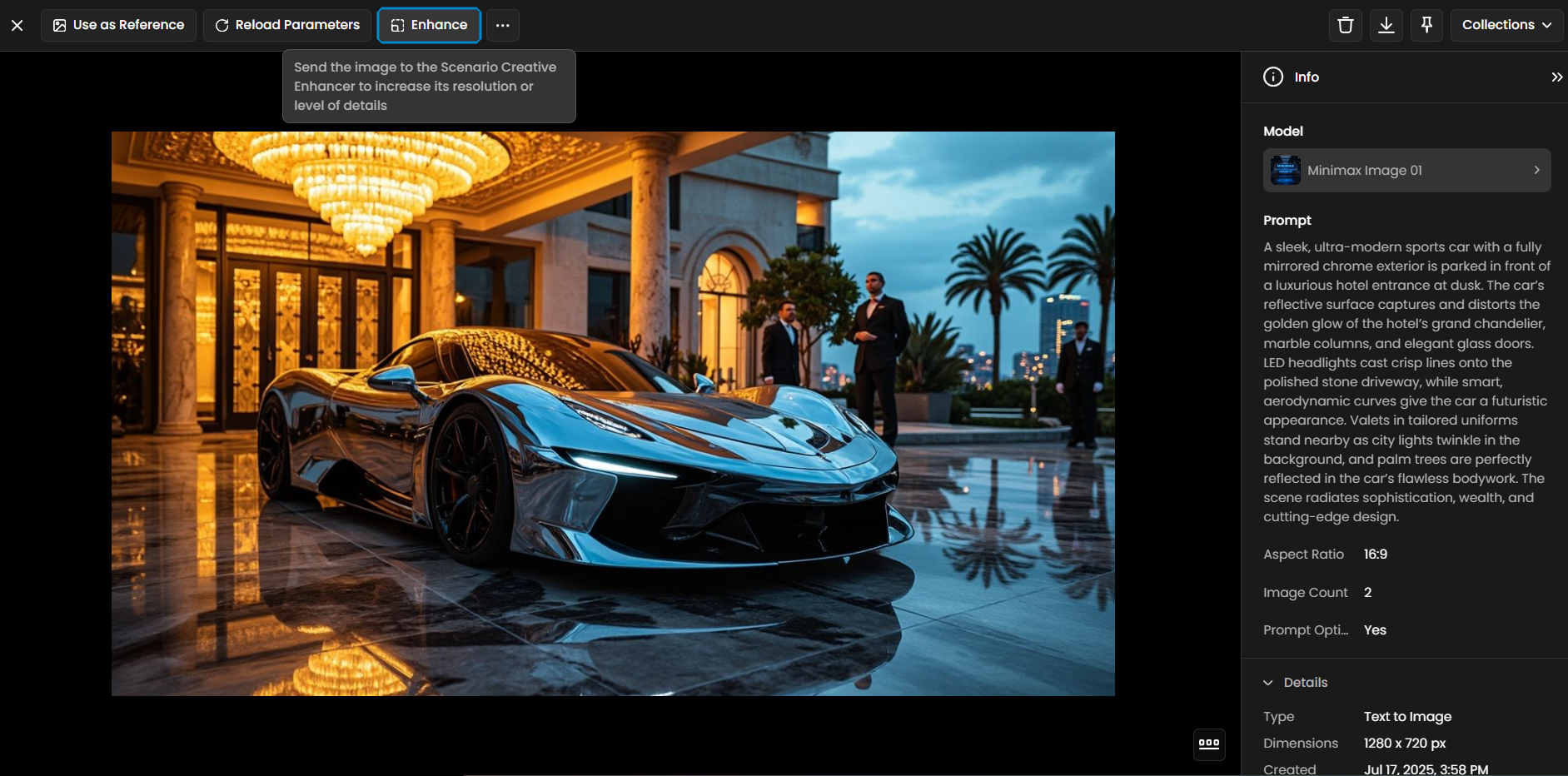
How to Use Enhance: Step-by-Step
Step 1: Select Your Image
In the Input Image area:
Select from library to choose from your gallery, or
Drag & drop, paste, or upload a new image.
If the image was generated in Scenario, its original prompt will load automatically. You can keep it or edit it.

Step 2: Select Your Model
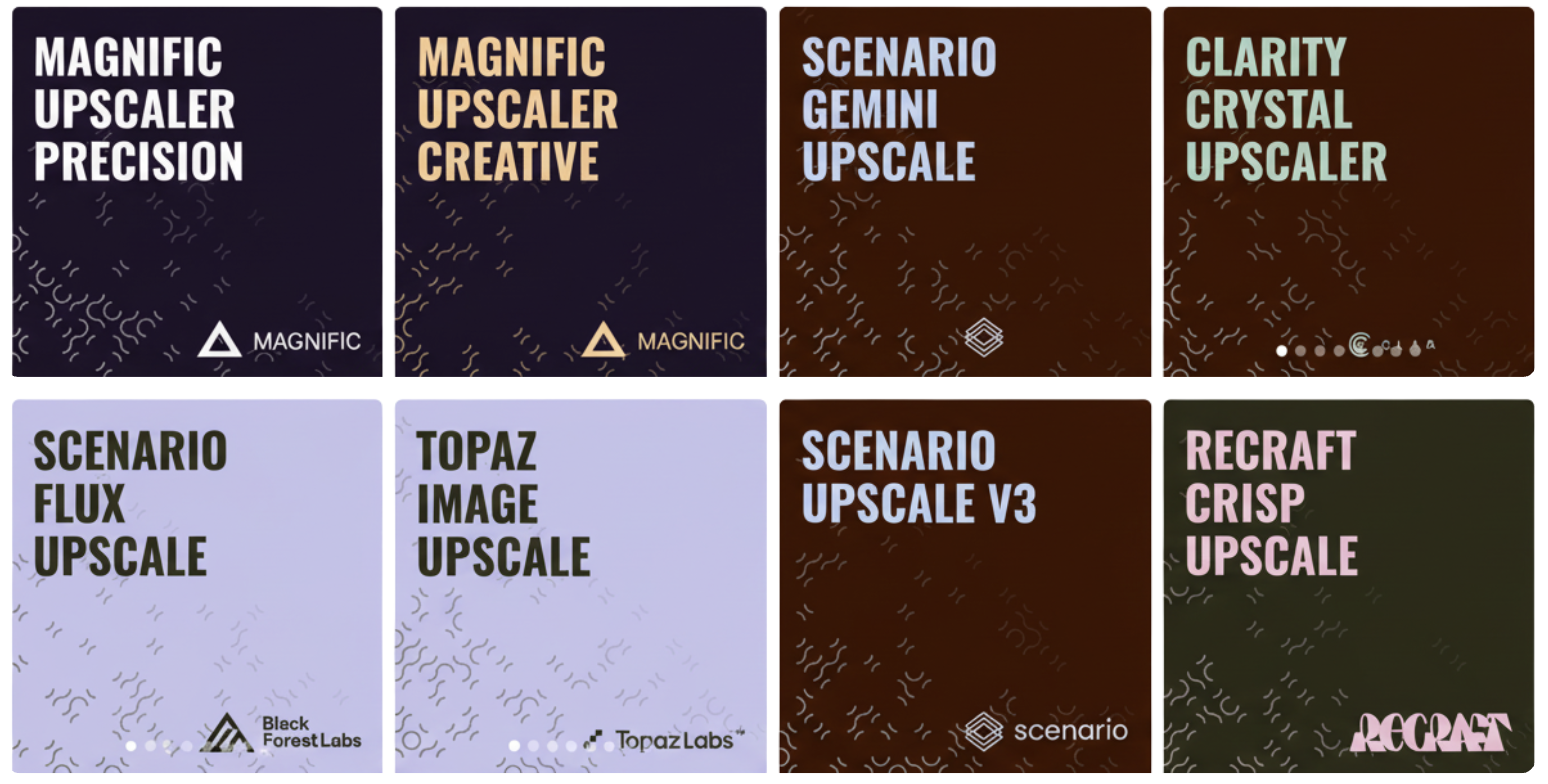
Choose the Enhancing model that best fits your needs:
Scenario Flux Upscale - Versatile and balanced, suitable for a wide range of image types. It is possible to use LoRas in conjunction with this upscaler.
Topaz Image Upscale - Optimized for fidelity, detail preservation, and realism. Particularly effective on photographs, renders, or images with noise and complex textures.
Scenario Upscale V3 (SDXL based) - Designed for high-quality artistic and illustrative results.
Scenario Texture Upscale - Focuses on enhancing surface details and material textures.
Scenario Skybox Upscale - Tailored for panoramic or 360° backgrounds, maintaining consistency across wide scenes.
Recraft Crisp Upscale - Emphasizes sharpness and clean edges.
Recraft Creative Upscale - Applies a more interpretive and stylized enhancement approach.
SeedVR2 Upscale Image - Experimental model for resolution enhancement up to 1920×1080, improving sharpness and texture while minimizing artifacts.
Crystal Upscaler - A high-precision AI image upscaling model purpose, built to enlarge and enhance visual assets with minimal quality loss.
Magnific Upscaler Precision - A high-fidelity model designed to upscale images while strictly adhering to the original composition.
Magnific Upscaler Creative - An interpretive upscaler that goes beyond simple resolution enhancement to make a low-res image look high-end and detailed.
Scenario Gemini Upscale - A model leveraging Google's Gemini technology, often used for its strong comprehension of prompts and graphic/stylized details.
Step 3: Set a Scaling Factor
The available scaling factor depends on the model you choose, for example:
Scenario Flux Upscale: 2× to 8×
Topaz Image Upscale: 2× to 6×
Scenario Upscale V3 (SDXL based): 1× to 16×
Recraft Upscale models (Crisp & Creative): fixed at 4×
SeedVR2: 2x to 10x
Crystal Upscaler: 1x to 16x
A higher scaling factor provides more detail but also requires more processing time and can produce more interpretive or creative outputs. For most cases, it’s recommended to start at 2× to evaluate results before increasing to higher values.

Step 4: For Quick Results → Choose a Preset
Presets are only available on Scenario models (Flux, V3, Texture, Skybox).
In the "Preset" section, you can select from three options that balance fidelity and creativity:
Precise: Maintains the integrity of the original image while improving resolution. The result stays very close to the original. This preset uses minimal creativity and works best when consistency is crucial and you don't want to add new creative elements.
Balanced: Creates harmony between preserving the original image and adding creative enhancements. The image keeps most of its original content while gaining refined details. Perfect when you want moderate artistic improvements while keeping the image recognizable.
Creative: Adds substantial details to transform simple images into more intricate outputs. This preset creates strong visual impact and unique styling. While the core subject remains intact, the final image may show significant stylistic changes.
Step 5: Upscaling Prompts
Prompts are available only on Scenario models (Flux, V3, Texture, Skybox).
Prompts are a recommended way to guide and refine your enhancement process in Scenario Upscale. You can combine several prompt strategies for more precise results:
Natural Language Prompts: Describe exactly what you want in the upscaled image. For example: “add more dramatic lighting” or “sharp, clean linework.”
Style Tokens: Include style keywords or phrases such as “minimalist 3D cartoon,” “oil painting,” or any other stylistic direction.
Specific Features: Ask for enhancements like “increase surface detail,” “subtle freckles,” or “vivid background.”
Custom LoRA Prompt Style: If you're using a custom LoRA model, follow the usual prompting conventions for that specific LoRA.
If you don’t have a prompt ready, use the “Turn your reference image into a prompt” feature to automatically generate a description based on your input image. Use clear and specific prompts to help the model deliver results that best fit your vision.

Step 6: Choose LoRA Models (Scenario Flux Upscale)
A major feature in Scenario Flux Upscale is the ability to apply LoRA models during upscaling, even if they were not trained on Scenario. This innovation allows for much greater style and character fidelity.
You can apply the LoRA model(s) you used to generate your original image to guide your upscale with specific styles or character consistency. Click to add a LoRA and adjust its influence to give more or less weight to the style. We recommend adjusting this setting between 0.50 and 0.75.
If your image was generated using a custom LoRA, it will be automatically loaded.
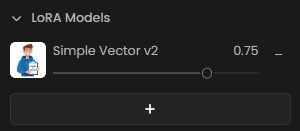
Step 7: Add Style Images (Optional)
Style Images are available only on Scenario models (Flux, V3, Texture, Skybox).
With Scenario models, you can upload up to 10 reference images to guide the upscaling process. These references influence the output based on the Style Fidelity slider, helping you maintain consistency while introducing stylistic elements.
To add reference images, click the "+" icon. You can select images from your library, from a collection you've created, or upload them from your computer. You can also drag and drop or paste them from your clipboard.
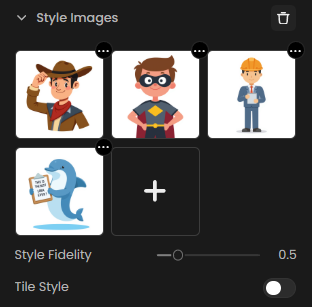
Use the Style Fidelity slider to control how strongly these reference images affect the output.
🚨 When using Scenario Upscale V3, you can add original training images as Style Images to reinforce style elements like palette, brush strokes, and outlines. Style images work best when their style and composition match the input. For Scenario Flux Upscale, applying your LoRA directly offers the best style consistency.
Step 8: Adjust with Advanced Settings (Scenario Flux Upscale & Scenario Upscale V3)
Advanced settings are available in Scenario Flux Upscale and Scenario Upscale V3. They allow you to fine-tune the balance between fidelity, detail, and creativity.
Structure Fidelity: Adjusts how closely the result follows the original layout. Higher values maintain shapes and composition.
Creativity: Allows more creative reinterpretation. Higher values give the model more freedom to enhance or alter elements.
Enhance Details: When enabled, boosts sharpness and detail.
Seed: Sets the randomization for enhancement. Reuse the same seed for repeatable results.
Steps: Controls how many processing passes are used. Increasing steps may improve detail but takes longer.
Experiment with these settings to balance accuracy, detail, and creativity.

Step 9: Enhance Your Image
Click the blue "Enhance" button to process your image. The result will be a higher-resolution version with improvements based on your settings. Use the slider (shortcut: "c") to compare before and after.
If you process multiple upscales, use the left/right arrows to compare them.

Practical Examples
1 - Creative Upscale with LoRA on Pixel Art
In this example, we demonstrate how to upscale a pixelated image creatively while preserving its original style. By using a LoRA trained on the same pixel art style, you can retain stylistic details even while giving the model freedom to generate new elements.
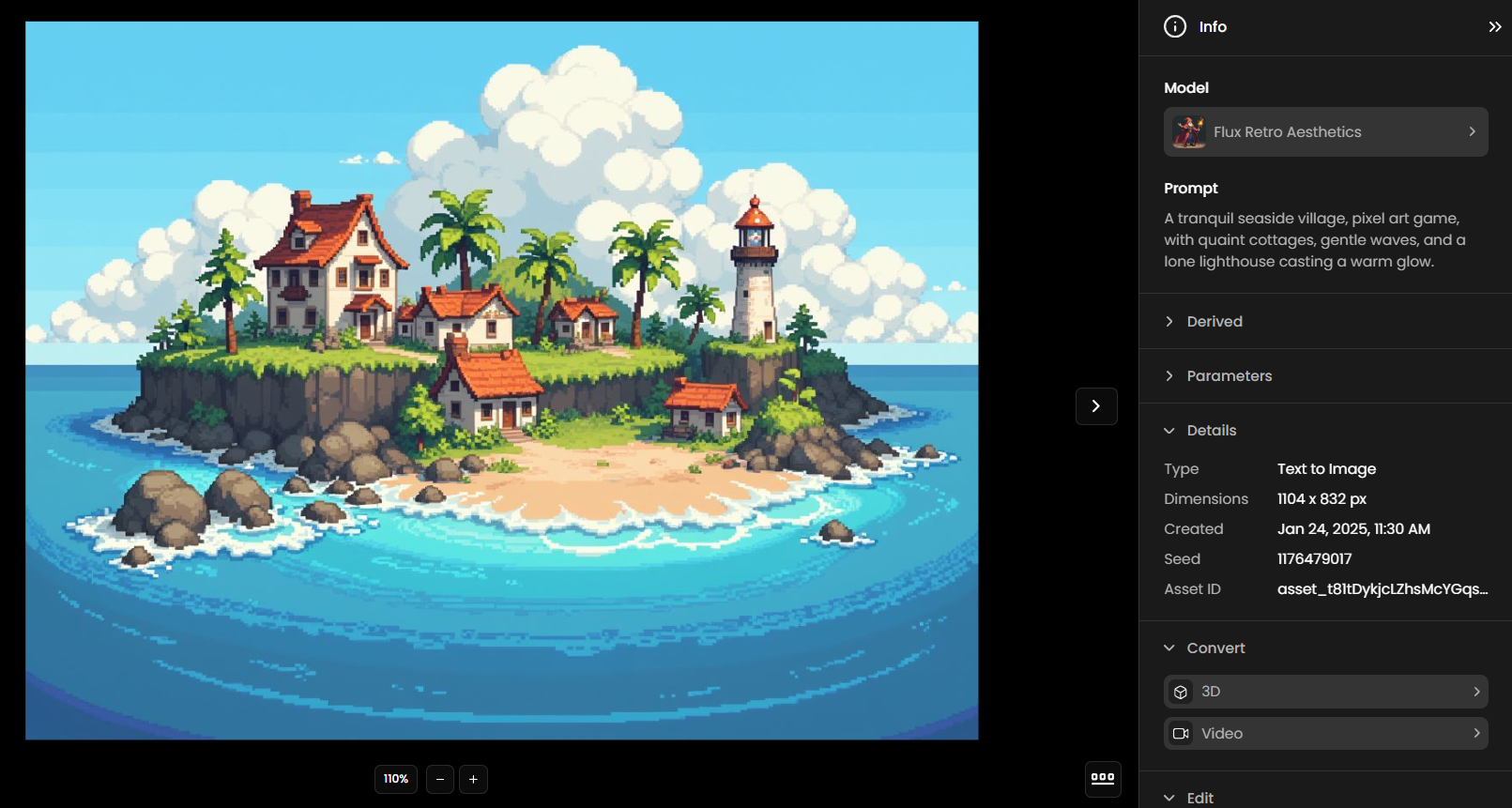
For this process, we’ll use: Structure Fidelity: 0.2 and Creativity: 0.7.
This configuration allows the model to introduce new elements based on your prompt, enabling a creative upscale. Be sure to select the correct model—in this case, Flux Retro Aesthetics, which generated the original image and specializes in pixel art
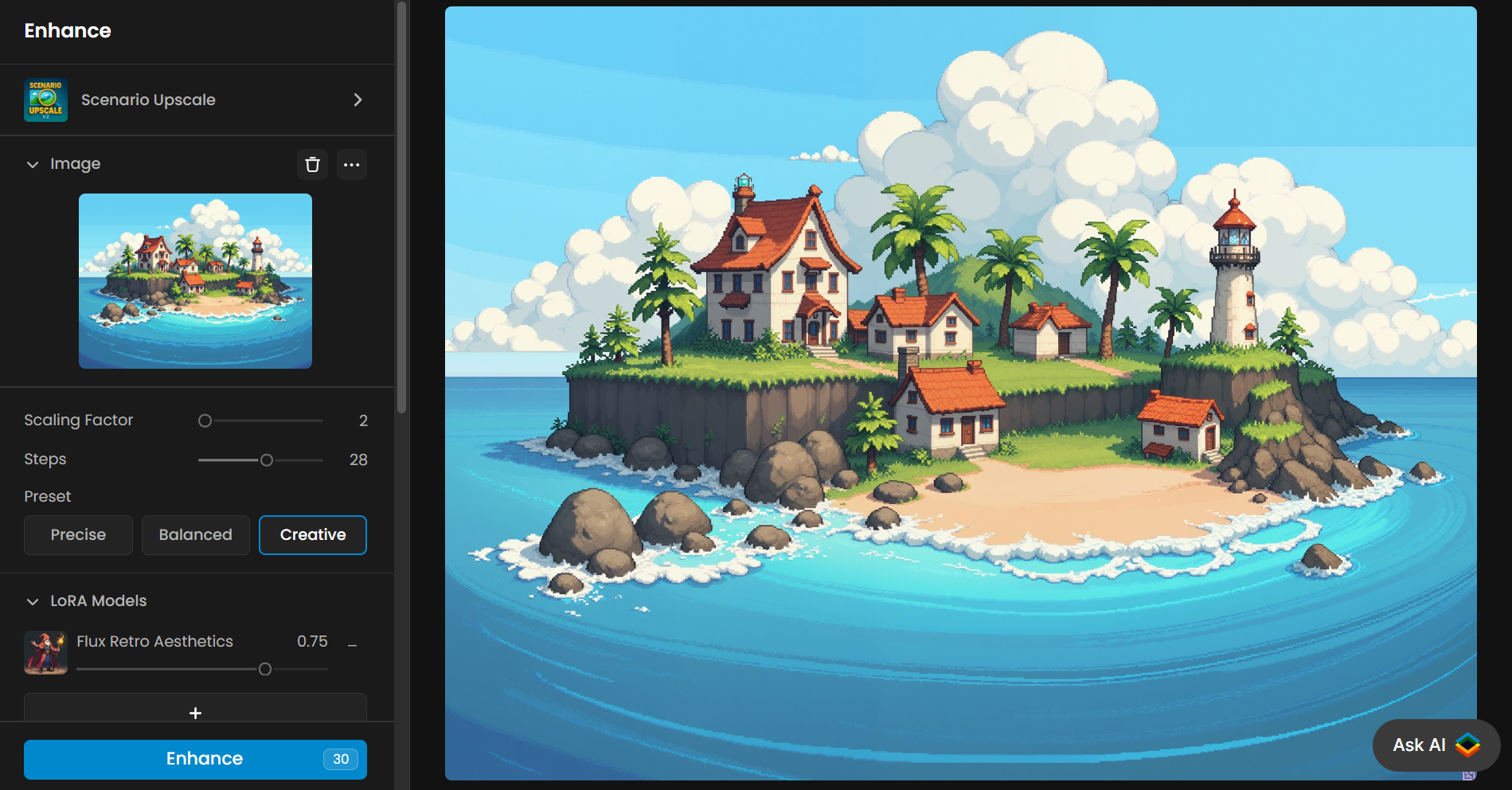
Below is a comparison between the upscaled image with and without LoRA. With LoRA, the pixel art style is preserved; without it, the style shifts toward a flat 2D cartoon.

See the detailed comparison in the video below:
2 - Balanced Upscale with LoRA and Detailed Prompt
Here, the Scenario Flux Upscale model enhances a stylized valkyrie character. The prompt provides detailed character description, and a LoRA ensures additional style consistency.

Settings: Structure Fidelity: 0.4, Creativity: 0.4, Balanced preset, and Enhance Details enabled. This setup delivers a high-quality result that remains faithful to the original style while refining detail and clarity.
Watch the full process in the video below.
3 - Blending Styles with Style Images
In this example, style images add new details and surface textures to an enhanced dragon character. The original version uses a 2D outlined style; our goal is to introduce a more detailed, volumetric scale texture.
Style images influence texture, colors, and shading effects without fully changing the overall style.

Settings: Structure Fidelity: 0.1, Creativity: 0.8, Enhance Details enabled, Steps: 50, and Style Fidelity: 1.0.
These settings allow for detailed texture transfer from style references, enriching the dragon with consistent color palettes, shading, and volumetric lighting.Style images do not fully change the overall style. Instead, they influence the finish by bringing in different textures, colors, or shading effects from the reference images.
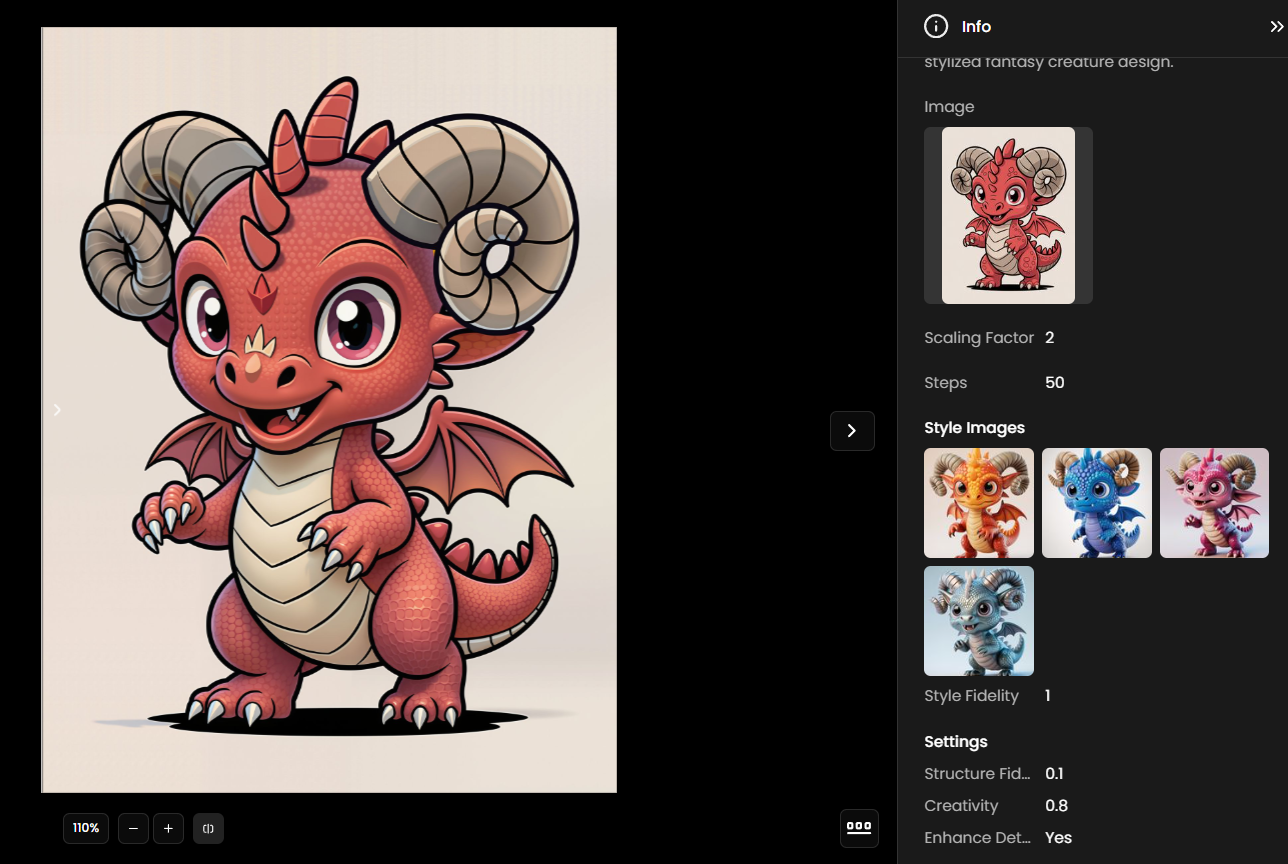
4 - Adding Fine Details with LoRA on an Isometric House
This example shows how LoRA can refine an isometric house illustration by adding small, consistent details. Adjusting the settings and applying a specialized LoRA enhances visual richness without losing the isometric style.
Settings: Scaling Factor: 4, Steps: 28, Creative preset, Structure Fidelity: 0.2, Creativity: 0.5, and Enhance Details enabled. The result is a scene with subtle yet consistent enhancements while maintaining stylistic integrity.
5 - Color-Accurate Upscaling Using a White Background
When applying Enhance in a character or object, removing the background and replacing it with a white background can improve color fidelity during upscaling.
Use Remove Background to isolate the subject, then select white as the background color. This approach helps preserve the original saturation and tone accuracy after applying Scenario Flux Enhance, reducing the risk of dull or altered colors.
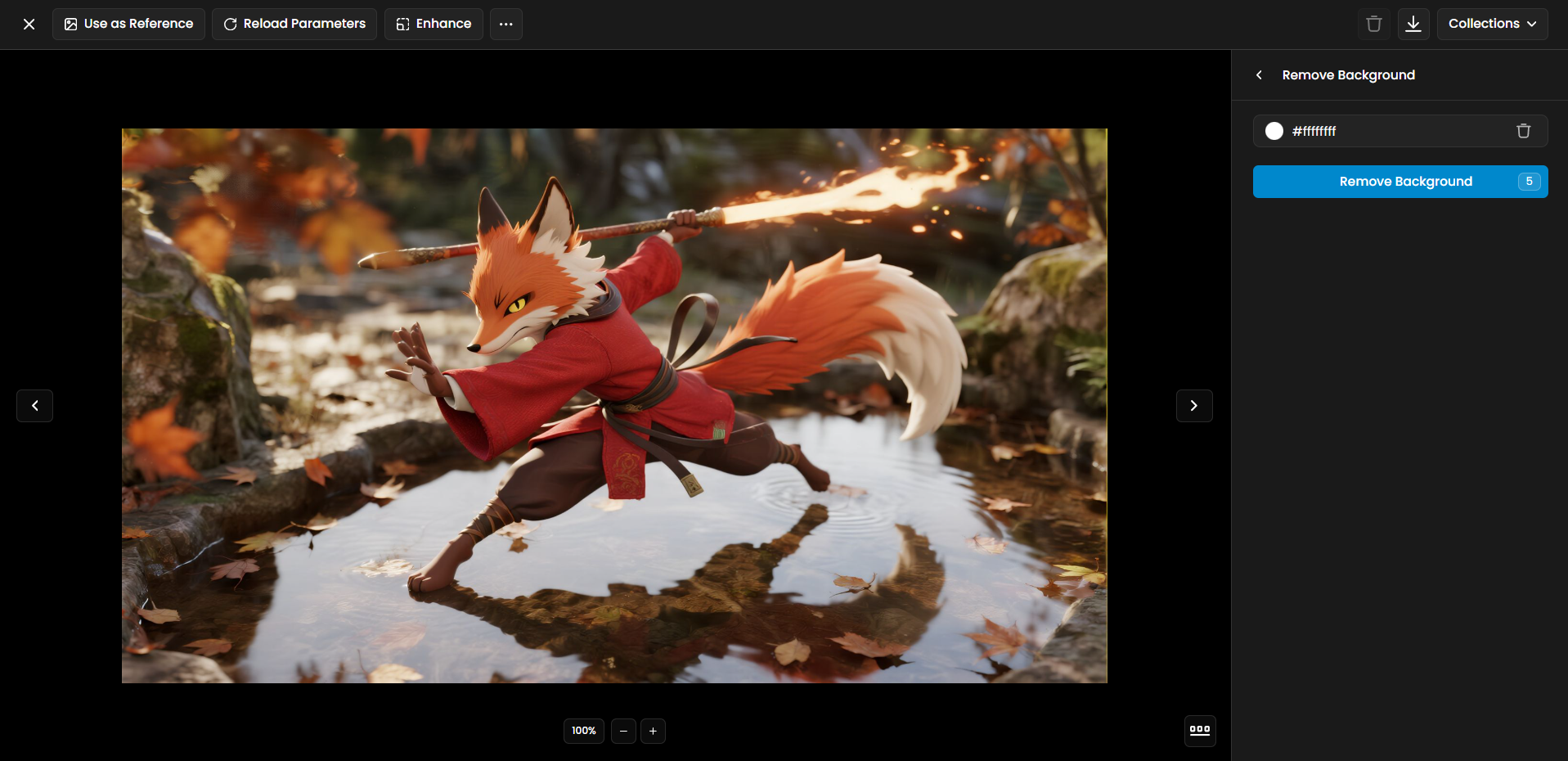
In the example shown, replacing the complex background with solid white before enhancement kept the character’s outfit and skin tones closer to their original appearance, ensuring a consistent and vibrant result.
Settings used: Scenario Flux Upscale, Scaling Factor: 2x, Structure Fidelity: 0.5, Creativity: 0.2, Enhance Details enabled. These settings preserve both style and the authentic color palette while delivering a refined upscale result.
Final Notes
For best results, enhance your images gradually, starting with simpler adjustments and lower scaling factors before experimenting with more advanced options. Each model offers different strengths, from balanced versatility to high fidelity or creative flexibility, so choose according to your goal and refine step by step. Small, incremental changes usually deliver the most consistent outcomes.
With Scenario Upscale, you can either quickly produce high-quality results or experiment extensively to perfect your style. Developers can also access the Enhance functionality via the Scenario API.
Access This Feature Via API
Was this helpful?