Outpainting just got easier with our latest feature: Expand! This tool allows you to extend your images seamlessly, enhancing creativity and providing more flexibility for your projects. Here's everything you need to know about using Expand.

You can access Expand through:
The Left Menu: Look for the "Expand" option.
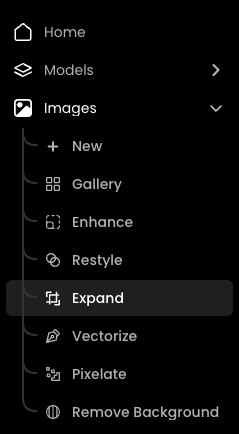
Image Details: Navigate directly from the image you want to outpaint.
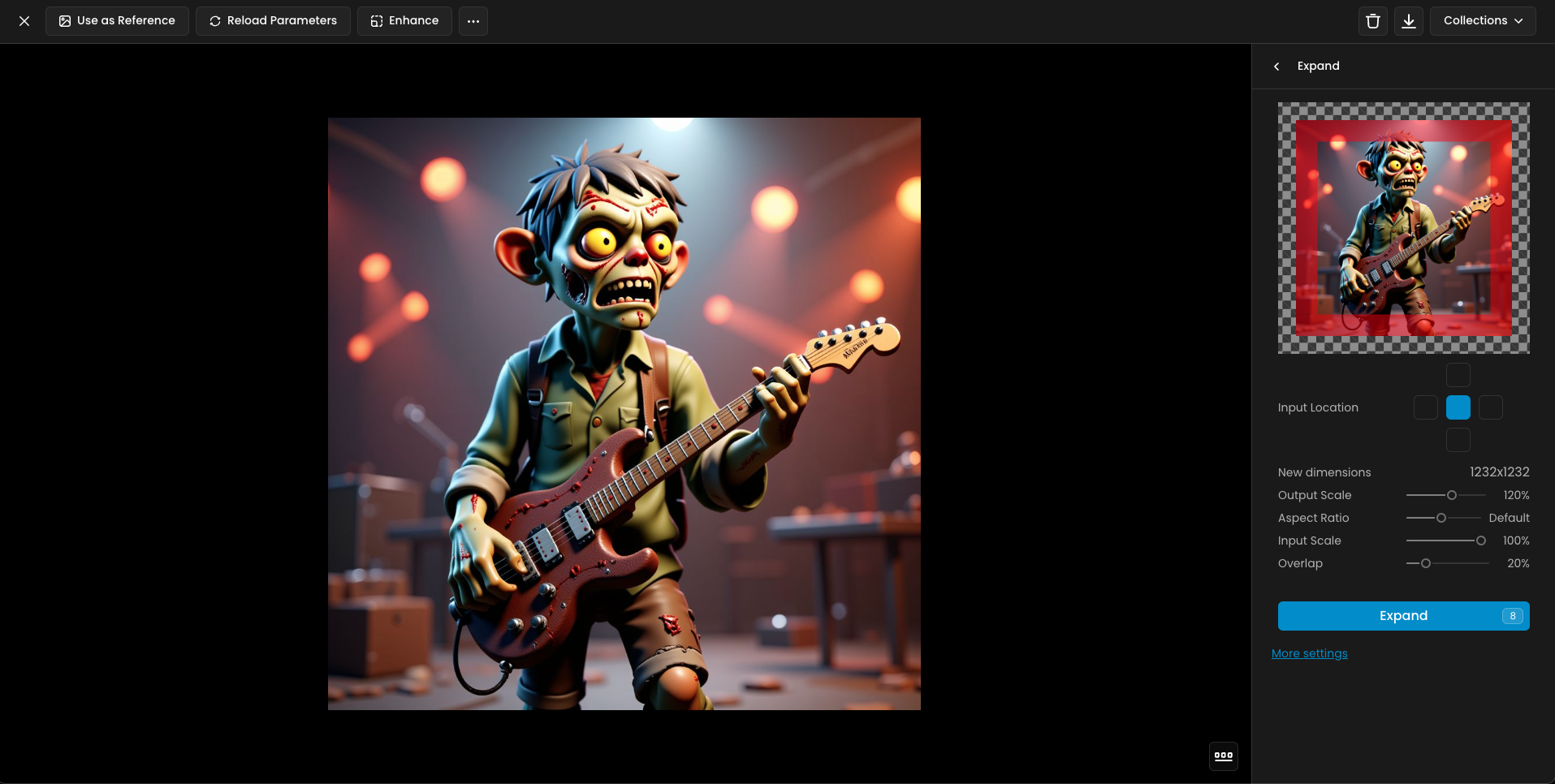
Once your image is selected, you’ll see:
Overlap Area: A highlighted section on your input image area. This acts as the mask that blends the original image with the new content.
Chessboard Area: Represents the new area to be generated.
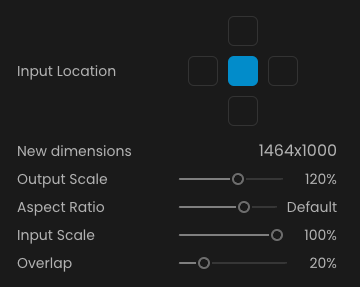
Input Location
Define where your original image will be positioned before expanding begins.
Output Scale
Adjust the size of the chessboard area to control how much new content will be generated.
Aspect Ratio
Choose a predefined ratio for the expanded output.
Input Scale
Set the size of your original image within the expanded output area.
Overlap
Control the size of the overlap mask that merges your original image with the newly generated image.
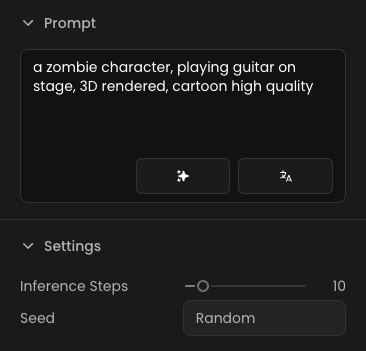
Prompt Management:
The original prompt is automatically applied to ensure continuity.
Alternatively, use Prompt Spark to generate a new prompt based on your input image. Check our documentation for more details.
Inference Steps:
Default: 10 steps.
Modify this setting to increase or decrease the denoising steps. It affects the image quality and generation speed.
Seed:
Add a specific seed number for reproducible results.
Seamless Integration: Merges original and generated content with precision using the overlap mask.
Customizable Output: Tailor your expanded images to fit your vision with robust settings.
Creative Flexibility: Carry over your original prompt or spark fresh ideas effortlessly.
If you're experiencing an unwanted frame effect, try increasing the overlap settings. If you still experience the frame effect, just turn your image into a prompt in the Prompt setting
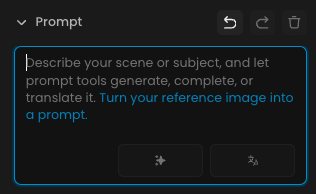
Overlap = 1
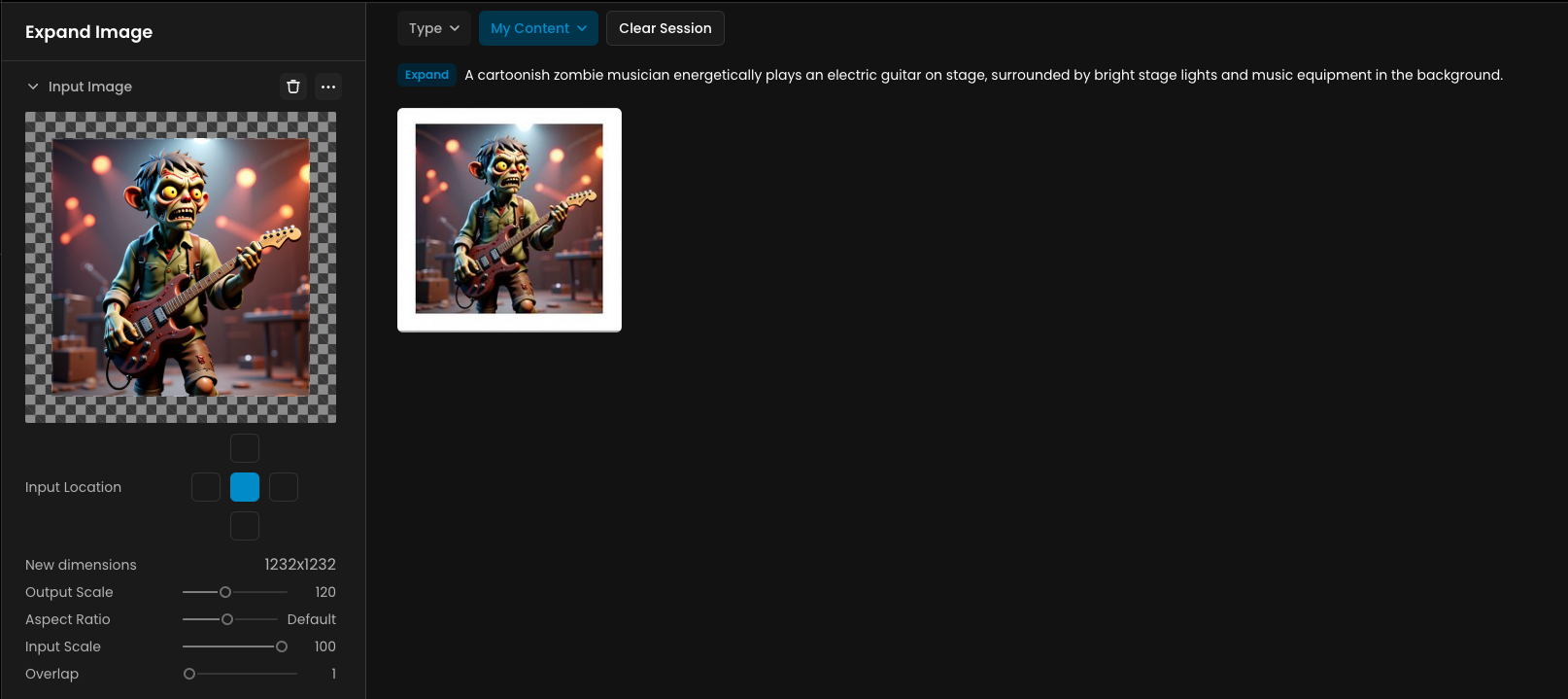
Overlap = 20
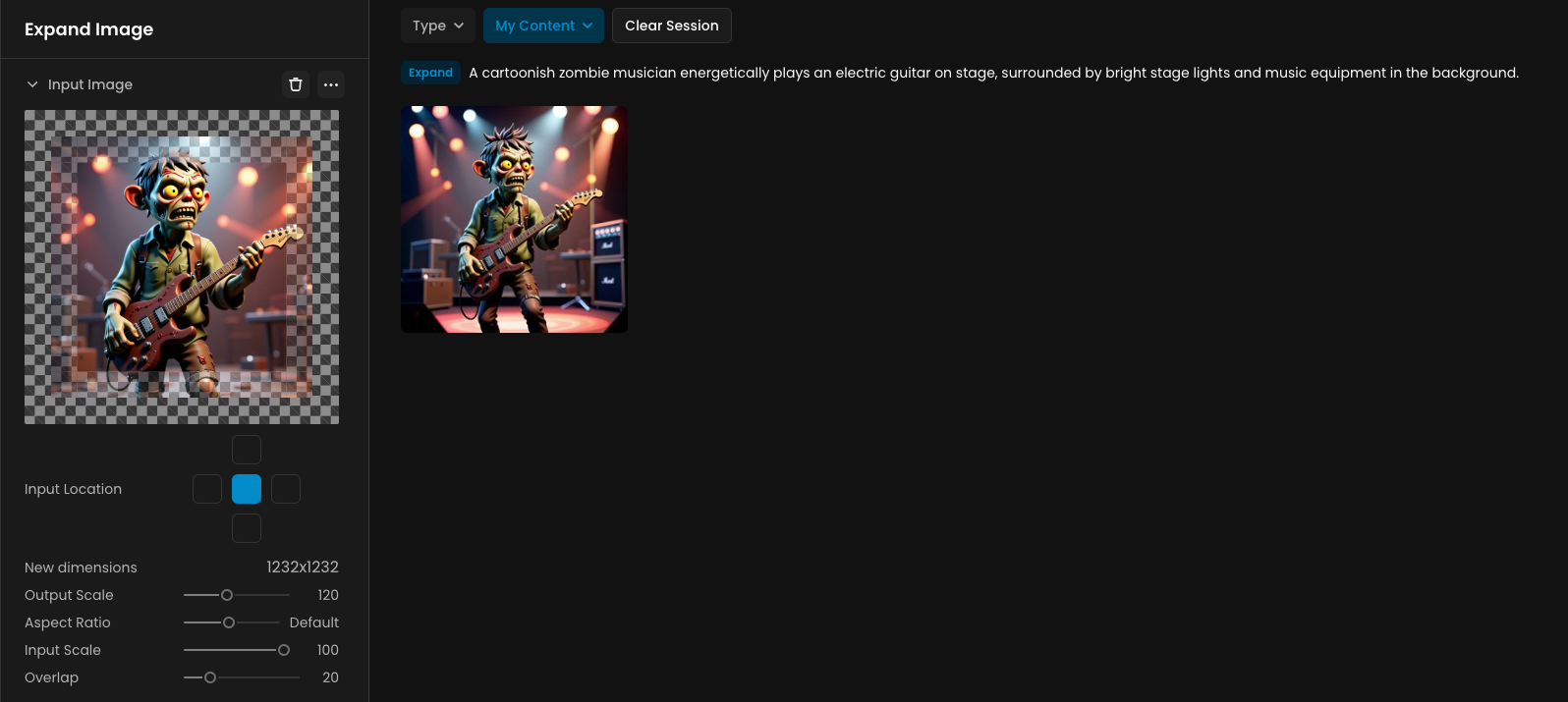
With Expand, you’re equipped to take your image generation to the next level. Whether you’re refining details, extending boundaries, or experimenting with new ideas, this tool has you covered.
Start expanding today and redefine what’s possible!
Was this helpful?
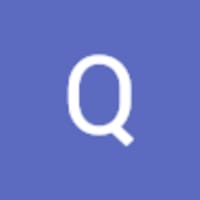
Quentin