With the “Sketch-to-Skybox” feature, you can sketch shapes or outlines, add a prompt, and generate a stunning, high-resolution skybox panorama in minutes. No complex setup is required—just your creativity and a browser.
Navigate to the Skybox section in the menu and click on New
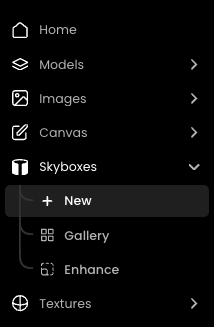
In the Reference section, select Sketch.
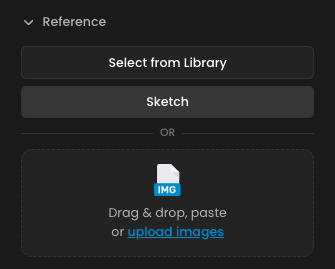
Use the drawing tools to sketch your shapes or outlines directly.
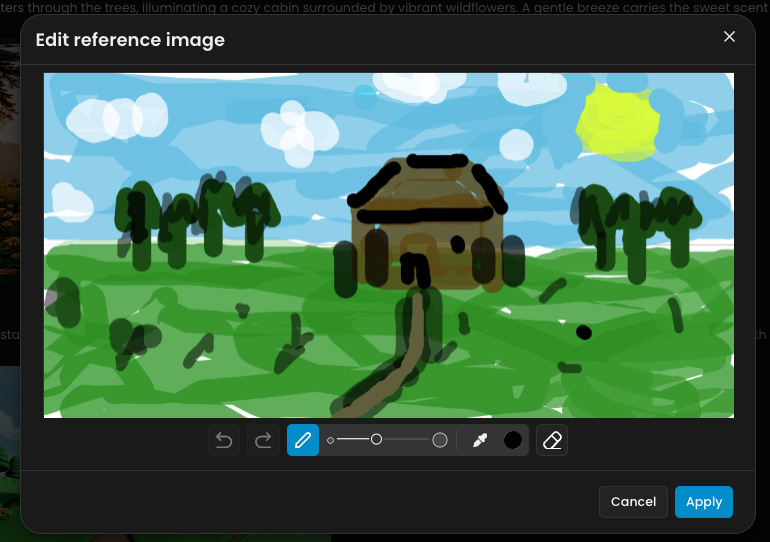
Select Reference Type as Image to Image.
Adjust the Influence value between 10-15 to control how much your sketch affects the final output. (You can tweak this value depending on your desired level of influence.)
Drag and drop your reference image into the Prompt box to automatically generate a relevant prompt.
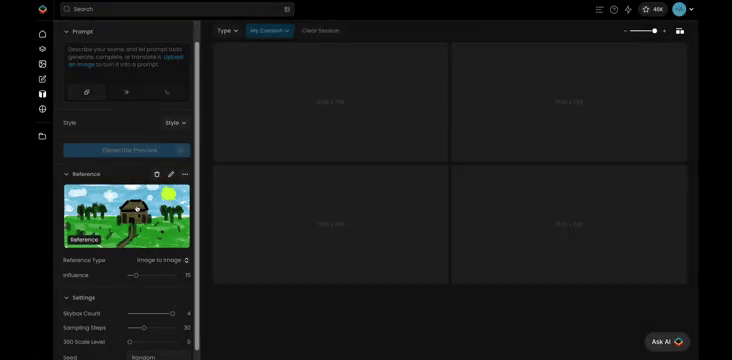
Optionally, you can edit or refine the prompt as needed to better describe your vision.
If you want a specific look for your skybox, select a style from the available options. Styles can help create consistency or match a particular aesthetic.
Click on Generate Preview to see a low-resolution version of your skybox.
Review the preview to ensure it aligns with your vision.
Once satisfied with the preview, enhance your Preview to generate the high-resolution 360° skybox panorama.
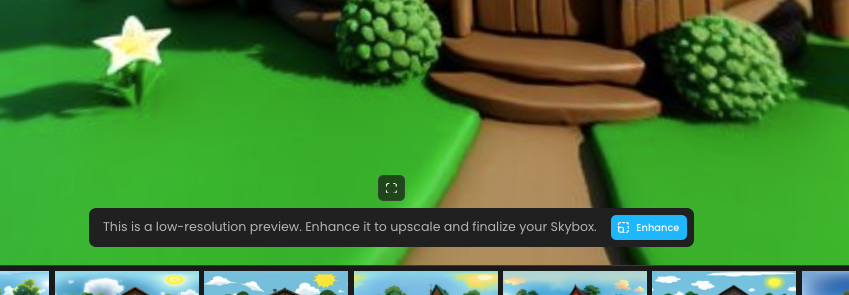
Sketch Simplicity: Focus on the key shapes or outlines to guide the generation process effectively.
Experiment with Influence: Higher influence values make the output closer to your sketch, while lower values give more creative freedom to the AI.
Use Styles Wisely: Choosing a style can dramatically affect the mood and aesthetic of your skybox, so experiment to find the best fit.
Was this helpful?
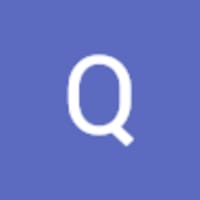
Quentin