The Vary feature in Scenario is a powerful tool that helps you quickly create close variants of your generated images. This guide will walk you through how to use it effectively.
You’ll find the “Vary” on the thumbnail of each generated image, to the top. You’ll see it clearly displayed along with the cost of using the feature. Note: Vary is only available for models that support Image-to-Image (img2img) as a reference mode.
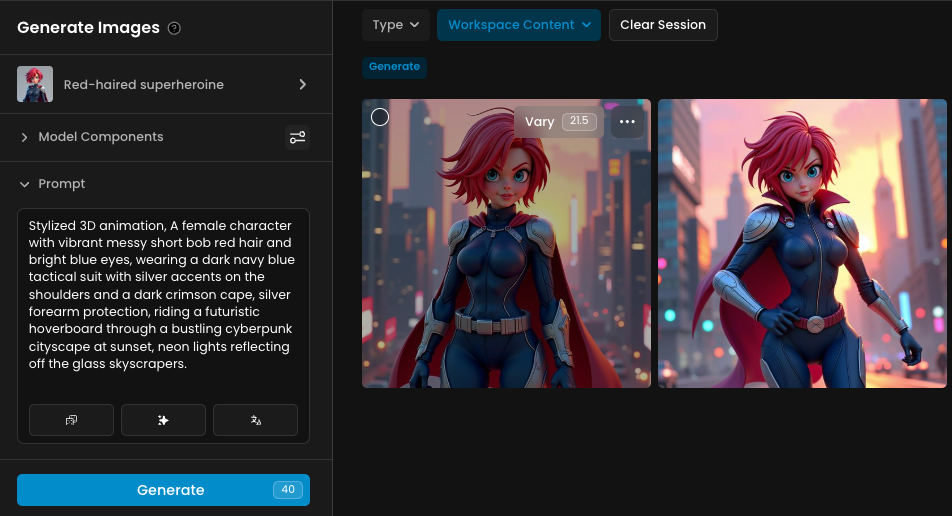
When you use the Vary feature, it creates two new variations of your selected image. It’s perfect for making subtle tweaks or trying out creative alternatives, while maintaining the essence of the original image. For example, starting with one image, the Vary feature will generate two new versions based on it:
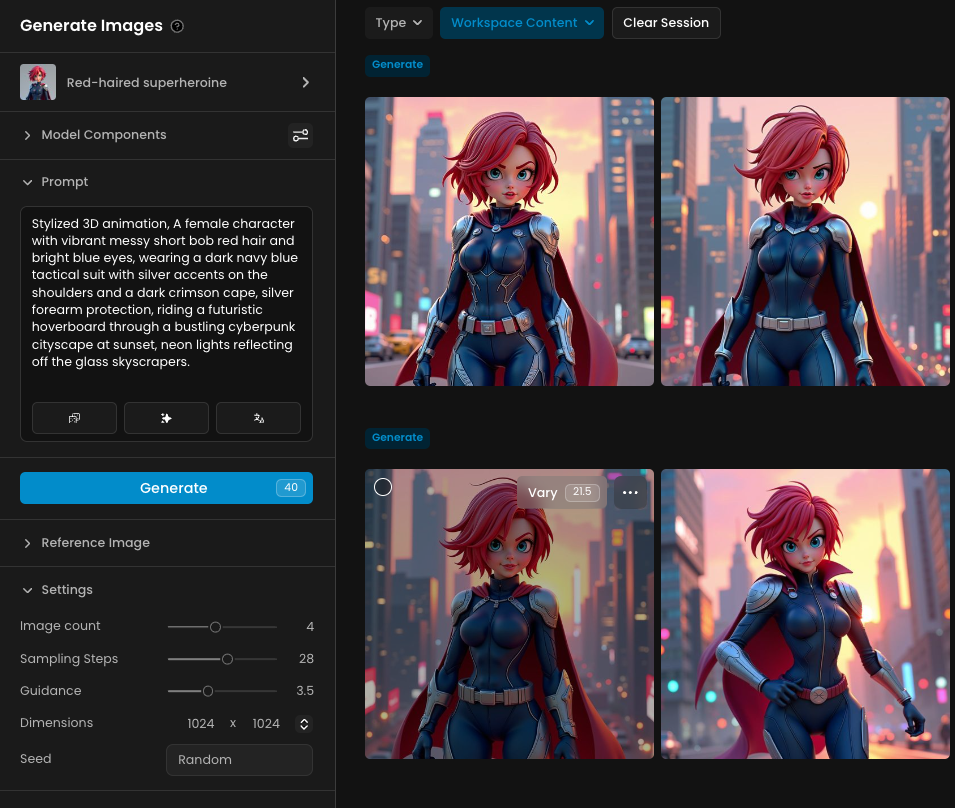
The Vary button adapts to the type of generation method initially used:
Text-to-Image (txt2img):
Clicking Vary will trigger an Image-to-Image (img2img) inference using your selected image as the reference, 25 influence, and applying the same prompt
ControlNet:
For images generated with ControlNet, the Vary feature applies an Image-to-Image + ControlNet process, preserving the original control parameters unchanged.
Character or Style Reference:
If your generation included a character or style reference, the Vary feature will perform an Image-to-Image + Character/Style Reference inference, ensuring those specific attributes are preserved and refined.
The cost of using the Vary feature is displayed directly on the button, making it easy to see the credit required before you proceed.
Fine-Tuning Results: When your initial image is good but might benefit from slight adjustments, the Vary feature helps you refine it by generate the closest possible variants.
Creative Exploration: Experiment with alternative versions of an image to discover new possibilities while staying aligned with the original concept.
Efficiency: Save time by creating variations based on an already successful image rather than starting from scratch.
Character Consistency: Maintain key character design features while testing new angles or poses
Adjusting Lighting or Details: Refine lighting, textures, or other small details to improve an image.
Experimenting with Styles: Generate subtle style variations to better match your creative vision.
Use the Vary feature when you’re happy with the general composition of an image and want to improve it further.
Be mindful of the cost and plan your usage carefully, especially if you're working within a limited credit allowance.
By leveraging the Vary button, you can make the most of your generated images and achieve the exact results you’re aiming for.
Was this helpful?
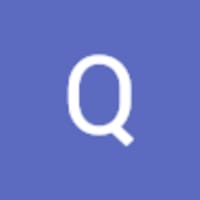
Quentin