Get ready to empower your Unity experience with Scenario!

Welcome to the Scenario Plugin installation guide for Unity! We are excited to help you get started. We appreciate your feedback, so please don't hesitate to reach out with suggestions or any issues you encounter at [email protected].
Open Unity.
Click on New project.
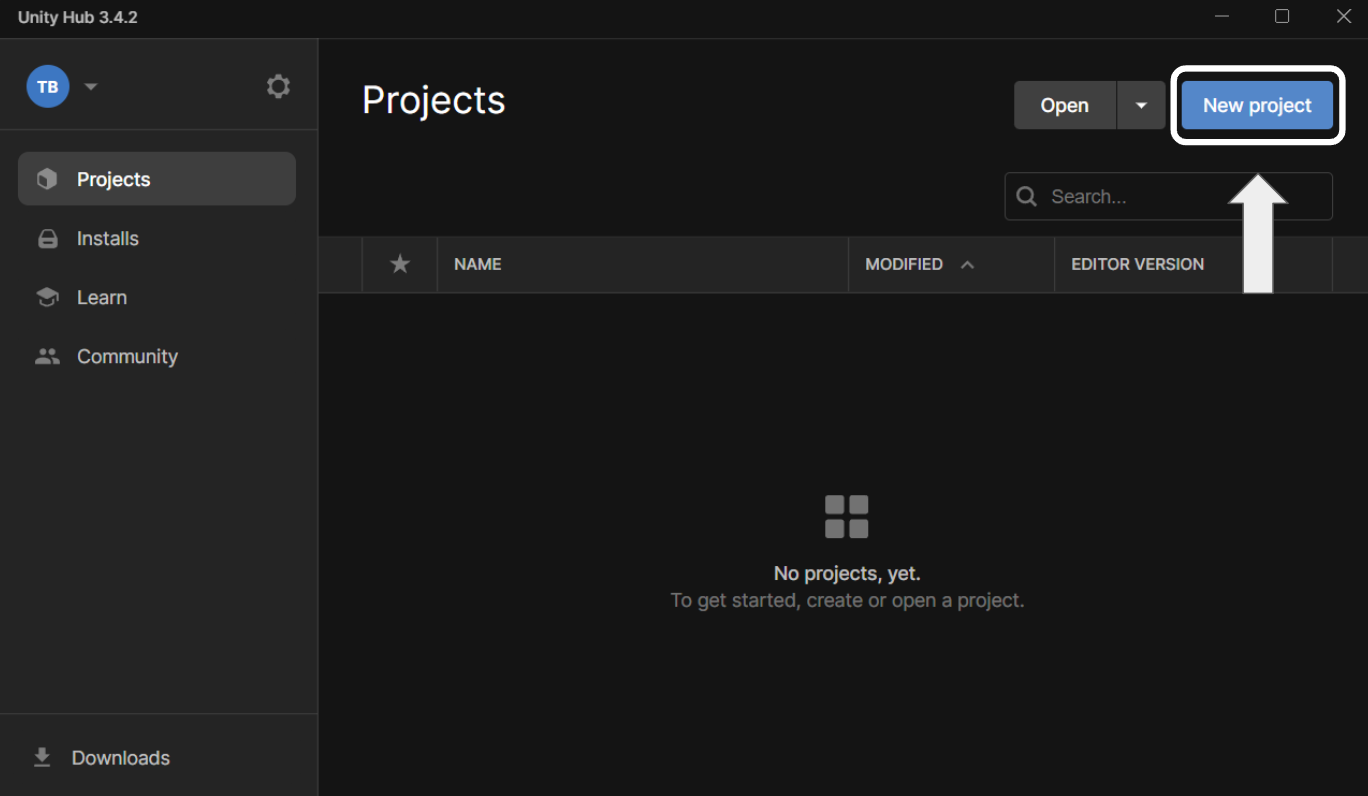
Open the Package Manager.
Click the + button.
Select Add package from git URL.
Copy and paste the following link: https://github.com/scenario-labs/Scenario-Unity.git?path=/package
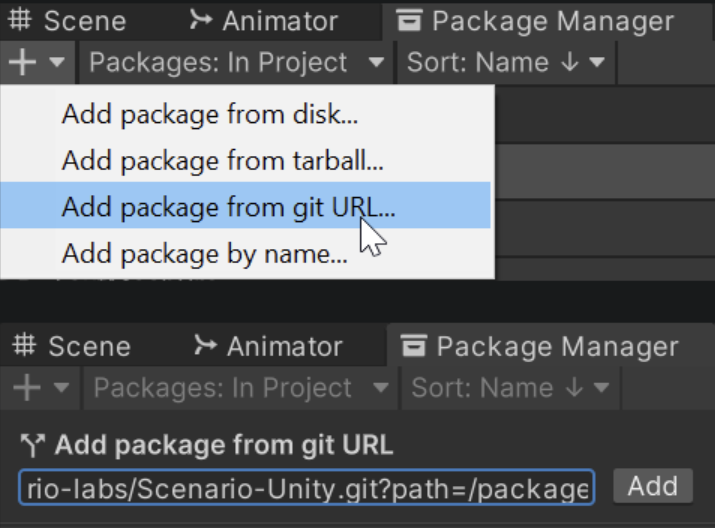
Follow our Guide for creating an API Key to generate your API and Secret Keys.
In Unity, click Scenario on the toolbar.
Select Scenario Settings.
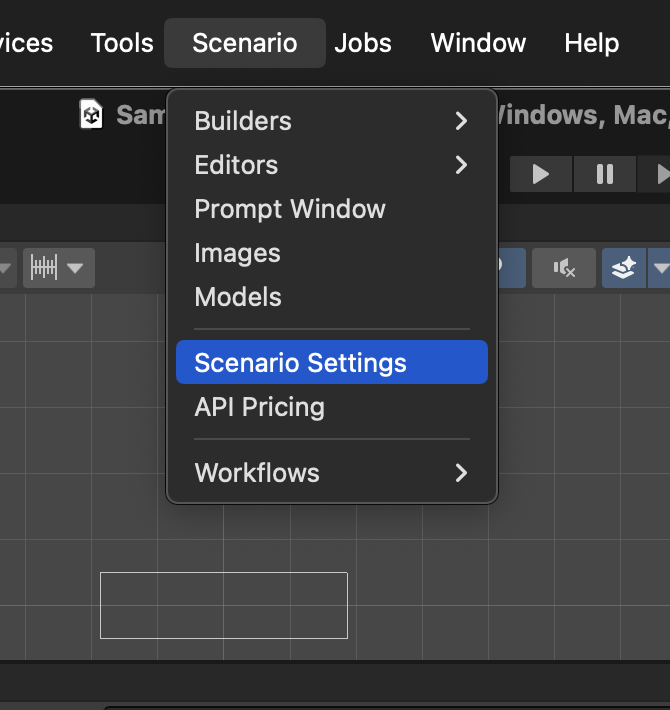
Input your API Key and Secret Key.
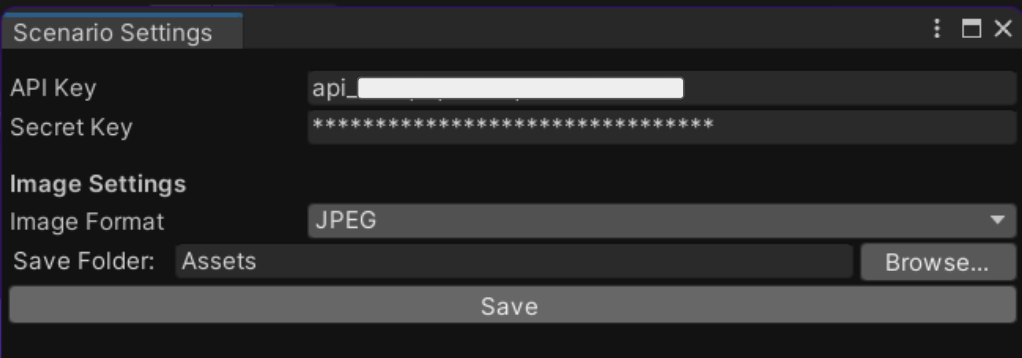
Click Save.
You are now ready to harness the power of Scenario in Unity! Enjoy exploring the enhanced features and capabilities that Scenario brings to your projects.
Was this helpful?
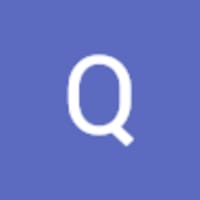
Quentin