Overview
Reframe is an AI model by Luma that extends the edges of any video or image in any direction, generating new, style-consistent visuals to fill the expanded space. It’s ideal for adapting media to different aspect ratios, revealing more of a scene, or creatively broadening your composition.
Whether you’re converting a cinematic shot for social media, widening a panoramic landscape, or reconstructing a cropped scene, Reframe preserves the main subject or scene while generating consistent surroundings.
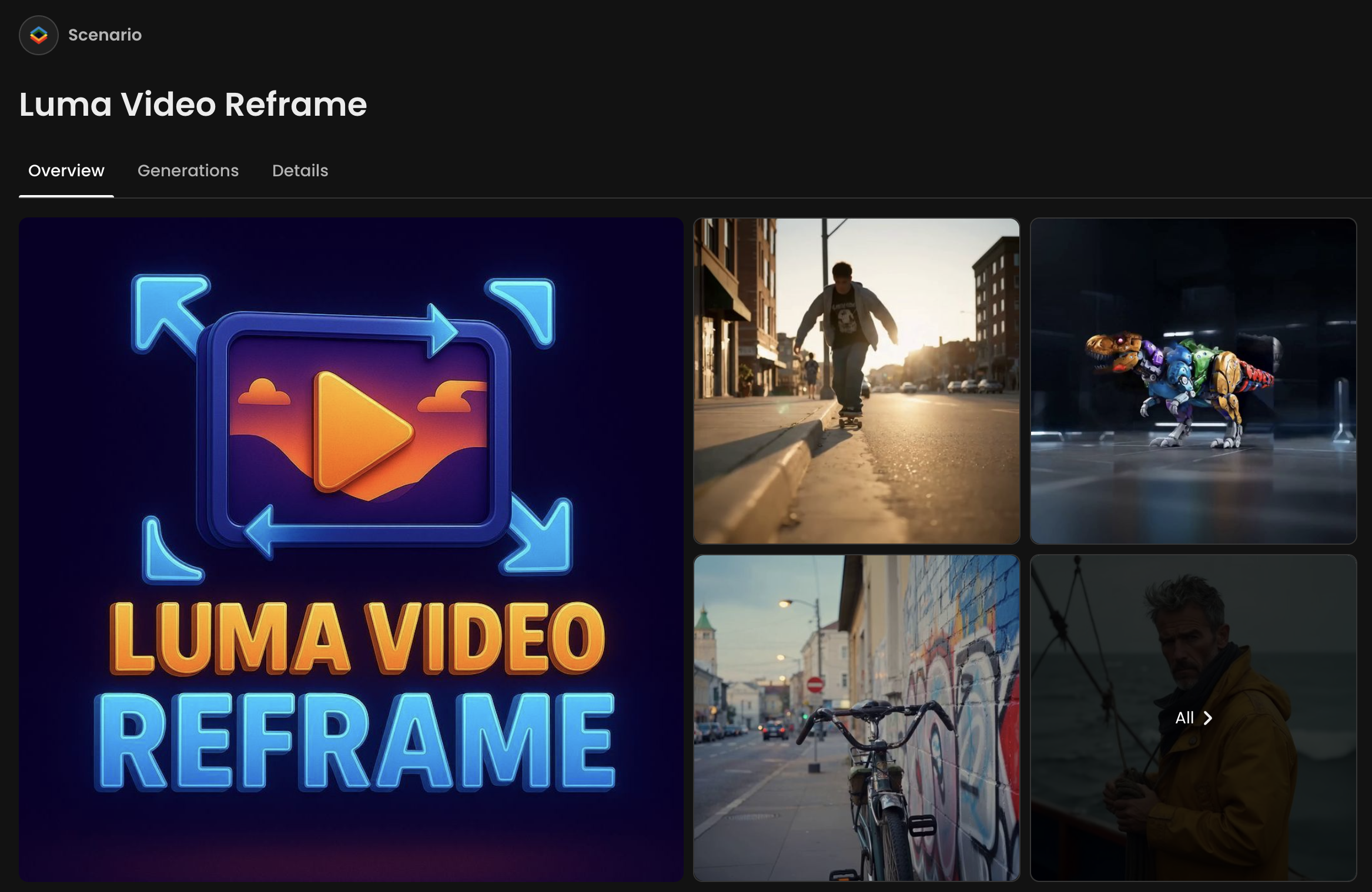
What You Can Do with Reframe
Expand videos or images vertically, horizontally, or diagonally.
Instantly adapt content to six preset aspect ratios: 9:16, 4:3, 1:1, 3:4, 16:9, 21:9.
Restore cropped framing or create fresh scene compositions.
Extend backgrounds, add environmental detail, and enhance storytelling.
Save time by avoiding reshoots or regenerations when reformatting for different platforms.
Step-by-Step Guide
Step 1. Open Your Content
Access Reframe here: Luma Reframe Model.
Upload your video directly, search and load from the gallery, or drag and drop into the Reference Box.
You can use any video you’ve generated or created elsewhere.
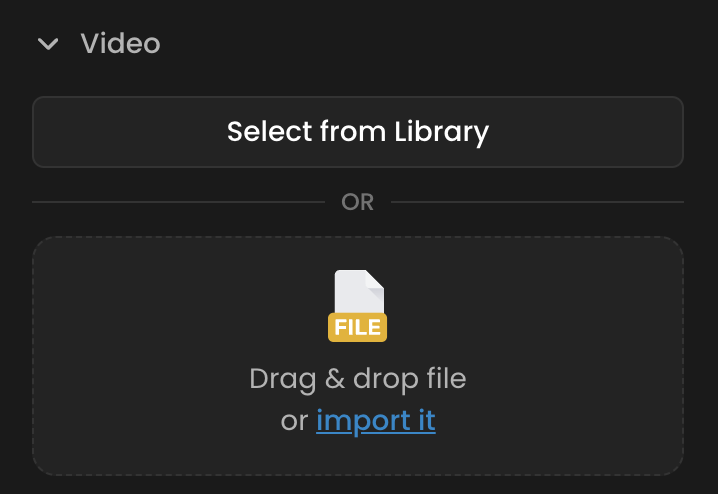
Step 2. Add a Prompt (Optional)
You can manually describe the content, or choose “Turn your reference image into a prompt” to automatically generate a description from the video’s first frame. Adjust the prompt to include specific details if needed, focusing especially on the newly generated content area
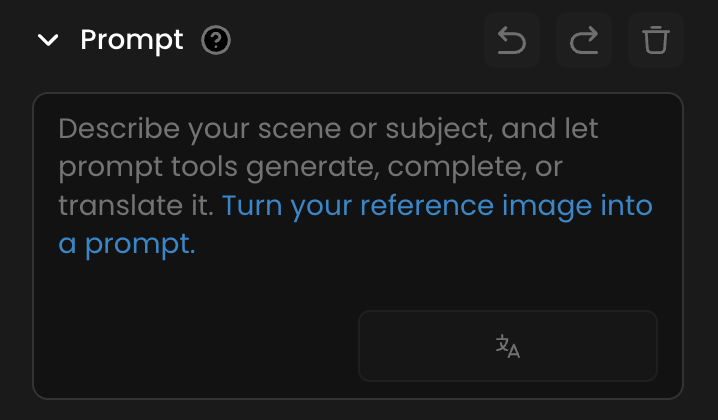
Step 3. Select an Output Aspect Ratio
Choose from the preset ratios: 9:16, 4:3, 1:1, 3:4, 16:9, 21:9.
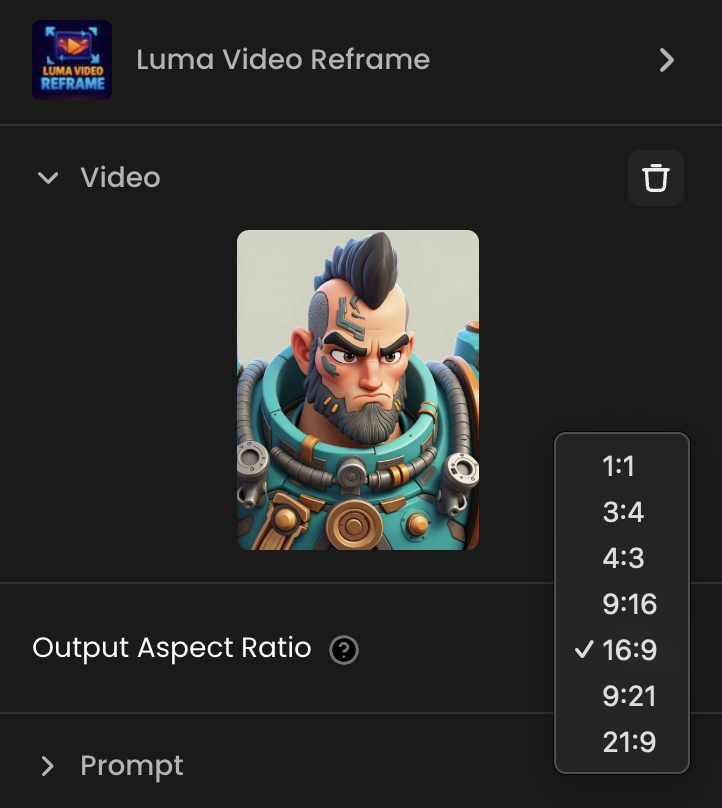
Step 4. Generate the Expanded Version
Reframe fills new areas with AI-generated visuals that match your original style.
The result appears on the left; you can adjust settings or continue expanding.
Use drag-and-drop to easily re-import or iterate on the output.
Tips
Keep the subject large in frame for subtle changes; zoom out more for dramatic expansions.
To create a zoom-out effect from your original video, run Reframe twice in succession.
This first expansion gives you extra space around the subject, and the second expansion pushes the perspective even farther out for a wider view, and bring back the original ratio.
Was this helpful?