Navigate to Images: In the left menu, click on Images>Gallery
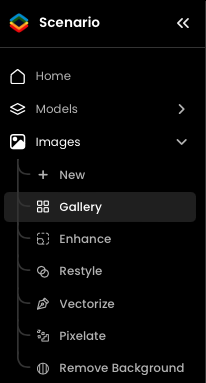
Select the Image: Click on the image you want to download. Your image detail screen will be displayed
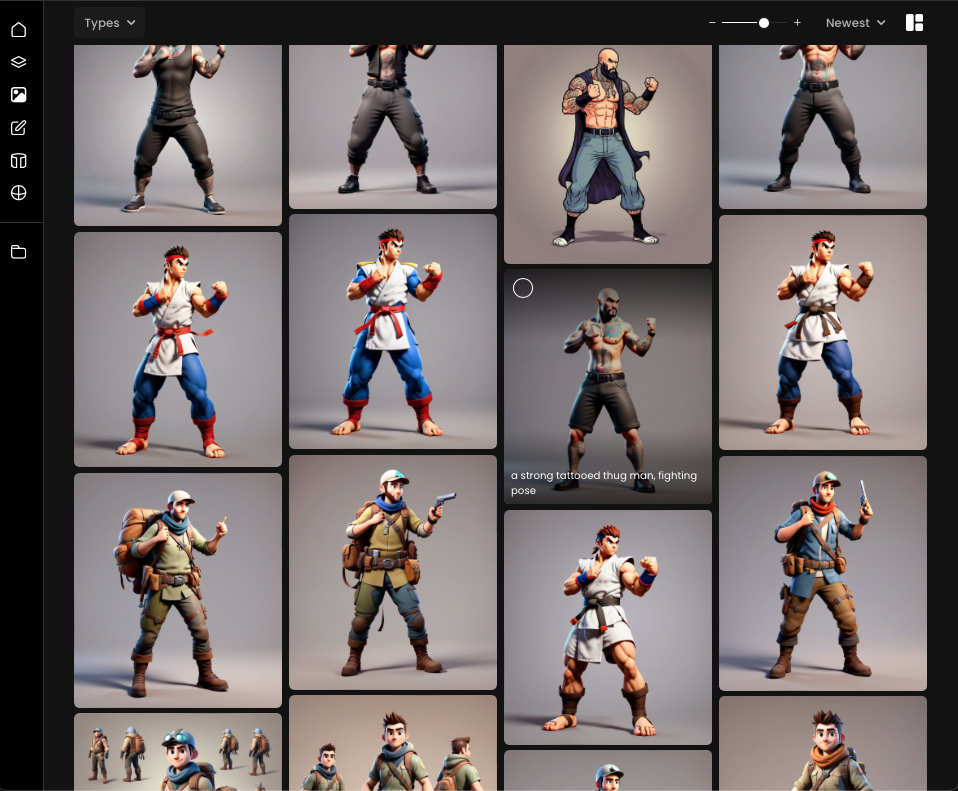
Download the Image: Click the Download icon. Multiple options will be displayed. You can download in PNG format for full resolution, JPEG for a compressed image or WebP format.
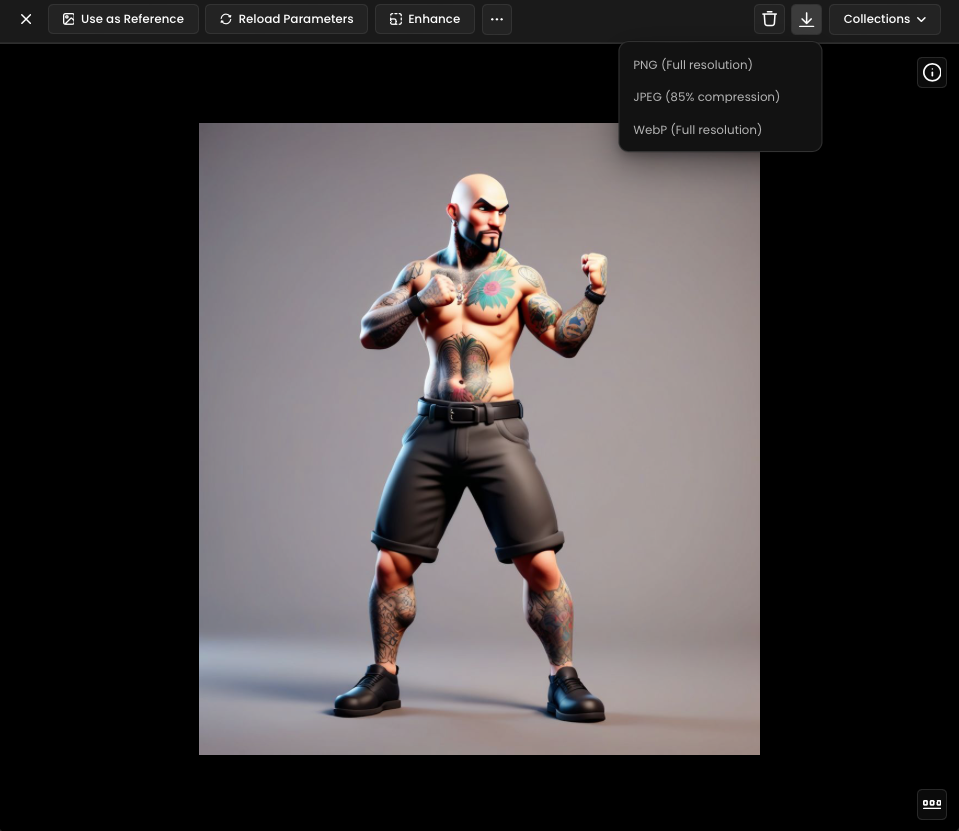
Download Multiple Images:
To download several images at once, go to the Image gallery, and select the images you want.
You can select multiple images at once anytime you see the 'O' Icon on the top left corner of an image while hovering over it.
You can also select multiple images using the Shift+Click shortcut on your gallery.
Click the Download option on the bottom bar. You will then be able to select the format of your files and a link to download your multiple images will be sent to your email address.
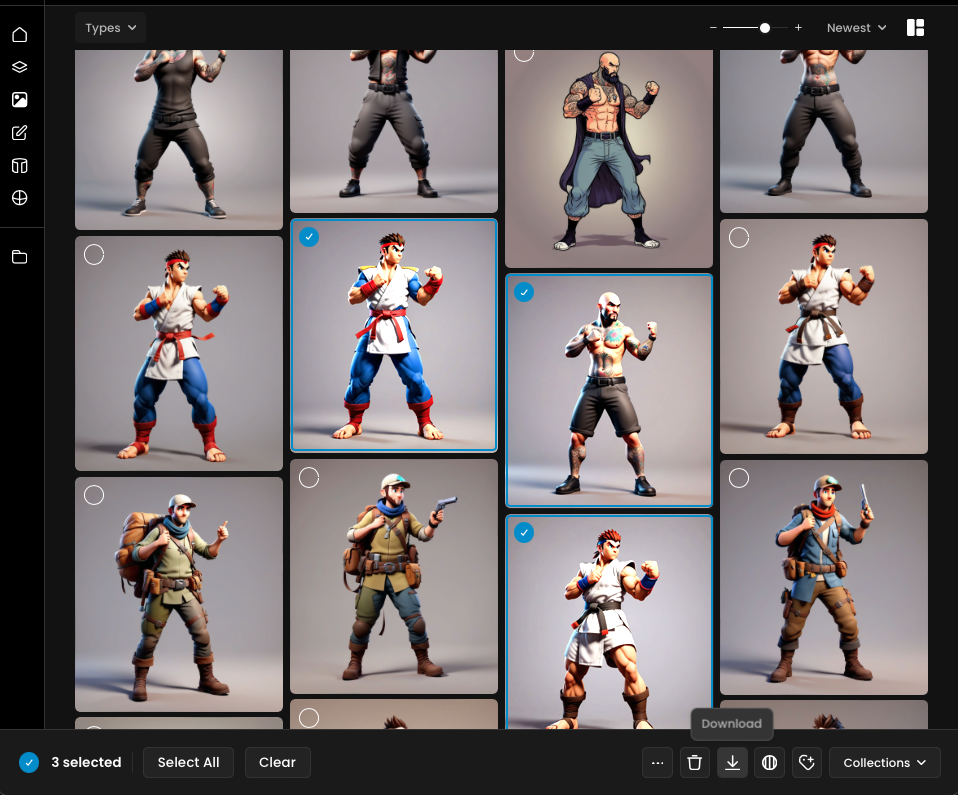
Navigate to Images: In the left menu, click on Images>Gallery
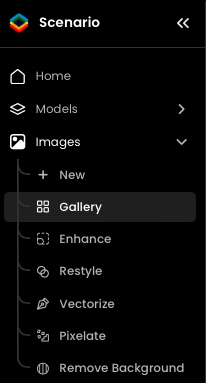
Select the Image: Click on the image you want to delete. Your image detail screen will be displayed.
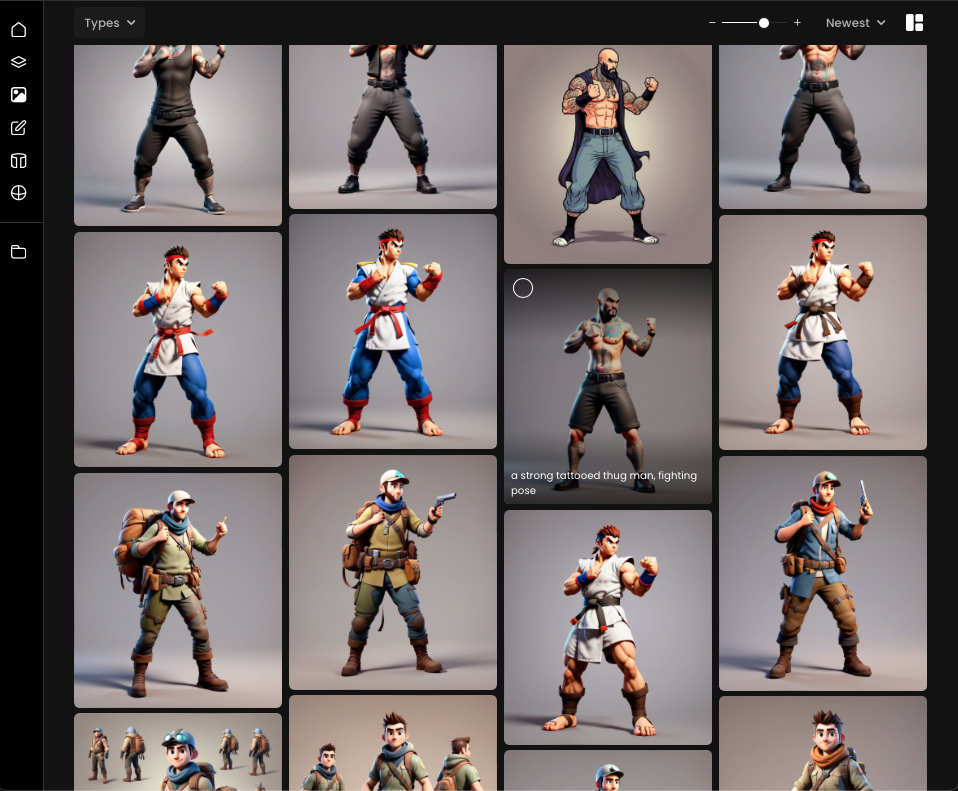
Delete the Image: Click the Trash Bin icon.
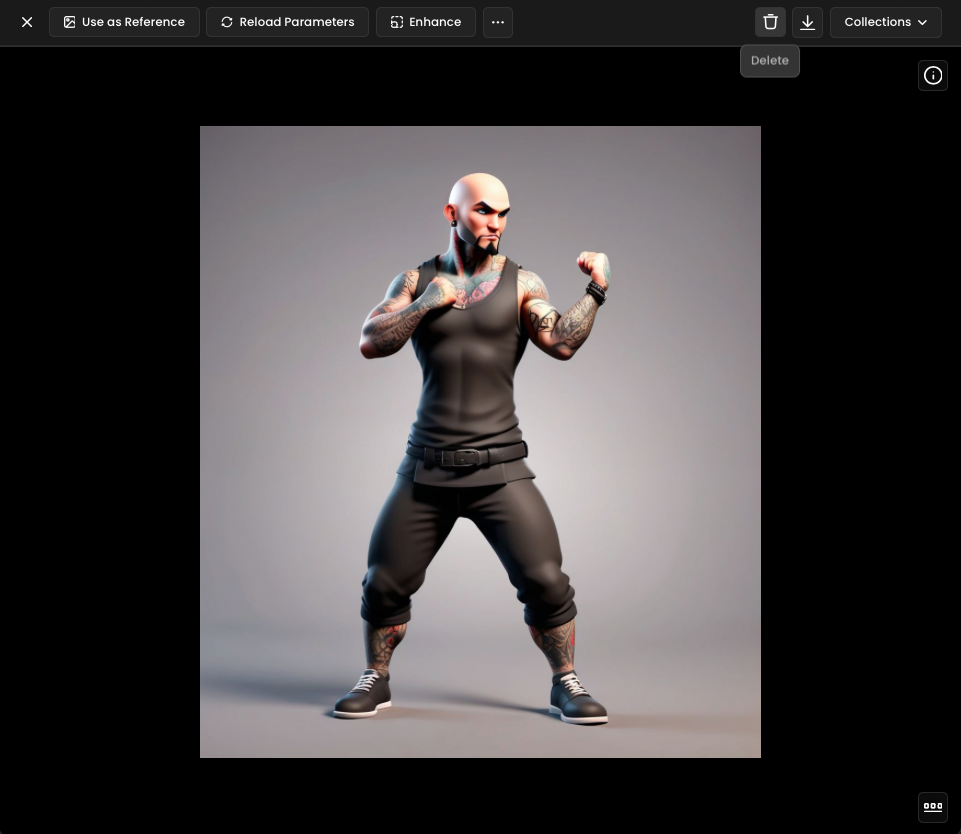
Confirm Deletion: A confirmation prompt will appear. Click Confirm to permanently delete the image.
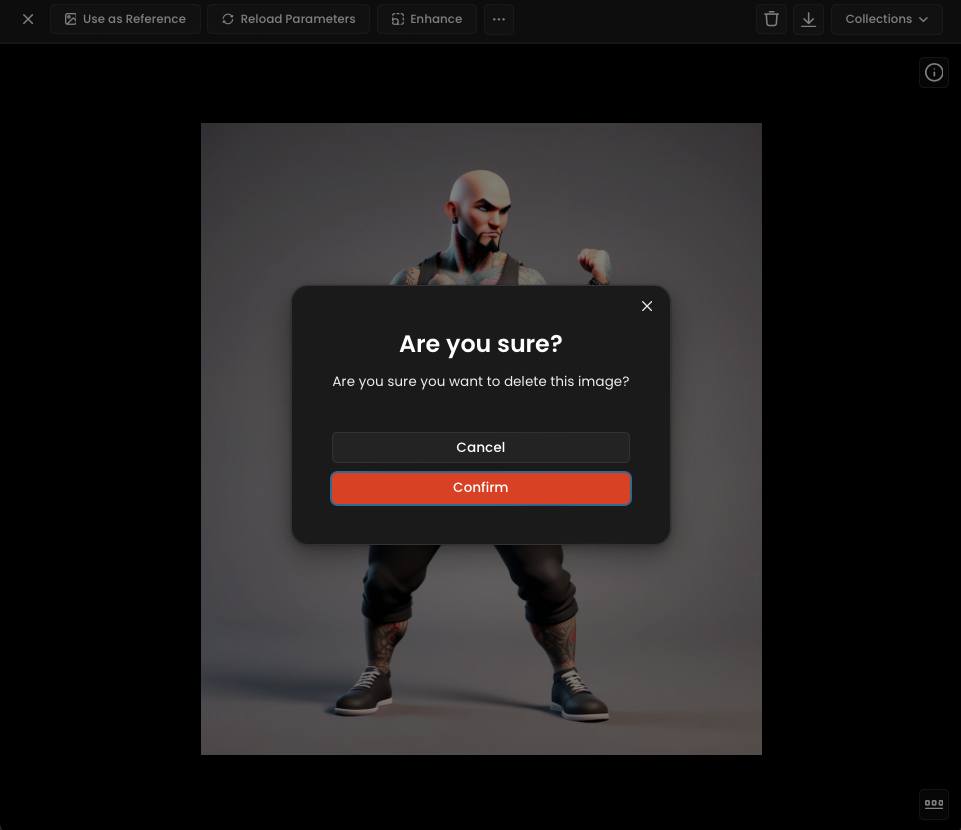
Delete Multiple Images:
To delete several images at once, go to the Image gallery, select the images you want.
You can select multiple images at once anytime you see the 'O' Icon on the top left corner of an image while hovering over it.
You can also select multiple images using the Shift+Click shortcut on your gallery.
Click the Delete option on the bottom bar. A confirmation will be asked.
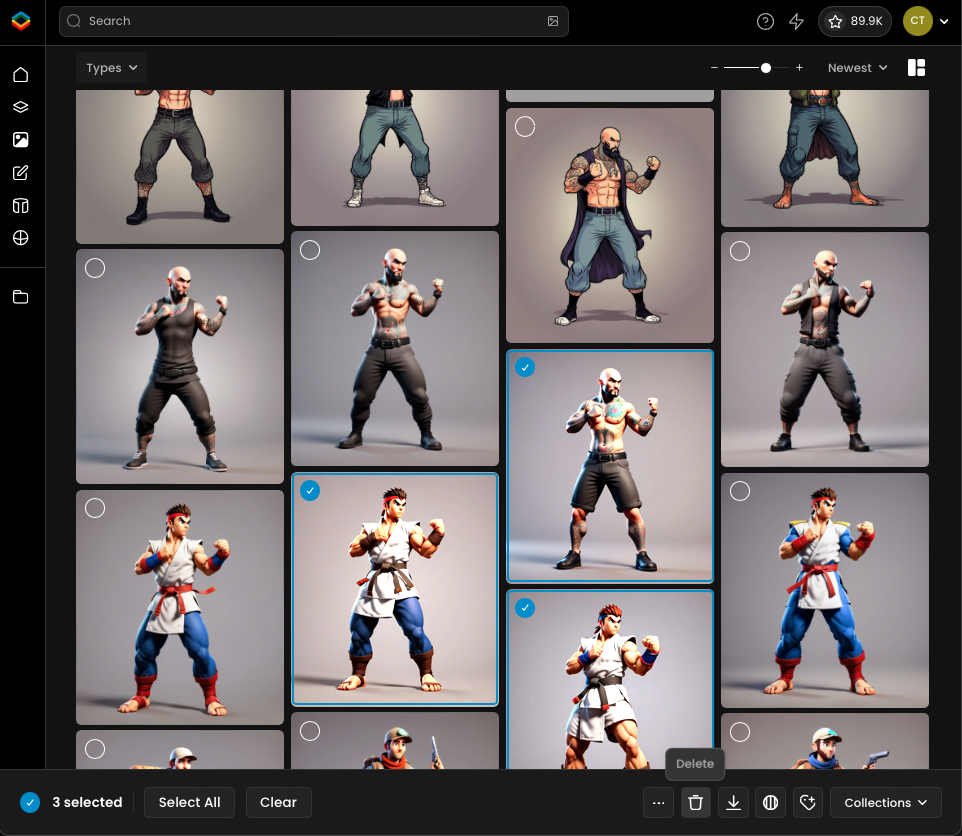
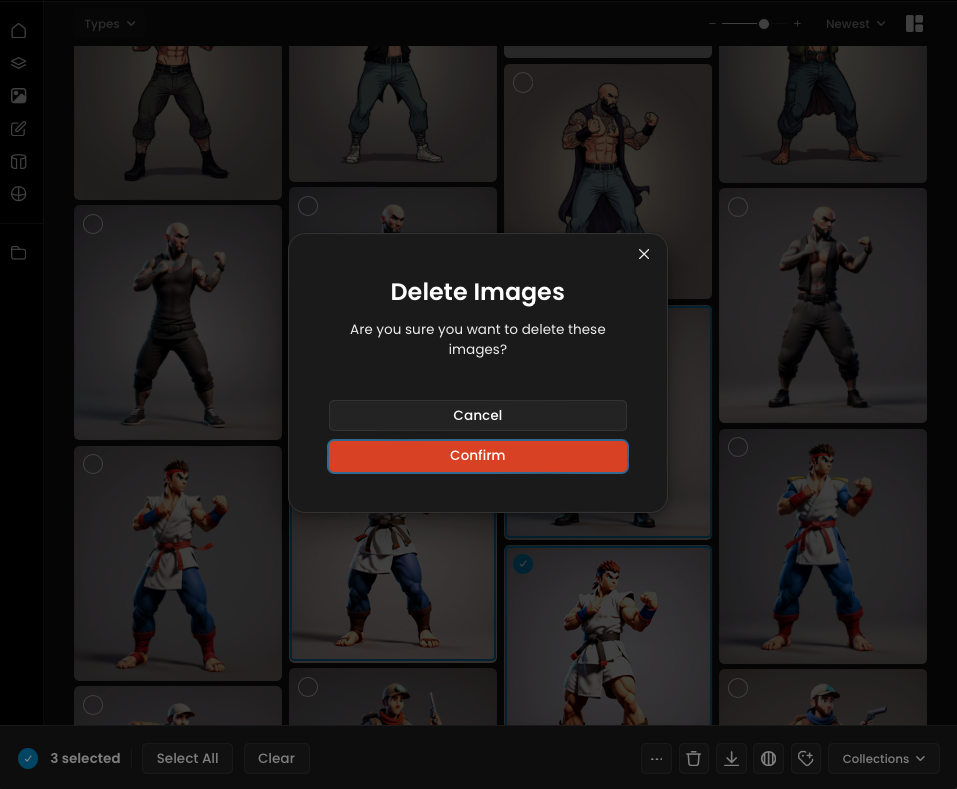
Was this helpful?
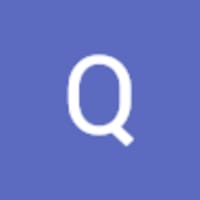
Quentin