Overview
Projects in Scenario allow users to create dedicated spaces within their organization.
They help structure work, control content access, and maintain confidentiality. This enables teams to organize by project, campaign, or team while efficiently scaling operations.
All generated content or trained models remain isolated within each project, ensuring complete separation of assets. Each project can include selected members from the organization, and users can participate in one or multiple projects.
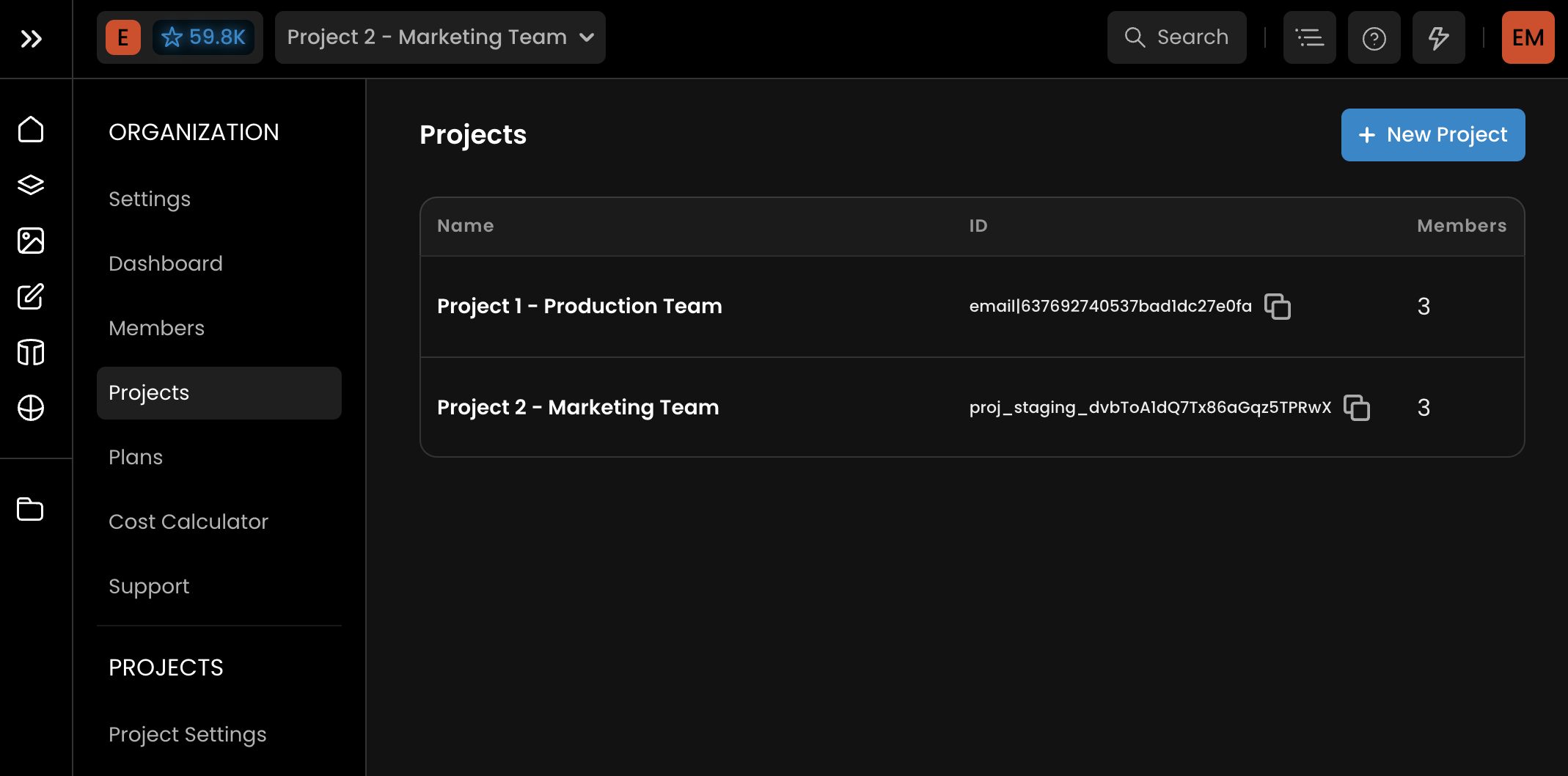
Why Use Projects?
Projects offers several advantages for teams or users that need to manage multiple initiatives:
Organization: Better structure your workspace to fit your needs – by team, campaign, function, or any other workflow that suits your organization
Permissions: Set precise access levels with different roles to ensure the right people have appropriate permissions.
Confidentiality: Keep data private with different access controls, even when teams work within the same organization
Administration: Manage all users and content under one umbrella, making administration straightforward.
Scalability: Easily scale to accommodate dozens or even hundreds of users, all managed from a single administrative point of control.
Projects require a quick initial setup to establish the appropriate structure and member roles, significantly improving data management and control within your organization.
Setting Up Projects
Step 1: Create a New Project
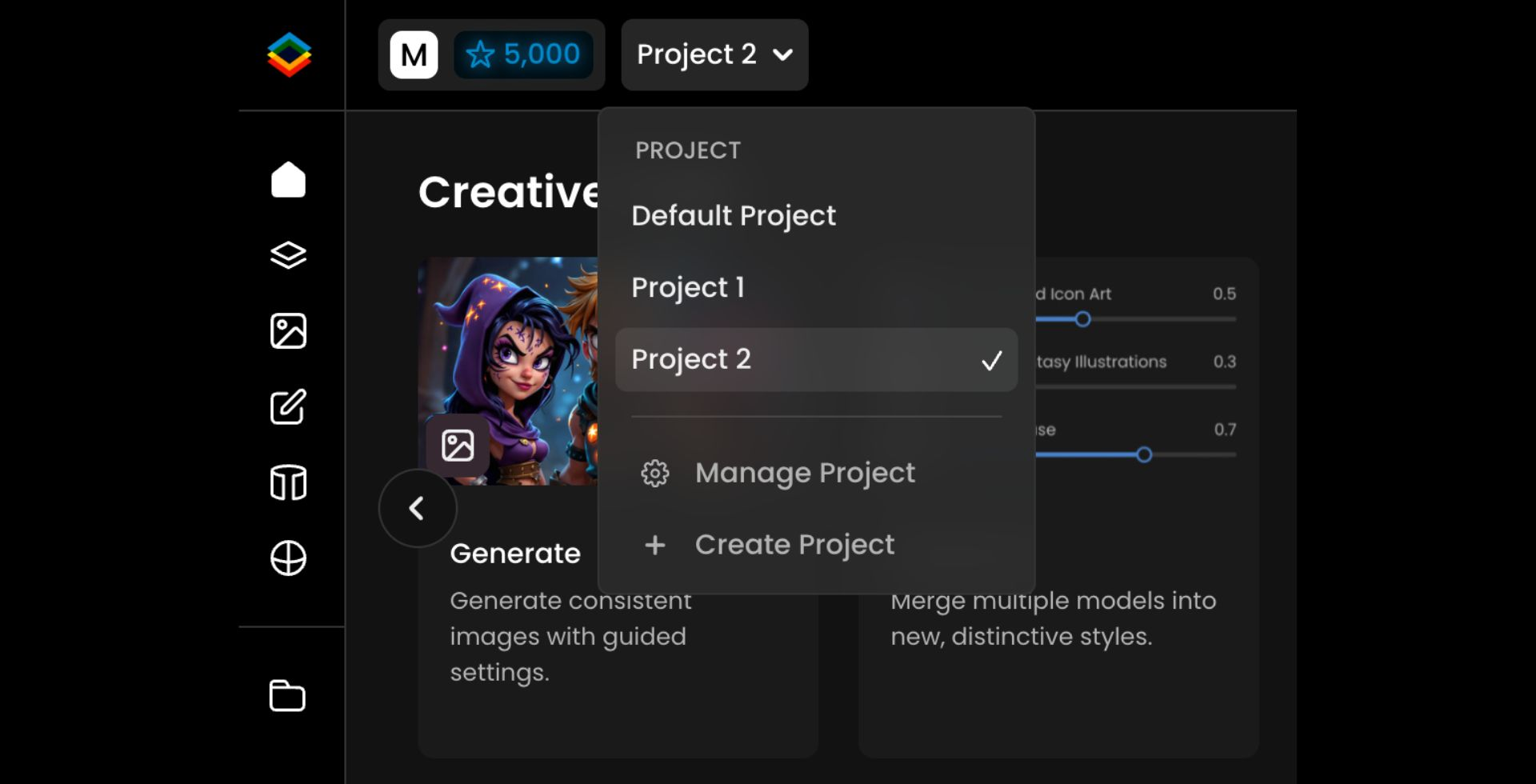
Creating Projects within Your Organization:
Go to the "Projects" section, located at the top right of the top bar.
Click "Create Project".
Enter a name for your project.
Step 2: Set Up Members & Roles
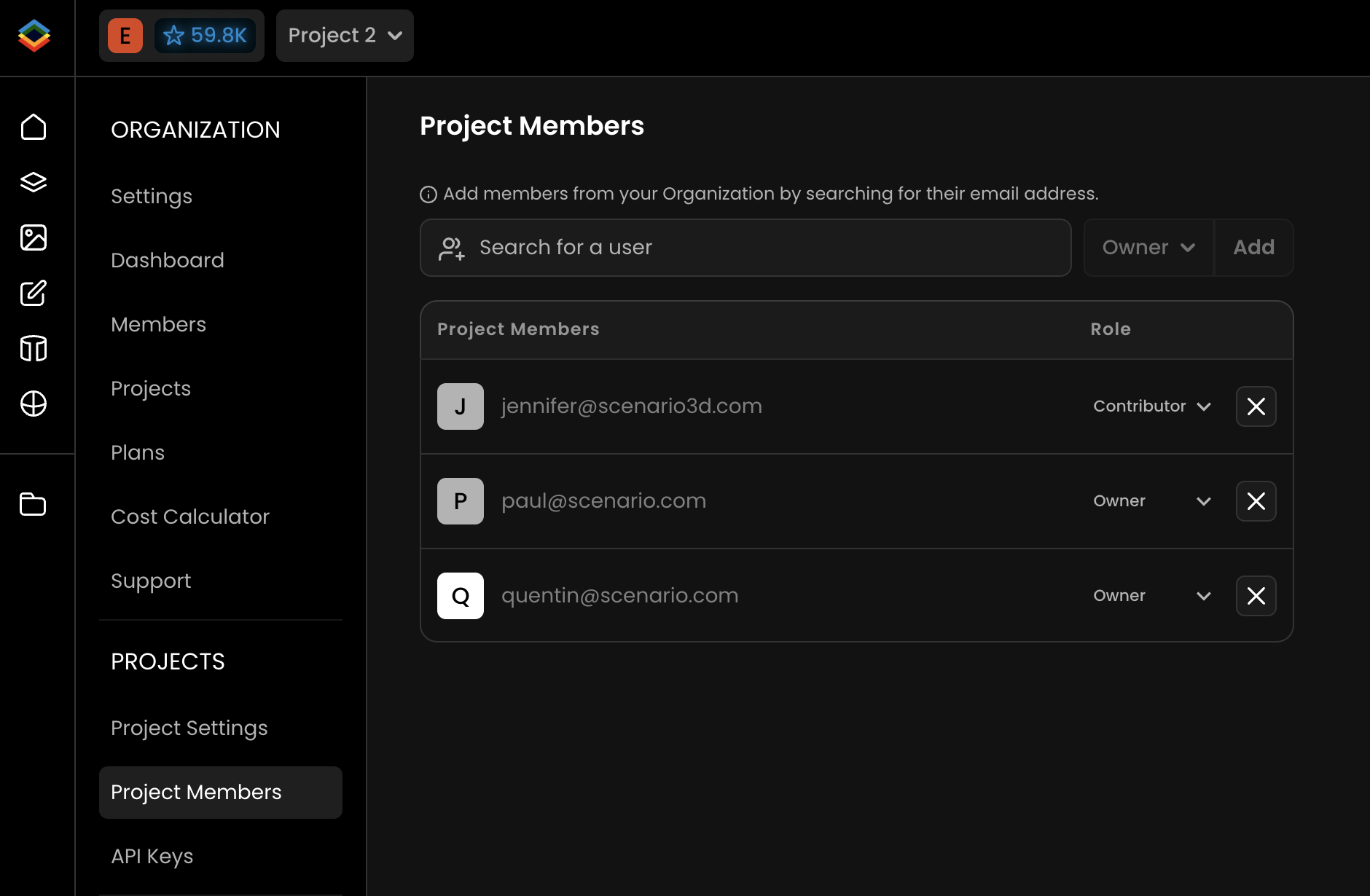
After creating a project, navigate to "Project Members", on the left panel.
Add members to your project (note: members must first be invited to the organization).
Assign permission levels to each team member:
Owner: Can add or remove users and access dashboard data.
Contributor: Can generate content or train models.
Viewer: Can view content but not edit it.
Step 3: Organize Project Content
With your project in place, you can start generating and organizing content:
Create specific Tags or Collections for the Project
Upload files, train custom models, generate new content specific to the project.
Track project activity through the Dashboard (for owners)
Set up project-specific API keys if needed for integrations.
Key Features
Project-Specific Dashboard: Filter and view content relevant to the current project, or combine metrics from multiple projects into a single view (if you have owner roles for multiple projects)
API Management - Maintain separate API keys for different projects
Simplified Administration - Manage hundreds of users across multiple projects from a single control point (if you have owner roles for multiple projects)
Enterprise Security: Integrate SSO/SAML for enhanced security.
“Solo“ vs. “Collaborative” Mode (Enterprise)
For Enterprise Plans: when setting up a new Project, Admins may see a choice between Solo or Collaborative mode.
Solo Mode allows members to work privately within a shared project environment. Each user can view, access, and edit only their own content—such as images, videos, and models—without visibility into what others are creating (and vice-versa). This configuration works well for confidential production workflows, client-specific projects, or individual research and experimentation. Solo Projects are available exclusively on Enterprise plans.
Collaborative Mode is the standard option where all project members can view, edit, and collaborate on every generated asset and trained model within the Project. This is the default setting and the only available mode for Starter, Pro, and Max plans.
Project admins can switch between “Solo“ and “Collaborative“ modes at any time. This flexibility makes it possible (for instance) to begin work in a private environment for early concepting or R&D, and later transition to a shared space for production, review, and cross-team collaboration. More on our Changelog
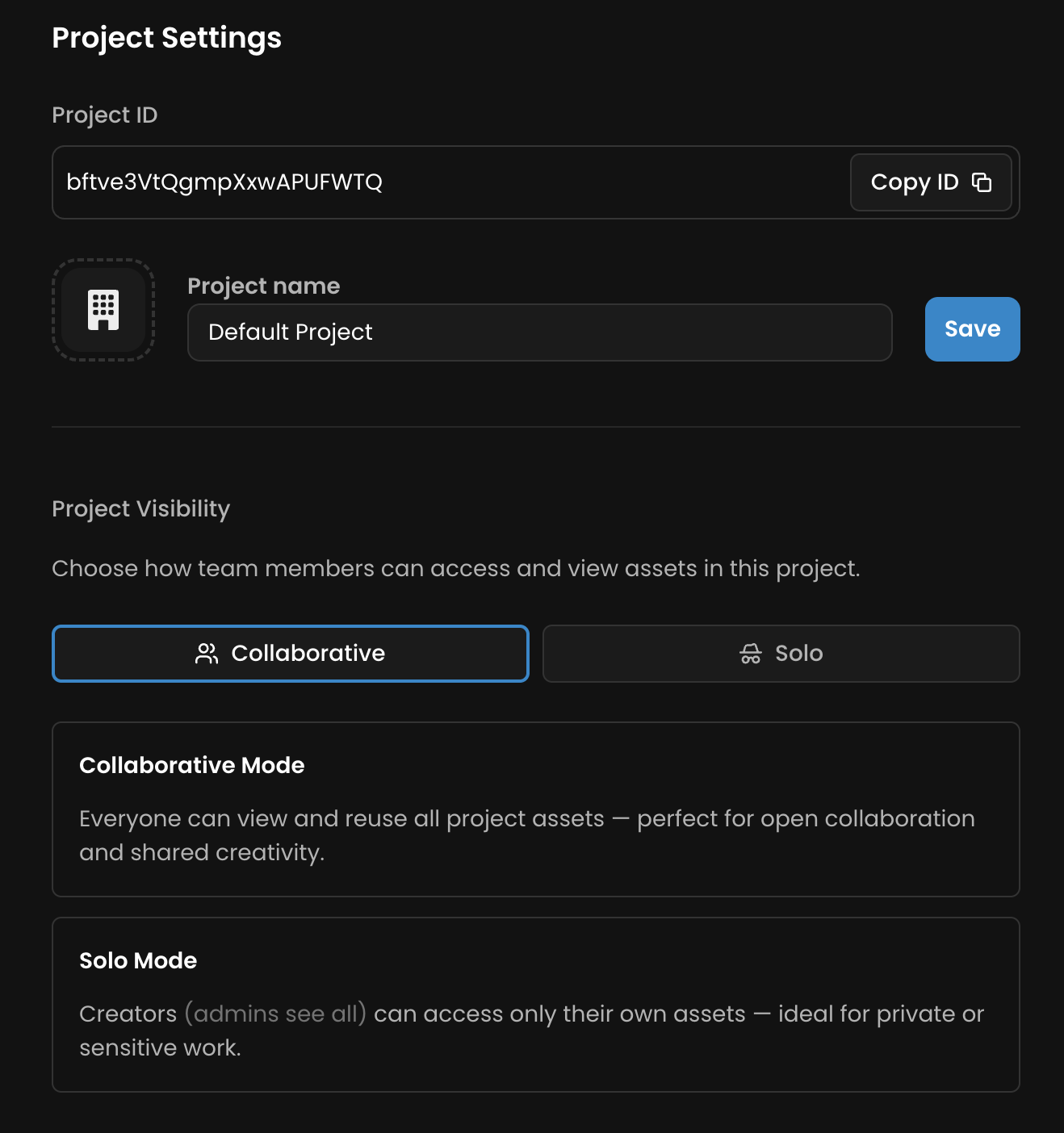
Practical Applications
Example 1: Game Development Studio
Process: A game studio creates separate projects for each game title they're developing. Result: Each game development team has its own secure workspace with appropriate access controls, while the studio management maintains oversight across all projects.
Example 2: Marketing Agency
Process: An agency creates distinct projects for each client campaign they manage. Result: Client confidentiality is maintained between accounts, team members only see relevant client work, and agency leadership keeps administrative control across all clients.
Example 3: Cross-Functional Team
Process: A product team creates projects separated by function (marketing, production, engineering). Result: Each department maintains its specialized workspace while still allowing for cross-functional collaboration when needed, all under a unified administrative structure.
Best Practices
Clear Naming Conventions - Establish consistent naming patterns for projects to ensure easy navigation
Documentation - Maintain clear guidelines about what content belongs in which project
Administrative Oversight - Designate primary administrators to maintain structure across projects
Training - Ensure team members understand the project structure and how to work within it effectively
Regular Access Reviews - Periodically audit project memberships to ensure appropriate access
Projects help teams organize work in Scenario by creating dedicated spaces for teams, campaigns, or initiatives. Each space has its own members and permissions, maintaining security and centralized administration as you scale to hundreds of users.
Was this helpful?