Removing backgrounds from images is easy with our tool. Follow these simple steps
Click 'Remove Background': Find this button in the edit tab on the right-hand side info bar.
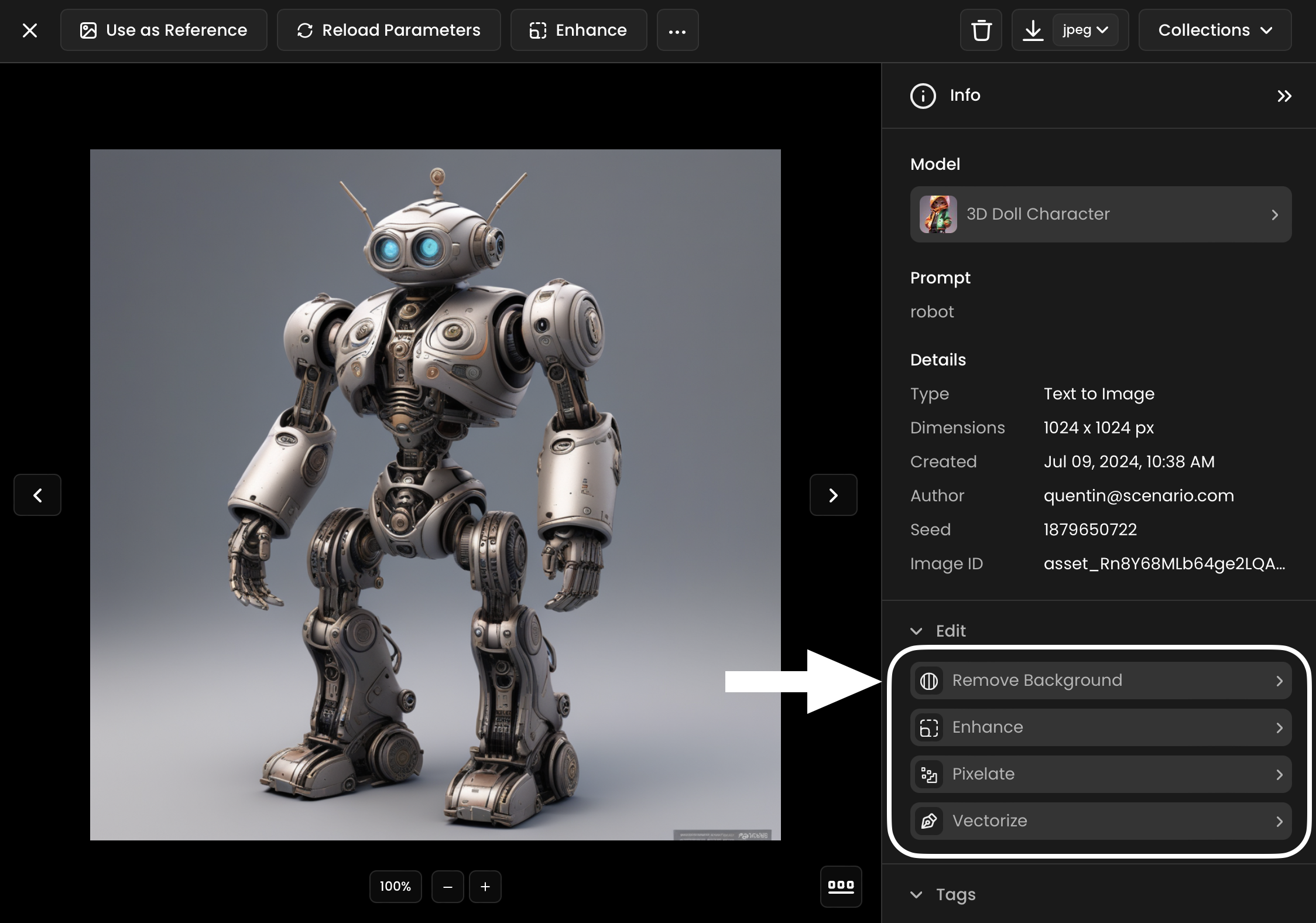
Alternative Method: Go to "Images" > "Remove Background" from the left menu.
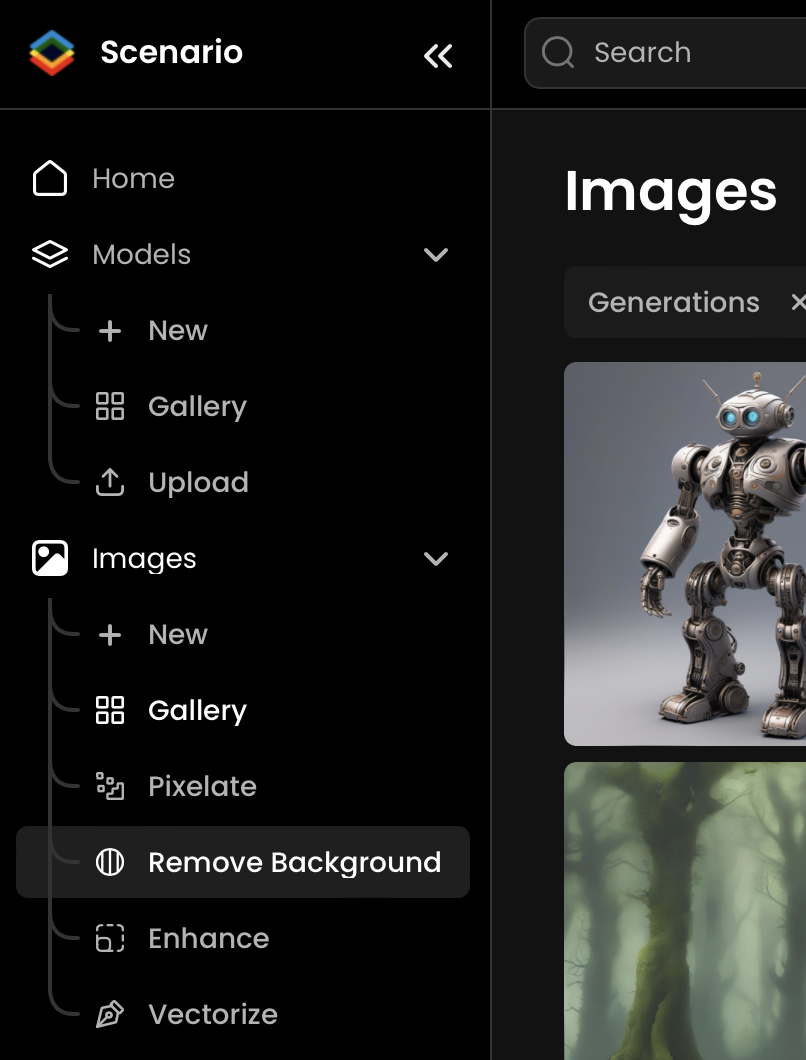
Upload Your Image: You can upload a new image or import one from your library.
Transparent Background: Select this option if you want no background.
Colored Background: Pick any color for a high-contrast background.
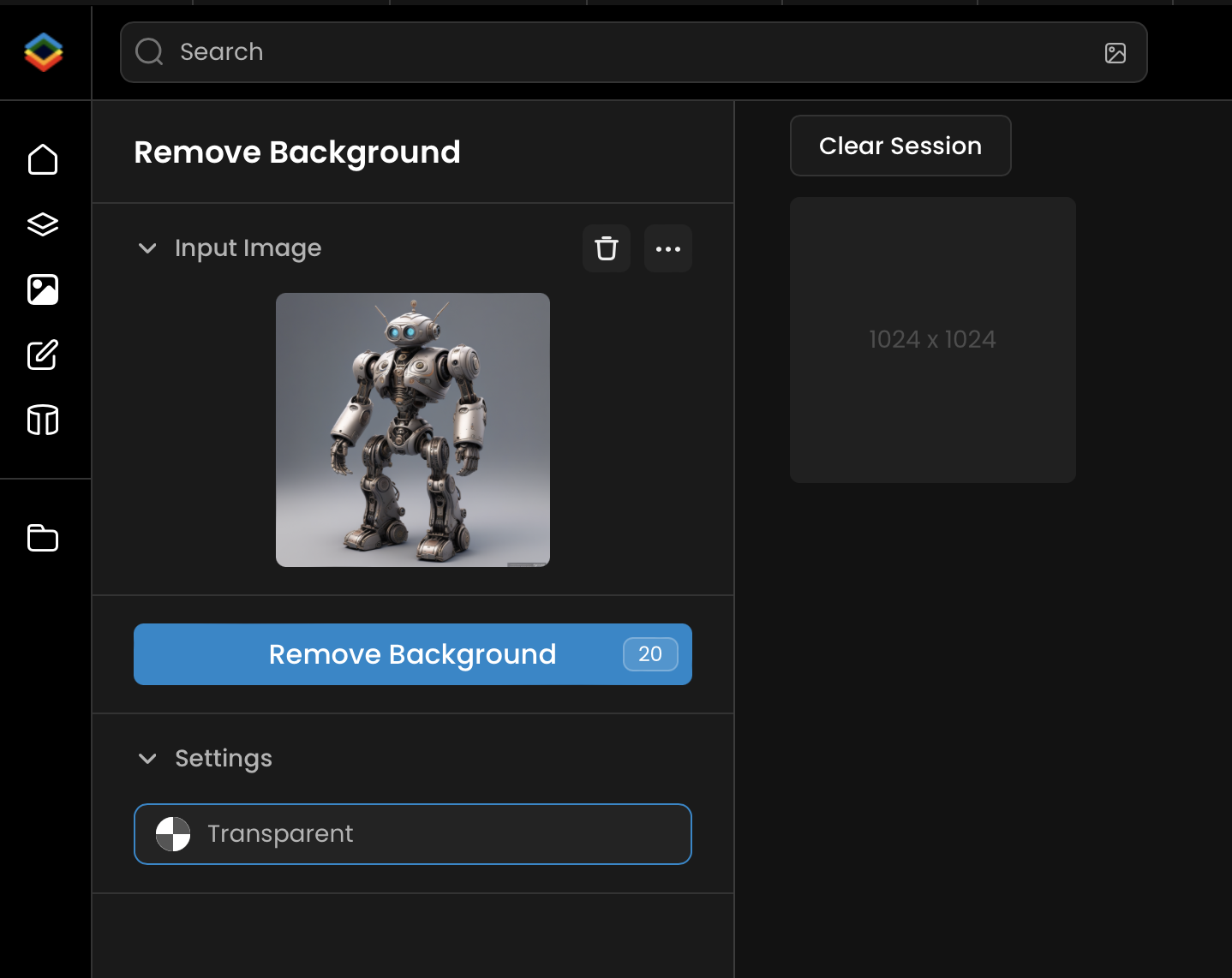
After making your selection, simply click the "Remove Background" button.
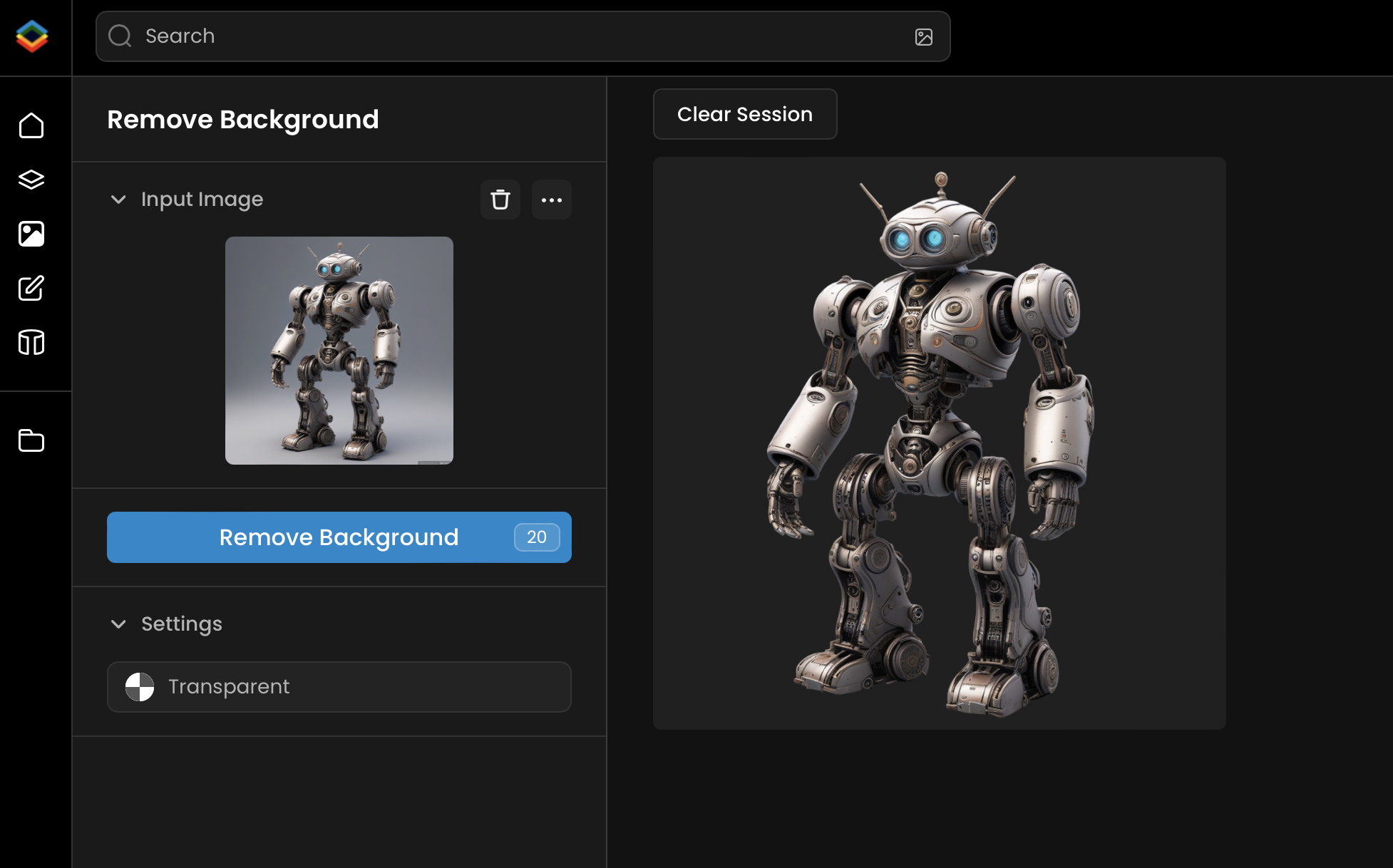

From the Web App: You can also remove the background from a reference image directly on the Image Generation (Inference) screen.
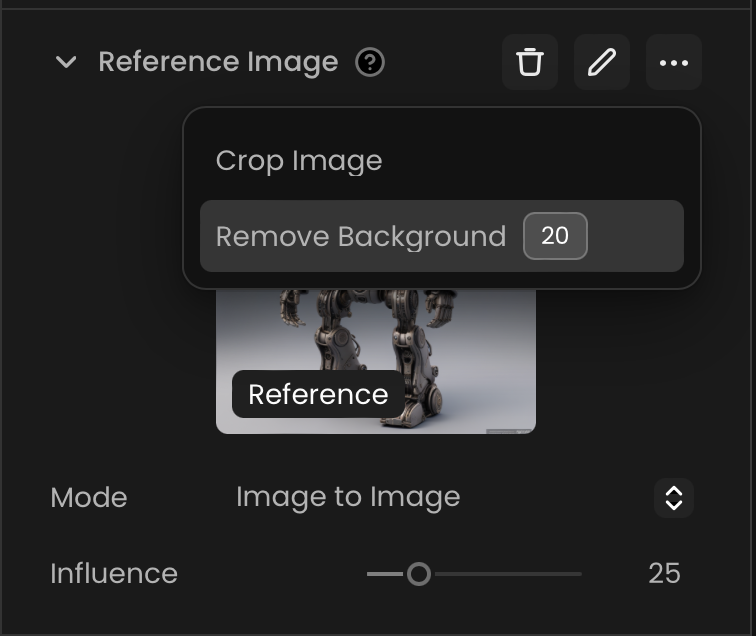
From Your Gallery: Remove the background from images in your gallery with just a few clicks.
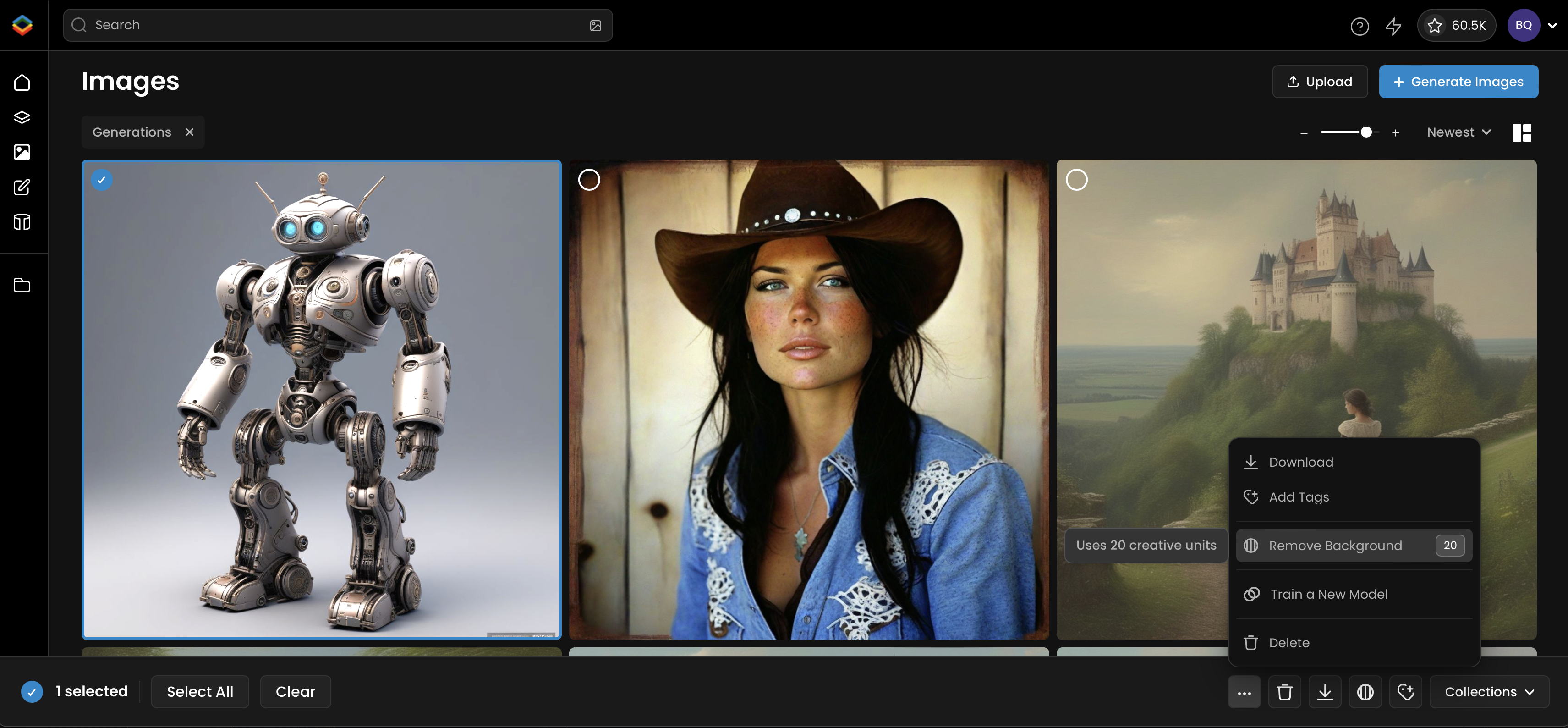
Was this helpful?
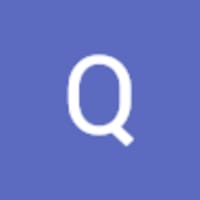
Quentin