You can easily find Images or Models using the Search function throughout Scenario
When you have a lot of assets or models, you need support to find what you seek.
Let's consider those two assets:
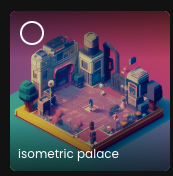
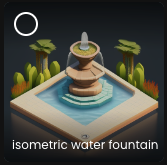
If you own these two images, employing a straightforward query such as isometric will retrieve all assets matching with isometric.
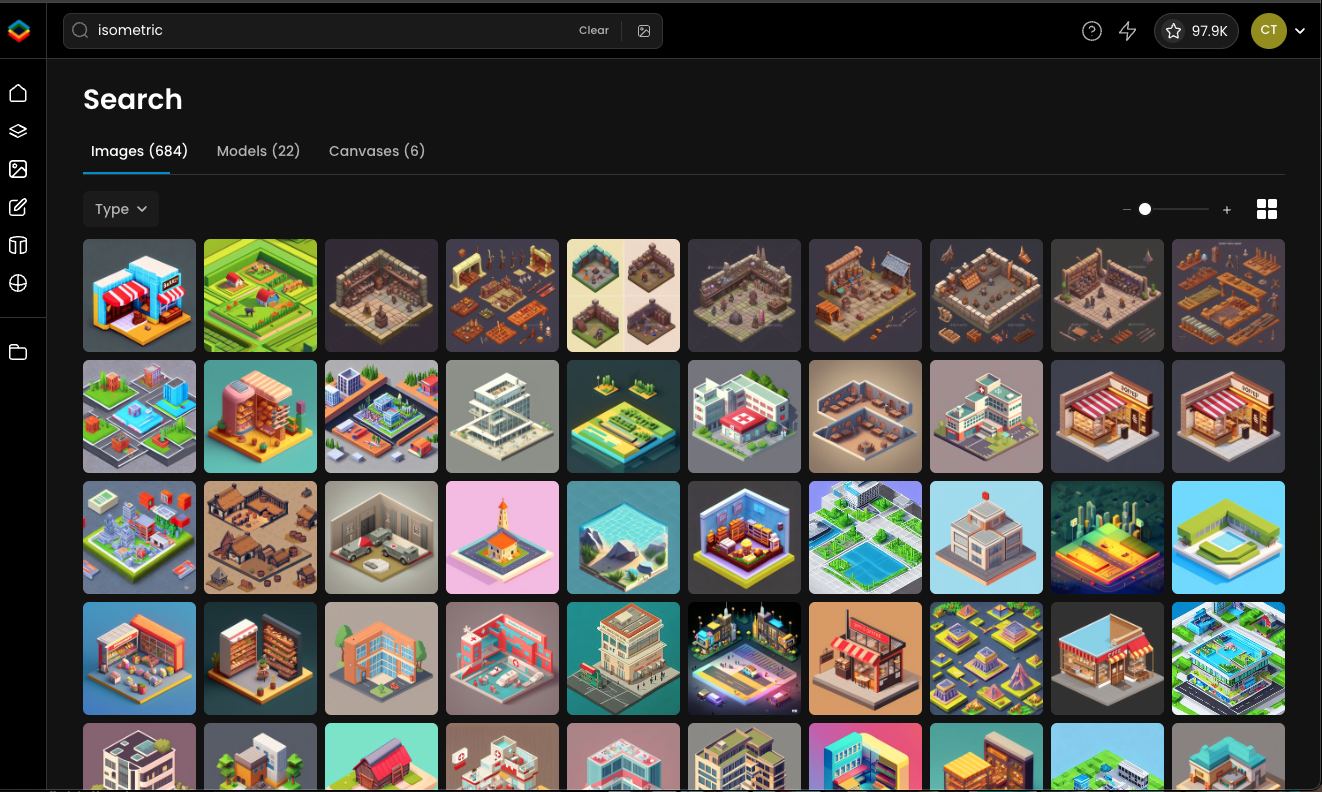
Employing multiple words will function akin to a AND operator.
isometric fountain == isometric AND fountain
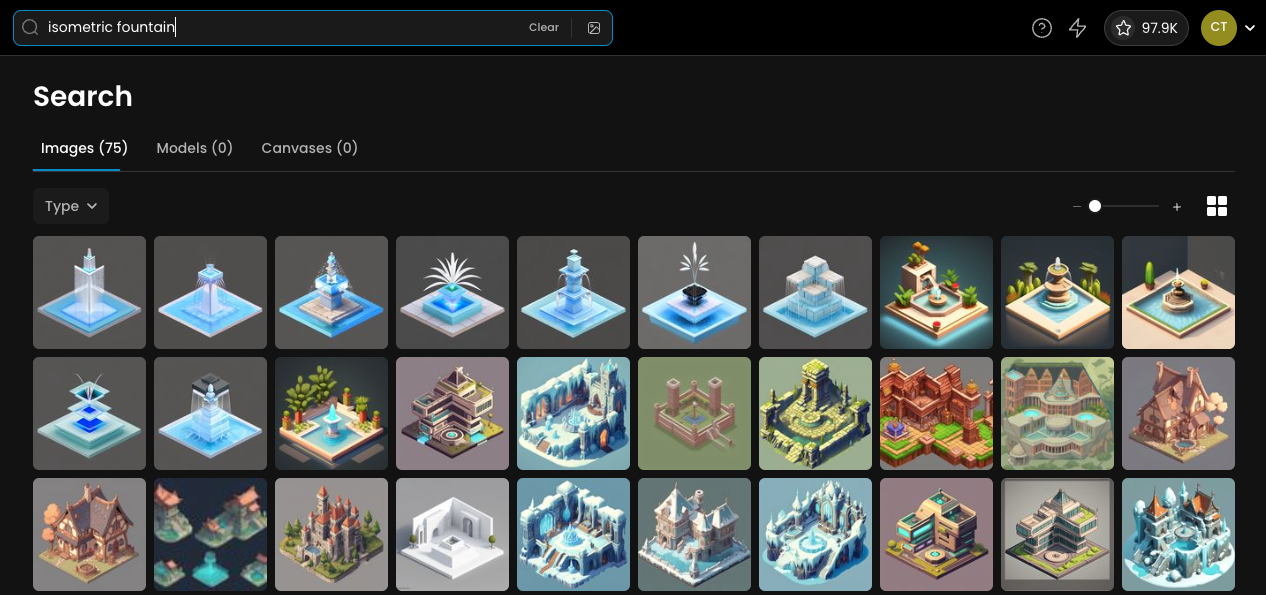
To search for images related to either isometric OR palace you can simply insert the operator between the two words: isometric OR palace
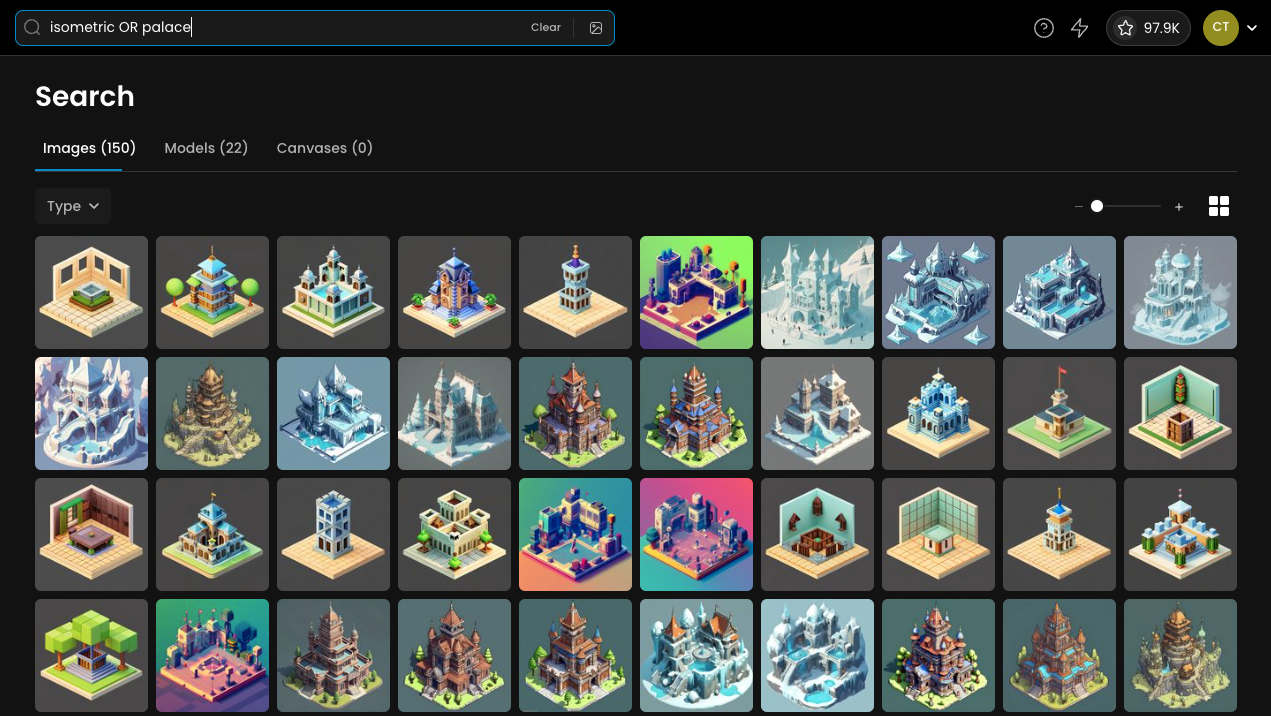
You can also employ the subsequent fields for conducting searches:
tags
prompt
negativePrompt
name
type
If you intend to search for tags, you can make use of the tags field within the search field.
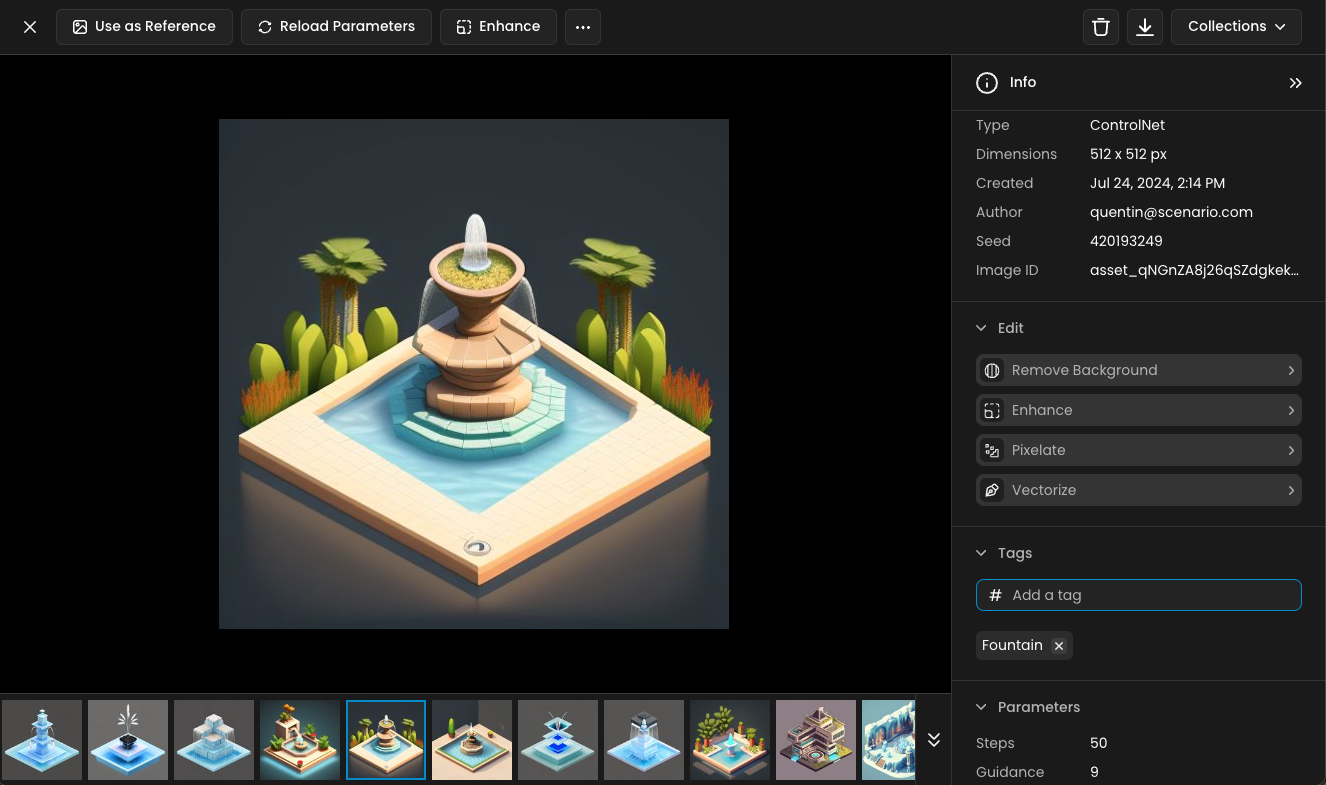
Asset with a tag fountain
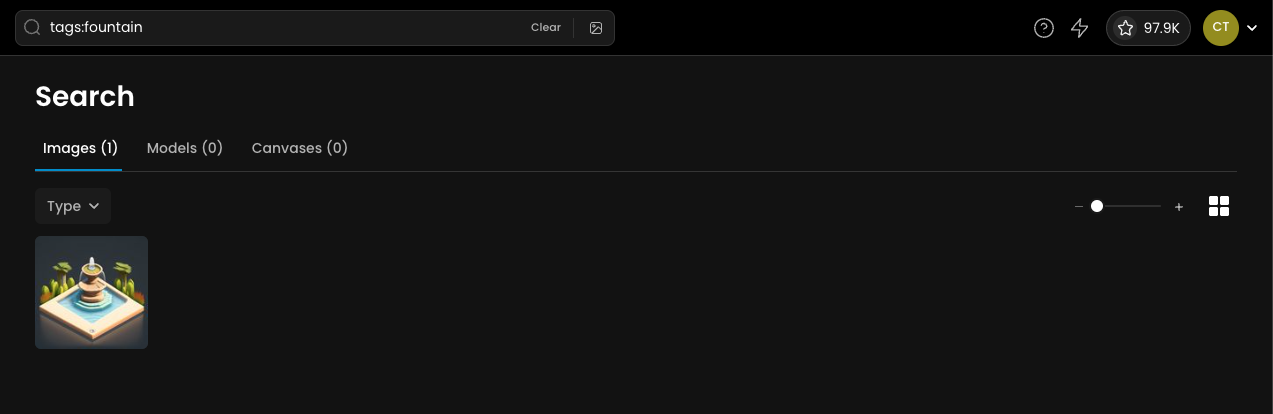
Furthermore, you can integrate and leverage all of these potential search methods.
tags:fountain OR palace
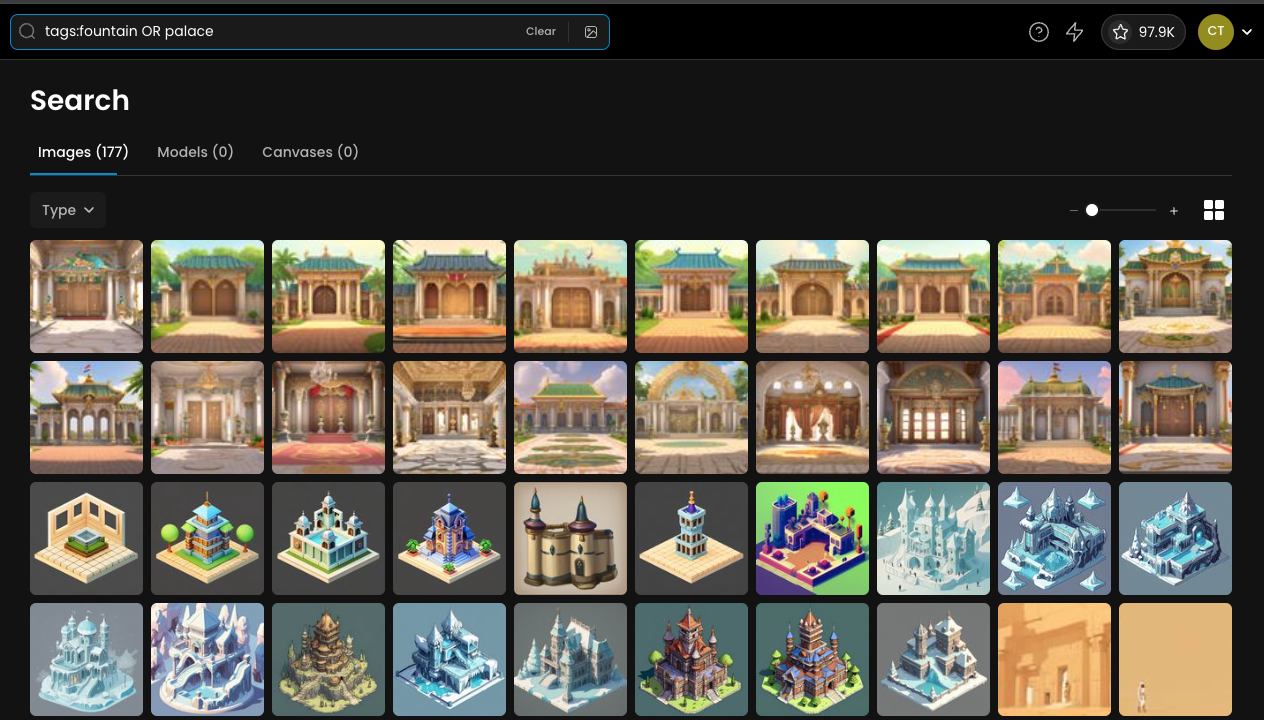
(tags:fountain OR palace) OR prompt:woman
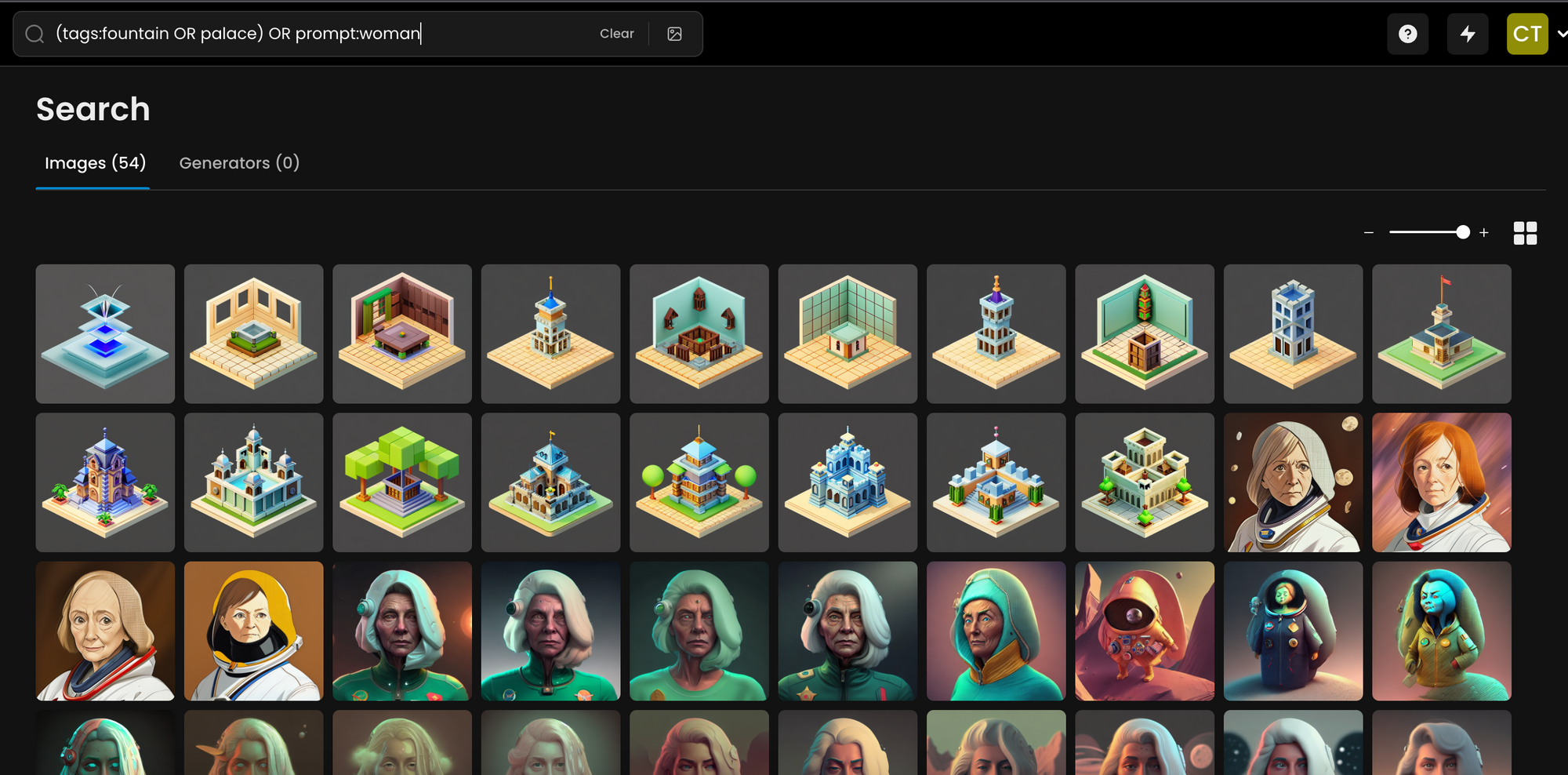
(tags:fountain OR palace) AND prompt:woman (same as (tags:fountain OR palace) prompt:woman)
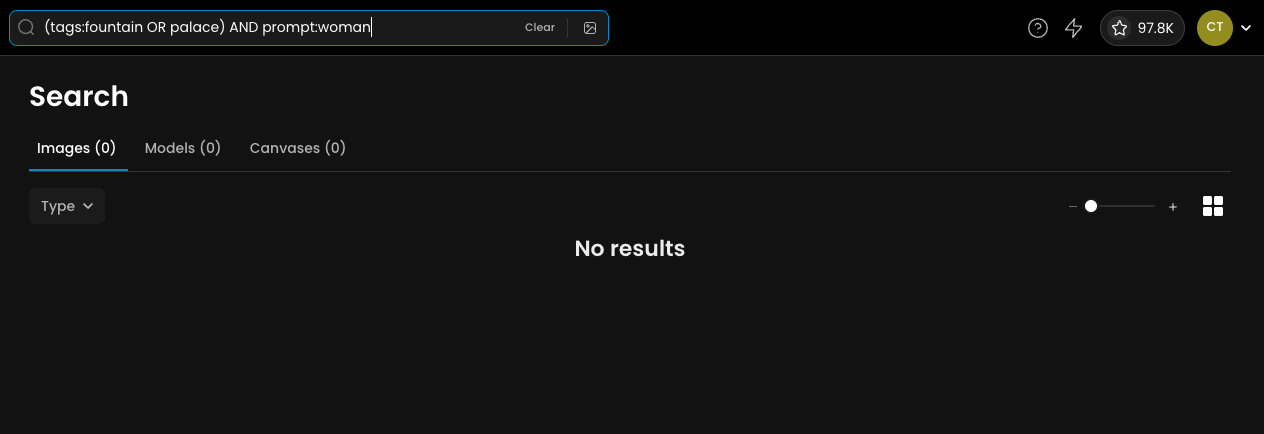
Taking this a step further, you can assign varying degrees of importance to your fields to organize your search results. The default weights to consider include:
prompt: 4
tags: 3
captioning: 2
name: 1
You can amplify the significance of your fields by multiplying them with a designated numerical value.
Expanding on the examples provided earlier, you can shape your query in the following manner:
prompt:robot^4 OR woman → Results matching to prompt:robot will be displayed first in the results list.
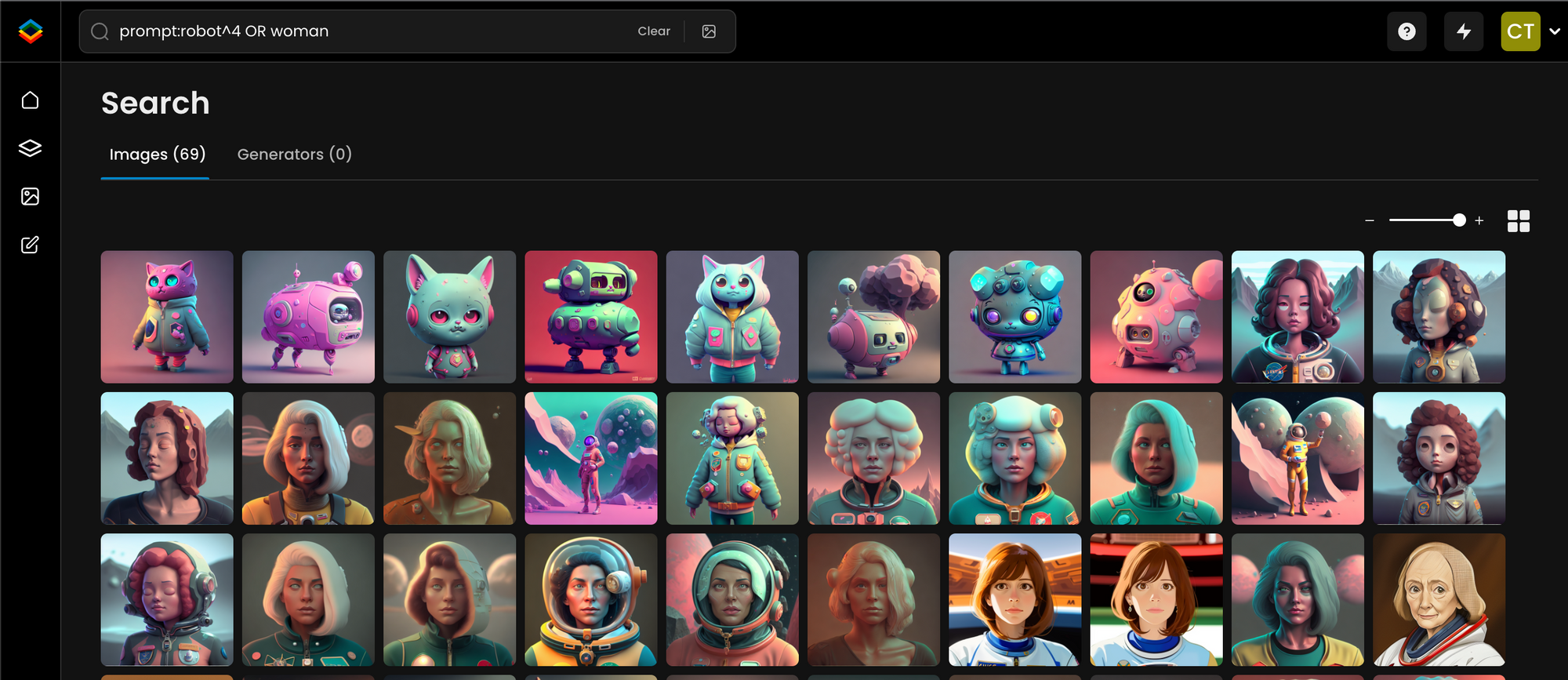
prompt:robot OR woman^4 → Results matching to woman will be displayed first in the results list.
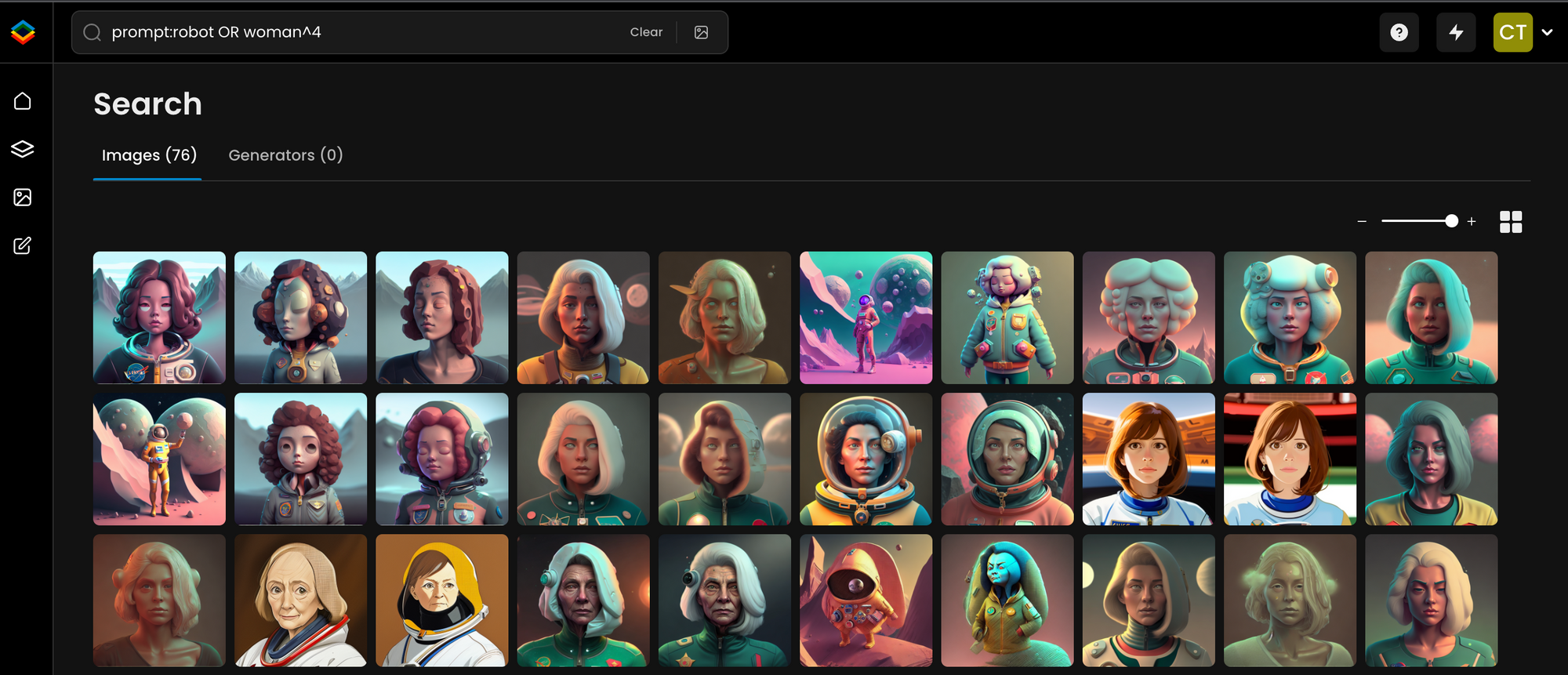
You can also explore comparable images by using one or more assetIds or one base64 encoded image.
In the webapp you can drag and drop a file onto the designated area or directly into the search field.
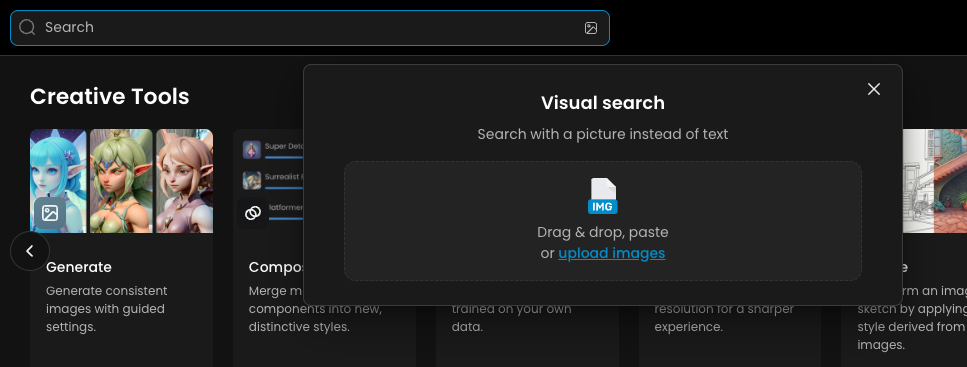
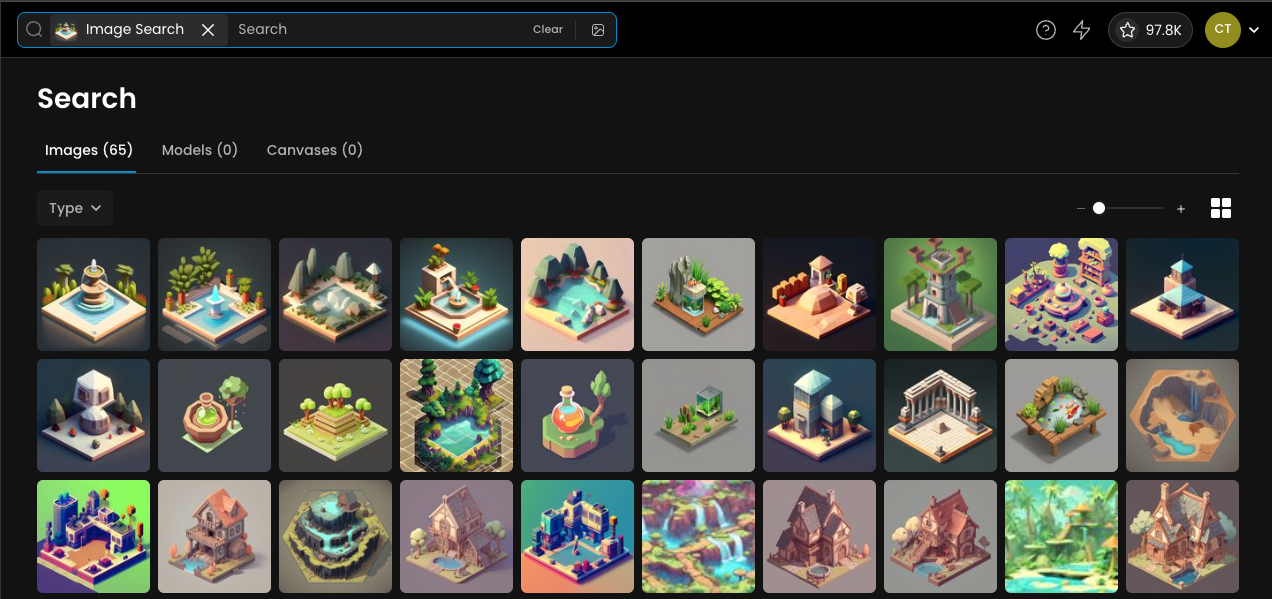
Was this helpful?
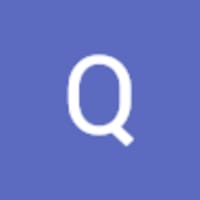
Quentin