Ensure your Compute Units credits never run out by setting up an auto refill mechanism, keeping your organization running smoothly without interruptions.
Managing your Compute Units credits is crucial to ensuring that your workflow remains uninterrupted, especially if you're working on multiple projects or have a team relying on these resources. To make this easier, our platform offers an auto-refill mechanism for users with a paid plan. Here's how to set it up:
1. Access Your Organization Settings
To begin, navigate to your organization settings. This can be done by clicking on your account menu and selecting Manage Organization. Once there, head over to the Plans tab, where you'll find options related to your current subscription and credits. More info on Organization settings on our dedicated article.
2. Configure the Auto Refill Mechanism
In the Plans tab, you'll see a new section dedicated to configuring the auto refill feature.
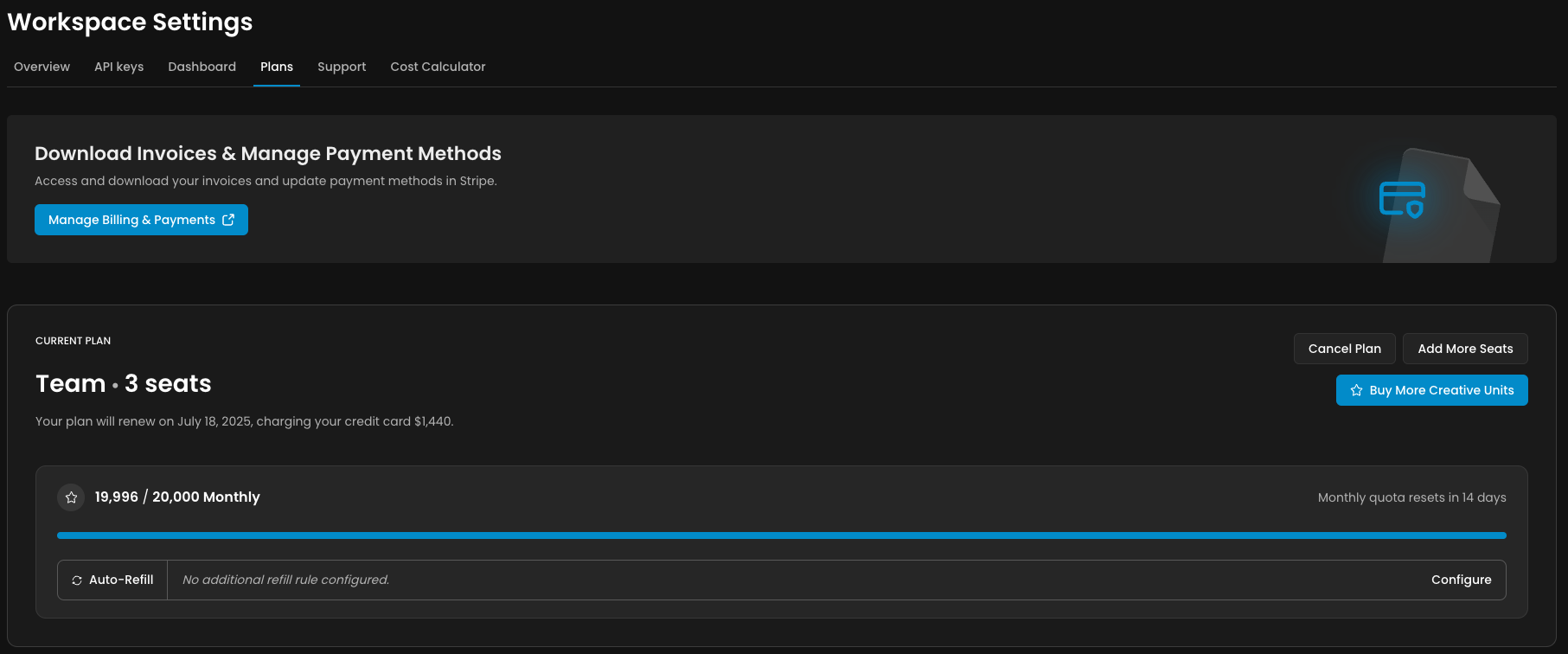
This tool is designed to keep your Compute Units credits balance positive, ensuring you never run out of credits when you need them most.
Click on "Configure" to start setting up the auto refill mechanism.

Set a Threshold: Choose a threshold level for your credits. This is the point at which the auto refill will be triggered. For example, if you set the threshold at 5,000 Compute Units, the auto refill will activate when your balance drops below this amount.
Select a Refill Amount: Determine how many credits you want to add each time the auto refill is triggered. This amount will be automatically credited to your account once your balance falls below the threshold.
Click on Save button
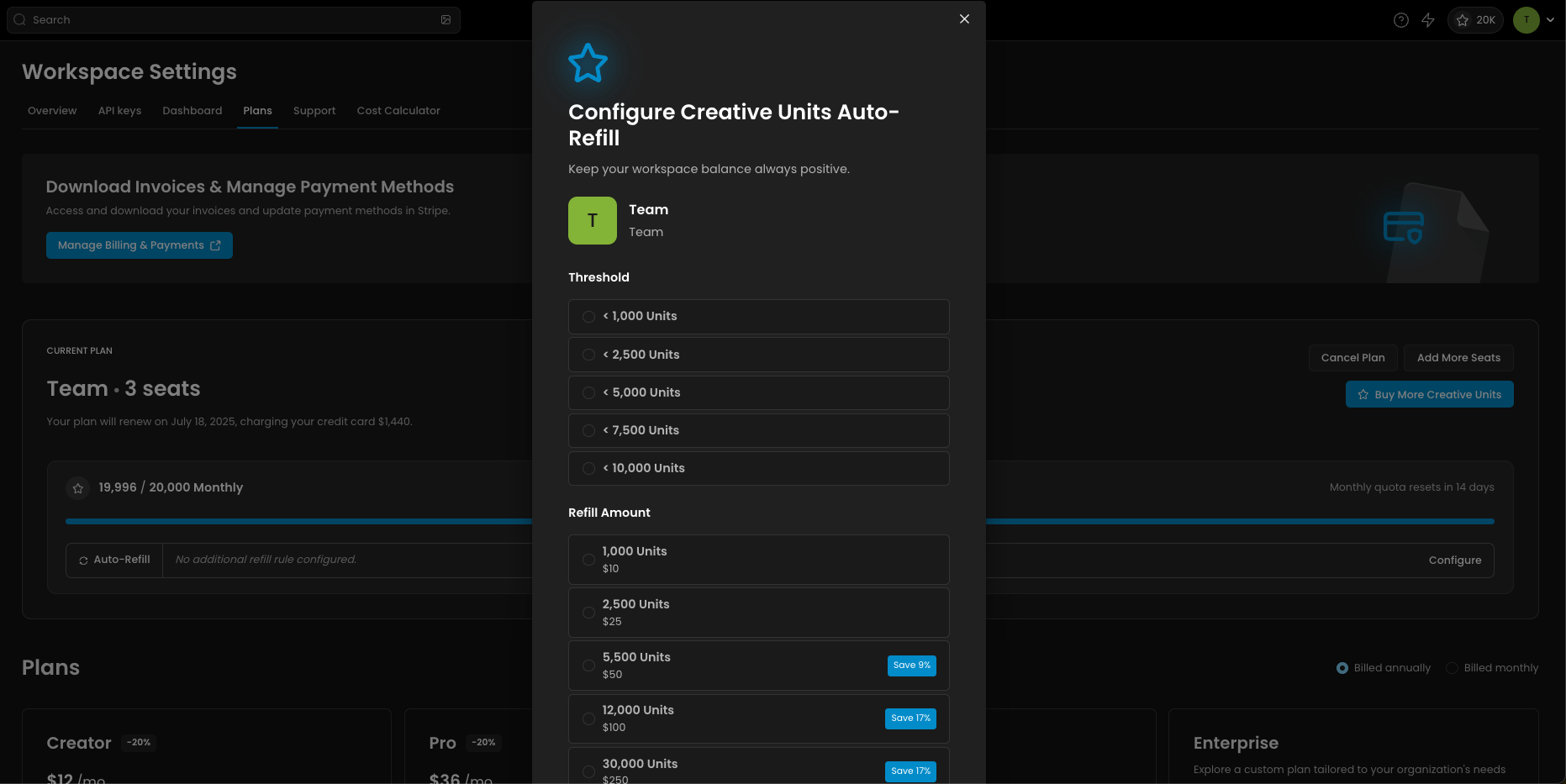
3. Manage Payment and Adjust Settings
The auto-refill feature uses the default payment method you have configured in your account. Make sure your payment details are up to date to avoid any issues with the refill process.

Editing the Refill Settings: If your needs change, you can easily edit the auto refill settings at any time. Simply return to the Plans tab and adjust the threshold or refill amount as needed.
Canceling the Auto Refill: If you no longer need the auto refill feature, you can cancel it at any time. This gives you full control over how and when your credits are managed.
Was this helpful?