You can tag Images and Models for easy searchability
Tagging your images and models is an efficient way to organize and locate them quickly. Here’s how you can add tags to both images and models.
Open Your Image
Navigate to the image you want to tag.
Open the image to access its details.
Locate the Tag Section
In the Info panel, find the tag section.
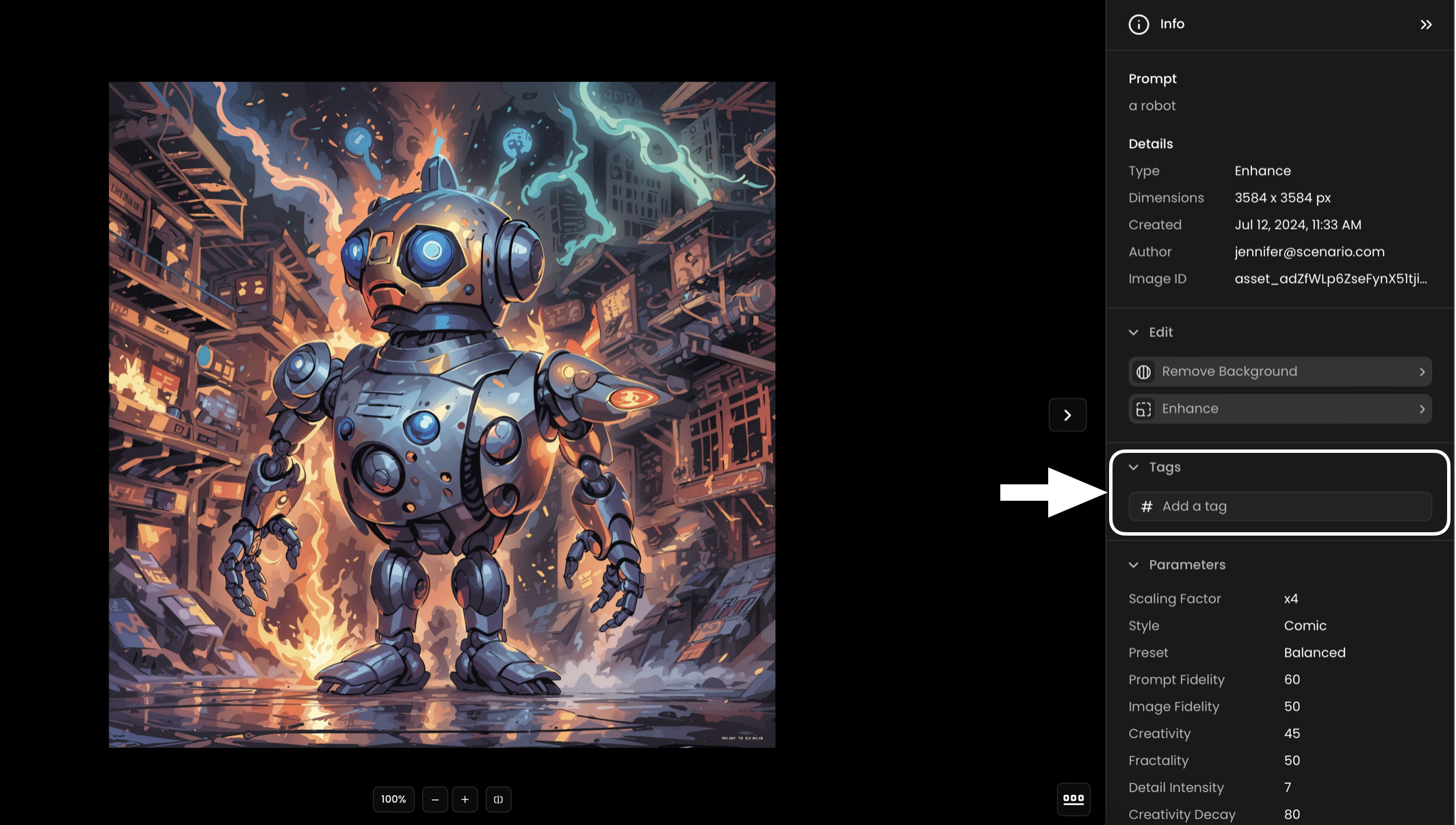
Add Tags
Enter your desired tag into the text field.
Press Enter to add the tag.
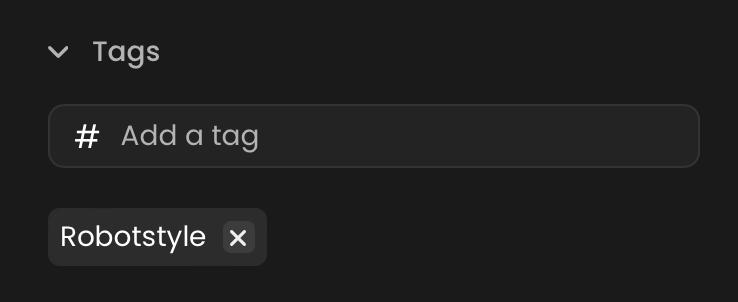
Tag Multiple Images:
To tag several images at once, go to the Image gallery, and select the images you want.
You can select multiple images at once anytime you see the 'O' Icon on the top left corner of an image while hovering over it.
You can also select multiple images using the Shift+Click shortcut on your gallery.
Click the Tag option on the bottom bar and enter your tag
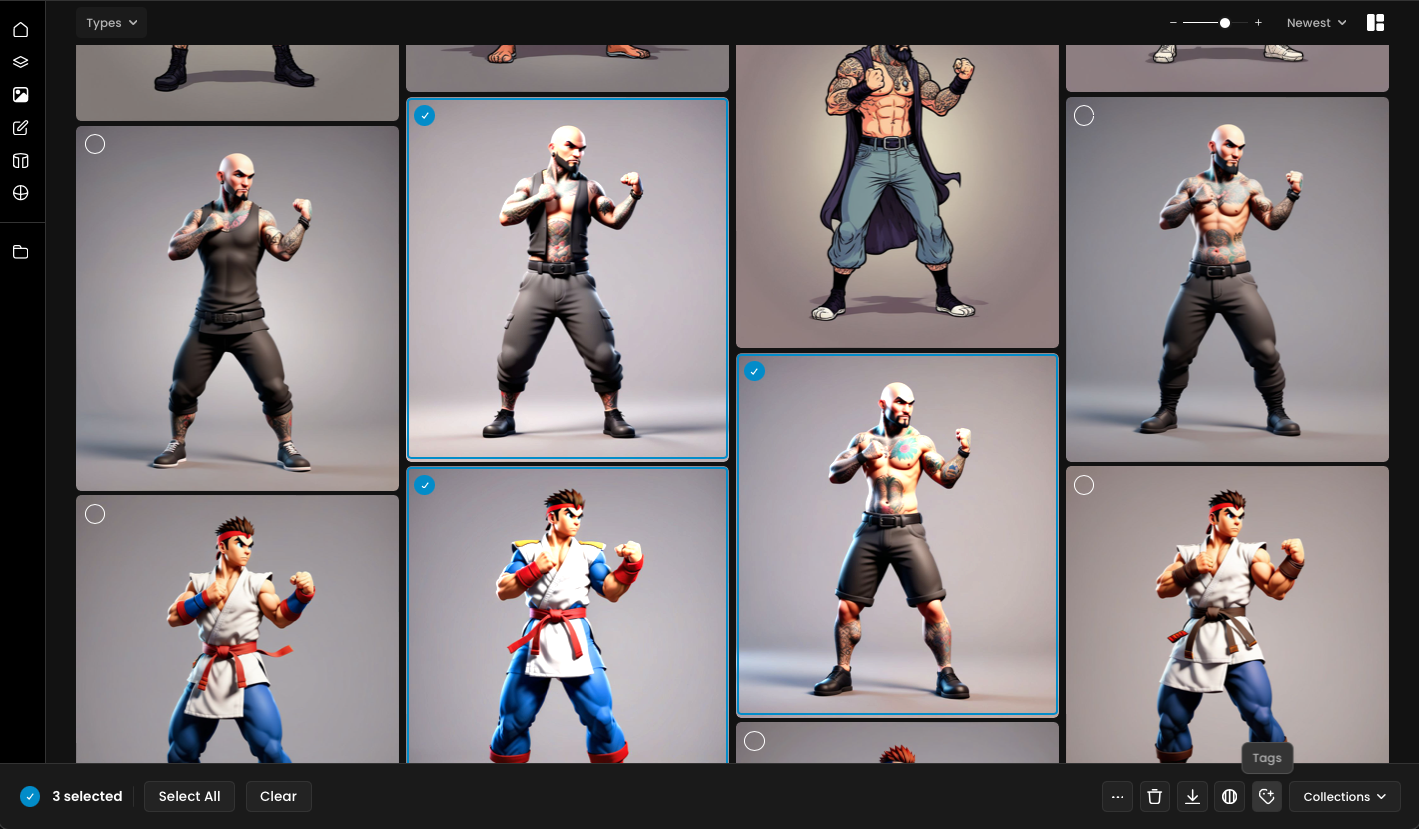
Go to Your Model Gallery
Navigate to the model you want to tag
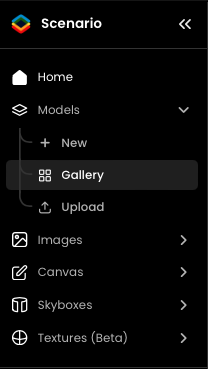
Locate the Tag Panel: You will find the tag panel on the Overview or Details tab.
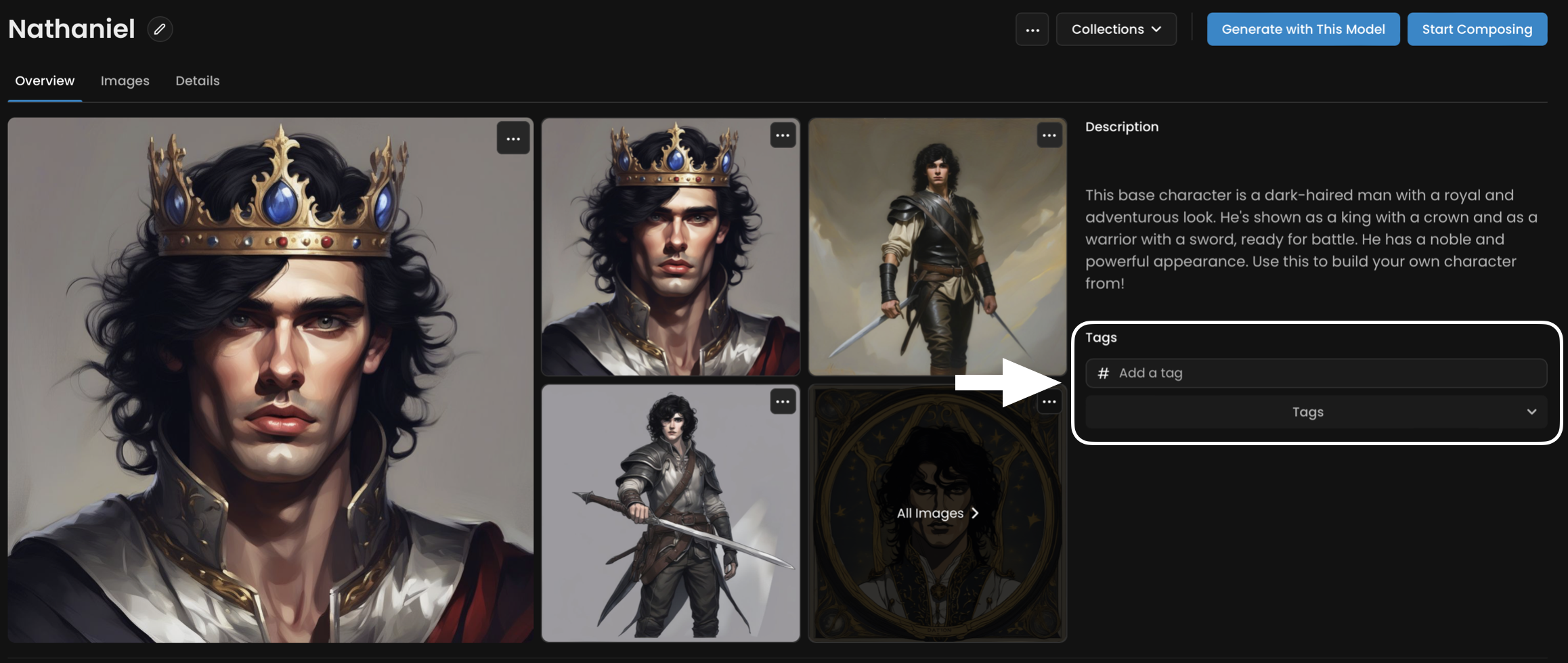
Add Tags: You can either use the free text field to enter your tag or select from our predefined tags.
Tag Multiple Models:
To tag several models at once, go to the Model gallery, and select Yours Models you want.
You can select multiple models at once anytime you see the 'O' Icon on the top left corner of an image while hovering over it.
You can also select multiple models using the Shift+Click shortcut on your gallery.
Click the Tag option on the bottom bar and enter your tag
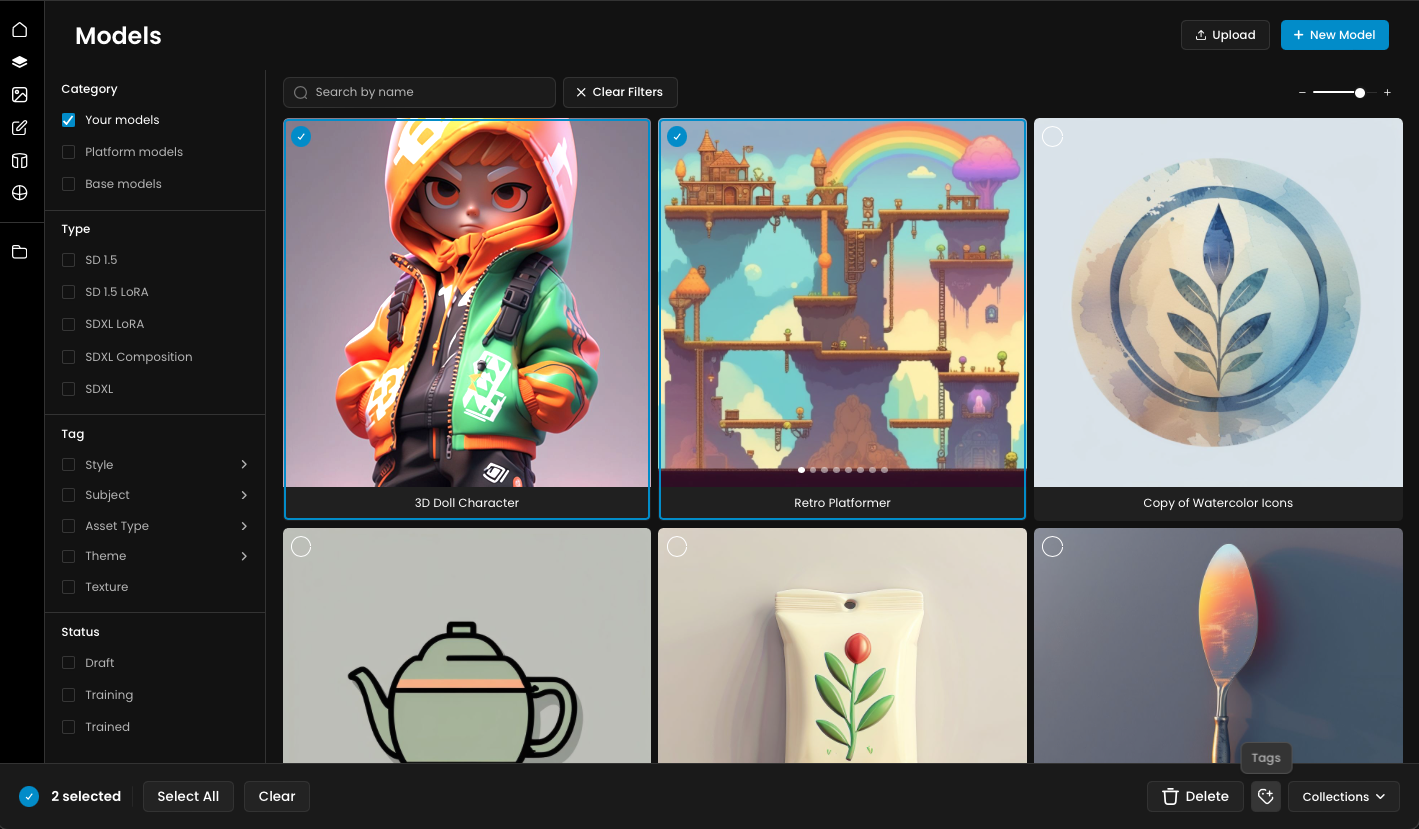
Using Tags in Search
You can use your tags to search for images and models efficiently.
Search by Tags: Use the syntax tags:"yourtag" in the search field.
Direct Search: Simply enter your tag directly into the search field.
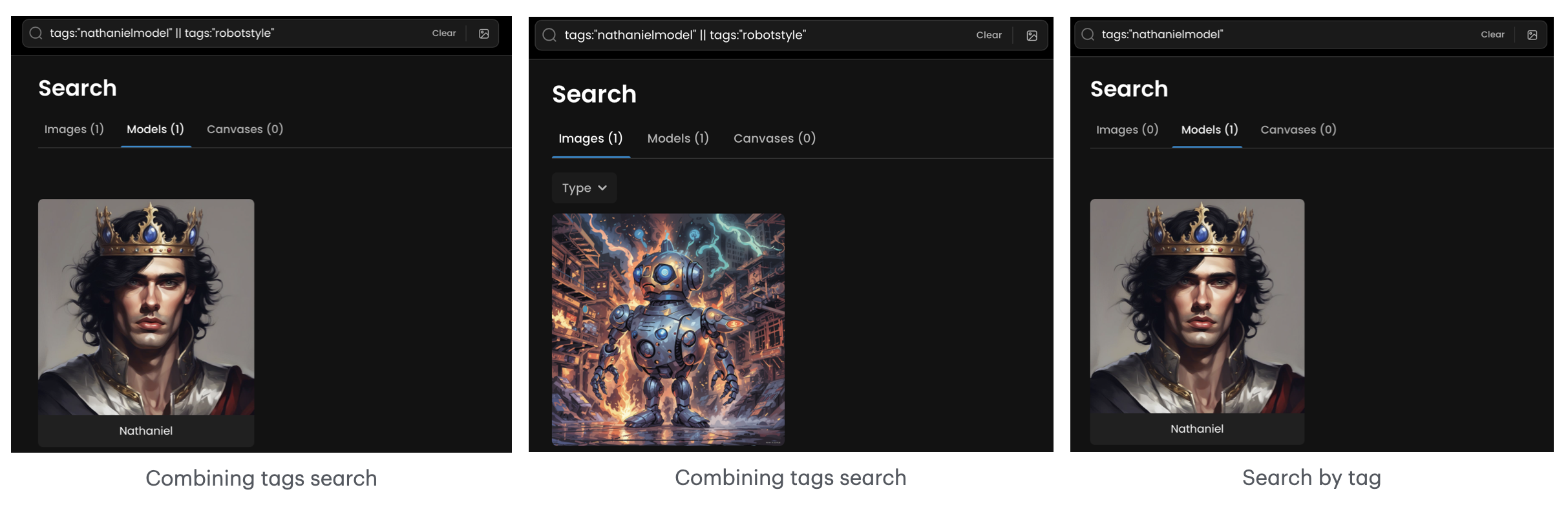
Was this helpful?
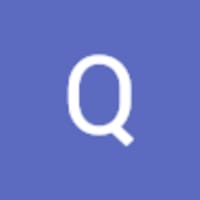
Quentin