Unlock the potential of character consistency by training your own Character LoRA with these straightforward steps.
Creating consistent character models in Scenario allows you to generate the same character across various situations, poses, and expressions. This guide will walk you through the process of training a custom character model, helping you streamline asset creation for game development or other media projects.
A well-prepared dataset is crucial for a successful character model. Here are three key elements to focus on:
High-Resolution Images: Ensure your images have a resolution of 1024 pixels or higher. High-quality visuals result in sharper, more accurate outputs, while low-resolution images may lead to blurrier results. If necessary, use the Enhance tool to increase image resolution.
Consistency: All images should feature the same character with consistent traits such as hair color, eye color, skin tone, and outfit. Maintaining these features across your dataset helps the AI reliably reproduce the character in different contexts.
Versatility: Include images showing your character in a variety of poses, expressions, and angles. This helps the model generate diverse outputs while retaining the character's core identity. A dataset that lacks variety will limit the model's flexibility and lead to repetitive outputs.
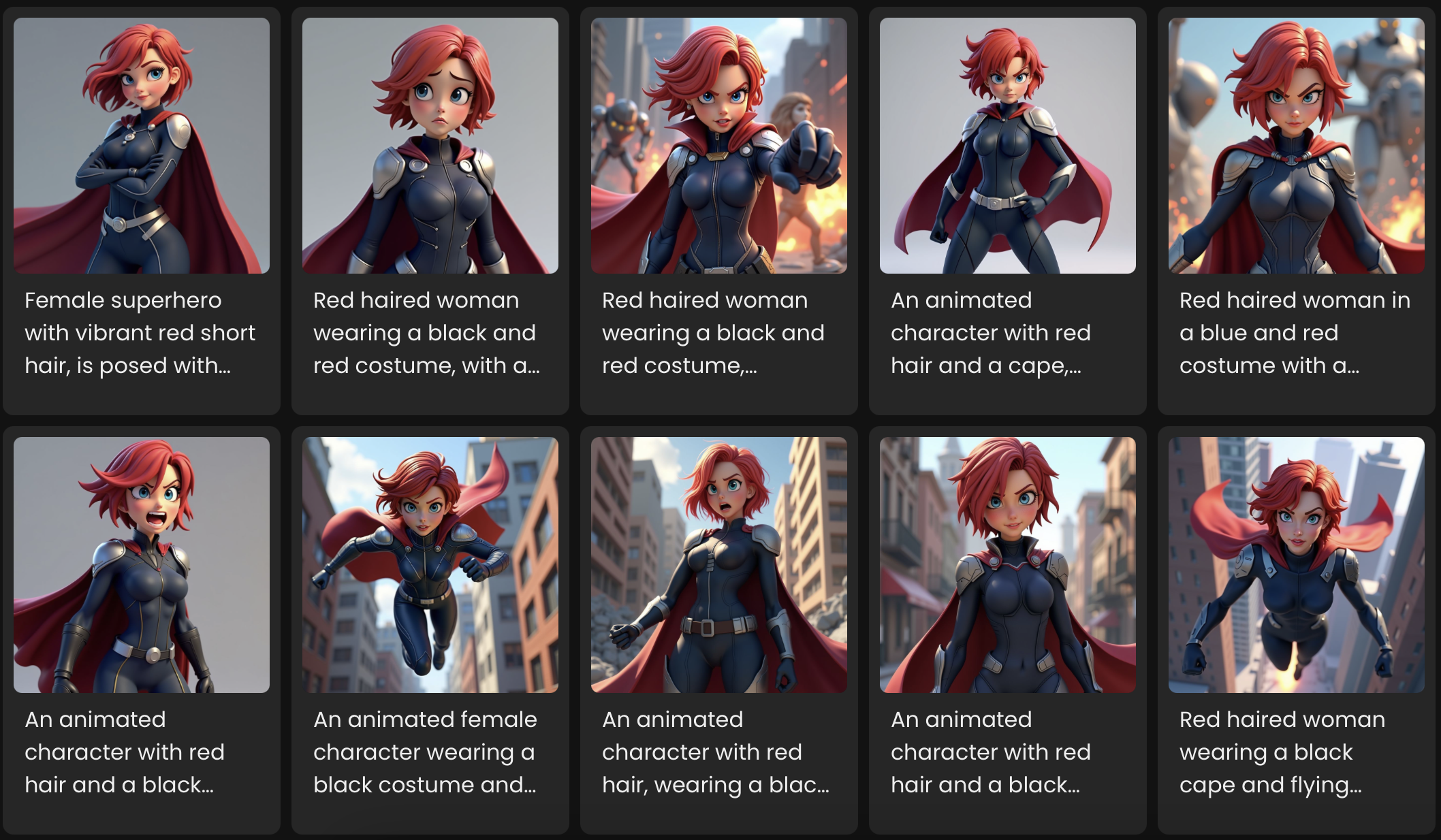
For more detailed guidance on curating a dataset, check out our dedicated article: Curating a Training Dataset.
Once your dataset is ready, navigate to the Models page and select 'Train New Model'.
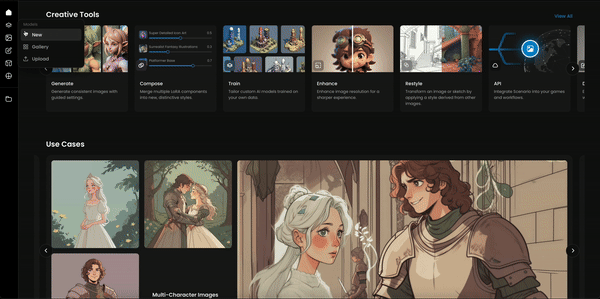
You’ll have the option to choose between two base models:
Flux: Ideal for generating consistent character features across different assets.
SDXL: Suitable for more complex, detailed outputs.
Upload your dataset, and if you're using SDXL, be sure to include detailed captions for each image. Captions help the AI better understand your character's unique traits, improving accuracy.
Click 'Train' and wait for the process to complete. The time needed will vary depending on your dataset size and the model selected.
After training, it's time to test your character model. Begin with a simple prompt that highlights your character's key features—such as hair color, pose, or expression. Experiment with different prompt structures, from concise to more detailed descriptions. Don’t forget to include the art style for a polished finish.
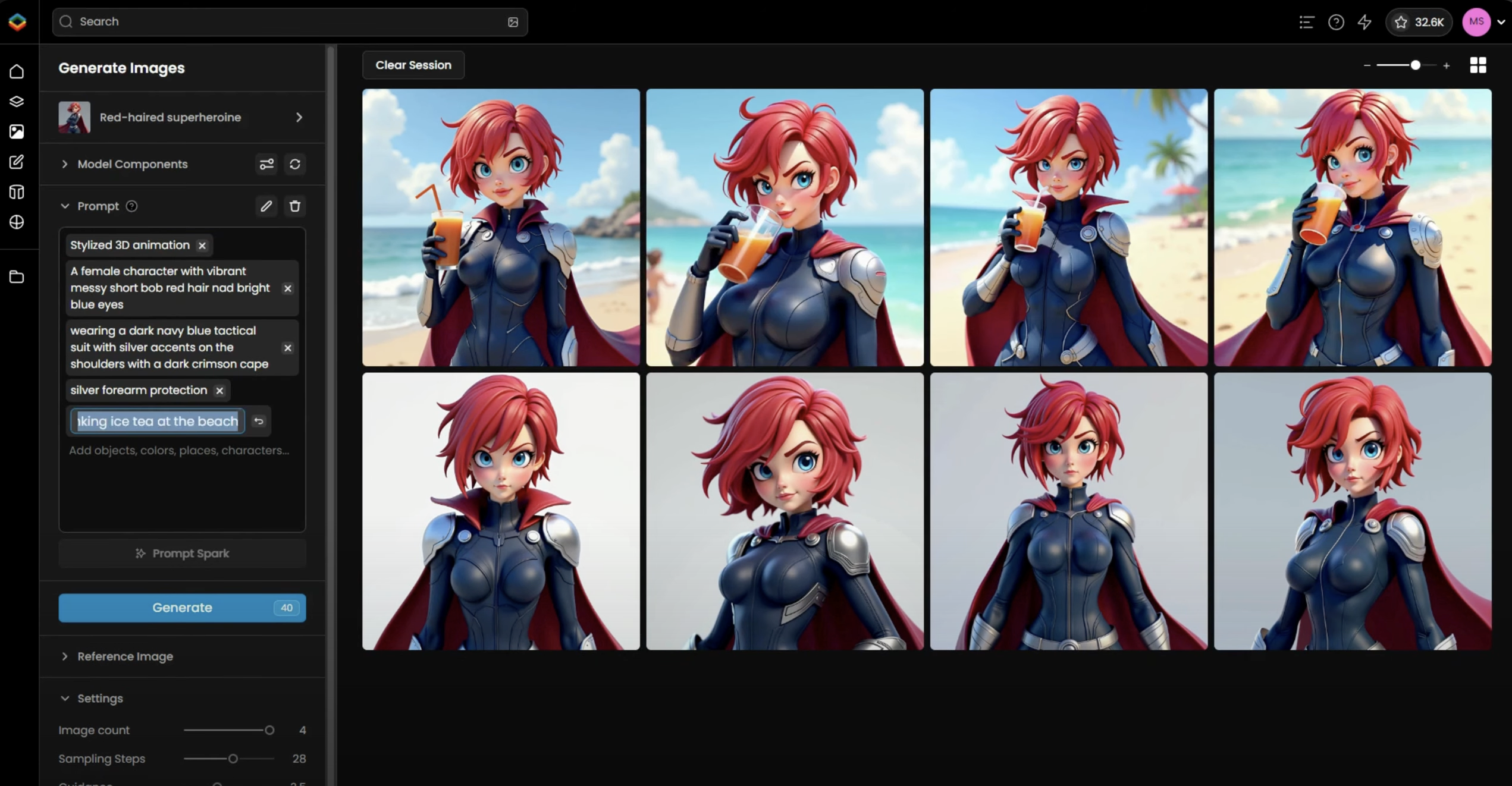
You can also use Prompt Spark to generate suggestions based on your dataset captions. Once you have a prompt that describes the character, you can add elements such as pose, expression, and background to create a more dynamic and complete scene.
You can easily modify aspects of your character, like their clothing, by adjusting the prompt while keeping the core features intact. After generating a few images, review the results and pin your favorite ones to improve Prompt Spark’s future suggestions, fine-tuning future outputs to better match your preferences.
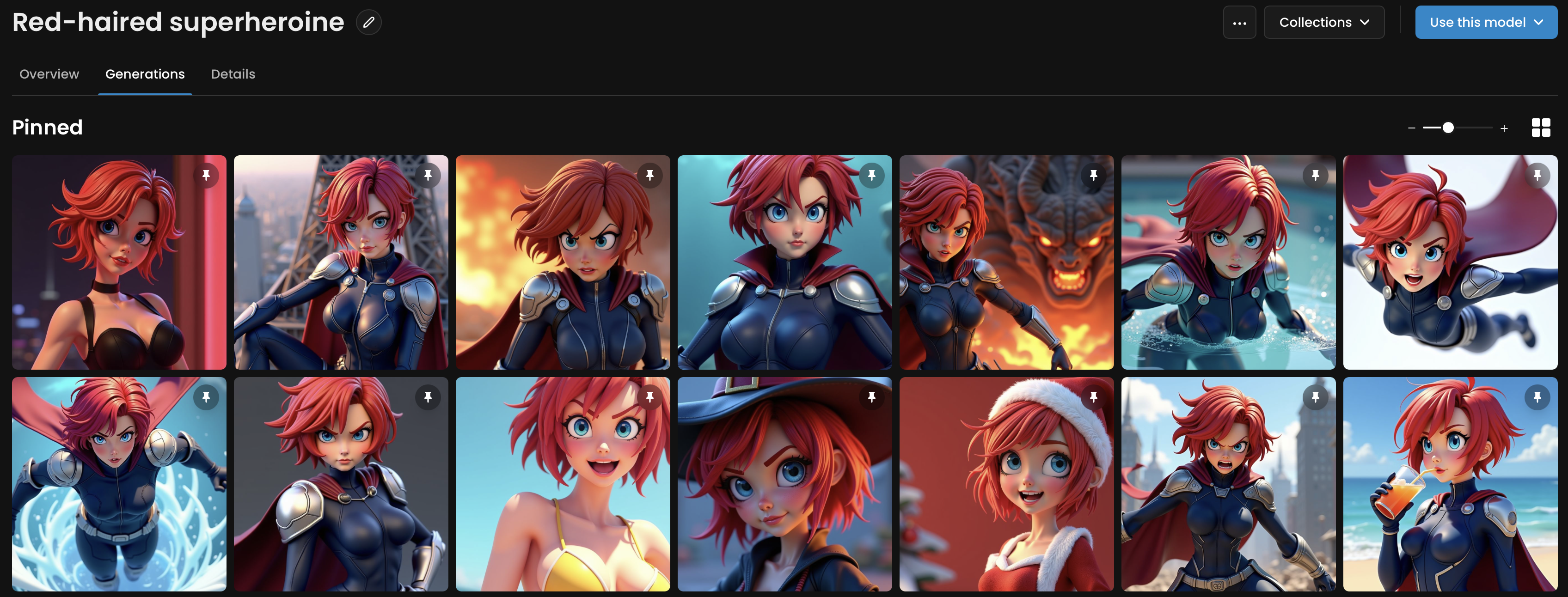
After training and testing, finalize your model:
Description: Provide a clear description outlining the key features of the style.
Thumbnail: Upload a thumbnail image that visually represents the style.
Tags and Collections: Tag your model and place it in a relevant collection for easy access and organization.
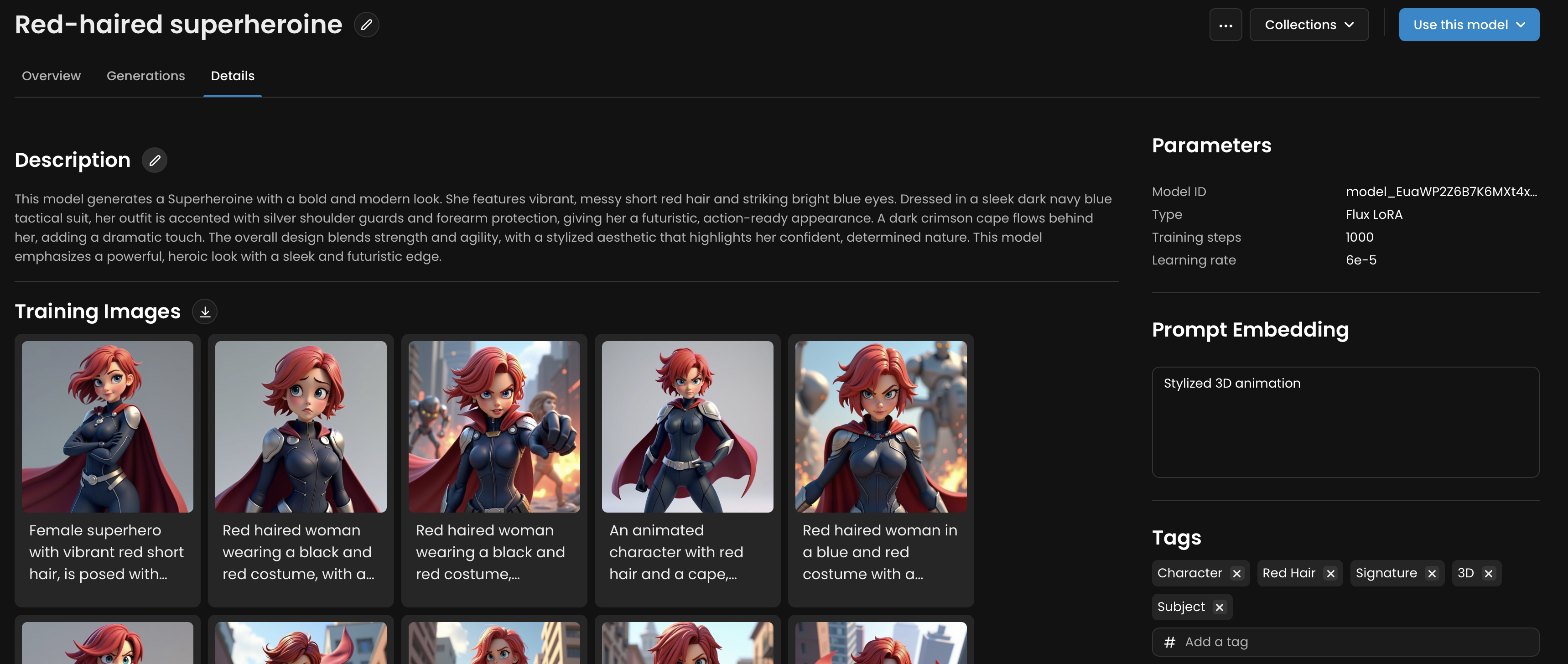
More information on our dedicated article: Managing your Model.
By following these steps, you’ll have a fully trained character model that consistently generates high-quality assets for games, illustrations, or other media projects. For more advanced techniques and tutorials, be sure to explore the additional resources available in the Scenario Knowledge Center.
Was this helpful?
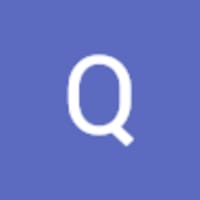
Quentin