Click 'Vectorize': Find this button in the edit tab on the right-hand side info bar.
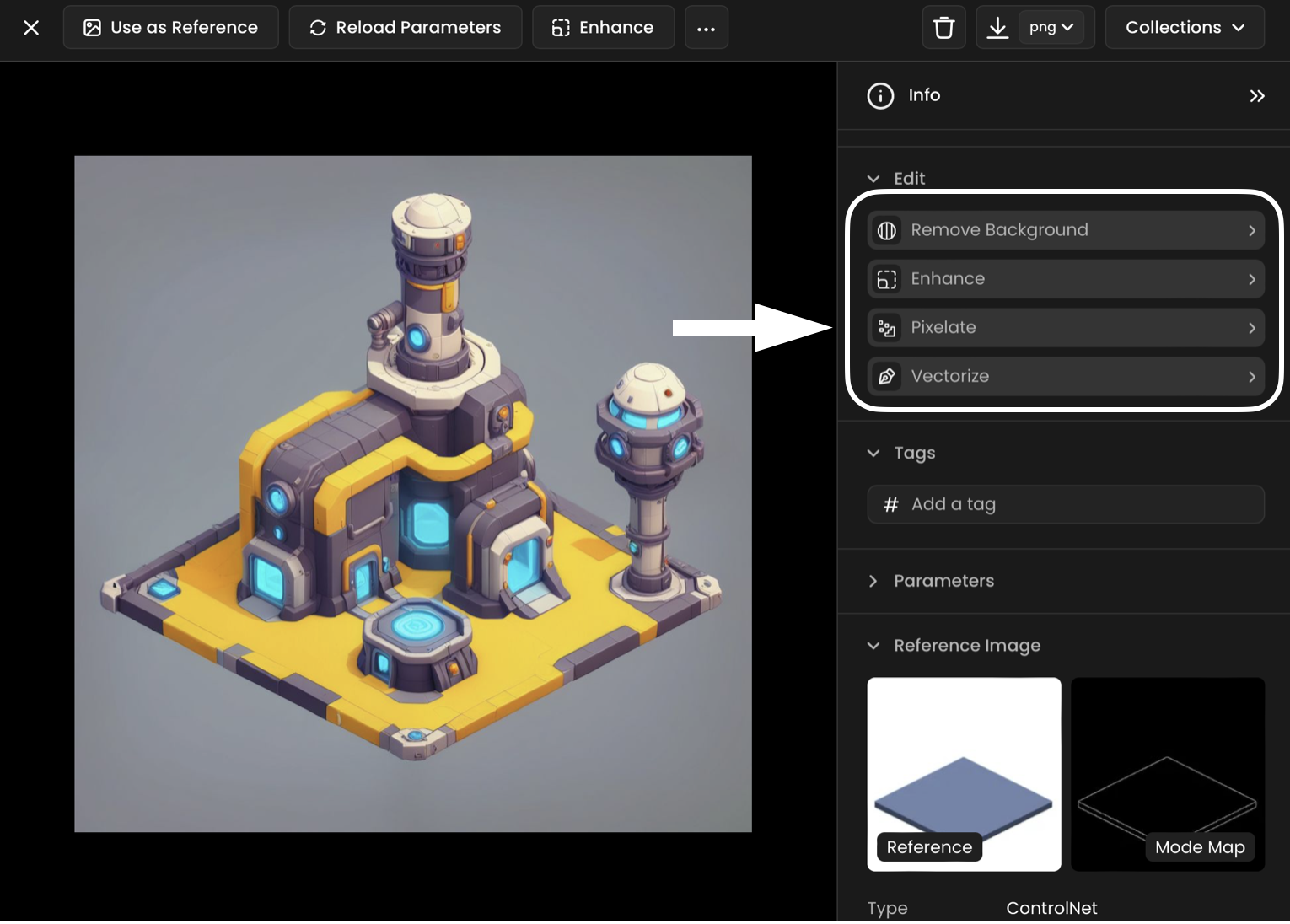
Alternative Method: Go to "Images" > "Vectorize" from the left menu.
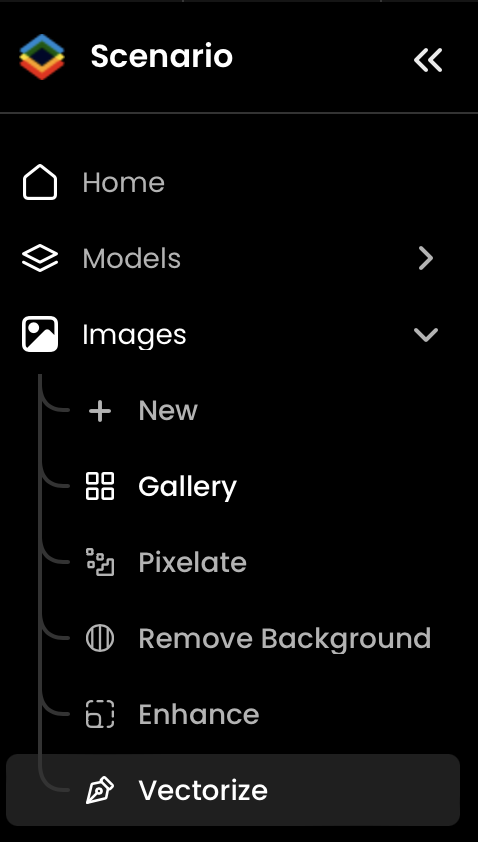
Select Your Image
Choose an image from your Library or upload one from your computer.
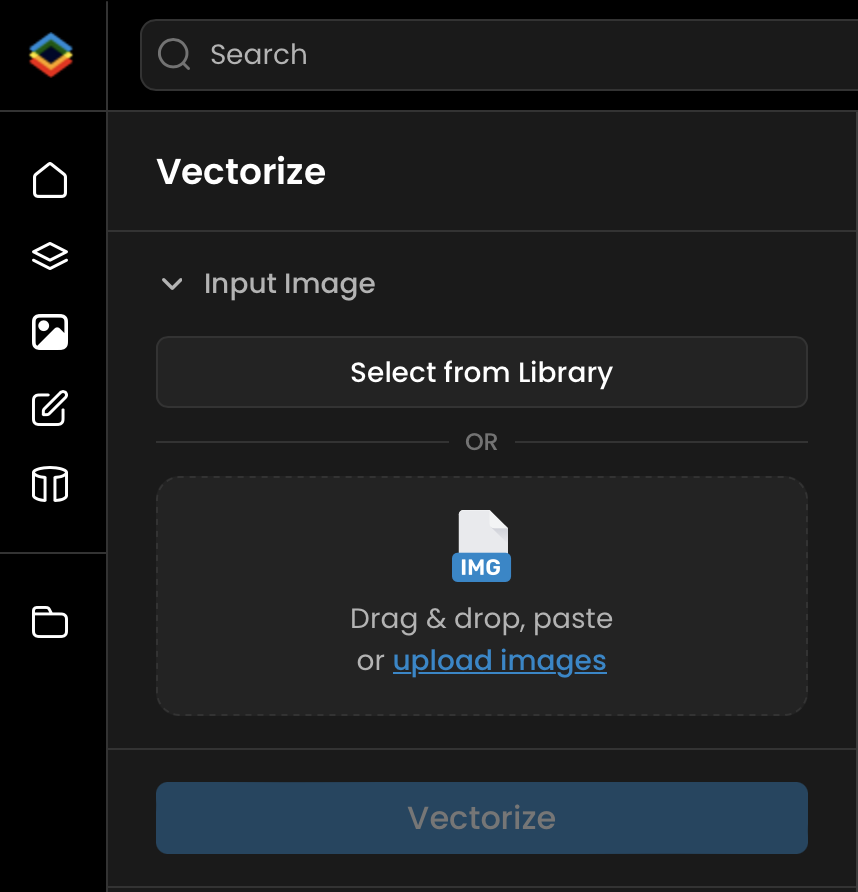
Choose Your Settings
You can select one of our pre-configured presets for optimal results.
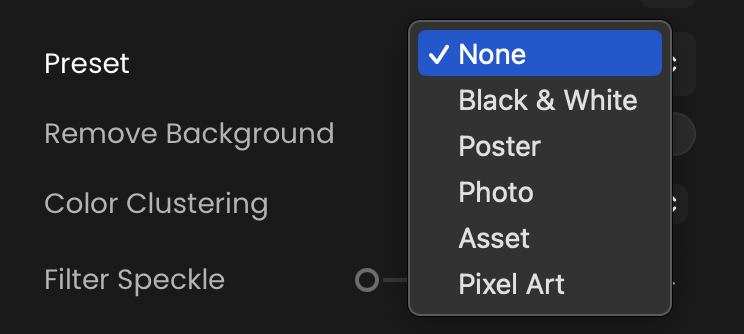
Customize Settings
Alternatively, you can modify the settings to suit your specific needs.
Definition: This parameter removes the background from the image, focusing only on the foreground objects.
Significance: Removing the background can help isolate the main subject, making the vectorization process more efficient and resulting in cleaner, more focused vector graphics.
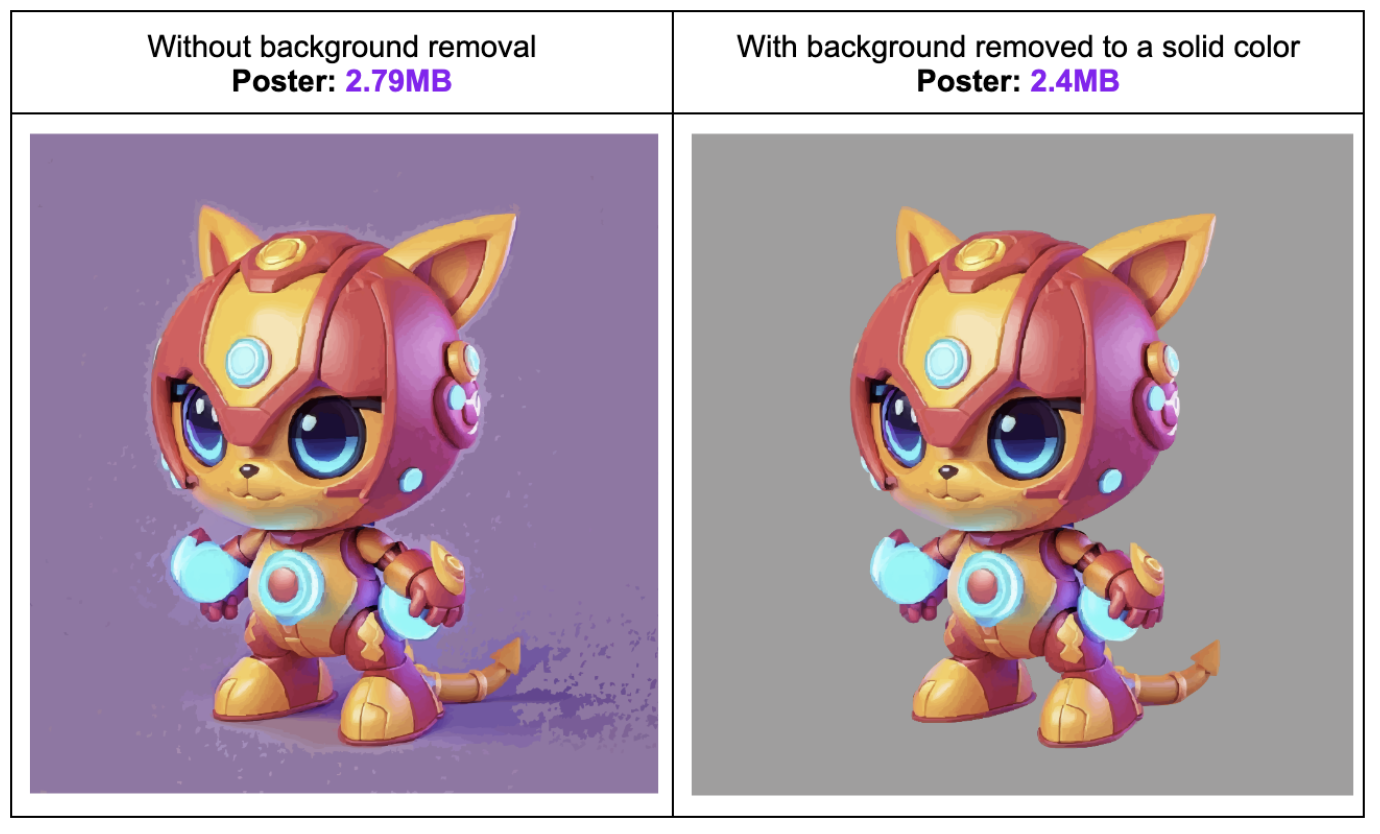
Definition: Color clustering groups similar colors together to simplify the image before vectorization.
Significance: By reducing the number of colors, color clustering helps create a cleaner and more manageable vector image, improving performance and reducing file size.
Definition: This parameter removes small, unwanted artifacts or "speckles" from the image.
Significance: Filtering out speckles enhances the overall quality of the vectorized image by eliminating noise that can detract from the clarity and precision of the final result.
Definition: Color precision determines how accurately colors are represented in the vectorized image.
Significance: Higher color precision ensures that the vector image closely matches the original, while lower precision may be used to simplify the image and reduce complexity.
Definition: This parameter controls the differentiation between layers in the vectorized image.
Significance: Properly setting the layer difference can help distinguish different parts of the image, ensuring that the vector graphic accurately represents the original's structure and depth.
Definition: Curve detection identifies and preserves curves in the original image during vectorization.
Significance: Effective curve detection results in smoother, more natural-looking vector graphics, which are particularly important for images with a lot of curved lines.
Definition: This parameter determines the sensitivity of corner detection in the image.
Significance: Adjusting the corner threshold helps in accurately identifying sharp corners and angles, which is crucial for creating precise and detailed vector graphics.
Definition: The length threshold defines the minimum length of line segments that are considered during vectorization.
Significance: Setting the appropriate length threshold ensures that only significant line segments are included, reducing unnecessary detail and simplifying the vector image.
Definition: Splice threshold determines how closely line segments must be to be joined together.
Significance: Adjusting the splice threshold helps in creating continuous, smooth lines in the vector image, enhancing the overall quality and coherence of the final graphic.
"Vectorize Test Info" file includes various tests with different presets and custom settings to find the optimal balance between quality and file size.
Was this helpful?
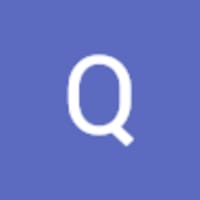
Quentin