The Restyle workflow described in this article remains fully functional for applying new artistic styles to existing images. However, for improved efficiency and better structural preservation, we now recommend using newer models and workflows.
Models like Nano Banana Pro and Seedream 4.5 handle style transfer and image-to-image transformations with superior consistency, often achieving better results with fewer steps.
Recommended Guides:
- Gemini 3.0 Pro Image: The Essentials
- Seedream 4: The Essentials
Introduction
This section shows you how to use Scenario’s Restyle tool to give your images a fresh, stylized look while keeping their core shape intact.
What Is Restyle?
Restyle is an AI-powered feature on Scenario that takes your image and reimagines it with a new style, like turning a photo into a cartoon or a fantasy illustration, all while holding onto the original structure. Let’s get started with a few simple steps to transform your images!
Step-by-Step Guide on how to Restyle Images
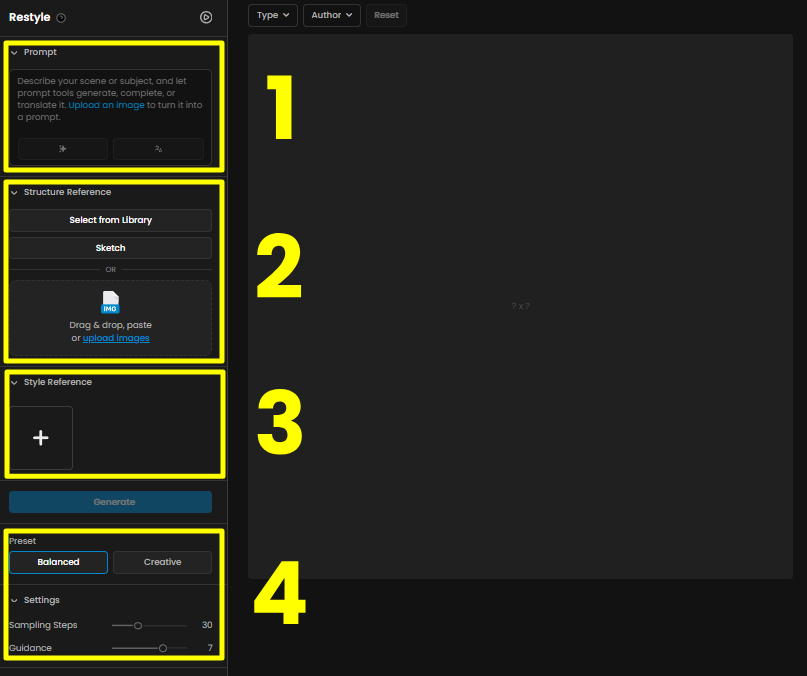
Steps 1: Select Your Base Image
On Scenario, find the Images section in the left menu, and choose Restyle. Now, pick the image you want to transform. This is your Structure Reference.
In the Structure Reference section (Item 2 in the image above), click Select from Library to grab an image from your gallery, or choose Sketch to draw a shape from scratch.
You can also drag and drop, paste, or upload an image directly into the box.
Once your image is loaded, adjust the Influence slider. Lower values let the new style take over more, while higher values keep more of the original shape.
Step 2: Set Up Your Style and Settings
Now let’s customize how your image will be restyled. The options are on the left side of the interface:
Style: Upload one or more reference images in the Style section to set the look you’re going for, like a cartoon character or a fantasy painting (Item 3 in the image above).
Style Fidelity: Use this slider to decide how much the style images influence the result. Lower values lean more toward the style, while higher ones keep more of the input image’s vibe.
Preset: Choose Balanced (default, closer to the original), Creative (more artistic, gives the AI more freedom) or you can make adjustments manually (Item 4 in the image above).
Prompt (Recommended): You can add a prompt by dragging your structure reference image into the prompt box. You can edit it, start a new prompt from scratch or use it together with Prompt Spark for more ideas (Item 1 in the image above)..
Settings:
Sampling Steps: It’s set to 30 by default for good quality. Bump it up to 50 for sharper details, but it’ll take a bit longer.
Guidance: Defaults to 7, which balances style and creativity. Adjust to 5 for more creativity or 9 for stricter style accuracy.
Step 3: Generate Your Restyled Image
Click the blue Generate button to start the AI’s image generation process.
It’ll blend your image’s structure with the style you picked, giving you a polished, stylized visual based on your settings.
Practical Examples
Example 1: Game Character
Process: Upload a photo of a person’s face as your base image. Add a style image of a cartoon character with big eyes and bright colors. Set Influence to 60, Style Fidelity set to 50, and add a prompt: “Comic book style portrait of a young Indian woman smiling. She's wearing an orange and red robe with golden details, and a gold hoop earring. The image should capture her confident expression, highlighting her piercing dark brown eyes and natural beauty.” Generate the restyled image.
Result: A cartoon version of the person’s face, keeping their features but with a fun, animated look, perfect for a game avatar!
Example 2: Isometric Castle
Process: Start by uploading a sketch or line art of an isometric building in Scenario’s Restyle too. In the Style section, add a few 3D style images with vibrant colors. Set Influence to 50, Style Fidelity set to 60, and add a prompt: “A whimsical, fantasy-inspired manor with tall turreted towers, blue shingled roofs topped by golden stars, warm glowing windows, ornate wooden trim, and a charming stone facade. A glowing fountain, lanterns, and neatly manicured flower beds complete the inviting scene in a stylized, cartoon-like art style.”
Result: A fully colored isometric castle in a lively 3D cartoon style.
Example 3: Treasure Chest
Process: Upload a stylized cartoon image of a wooden treasure chest filled with bright, colorful gemstones as your base image. In the Style section, add reference images with a more realistic fantasy look, featuring detailed textures. Set Structure Strength to 35, Style Fidelity to 30.
Result: The simple cartoon chest is transformed into a detailed fantasy treasure chest.

Example 4: Playful Creature
Process: Start by uploading a pencil sketch of a playful creature. In the Style section, add colorful 3D cartoon creature references. Set Structure Strength to 40, Style Fidelity to 35, and use a prompt:
“A bright and cheerful fantasy toddler creature with big sparkling eyes, colorful patterned skin, and small horns. Smooth textures and vibrant colors in a playful 3D cartoon style.”Result: The black‑and‑white sketch becomes a vibrant, fully rendered 3D cartoon creature.
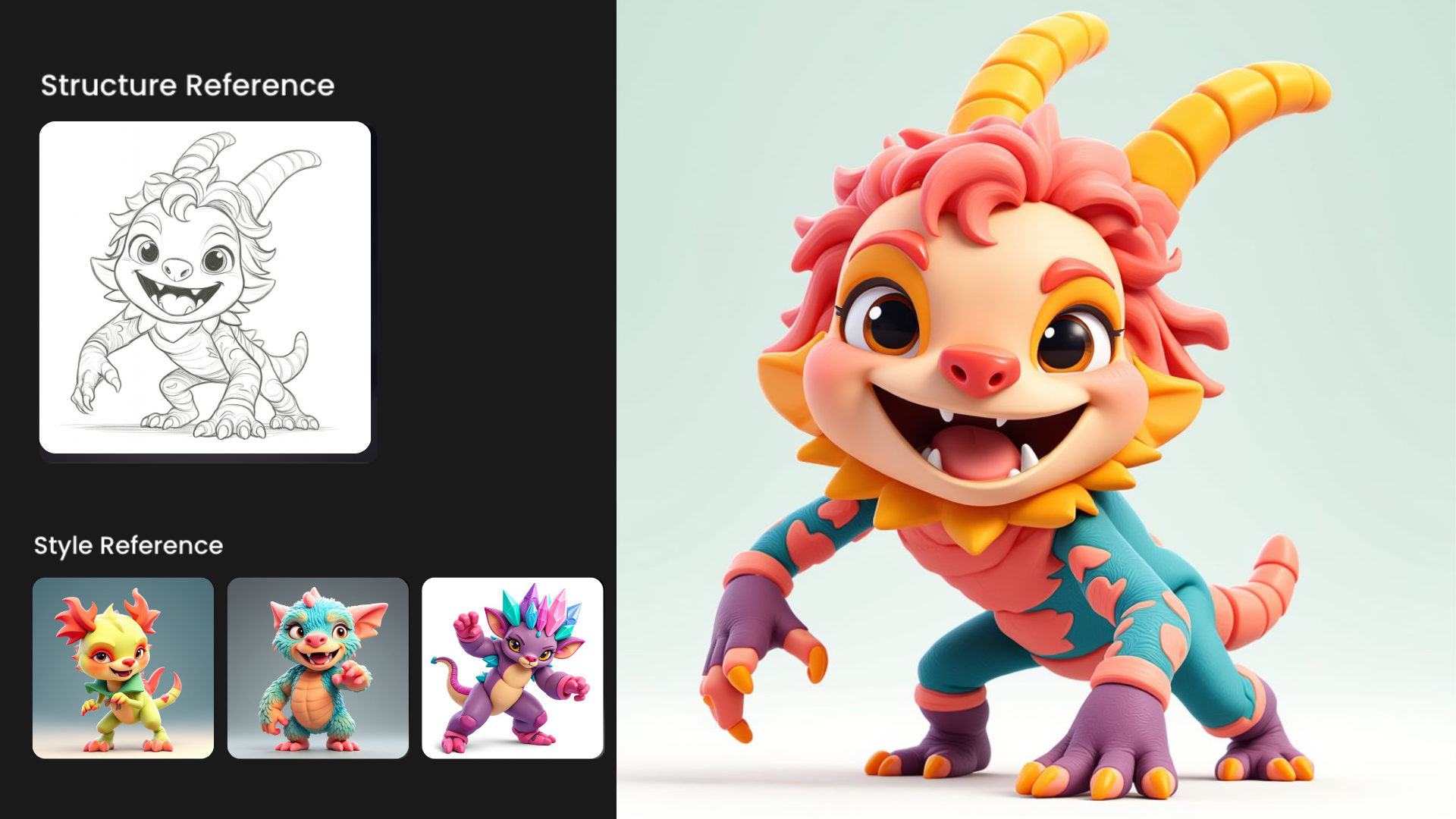
Example 5: Product Marketing
Process: Start by uploading your product as a structure reference. In the Style section, add festival and electronic music concert pictures. Set Influence to 25, Style Fidelity to 50, and use a prompt:
“A black ragrance bottle labeled 'ÉLYSÉE NOIR Peony' rest on a table with festival lights and crowd in the background.”Result: The black‑and‑white picture becomes in a fully coloured image with vibrant colours, matching the scene.
Example 6: Poster
Process: Start by uploading your image as a structure reference. In the Style section, add pop art cartoon style images. Set Influence to 35, Style Fidelity to 60, and use a prompt:
“Pop art cartoon poster style: dynamic astronaut floating in space striking an action pose beside a detailed space station amidst a field of stars.”Result: Your 35mm picture will become a pop art style poster with vibrant colours and high contrast.
Example 7: Interior Design
Process: Start by uploading your image as a structure reference. In the Style section, add japanese tea room and living room images. Set Influence to 25, Style Fidelity to 65, and use a prompt:
“A serene Japanese style living room featuring tatami mats and shoji screens bathed in soft natural light.”Result: Your Scandinavian minimalist living room will become a japanese style living room.
Example 8: Scene Styling
Process: Start by uploading your shot as a structure reference. In the Style section, add some impressionist painting images. Set Influence to 25, Style Fidelity to 50, and use a prompt:
“Impressionist painting of a stone bench engraved with 'PEACEFUL REFLECTIONS' faces a calm lake, surrounded by vibrant purple hydrangeas, pink roses, green shrubbery, trees, and a serene morning sky.”Result: Your shot will become an painterly scene.
Quick Tips
Balance the Look: Tweak Influence to get the right mix of original shape and new style.
Style It Up: Use multiple style images and adjust Style Fidelity to nail the exact aesthetic you want.
Prompt for Precision: Add a prompt with your style images to guide the AI, especially for tricky designs.
Clean Results: Use a negative prompt like “deformed” or “blurry” to avoid messy outputs.
Scenario’s Restyle tool makes it easy to turn your images into custom-styled visuals, whether you’re making game characters or unique assets. Pick your base image, play with the settings, and generate. Keep experimenting to get the perfect look! It's a great way to add a unique look to your projects without having to start from scratch.
Access This Feature Via API
Was this helpful?