What’s Model Training
Training AI models, also known as fine-tuning, involves customizing a base model to generate images that closely reflect the characteristics of the training set, whether it's a specific style, subject, or other visual elements.
Scenario offers a streamlined UI for training custom AI models: all on a single page, in just a few clicks. You can simply select and import your training images via drag & drop, copy-pasting, or uploading. Training sets can include 5 to 100 images (depending on your plan), but most models perform well with 10-20 images.
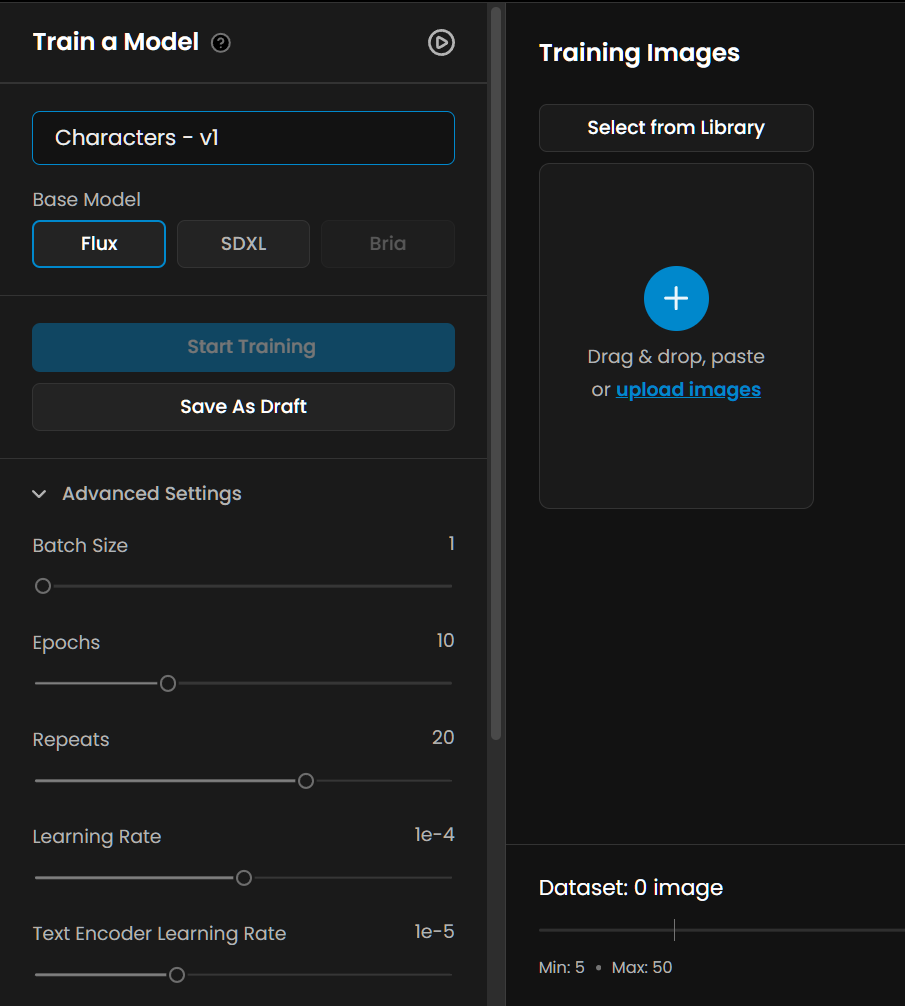
Training Images Requirements
All training images must be at least 1024x1024. If you upload a non-square image, you can either fit it within a square (default) or crop it to focus on a portion of the image directly within Scenario.
Below is an example showing two options (“Fit within Square” vs. “Cropped to Square”). Both work but the resulting models will yield different results. If you plan to generate a lot of landscape- or portrait-oriented images, it's useful to include similarly formatted images in your training set:
Captions
Click “Upload Images“. Every image in the training set will be automatically captioned with a short description (caption) being added under each image. You can keep, review, or edit captions as needed by clicking on them (more on captioning).
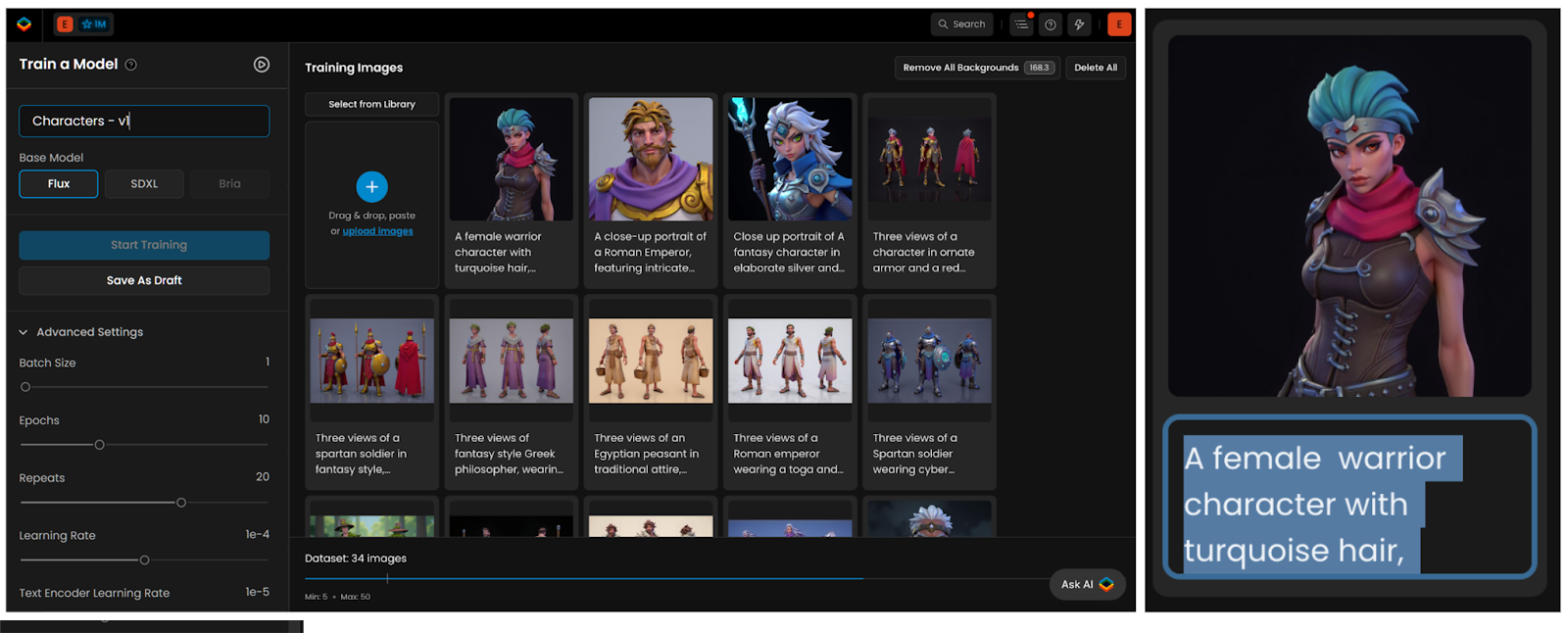
In the left panel, choose a base model, adjust Advanced Training Settings if necessary (more info here), and click Start Training.
Understanding Epochs
In machine learning, an epoch represents one full cycle through the entire training dataset. During an epoch, the model processes all the training images, learns from them, and updates its internal parameters to better capture the desired style or subject. Training a model for multiple epochs allows it to iteratively refine its understanding of the training data, leading to more accurate and consistent results.
How to Select the Right Number of Epochs
Selecting the optimal number of epochs is key for achieving high-quality results without wasting time and resources. The ideal number of epochs depends on several factors, including the size and complexity of your training dataset, the diversity of your images, and your specific goals.
Too few epochs (underfitting): If you train your model for too few epochs, it may not have enough time to learn the defining characteristics of your training data. This can result in a model that produces generic or inconsistent images that do not closely resemble your desired style or subject.
Too many epochs (overfitting): Conversely, training your model for too many epochs can lead to overfitting. This occurs when the model becomes too specialized in the training data and loses its ability to generalize to new prompts. An overfitted model may produce images that are too similar to the training images or fail to generate creative and diverse outputs.
As a general guideline, most LoRA models on Scenario perform well with 10 epochs (default). However, you may need to experiment with different values to find the sweet spot for your specific dataset. Or simply compare epochs as they are being evaluated in the Scenario training interface.
In general, larger or more diverse datasets may require more epochs to fully capture their complexity, while smaller or more consistent datasets often converge faster and may need fewer epochs to avoid overfitting.
Comparing Epochs with Test Prompts
Scenario makes it easy to find the optimal number of epochs through its built-in comparison system. When you set your epoch count (for example, 10 epochs), the training process will generate results for each individual epoch. During and after training, you can compare these epochs side-by-side to determine which performs best with your test prompts.
Here's how the process works:
Set your total epoch count: Choose your desired number of epochs (such as 10) in the Advanced Training Settings before starting training.
Monitor training progress: As training progresses, Scenario generates results for each epoch individually. You can see how your model evolves and improves with each pass through the training data.
Compare epochs in the interface: Once training is complete, use Scenario's interface to compare different epochs side-by-side. Test the same prompts across multiple epochs to see which version produces the most consistent, high-quality results that match your desired style or subject.
Select the optimal epoch: After comparing the results, you can select the epoch that performs best with your test prompts. This chosen epoch becomes the default version for your trained model, ensuring you get the best possible results for future generations.
This approach allows you to find the sweet spot where your model has learned enough to produce high-quality results without overfitting to the training data. The visual comparison in Scenario's interface makes it easy to identify the epoch that delivers the most consistent and appealing outputs.
Training Time
The process typically takes 30 minutes to one hour, depending on the number of images. Once training is complete, you'll receive an email notification (or in-app notification with a red dot in the top bar), and the newly trained model will appear in the “Your Models“ gallery.
Now, let’s focus on understanding different model types, improving results, and managing hundreds of custom-trained models, at scale:
Was this helpful?