Introduction
ControlNet is a series of settings, which gives users targeted and nuanced control of their outputs. Users simply select a reference image, select a mode, and retain important information from their image that other tools fail to keep
When Should You Use ControlNet?
The best time to use ControlNet Modes, also called Modifiers, is when you are trying to emulate the structure, linework, or general architecture of your reference image. Different modes can pick up poses, edges, lines, and even depth.
Common ControlNet Modes
Pose Mode
Pose Mode is ideal for character creation. It works best with realistic or semi-realistic human images, as that is what it was trained on. Pose Mode is not as useful for non-character work but is incredibly powerful at detecting faces and poses. It interprets the skeletal structure or the pose of the figures within your reference image, helping you generate images that maintain the same stance or gesture.

Sometimes, it can be better to erase the hands for a better result:
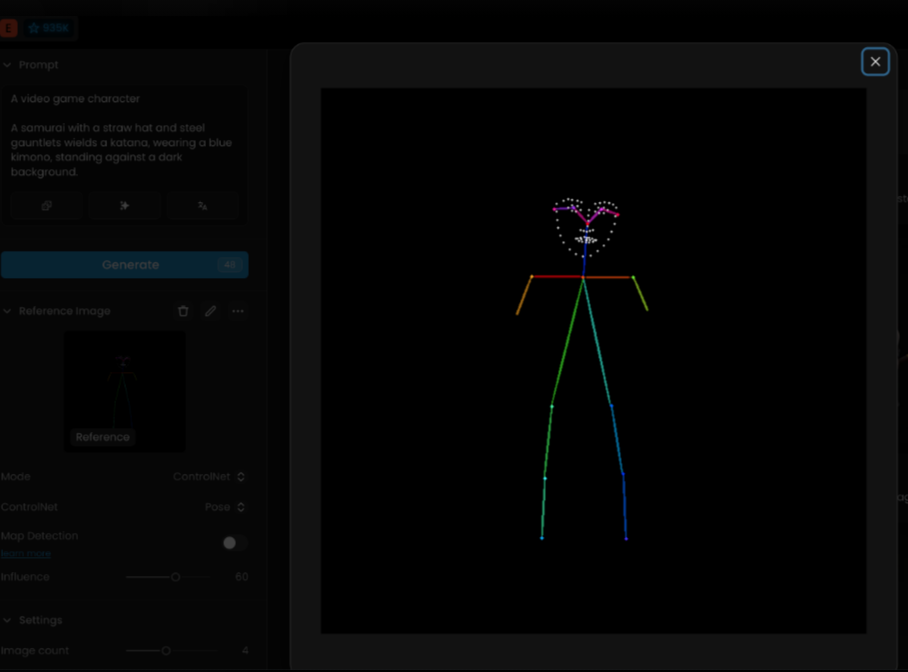
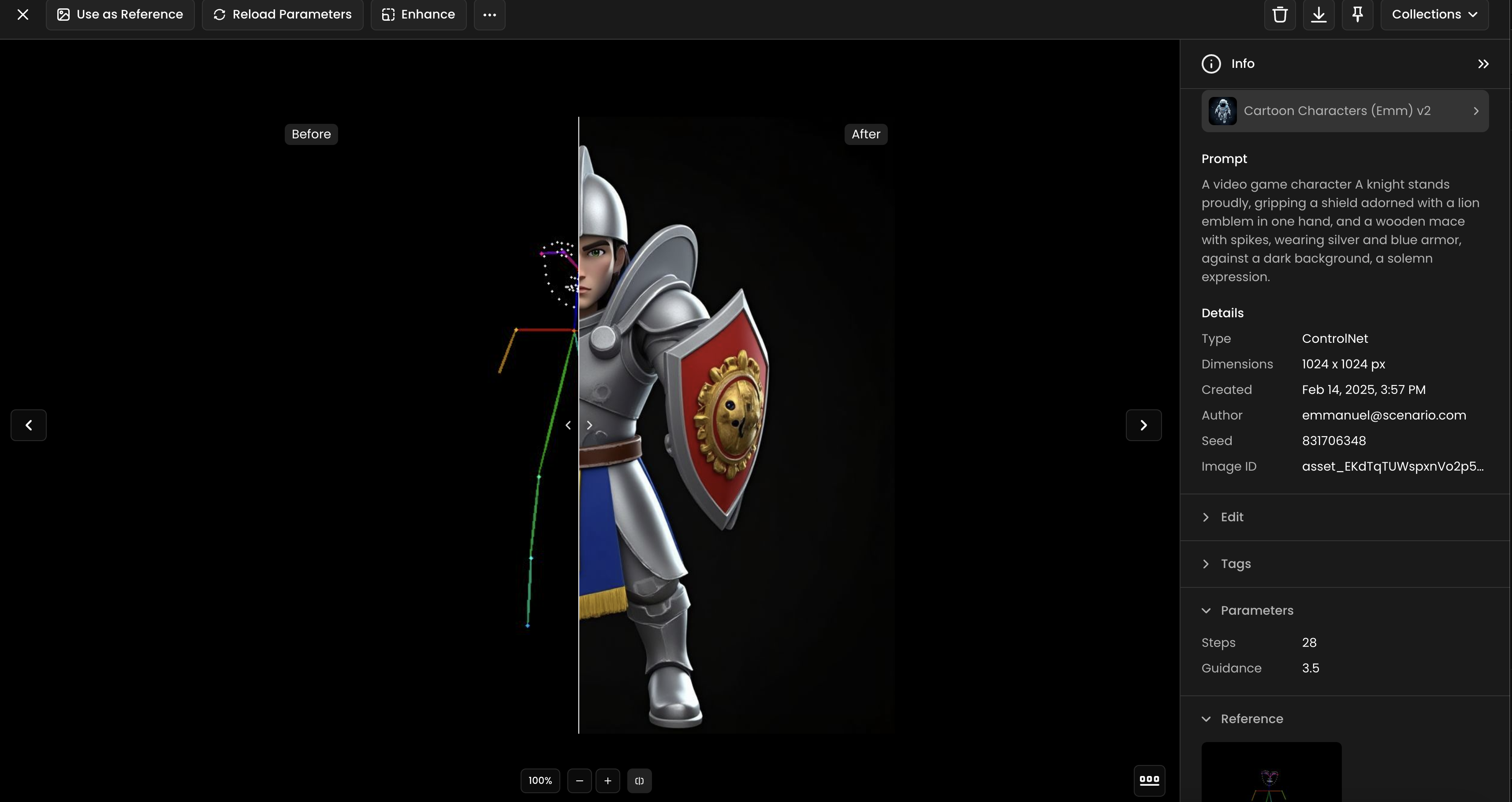
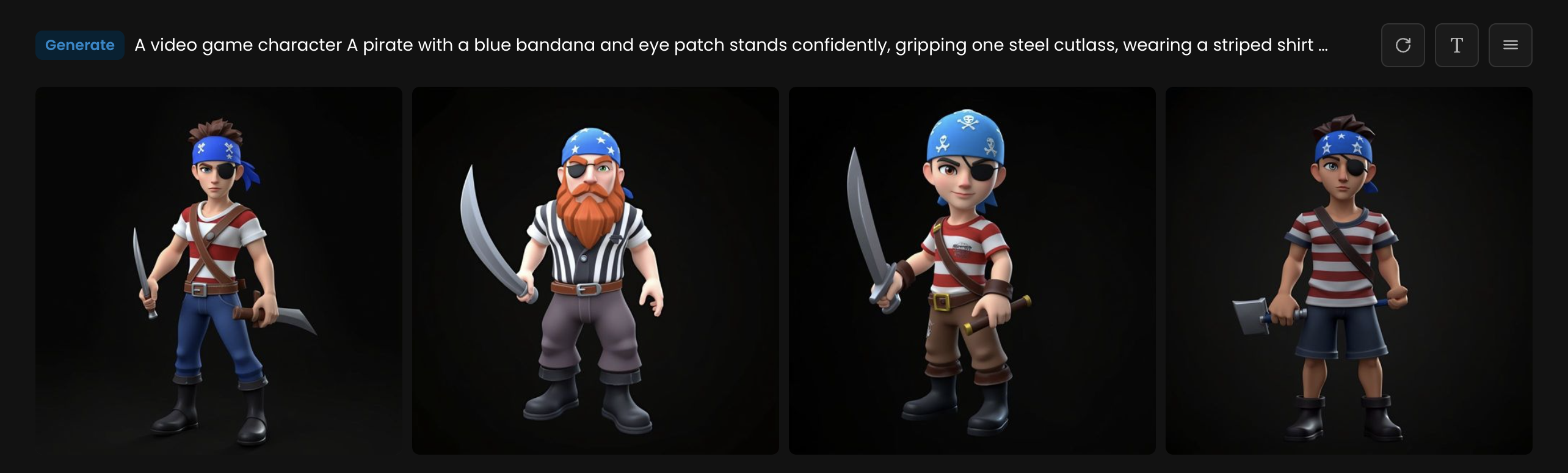
Depth Mode
Depth Mode is a wonderful tool for differentiating the background and foreground of your reference image, as well as the various leveled elements in an image. This mode is particularly useful in landscapes or scenes where understanding the spatial arrangement is critical. It retains both the outer structure and many of the finer details, helping create a sense of depth and dimension similar to the original image.
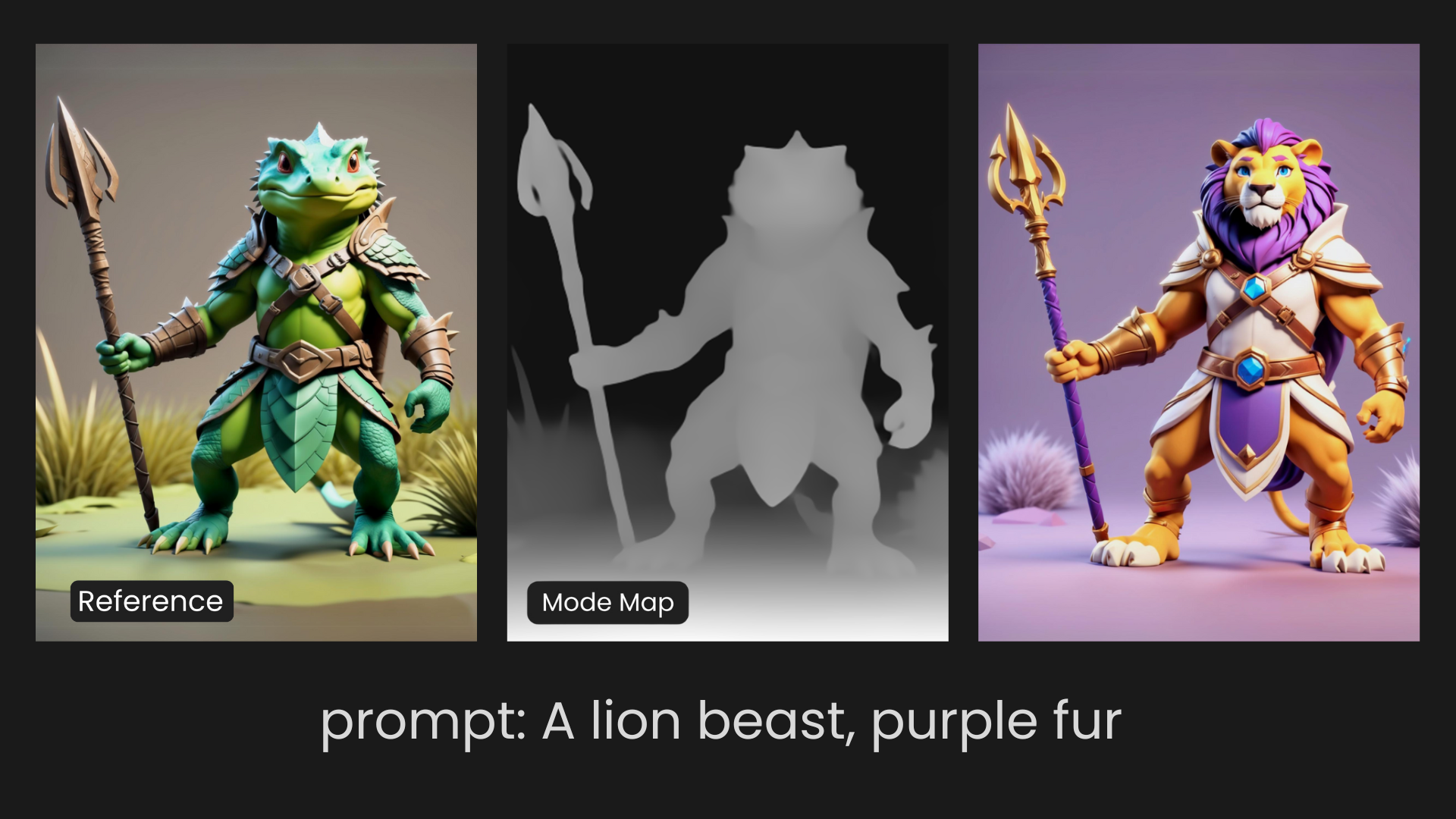
Structure Mode
Structure Mode picks out and highlights all the fine edgework in an image, focusing mainly on what it considers the subject. This mode is ideal for replicating architectural forms, intricate designs, or any composition where maintaining the integrity of the edges is crucial. Structure Mode closely resembles the original input in terms of shape and form, but as is true with ControlNet, it will not carry over any of the original reference colors.
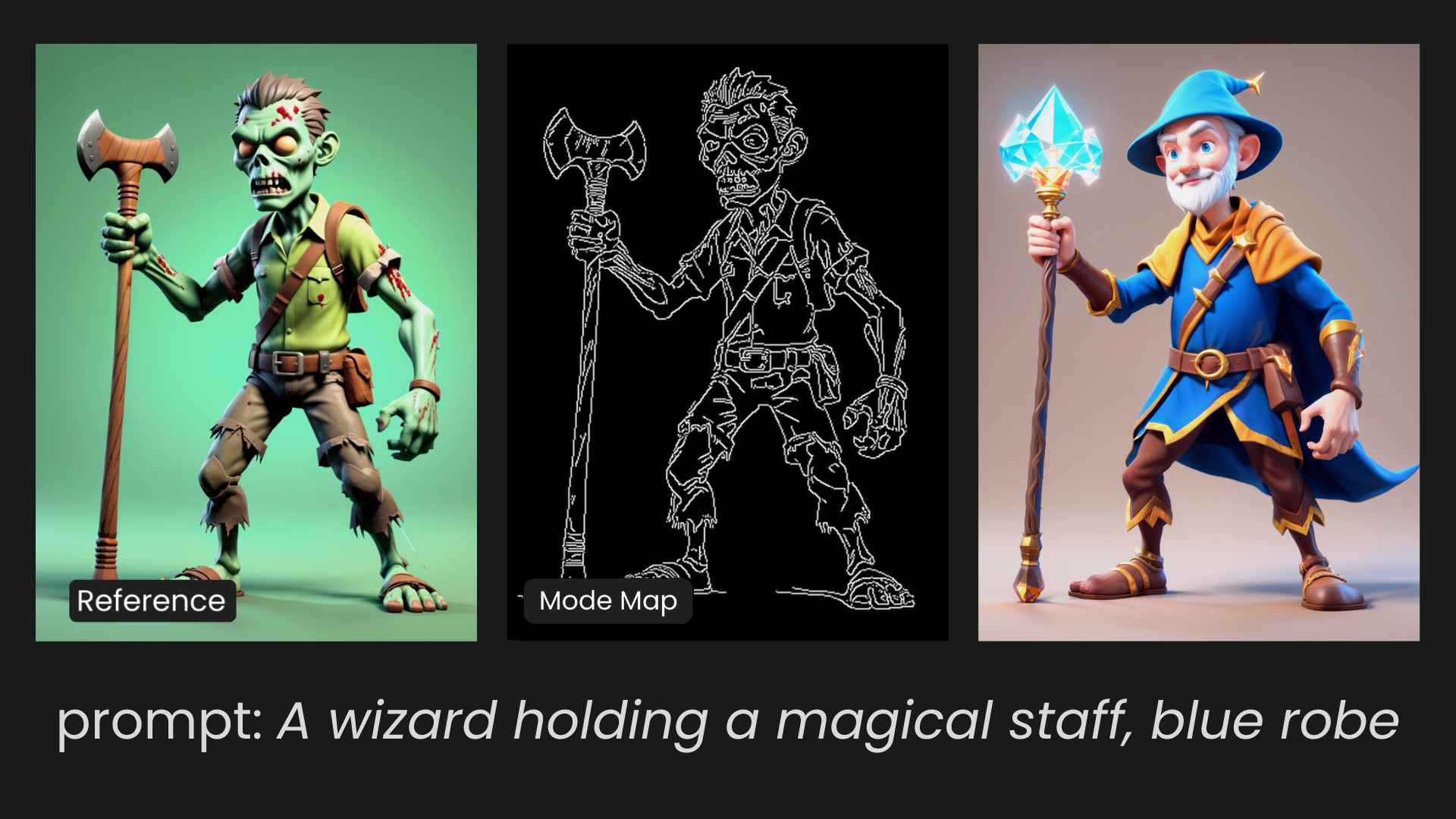
Flux Specific ControlNet Modes
These modes are only available when using FLUX.1[dev], FLUX.1[schnell] and FLUX LoRAs models. You can also guide your Control using the prompt, but it is not mandatory.
Blur Mode
Blur Mode serves the purpose of deblurring an image. It enhances the sharpness and clarity of a given image. Useful for recovering details in blurred photos or refining image quality.
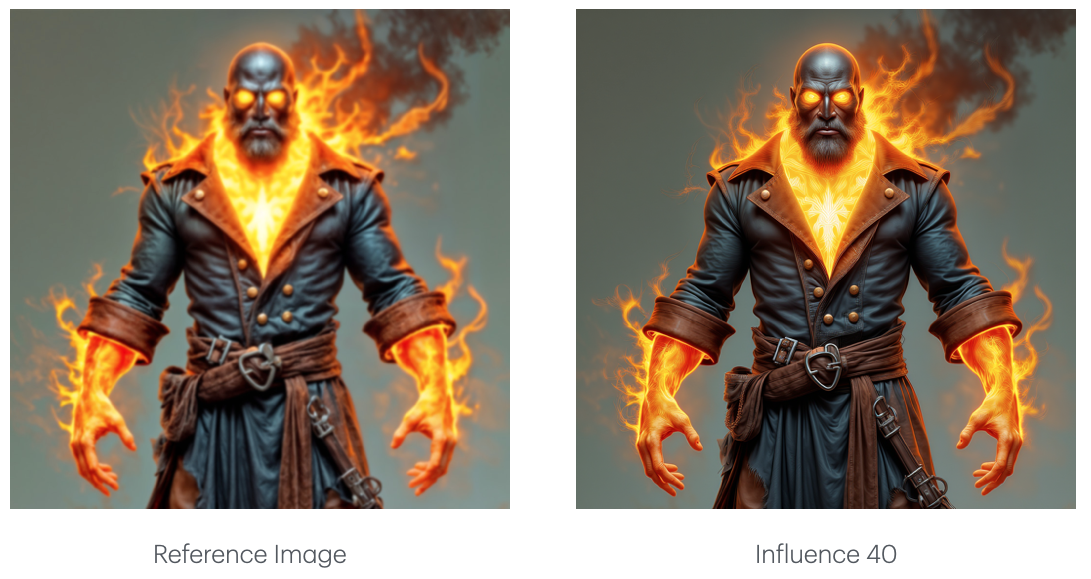
Tile Mode
Tile Mode is designed to generate an image that closely matches the structure and style of a reference tile.
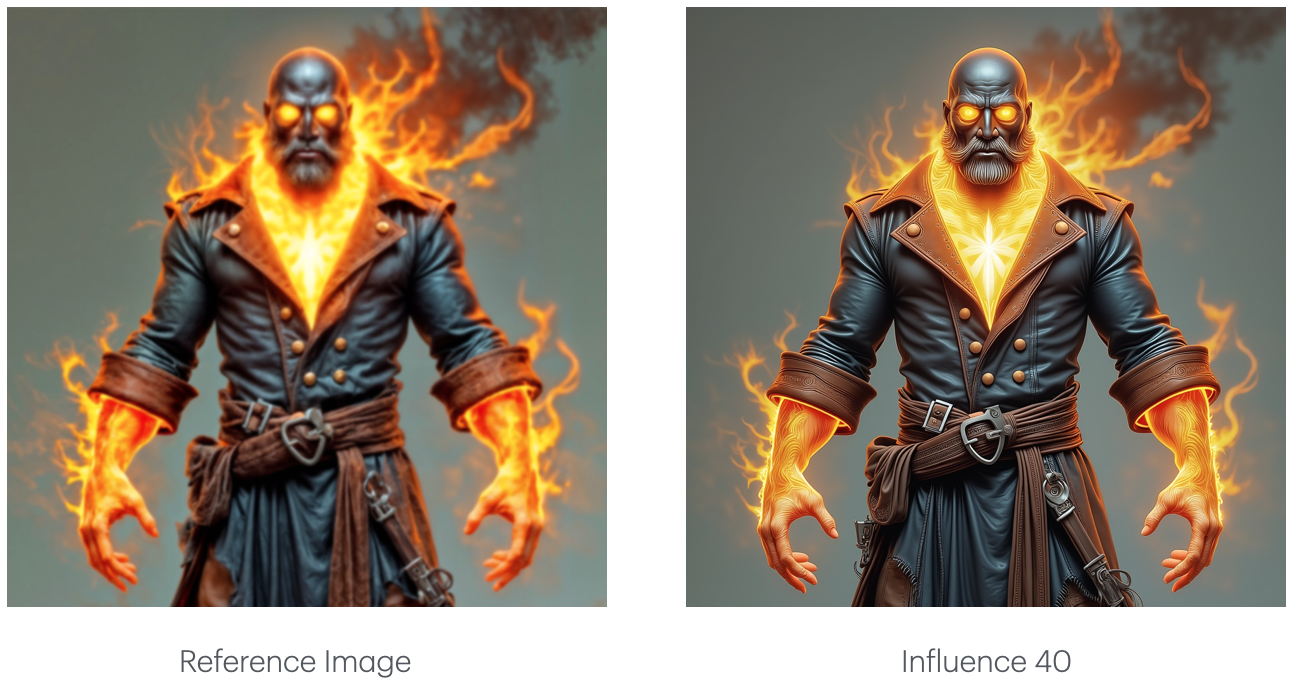
Gray Mode
Gray Mode is used to colorize grayscale images. It adds color to a black-and-white photo, making it an excellent tool for restoring old images or adding a creative touch to monochrome artwork.
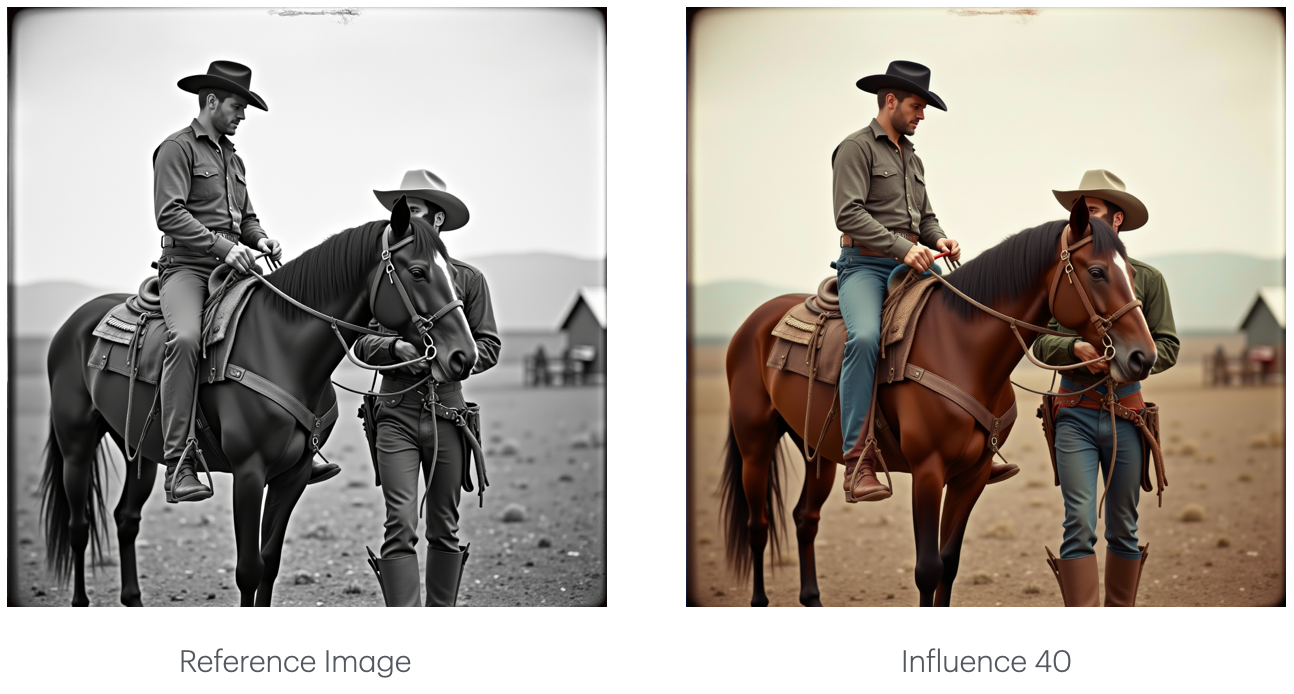
Low-Quality Mode
Low-Quality Mode enhances low-resolution or poorly detailed images by generating a high-quality output. This mode can transform a rough or pixelated source image into a refined, high-quality version.
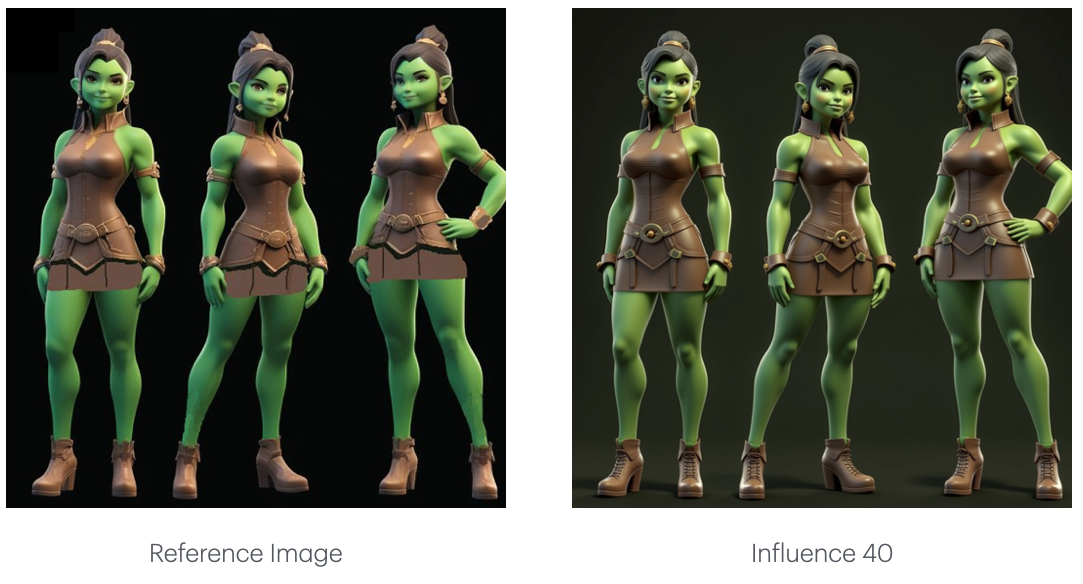
Sketch Mode
Designed specifically for hand-drawn sketches or line art references. Use it to transform your sketches into rendered images with your own style models in a streamlined "Sketch-to-Render" workflow.
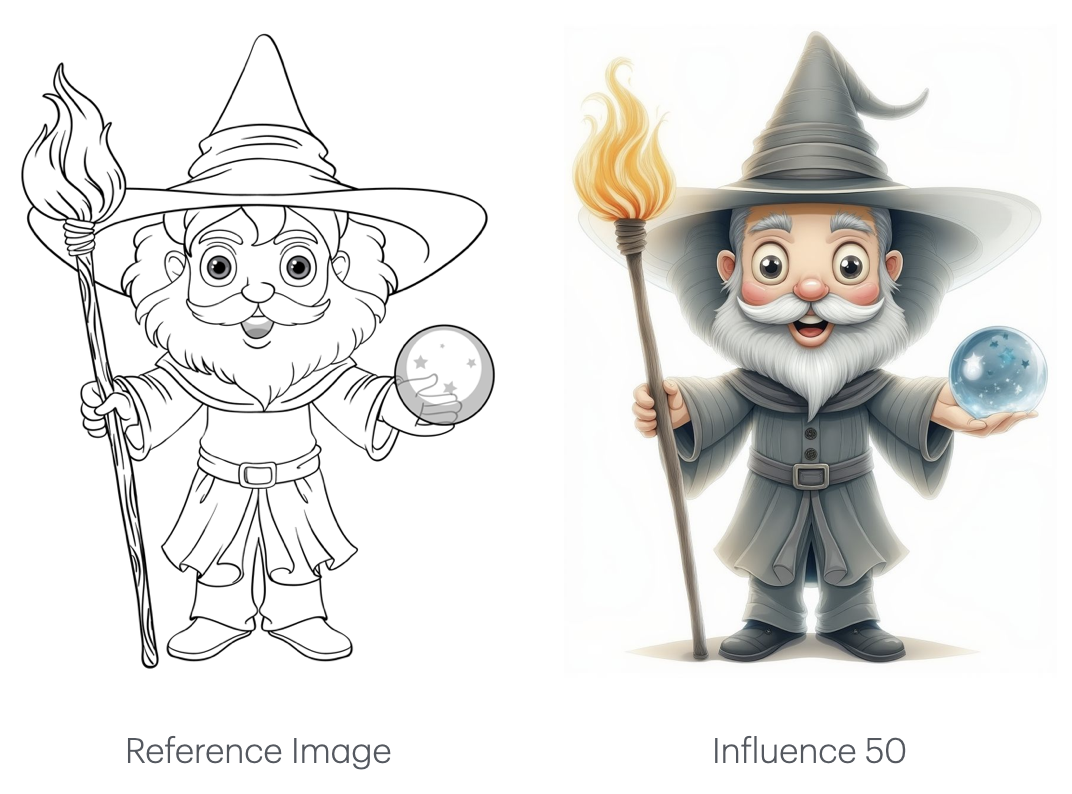
Stable Diffusion Specific ControlNet Modes
These modes are only available when using SDXL, SDXL LoRAs, and SDXL Composition models.
Segmentation Mode
Segmentation Mode identifies the areas of space taken up by subjects in an image, separating different objects and often distinguishing between foreground and background elements. This mode is particularly useful when you need to control how the model interprets different objects within a scene, allowing for targeted manipulation of specific elements within the generated image. However, it relies more on the underlying model for composition details rather than the reference image itself.
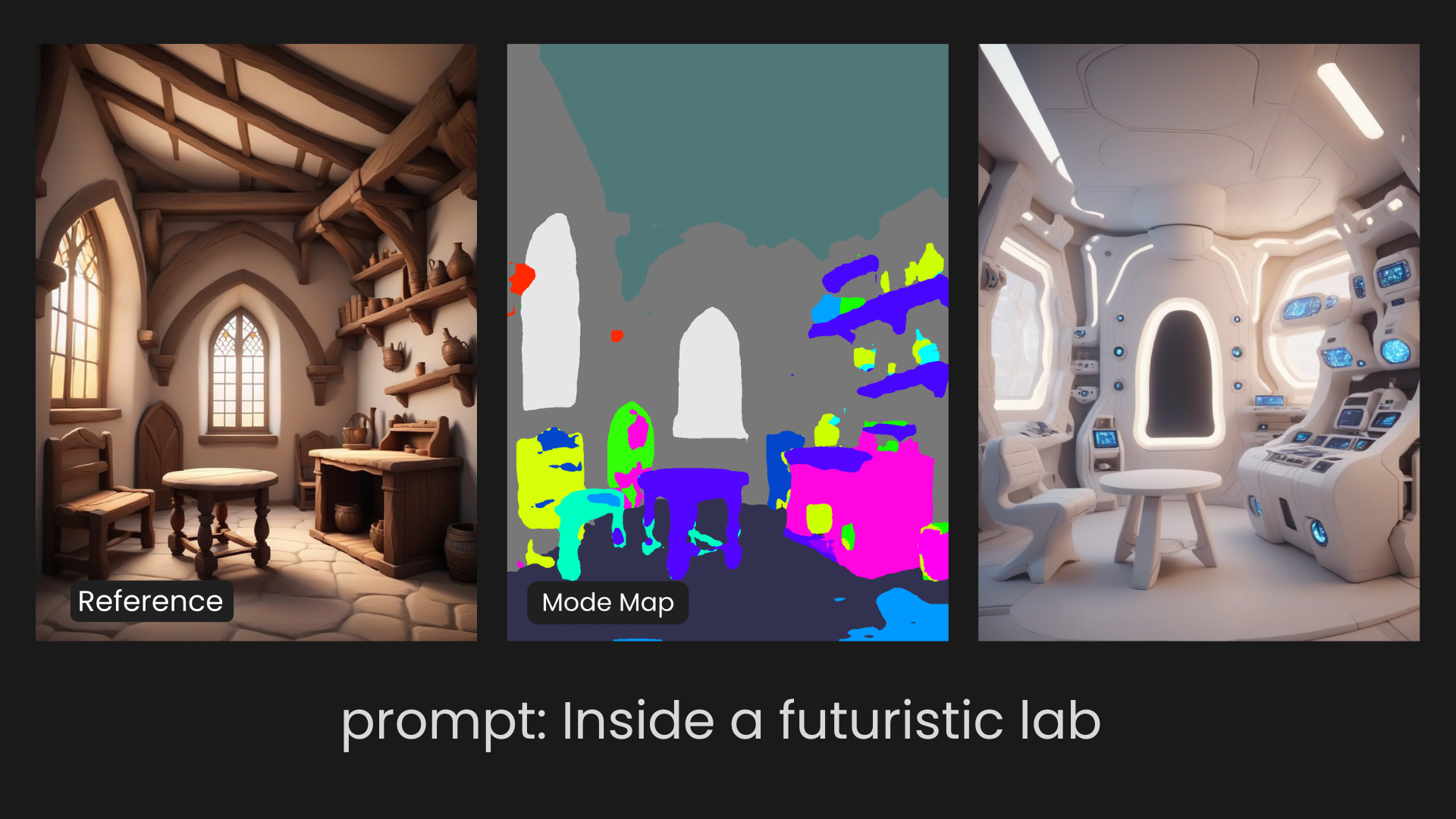
Illusion Mode
Illusion Mode is designed to seamlessly integrate patterns like graphic elements into an image. It’s ideal for blending these patterns into the background or overall design in a way that feels natural and cohesive. Whether you want to subtly embed a logo or create intricate designs with repeating patterns, Illusion Mode helps to merge these elements smoothly into the final image, making them a part of the overall composition without standing out too much.
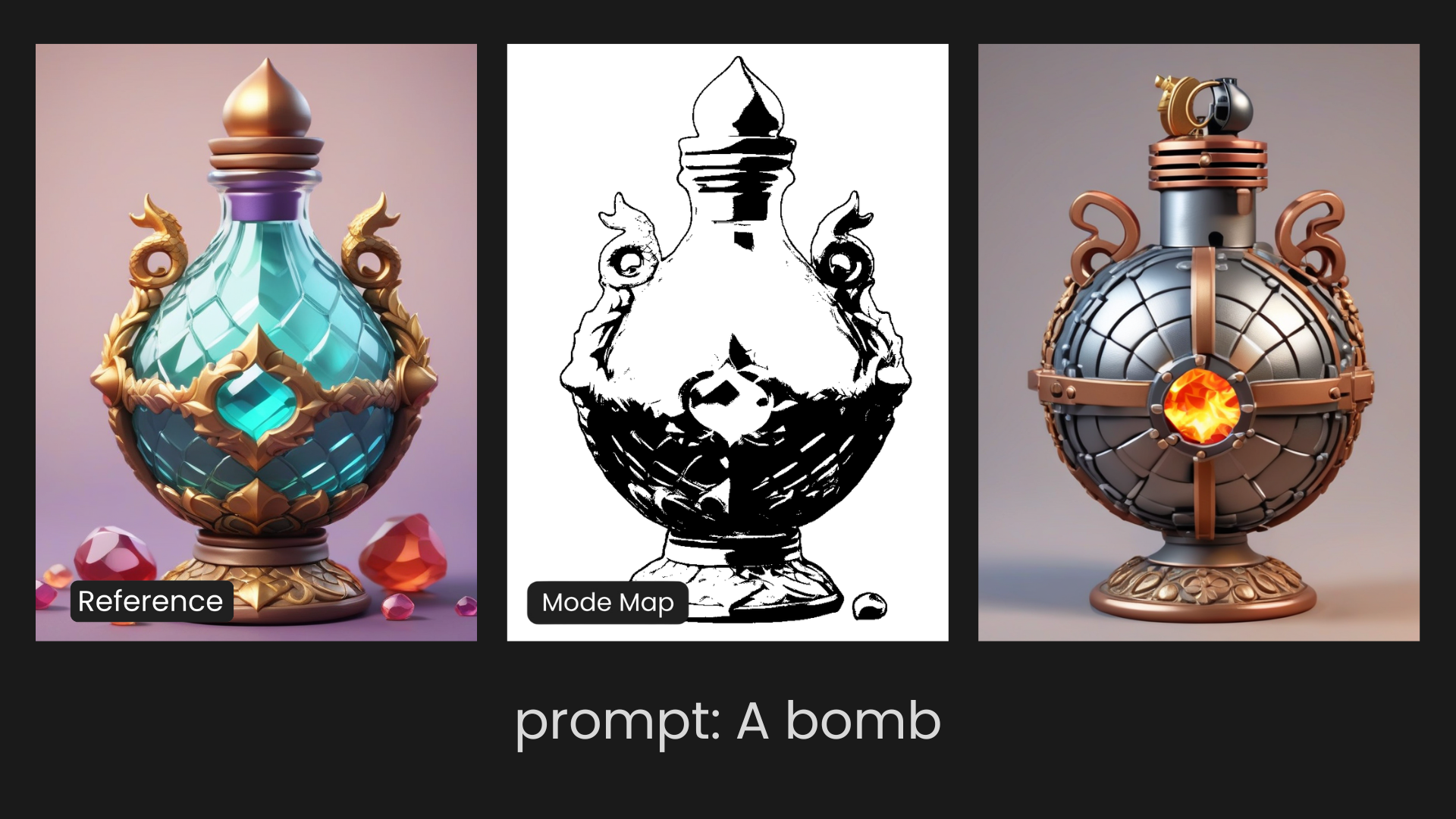
Scribble Mode
Scribble Mode is a feature that enables users to control and guide image generation by drawing simple sketches or outlines. It’s designed to interpret the basic shapes and patterns from your scribbles, using them as structural guides for the AI to create a more detailed, refined image.
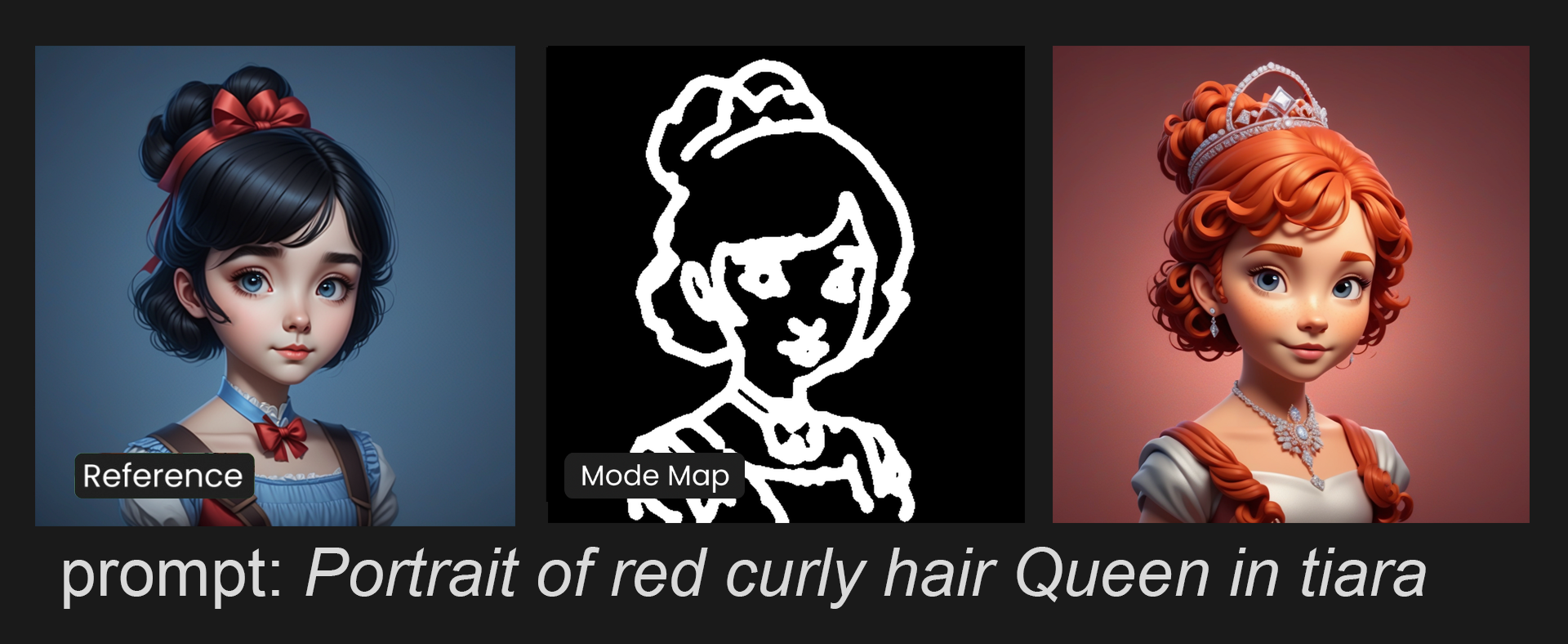
Access This Feature Via API
Single Reference Image:
ControlNet Generation: Scenario API Documentation - POST /generate/controlnet
Dual Reference Image:
ControlNet + Character or Style Reference: Scenario API Documentation - POST /generate/controlnet-ip-adapter
Map Detection: Scenario API Documentation - POST /generate/detect
Was this helpful?