Pixverse v4 and v4.5 are advanced AI video generation models integrated into Scenario, designed for creating short, visually consistent animations in a variety of artistic styles. These models provide an efficient workflow for creators who want fast, controllable video generation, with flexible options for prompt, style, effect, resolution, and aspect ratio.
Pixverse v4.5 is the latest and recommended version, delivering higher quality and style consistency, especially when using a first frame and last frame as reference. Direct link: https://app.scenario.com/models/model_pixverse-v4-5
Key Strengths
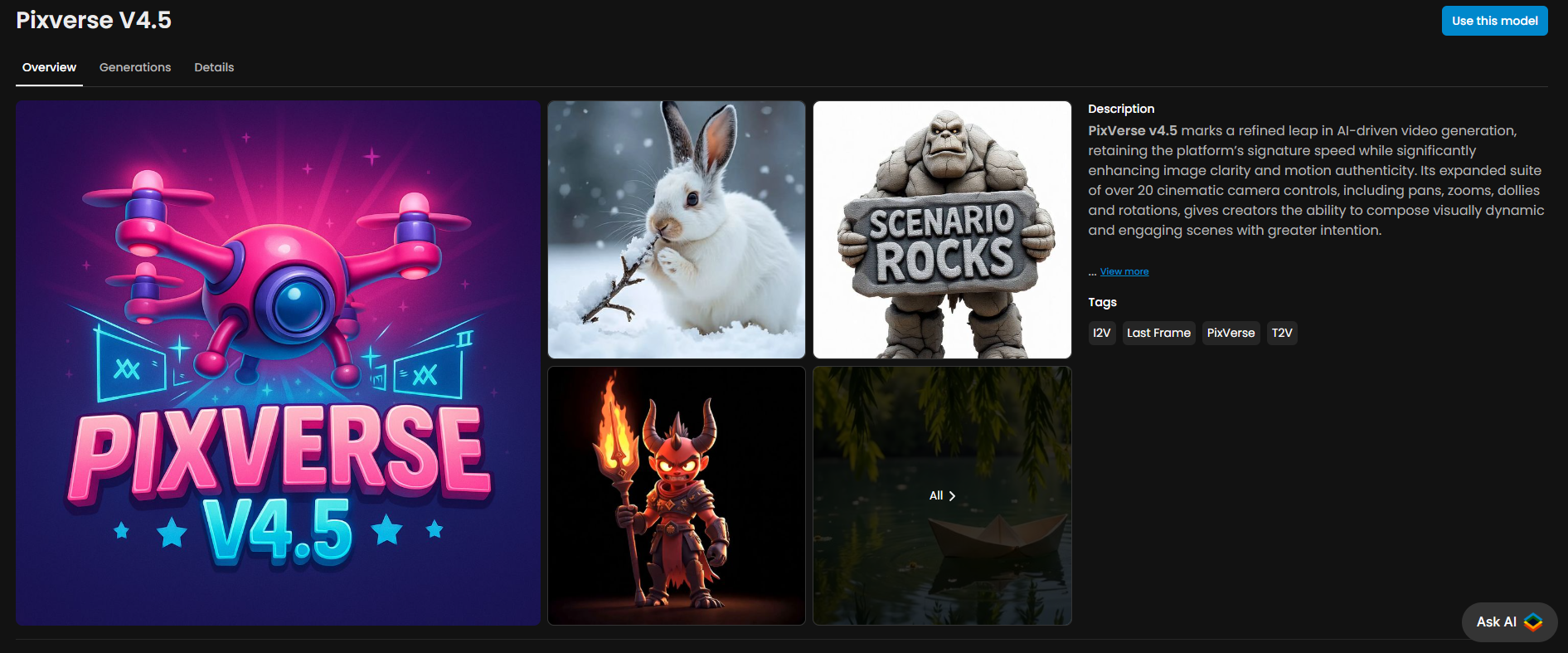
Pixverse v4.5 is the latest version and delivers the highest visual quality and most reliable style consistency, especially when using a first frame as reference.
Good prompt adherence, with highly responsive results for character movement and camera direction.
Flexible and capable of generating videos in different styles.
High level of control: You can use first and last frames to precisely control your scenes, or create seamless loops by using the same image for both the first and last frame.
It generates videos at 1080p for professional and high-res projects.
Generation Panel Options
General Options
First Frame / Last Frame: Upload or select images to guide the start and end visuals of your animation. These images help define the look and pose of the subject at each point.
Quality: Select the output resolution for your generated video (360p, 540p, 720p, or 1080p).
Aspect Ratio: Choose from 16:9, 9:16, or 1:1, or use a custom aspect ratio (only with image-to-video).
Duration: Set the video length to either 5 or 8 seconds.
Motion Mode: Select between normal (default, more reliable) and smooth (which may produce softer, but sometimes less consistent, transitions).
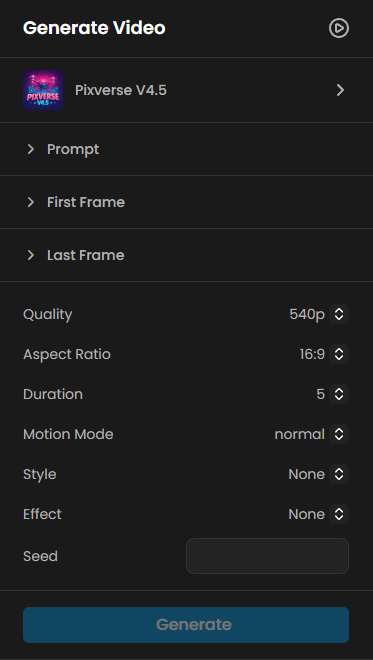
Styles
There are five styles you can choose from to generate your video in a specific look. Select from anime, 3d_animation, clay, cyberpunk, or comic to transform the style of your video, whether you are starting from a photo or any other image.
Effects
PixVerse offers '“effects” that can deliver a unique visual theme or motion. The chosen effect is applied directly during generation, shaping the final look and action of your video. You can simply automatically turn your reference image into a prompt, directly via the option in the prompt box.
Below is the list of PixVerse effects and their typical results:
Let’s YMCA! – Makes all characters in the image or prompt perform the iconic YMCA dance.
Subject 3 Fever – Characters dance in the energetic style of “Fever.”
Ghibli Live! – Transforms the original image with a transition into a Ghibli-inspired animation style.
Suit Swagger – Adds suits to the characters and makes them perform stylish gestures, like adjusting their ties.
Muscle Surge – The character dramatically rips off their shirt, flexing and showing off growing muscles.
360° Microwave – Rotates the camera 360° around the central character, creating a dynamic circular movement. (IMPORTANT - use only a “First Frame” and avoid using “Last Frame” when working with 360° Microwave)
Warmth of Jesus – A Jesus character enters the scene and hugs the central character.
Emergency Beat – All characters in the image or prompt start dancing in the energetic “Beat” style.
Anything, Robot – Transforms all characters in the scene into robots.
Kungfu Club – Characters in the scene engage in a kung fu fight, or an extra fighter is added to create a combat scenario.
Mint in Box – Transitions the characters, turning them into toy figures.
Retro Anime Pop – Changes the visual style and adds a retro anime background music.
Vogue Walk – Makes the character walk as if modeling on a runway.
Mega Dive – The character dives dramatically into water.
Evil Trigger – The character picks up a machine gun and fires with a sinister expression.
Usage Recommendations
For the best results, use high-resolution images as your first and last frames.
Select a style and effect that matches your creative goal before generating. You can also combine a style and an effect for even greater visual impact.
Choose a resolution and aspect ratio that best fit your intended destination (social media, YouTube, presentations, etc).
In most cases, “normal” motion mode provides better consistency, while “smooth” is recommended for use with effects that involve more exaggerated or dynamic movements.
Workflow Examples and Use Cases
Character Transformation (Two Frames)
Upload a character image as the first frame and a second, transformed version as the last frame.
Example prompt:
“A cartoon character stands in dramatic dark lighting, clad in detailed armor and gripping a trident blazing with red-orange flames. The camera holds steady as the inferno around the character’s staff flickers intensely, casting bold shadows. Gradually, the fiery glow shifts to a shimmering blue, cooling the entire palette as the flames transform into blue fire and the demon’s crimson skin turns frosty blue. The demon’s expression softens, steam rises from the armor as heat fades, and the atmosphere cools. Electric blue highlights glint off metal details as the scene settles into a moody, icy tone.”Choose “None” for style and effect, or experiment with a style for added impact.
Generate the video and review how the transformation plays out from the first frame to the last.
This workflow is ideal for dramatic visual transformations, game character animations, or any project where you want to clearly show a visual evolution or scene change using the image-to-video workflow. For more details on this use case, please review this detailed guide.
Paper Boat Cinematic (Text-to-Video)
Use a calm pond or lake scene as your prompt focus.
Set aspect ratio to 16:9 and select normal motion mode.
Example prompt:
“A single paper boat floats on a calm pond surrounded by overhanging willow branches. As a gentle breeze rises, small ripples spread from the boat, causing its paper edges to flutter. Sunlight dapples the surface, catching on drifting pollen and faint reflections from shifting leaves above. The camera glides low alongside the boat, following its slow journey as shadows move and the breeze guides it peacefully beneath the trailing green branches.”Select Style and Effect as None for a natural, cinematic result, or experiment with styles for different looks.
Generate, review the video, and adjust prompt or settings as needed.
This approach is ideal for poetic visual stories, tranquil cutscenes, or nature-themed animations using the text-to-video workflow.
Product Showcase (Image-to-Video)
Upload a product image as the first frame. Optionally, set a last frame if you want the video to end on a specific angle or pose.
Add a prompt describing the product or item you want to showcase.
Select the 360º Microwave effect to create a dynamic rotation around the product.
Generate the video and review how the product is presented..
For professional presentations or advertising, you can Enhance the output if you need higher resolution.
This workflow is ideal for presenting 3D models, retail products, or collectibles, highlighting their design and craftsmanship through smooth, controlled camera movement.
Social Media Story
Upload a photo as the first frame.
Example prompt: “A couple hugging at sunset; close-up, slow pan right; soft, warm color palette.”
It is highly recommended to use the "Rewrite your Prompt" feature to generate a more detailed prompt with richer technical information. For example, see how the same idea is transformed after using Rewrite:
“A couple stands in a warm embrace on a sunlit balcony overlooking the sea at sunset, golden light bathing their faces and casting long reflections across the water. Soft leaves frame the scene above while their glasses shimmer on the table nearby. The camera moves slowly to the right in a gentle close-up pan, capturing the subtle smiles, their intertwined hands, and the warmth of the fading light, all rendered in a delicate, sun-drenched color palette that glows with intimacy and tranquility.”
Generate the video and adjust the prompt or settings if needed.
Ideal for TikTok, Instagram Stories, or Reels.
Conclusion
Pixverse 4 and Pixverse 4.5 on Scenario make it easy to generate short, high-quality videos with great level of control over style, effect, aspect ratio, or resolution. You can guide the video by providing first and last frames, choose from five distinct visual styles, and apply a variety of effects to match your creative vision.
A recommended workflow is to start with Pixverse v4.5, select “normal” motion for most use cases, and optionally to experiment with styles and effects at lower resolutions before finalizing your output. For the best results, leverage the "Rewrite your Prompt" feature to enrich your video’s generation. Pixverse empowers you to create everything from social media clips to product showcases and dramatic character transformations quickly, consistently, and with professional results.
Was this helpful?