This guide explains how to create and animate scenes featuring two or more distinct characters, with full visual consistency and narrative coherence. Whether you're building interactive story content, gameplay cinematics, or animated visual assets, Scenario lets you leverage structured workflows to generate multi-character outputs with complete creative control.
We’ll explore two specific approaches:
Dual Character Model Workflow — to generate characters together with guaranteed consistency using custom-trained models (LoRA or multi-LoRA).
Edit with Prompts — to combine individual character images directly within an existing frame using flexible editing tools such as Flux Kontext or GPT.
These methods are especially useful when animating unique characters across multiple sequences—whether used individually or stitched into a longer animation. Unlike generic figures that may appear unpredictable when using only Text-to-Video tools, these are characters you’ve developed with care and intent, and you can direct them through your scenes with precision.
Option A: Dual Character Model Workflow
If you’ve trained individual character models (LoRA) or a dual character models, you can use them to create consistent scenes featuring the same two (or more) characters. This ensures each character stays visually distinct and consistent—ideal for producing multi-shot clips.
Step 1: Prepare a Dual Character Model
Start with a dual-character model or use the Multi-LoRA model composition feature to merge two individual character models. This guarantees both characters remain consistent and recognizable across all frames. For more details, see our Multi-Character Model Guide.
In the example below, we use the “Heroine x Zombie (Dual Characters Model)”, available in the Scenario platform if you want to reproduce the results (link)

Note: This is not a multi-LoRA model, but instead a custom-trained one where both characters are included in all the training images. Learn more about this process in this article (and video).
Step 2: Generate Input Frames for the Scenes
Load the model(s) and begin crafting detailed prompts that describe the actions, appearance, and interactions of your characters. You control their behavior, expressions, and the scene’s overall atmosphere.
If set up correctly (e.g., via the captions or via your pinned images), you can use Prompt Spark (Rewrite) to help generate these prompts. Design prompts that:
Describe each character (appearance, outfit, expression, pose)
Specify the context or interactions between characters
Follow a narrative sequence across frames (if needed)
Example prompt for one frame:
A cinematic suspense scene at dusk, showing a female character with vibrant messy short bob red hair and bright blue eyes, wearing a dark navy blue tactical suit with silver shoulder armor and a dark crimson cape. She stands still in the middle of a narrow, ruined alley, partially lit by flickering blue security lights and glowing smoke in the background. Her eyes are focused, brows tense, body slightly angled as if she just heard something ahead
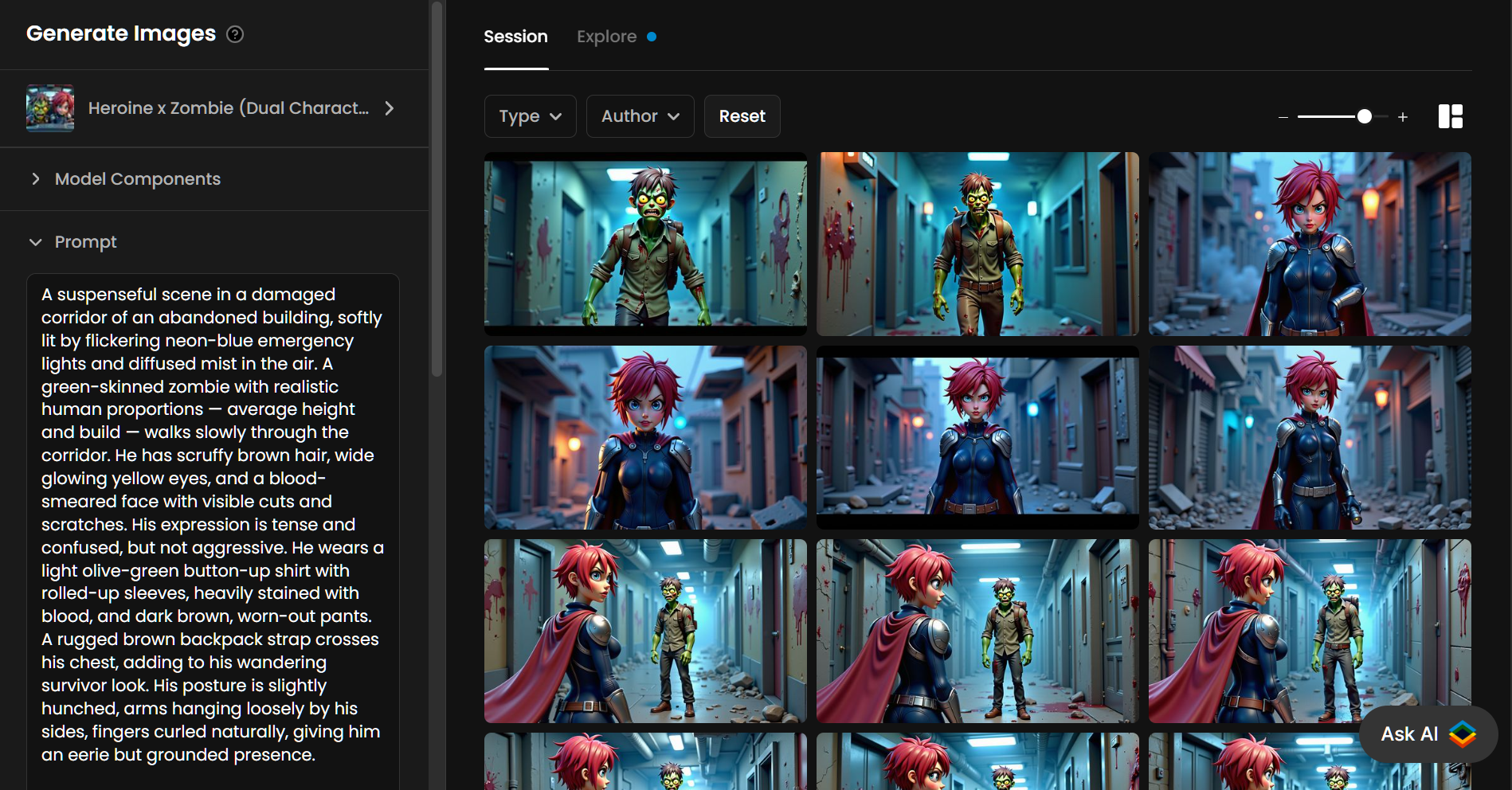
Use one detailed prompt per image to tell your story step-by-step. For best character placement, use a 3:2 or 16:9 aspect ratio. Add camera movements and emotional tones where relevant. Generate several frames and select the one that best renders both characters with high fidelity.
Step 3: Load the Input Frame(s) into the Video Generation Tool
Once you have a frame or sequence of frames, click the three-dot menu on the selected image and choose “Convert to Video.” You can also access the video tool from the main menu and import frames from your gallery.
The selected image becomes the first frame of your video. Then, choose your preferred video model.
Feel free to review these articles on how to select the right video model for your use case.
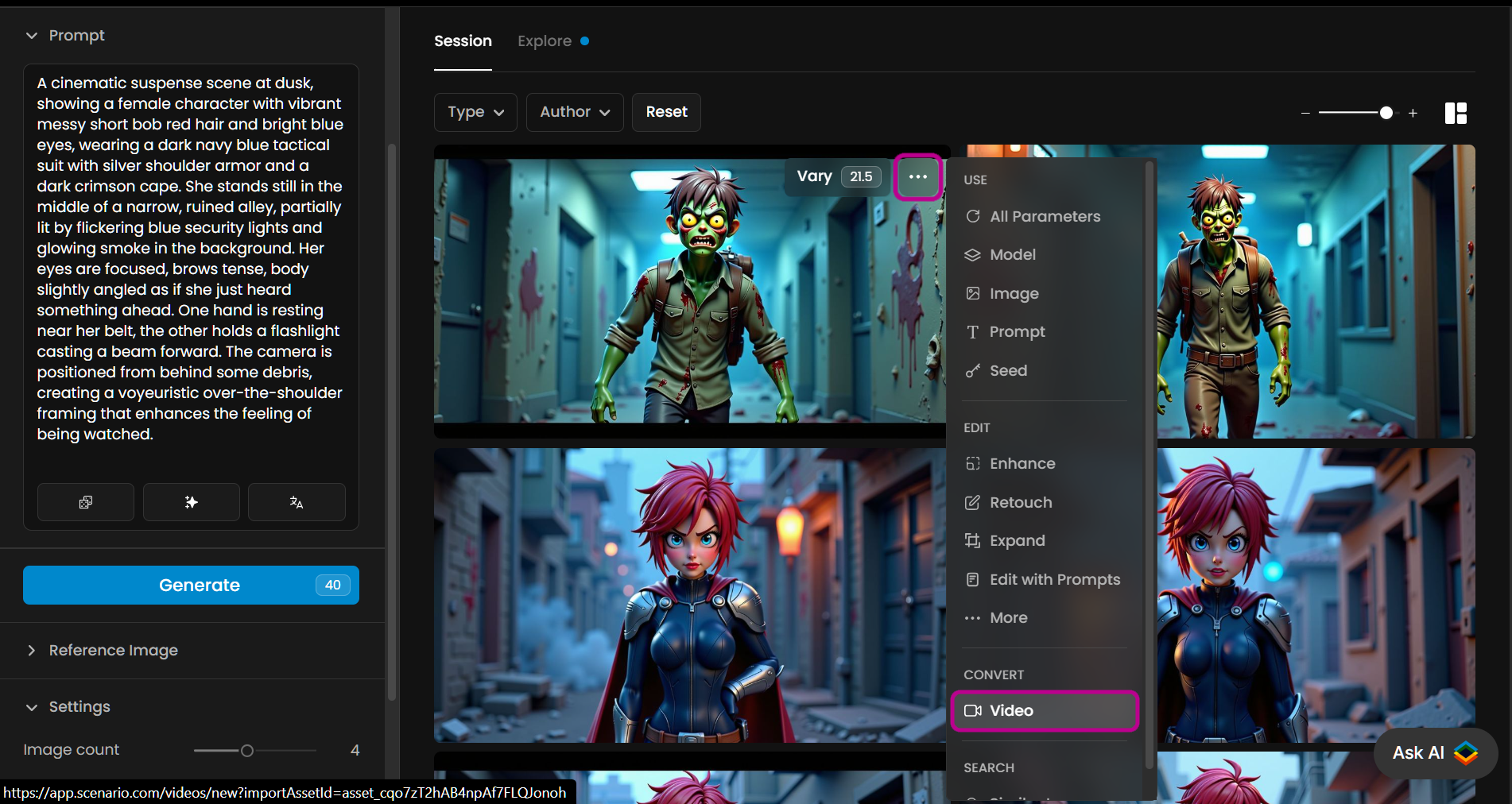
Step 4: Generate Animated Clips
In the video generation tool, write a concise prompt describing how the scene should animate. For example:
The camera slowly zooms in. The heroine rises with determination. The zombie growls and circles. Rain begins to fall, backlit by flickering signs.
We strongly recommend using Prompt Spark to rewrite your animation prompt. It helps structure cinematic motion, add camera directions, and improve compatibility with your chosen video model.
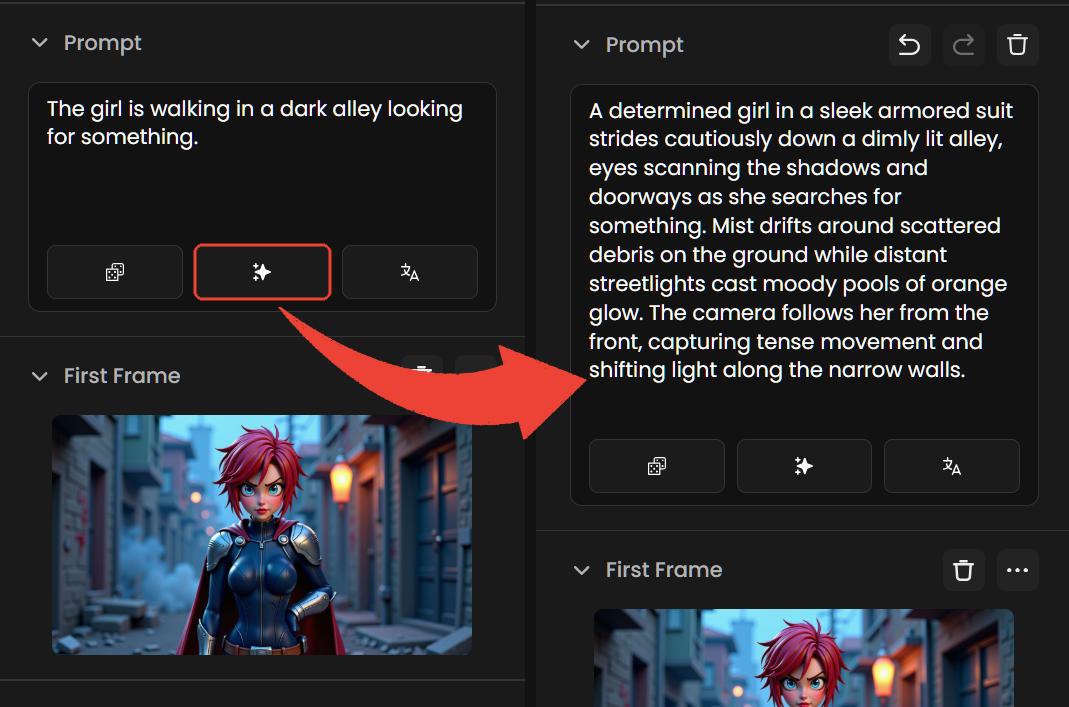
Once reviewed, click “Generate” to create the animated clip
Step 5: Iterate Until It Feels Right
Test different versions using different prompts, video models, or seeds. In the prompt, small adjustments in character behavior or timing can significantly improve the final animation. Iteration is key to refining motion and ensuring consistency.
Try different models (e.g., Kling variants, Miimax, Veo, Pixverse). You can also use both a Start and End frame for greater control over video generation.
Once satisfied, combine all clips into a final sequence.
Option B: Combine Characters via “Edit with Prompts”
Edit with Prompt allows you to generate or edit images using natural language instructions. It’s a versatile tool for modifying character details (outfits, poses) or for combining elements—such as merging separately created character images into a single frame.
This process typically uses the Flux Kontext engine for style-preserving edits. You can also experiment with Gemini and GPT options to compare quality.
Step 1: Select Character Images
Choose two (or more) individually generated character images—preferably created using Scenario.
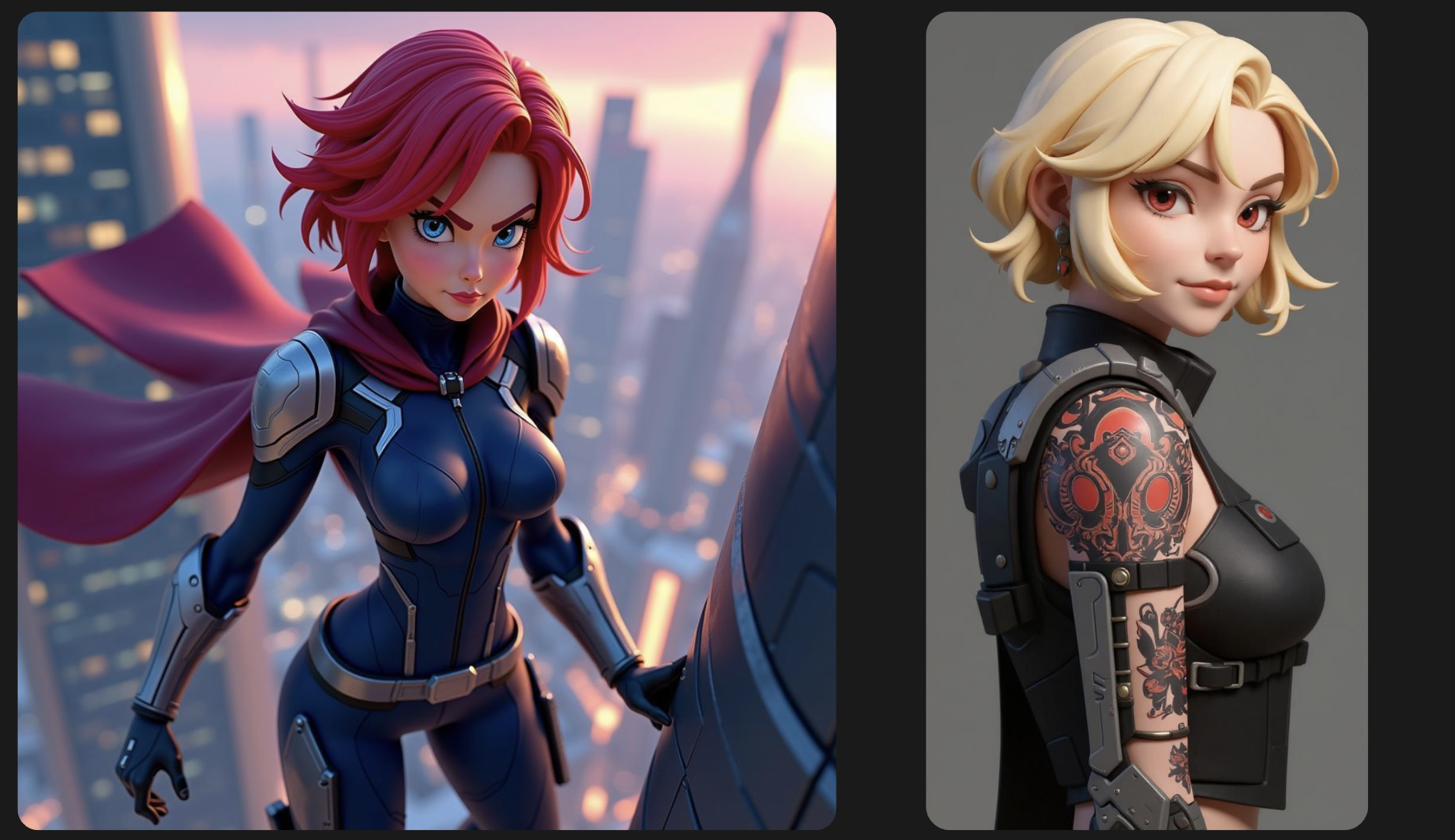
Step 2: Combine Using Kontext
Open one base image in Edit with Prompt, and load the second character as an additional image. Provide a detailed prompt describing how they should be positioned, their expressions, and how they interact. For example:
Place these two characters in a destroyed city setting, both in poses ready for the fight and with expressions that show they are enjoying the moment.
Click Generate. Scenario will create a cohesive image blending the characters in a scene-consistent composition. For a full guide, see this article and video on Edit with Prompts.
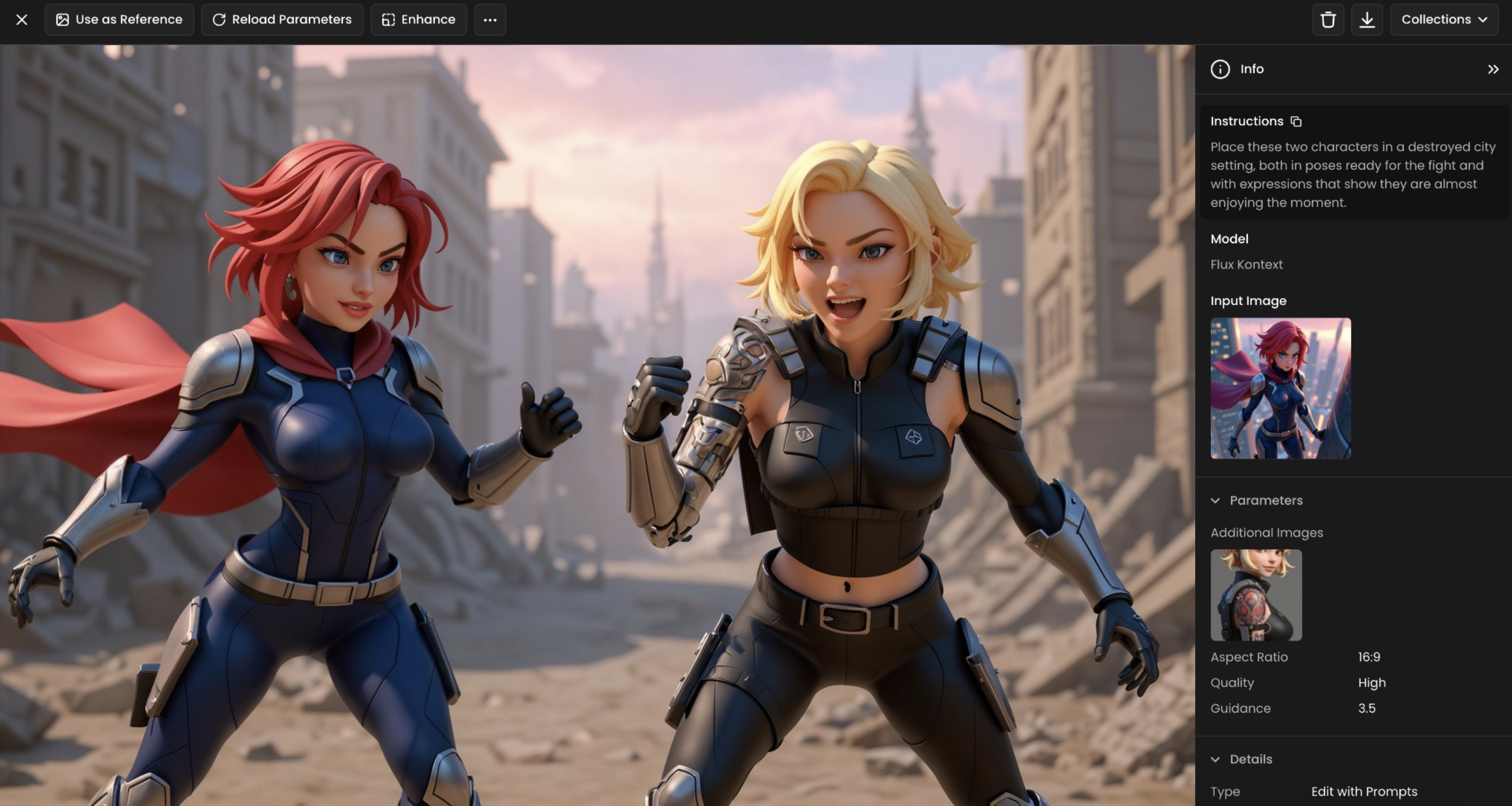
Step 3: Convert to Video and Animate
Once your edited image is ready, it can be used as an input frame:
Use “Convert to Video” to launch the animation tool with the selected image.
Add an animation prompt describing scene movement.
Select your preferred video model.
Use Prompt Spark again if needed—it adapts the prompt based on your image and video model.
Generate and iterate - as in Option A.
Tips for Multi-Character Animation
In your prompts, clearly separate character descriptions
Use consistent character names or labels to reinforce identity.
Prefer wide formats (e.g., 16:9) for balanced compositions.
Use Prompt Spark to refine and improve prompt quality.
Optionnal: Upscale the Final Video (Up to 4K)
After choosing your final video, you can enhance its clarity, resolution, and frame rate using the Enhance tool (via Topaz Video Upscale, for instance). This helps reduce artifacts and prepares your video for presentation or publishing. More on this article.
To upscale:
Open the generated video.
Click the “Enhance” button on the top toolbar.
Use the enhancement interface to boost resolution and smooth motion.
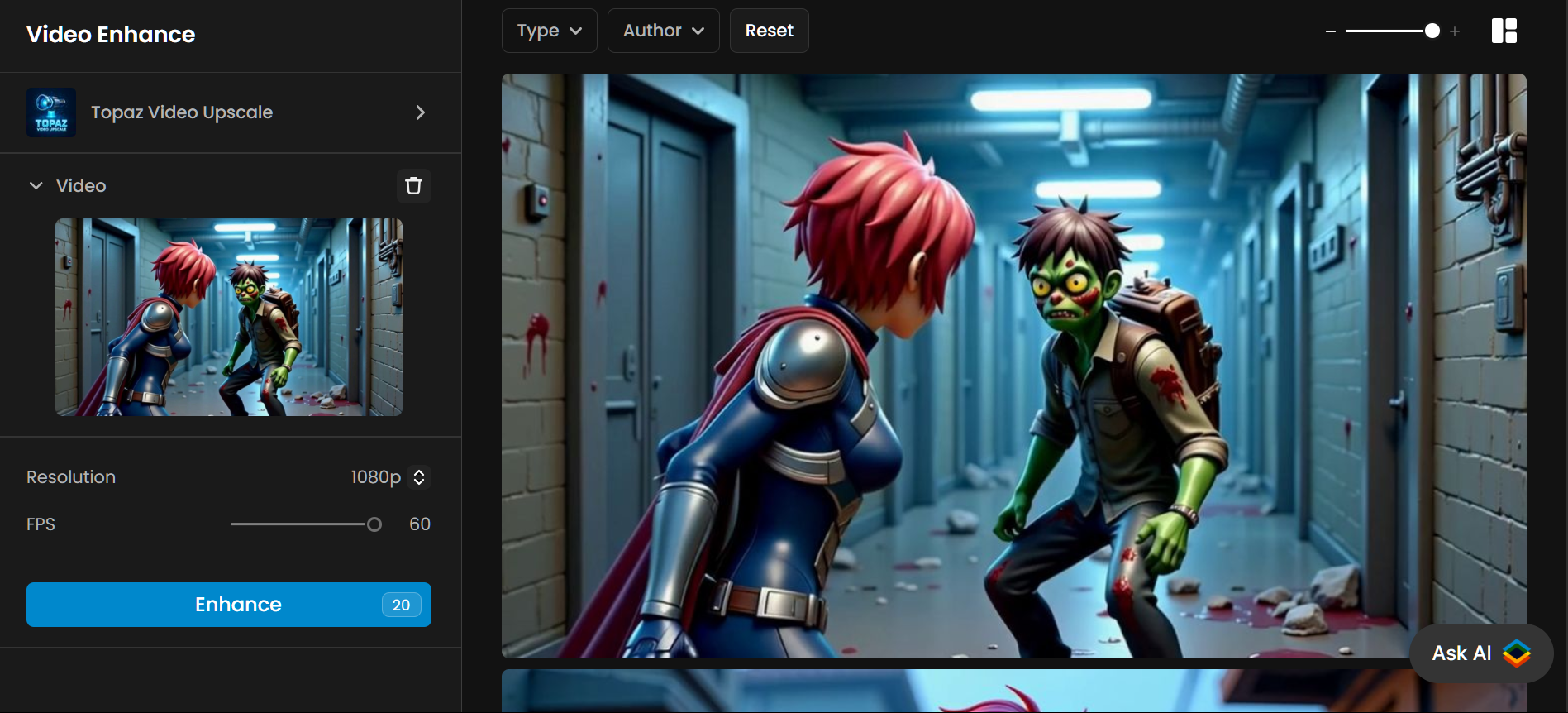
Conclusion
Multi-character animation doesn’t have to involve hours of generations or manual editing. These workflows let you animate your characters with more precision and ease, bringing your narrative and visual intent to life.
Was this helpful?